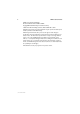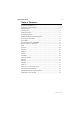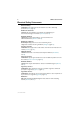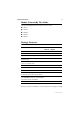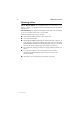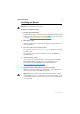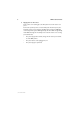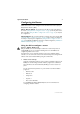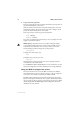User guide
10 AR400 Series Router
C613-04058-00 REV B
2. Log in and set the password.
The log in prompt appears on the terminal or PC. If the log in prompt does not
appear, press [Enter] two or three times.
When the router boots for the first time it automatically creates an account
with manager privileges. The account has the log in name “manager” and the
password is “friend”. Passwords are case sensitive.
At the log in prompt, enter the log in name and password.
Login: manager
Password: friend
The router’s command prompt appears and you can now configure the router
using the command line interface.
Warning Change the password as soon as possible. Leaving the manager
account with the default password is a serious security risk. Make sure you
remember the new password as there is no way to retrieve it if it is lost.
Use the following command to change the account password:
set password
To display a list of help topics, enter:
help
To display help on a specific topic, enter:
help topic
Alternatively, type a question mark (?) at the end of a partially completed
command to see a list of valid options.
See the AR400 Series Router Software Reference for more information on router
start-up and configuration procedures (including a list of message definitions).
Using the GUI to configure the router
This section describes how to access the GUI via a switch port in VLAN1,
when the PC and the router are in the same subnet, in order to configure the
router. The router’s switch ports all belong to VLAN1 by default.
The GUI requires a PC and web browser. Supported browsers are Internet
Explorer 5.0 and greater and Netscape 6.2.2 or greater, with JavaScript enabled.
If you are using a toolbar or plug-in on your browser to block pop-ups, disable
it while using the GUI. The GUI displays detailed configuration options and
information in pop-up windows.