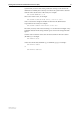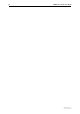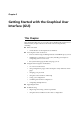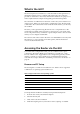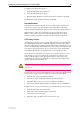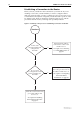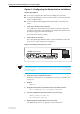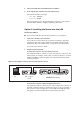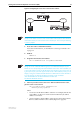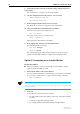Operation Manual
30 AR400 Series Router User Guide
Software Release 2.7.1
C613-02021-00 REV F
7. If you want to be able to browse to the GUI securely, configure SSL (Secure
Sockets Layer)
See “Secure Access” on page 31 for more information.
8. Save the configuration and set the router to use it on bootup
CREATE CONFIG=filename.cfg
SET CONFIG=filename.cfg
9. On the PC, bypass the HTTP proxy server, if necessary
See “HTTP Proxy Servers” on page 25 for more information.
10. Point your web browser at the LAN interface’s IP address
For normal access, point your web browser to
http://ip-address
For secure access, point your web browser to
https://ip-address
where ip-address is the interface’s IP address.
11. At the login prompt, enter the user name and password
The default username is manager:
User Name: manager
Password: friend
The System Status page is displayed (see Figure 5 on page 33). Select
options from the sidebar menu to configure and manage the router.
Option 3: Connecting to an Installed Router
Use this procedure if:
■ At least one interface on the router already has an IP address, and the
router is already installed in a LAN.
1. Find out the IP address of the router’s interface
Ask your system administrator. Alternatively, access the CLI, as described
in “Connecting a Terminal or PC” on page 14, and enter the command:
SHOW IP INTERFACE
You can browse to the router through any VLAN or ETH port, as long as you give that
interface an IP address (see below). The recommended LAN interface is vlan1, and these
instructions assume you will use vlan1 as the LAN interface. The switch ports all belong
to vlan1 by default.
2. Select a PC
You can browse to the GUI from any PC that:
• has an IP address in the same subnet as the router, or that the router has
a route to
• is running a supported operating system
• has a supported browser installed, with JavaScript enabled