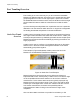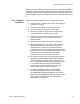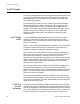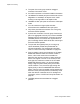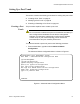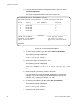Operation Manual
Chapter 6: Port Trunking
90 Section I: Using the Menus Interface
You can specify the ports individually, separated by commas (for
example, 1,2,5), as a range of ports separated by a hyphen (for
example, 2-4), or both (for example, 1,3, 6-8).
6. Modify the port trunk on the other switch and reconnect the cables.
Enabling or
Disabling a Port
Trunk
This procedure enables and disables a port trunk. Note the following
before performing this procedure:
Do not enable a port trunk until after you have
configured the trunk on both switches.
Do not connect the cables to the ports on the switches
until after you have configured and enabled the trunk
on both switches.
Note
If you are disabling a port trunk, be sure to first disconnect all cables
from the ports of the trunk. Leaving the cables connected can create
loops in your network topology because the ports of a disabled port
trunk function as normal network ports, forwarding individual
network traffic.
To enable or disable a port trunk, perform the following procedure:
1. From the Main Menu, type A to select Advanced Switch
Configuration.
The Advanced Switch Configuration Menu is shown in Figure 21 on
page 87.
2. From the Advanced Switch Configuration Menu, type T to select
Trunk Configuration.
The Trunk Configuration Menu is shown in Figure 22 on page 88.
3. From the Trunk Configuration Menu, type S to select Set Trunk
Status.
The following prompt is displayed:
Enter trunk group number>