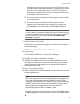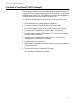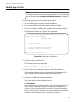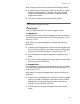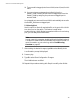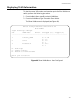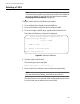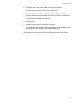User`s guide
AT-S39 User’s Guide
143
Creating a Tagged VLAN Example
The following procedure creates the Engineering VLAN in the top switch
illustrated in Figure 35 on page 130. This VLAN will be assigned a VID of
3. It will consist of four untagged ports, Ports 9, 10, 11, and 20, and two
tagged ports, Ports 8 and 16. The VLAN traffic will not be mirrored on
another port.
To create the example Engineering VLAN, perform the following
procedure:
1. From the Main Menu, type 2 to select VLAN Menu.
2. From the VLAN Menu, type 5 to select Configure VLANs.
3. From the Configure VLANs menu, type 1 to select Create VLAN.
4. Type 1 to select VLAN Name and enter “Engineering”. Press Return.
5. Type 2 to select VLAN ID (VID) and enter “3”. This is the VID value for
the new VLAN. Press Return.
6. Type 3 to select Tagged Ports and enter “8,16”. These are the tagged
ports of the VLAN. Press Return.
7. Type 4 to select Untagged Ports and enter “9,10,11, 20”. These are the
untagged ports of the VLAN. Press Return.
8. Type C to select Create VLAN.
9. After the switch displays the prompt notifying you that it created the
VLAN, press any key.
10. Type S to select Save Configuration Changes.
The new Engineering VLAN has been created.