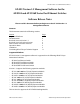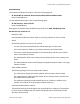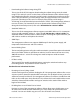Installation guide
AT-S25 Version 1.5 Software Release Notes
PN 613-50277-00 Rev A 8 Allied Telesyn International Corporation
• Port LEDs on an AT-8316F Ethernet Switch
The port LEDs on an AT-8316F Ethernet Switch may not display the true operating status of
the ports. This can occur when a switch is initially installed, when the switch settings are
returned to their default settings, or when a stack is reset or power cycled. For example, a
port LED might indicate that a port is operating at half duplex when the port is actually
operating at full duplex. This problem does not affect port functionality.
You can resolve this LED problem by performing the following procedure. Since this will
require changing the port parameter settings, you should perform this procedure only
during periods of no network activity.
1. Start a local or web browser Omega management session.
2. From the Omega main menu, select any switch in the stack.
3. From the Omega main menu, select the Port Status and Configuration menu selection.
4. Select any port.
5. Set the port parameters to half-duplex.
6. Select Global Config to duplicate the selected port’s configuration to all ports in the
switch.
7. Select any port.
8. Set the port parameters to full-duplex.
9. Select Global Config to duplicate the selected port’s configuration to all ports in the
switch.
10. Repeat steps 3 through 9 for each switch in the stack.
The port LEDs will now display the correct port status. If there are end nodes connected to
ports on the switch that are operating half-duplex, be sure to configure those switch ports
to half-duplex.
• Spanning Tree Protocol (STP) and Port Trunks
Do not activate STP on ports that will be part of a port trunk. You should always disable STP
on the ports before you create a port trunk.
• Resetting a Stack After Making Configuration Changes
It is recommended that you reset a stack after you make any configuration changes to port
security or IGMP.
• Selecting a Master Switch for a Stack
The master switch will download its version of the AT-S25 software to a slave switch in a
stack if it determines that the slave switch has a different version of the software. This
download takes place when the stack is reset or powered on, and occurs even if a slave
switch contains a more recent version of the management software. For this reason, when
installing a stack you should check to be sure that the switch to be the master switch has
the most recent version of the AT-S25 management software of all the switches in a stack.
The downloading process can be monitored by connecting a terminal to the RS232 port on
the master switch. The downloading of the AT-S25 software from a master to one slave
switch takes approximately 3 minutes.