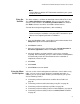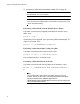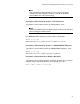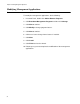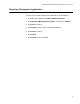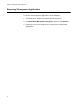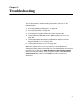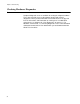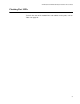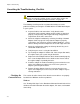Installation guide
Chapter 9: Troubleshooting
100
Consulting the Troubleshooting Checklist
Caution
Before you open the cabinet of your server to add or remove the
adapter, see “Reviewing Safety Precautions” on page 30.
The following checklist provides recommended actions to resolve
problems installing or running the AT-ANC10S/2 or AT-ANC10S/2 adapter
in your system:
Inspect all cables and connections. Verify that the cable
connections at the network adapter and the switch are attached
properly. Verify that the cable length and rating comply with the
requirements of the SFP+ transceiver.
Check the adapter installation by reviewing “Installing a Network
Adapter Card” on page 35. Verify that the adapter is properly
seated in the slot. Check for specific hardware problems, such as
obvious damage to board components or the PCI edge connector.
Check the configuration settings and change them if they are in
conflict with another device.
Verify that your server is using the latest BIOS.
Try inserting the adapter in another slot. If the new position works,
the original slot in your system may be defective.
Replace the failed adapter with one that is known to work properly.
If the second adapter works in the slot where the first one failed,
the original adapter is probably defective.
Install the adapter in another functioning system and run the tests
again. If the adapter passed the tests in the new system, the
original system may be defective.
Remove all other adapters from the system and run the tests
again. If the adapter passes the tests, the other adapters may be
causing contention.
Checking the
Current Drivers
This section describes how to check that the current drivers are properly
loaded for the Windows and Linux platforms.
Windows
See “Viewing Vital Signs” in the Broadcom Advanced Control Suite 4 User
Guide to view vital information about the adapter, link status, and network
connectivity.