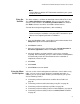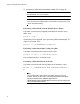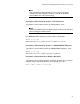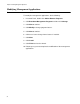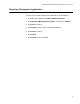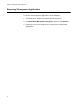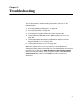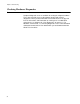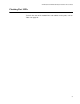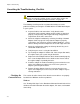Installation guide
AT-ANC10S/2 and AT-ANC10S/4 Adapters Installation and User’s Guide
91
Note
Starting BACS 4 without .NET Framework installed on your system
results in an error.
Using the
Installer
The driver software is available for download from the Allied Telesis web
site at www.alliedtelesis.com/support. After accessing this website,
enter the model number in the Search by Product Name box and then
click Find to view the current list of available software drivers.
To install the management applications, do the following:
Note
Before starting the installation, verify that .NET Framework is up to
date to ensure optimal performance of BACS 4.
1. Open the MgmtApps folder, select IA32 or x64, and then double-click
Setup.exe to open the InstallShield Wizard.
2. Click Next to continue.
3. After you review the license agreement, click I accept the terms in
the license agreement and then click Next to continue.
4. Select the features you want installed. If you receive a warning
regarding .NET Framework, then press OK to continue installing BACS
4 and manually install .NET Framework when the installation is
completed, or Cancel to quit.
5. Click Next.
6. Click Install.
7. Click Finish to close the wizard.
Using the Silent
Install Option
You can use the silent install option to install from a source folder or any
folder. You can create a log file during the installation procedure. In
addition, you can specify which features you will install on your system.
See the following sections:
“Performing a Silent Install from the Installer Source Folder” on
page 92
“Performing a Silent Install and Creating a Log File” on page 92
“Performing a Silent Install from any Folder” on page 92
“Performing a Silent Install by Feature on IA32 Platforms” on page 93
“Performing a Silent Install by Feature on AMD64/EM64T Platforms”
on page 93