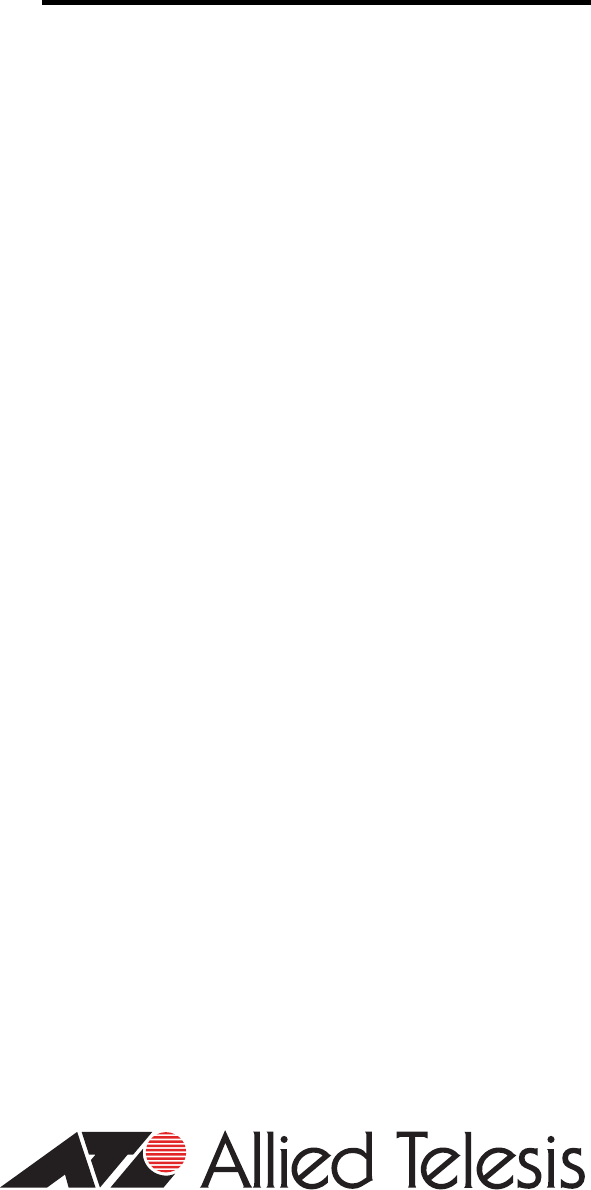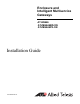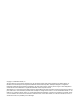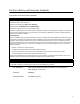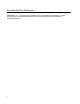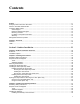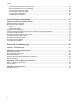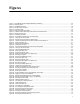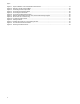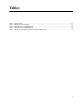Enclosure and Intelligent Multiservice Gateways AT-EN646 AT-iMG646BD-ON AT-iMG646PX-ON Installation Guide 613-000287 Rev D
Copyright © 2006 Allied Telesis, Inc. All rights reserved. No part of this publication may be reproduced without prior written permission from Allied Telesis, Inc. Microsoft and Internet Explorer are registered trademarks of Microsoft Corporation. Netscape Navigator is a registered trademark of Netscape Communications Corporation. All other product names, company names, logos or other designations mentioned herein are trademarks or registered trademarks of their respective owners. Allied Telesis, Inc.
Electrical Safety and Emissions Standards This product meets the following standards. U.S. Federal Communications Commission Declaration of Conformity Manufacturer Name: Allied Telesis, Inc. Declares that the product(s): Multiservice Gateways Model Numbers: AT-iMG646BD-ON, AT-iMG646PX-ON This product complies with FCC Part 15B, Class B Limits: This device complies with part 15 of the FCC Rules.
Translated Safety Statements Important: The indicates that a translation of the safety statement is available in a PDF document titled “Translated Safety Statements” posted on the Allied Telesis website at www.alliedtelesis.com.
Contents Preface ............................................................................................................................................................ 11 Safety Symbols Used in this Document ........................................................................................................... 12 Where to Find Web-based Guides ................................................................................................................... 13 Contacting Allied Telesis ..........
Contents Preparing and Connecting the Power Cord................................................................................................ 58 Mounting the Splice Tray on the Gateway.................................................................................................. 60 Connecting the Fiber Optic Cable .............................................................................................................. 61 Connecting the Telephone Wires ............................................
Figures Figure 1. AT-iMG646xx Series Intelligent Multiservice Gateway.........................................................................................20 Figure 2. Gateway LEDs .....................................................................................................................................................21 Figure 3. AT-EN646 Enclosure............................................................................................................................................
Figures Figure 51. Figure 52. Figure 53. Figure 54. Figure 55. Figure 56. Figure 57. Figure 58. Figure 59. Figure 60. Figure 61. Figure 62. Figure 63. 8 Proper Installation of the Terminal Block Ground Wire.......................................................................................79 Plugging in the DC Terminal Block .....................................................................................................................80 Connecting the Fiber Optic Cable............................
Tables Table 1. Table 2. Table 3. Table 4. Table 5. Safety Symbols .....................................................................................................................................................12 PWR, SYST, and LAN LEDs ................................................................................................................................21 WAN LED on the ATiMG646BD-ON ...........................................................................................................
Tables 10
Preface This guide contains instructions on how to install the AT-EN646 enclosure and an AT-iMG646xx series intelligent Multiservice Gateway.
Preface Safety Symbols Used in this Document This document uses the safety symbols defined in Table 1. Table 1. Safety Symbols Symbol 12 Meaning Description Caution Performing or omitting a specific action may result in equipment damage or loss of data. Warning Performing or omitting a specific action may result in electrical shock.
AT-iMG646xx Series Intelligent Multiservice Gateway and AT-EN646 Enclosure Installation Guide Where to Find Web-based Guides The installation and user guides for all Allied Telesis products are available in portable document format (PDF) on our web site at www.alliedtelesis.com. You can view the documents online or download them onto a local workstation or server.
Preface Contacting Allied Telesis This section provides Allied Telesis contact information for technical support as well as sales or corporate information. Online Support You can request technical support online by accessing the Allied Telesis Knowledge Base from the following web site: www.alliedtelesis.com/support. You can use the Knowledge Base to submit questions to our technical support staff and review answers to previously asked questions.
AT-iMG646xx Series Intelligent Multiservice Gateway and AT-EN646 Enclosure Installation Guide Management Software Updates New releases of management software for our managed products are available from either of the following Internet sites: Allied Telesis web site: www.alliedtelesis.com Allied Telesis FTP server: ftp://ftp.alliedtelesis.
Preface 16
Chapter 1 Overview This chapter contains the follows sections: “Features” on page 18 “LEDs” on page 21 17
Chapter 1: Overview Features The AT-iMG646xx-ON gateway is optimized for delivery of IP Triple Play services. With full routing and multicast capabilities, the AT-iMG646xx-ON gateway simultaneously delivers high quality IP video, up to four lines of VoIP, and differentiated data services. Security for the service provider and subscriber are ensured through Stateful-Inspection Firewall and NAT.
AT-iMG646xx Series Intelligent Multiservice Gateway and AT-EN646 Enclosure Installation Guide Up to 100Mbps bandwidth delivery In addition to the common features listed above, the AT-iMG646PX-ON model has a 1 Gigabit PX20 802.11ah bidirectional uplink (WAN) port. The AT-iMG646PX-ON WAN interface is compliant with the IEEE 802.3ah EPON standard. The AT-iMG646PX-ON is part of a complete EPON system when deployed in conjunction with the AT-TN118-A two-port GEPON service module in an AT-iMAP 9x00 chassis.
Chapter 1: Overview Figure 1 illustrates the AT-iMG646xx series intelligent Multiservice Gateway. 878 Figure 1. AT-iMG646xx Series Intelligent Multiservice Gateway The MAC address(es) for the AT-iMG646xx gateway are located on the label above the RJ11 and RJ45 ports. The AT-iMG646BD-ON has a single MAC address. The AT-iMG646PX-ON gateway has two MAC addresses, one for the GEPON WAN uplink (GEPON WAN MAC or GEPON MAC), and the other for the AT-iMG646PX-ON gateway itself (Ethernet iMG MAC or iMG MAC).
AT-iMG646xx Series Intelligent Multiservice Gateway and AT-EN646 Enclosure Installation Guide LEDs The AT-iMG646xx series intelligent Multiservice Gateway has four LEDs, as shown in Figure 2 and three of which are described in Table 2. 880 Figure 2. Gateway LEDs Table 2. PWR, SYST, and LAN LEDs LED State Description PWR On The gateway is receiving power and the voltage is within an acceptable range. Off The unit is not receiving power. On The unit is starting up or is malfunctioning.
Chapter 1: Overview The operation of the WAN LED varies depending upon the unit, as described in Table 3 and Table 4. Table 3. WAN LED on the ATiMG646BD-ON State Description Off A WAN link has not been established. On A WAN link has been established. Table 4. WAN LED on the ATiMG646PX-ON 22 State Description Off No optical signal detected. Solid Amber An optical signal has been detected. Solid Green The unit has been registered by OLT.
Section I Outdoor Installation The chapters in this section provide information and procedures for installing the enclosure and the gateway in an outdoor location.
Section I: Outdoor Installation
Chapter 2 Outdoor Installation Overview This chapter provides and overview of the outdoor installation and contains the following sections: Section II: Indoor Installation “Enclosure” on page 26 “Installation Options” on page 27 25
Chapter 2: Outdoor Installation Overview Enclosure The AT-EN646 enclosure houses and protects the AT-iMG646xx series gateway and is designed to be mounted on the exterior of a building.
AT-iMG646xx Series Intelligent Multiservice Gateway and AT-EN646 Enclosure Installation Guide Installation Options You can install the gateway and enclosure in either of the following two sequences: Section II: Indoor Installation Install the enclosure first, and the gateway later. In this situation, you can use the instructions in the guide that was shipped with the enclosure, or the instructions in the next chapter of this guide. Install the enclosure, followed by the gateway electronics.
Chapter 2: Outdoor Installation Overview 28 Section II: Indoor Installation
Chapter 3 Installing the Enclosure This chapter describes how to install the enclosure and contains the following sections: Section I: Outdoor Installation “Reviewing Safety Precautions” on page 30 “Required Tools and Supplies” on page 32 “Mounting the Enclosure” on page 33 “Installing the Grounding Plate” on page 35 “Installing the Dielectric Drop Cable” on page 36 “Installing the Armored Drop Cable” on page 40 “Splicing the Drop Cable and Securing the Fusion Splice Tray” on
Chapter 3: Installing the Enclosure Reviewing Safety Precautions Please review the following safety precautions before you begin to install the enclosure. Note The indicates that a translation of the safety statement is available in a PDF document titled “Translated Safety Statements” on the Allied Telesis website at www.alliedtelesis.com. Warning: Do not work on equipment or cables during periods of lightning activity. E2 Warning: Operating Temperature.
AT-iMG646xx Series Intelligent Multiservice Gateway and AT-EN646 Enclosure Installation Guide All installation methods shall be in accordance with national and local regulations and practices. The wiring method should include the use of Listed wire/cable acceptable for the application per the National Code, and should be one that an Authority Having Jurisdiction (AHJ) can approve per the Code.
Chapter 3: Installing the Enclosure Required Tools and Supplies The following tools and supplies are required to install the enclosure: Tools Additional Supplies 32 Have the following tools on hand before you install the enclosure or gateway: 3/8” drill Drill bit for the size of wall anchor or fastener you intend to use for the enclosure Flat head and #2 Phillips screwdrivers SM fusion splicer and required fiber handling tools 9/32 in. and 3/8 in.
AT-iMG646xx Series Intelligent Multiservice Gateway and AT-EN646 Enclosure Installation Guide Mounting the Enclosure To mount the AT-EN646 enclosure, perform the following procedure: 1. Remove all components from the shipping package. Note Store the packaging material in a safe location. You must use the original shipping material if you need to return the unit to Allied Telesis. 2. Ensure that the following components are included in the enclosure package.
Chapter 3: Installing the Enclosure 5. Use #8 or larger hardware to mount the enclosure on the wall. Make sure that the enclosure is square to the surface. If it is not, shim with washers to prevent warping.
AT-iMG646xx Series Intelligent Multiservice Gateway and AT-EN646 Enclosure Installation Guide Installing the Grounding Plate To install the grounding plate, perform the following procedure: 1. Open the outer and inner doors of the enclosure. 2. Remove the grounding plate (shown in Figure 5) and the self-tapping screw from the accessory kit. Gateway Mounting Post Aramid Yarn and Tracer Wire Post Ground Wire Post 841 Drop Cable Clamp Strength Member Clamp Figure 5. Grounding Plate 3.
Chapter 3: Installing the Enclosure Installing the Fiber Optic Drop Cable This section contains procedures for installing two types of drop cables: Installing the Dielectric Drop Cable “Installing the Dielectric Drop Cable,” next “Installing the Armored Drop Cable” on page 40 This section contains the following procedures for installing a dielectric drop cable: “Securing the Fiber Optic Drop Cable,” next “Installing the Ground Wire” on page 38 “Securing the Tracer Wire and Aramid Yarn”
AT-iMG646xx Series Intelligent Multiservice Gateway and AT-EN646 Enclosure Installation Guide 4. Insert a UV-rated wire tie (not provided) through the slots at the bottom of the entrance as shown in Figure 8. 844 Figure 8. Inserting the Wire Tie 5. Remove the grommet from the fiber optic drop cable and ground wire entrance. 6. Strip the fiber jacket, per the cable manufacturer’s instructions, to 1.5 in. beyond the grommet slot where the cable will be coming into the enclosure exposing 41 in. (104.
Chapter 3: Installing the Enclosure 12. Tighten the Kepnuts on the strength member clamp to between 10 and 12 in-lbs to secure the strength members. 13. Replace the bar, washers, and Kepnuts on the posts of the drop cable clamp and tighten the Kepnuts to secure the cable, as shown in Figure 10, to between 10 and 12 in-lbs. 845 Figure 10. Drop Cable Secured to the Grounding Plate Note Make sure that the fiber optic cable is not secured by either clamp.
AT-iMG646xx Series Intelligent Multiservice Gateway and AT-EN646 Enclosure Installation Guide 3. Secure the ground wire ring lug on the ground wire post using the Kepnut, as shown in Figure 11. 846 Figure 11. Lining Up the Ground Wire 4. Secure the fiber cable and ground wire to the enclosure by wrapping the wire tie around the cords and cutting off the excess wire tie. 5. Cut a notch into the bottom of the grommet to accommodate the fiber optic cable and ground wire and reinsert the grommet. 6.
Chapter 3: Installing the Enclosure 3. Wrap the tracer wire around the base of the post under the washer. Wrap the aramid yard around the post at least four times, just above the tracer wire and under the washer, and tighten the nut, as shown in Figure 12. Aramid Yarn Tracer Wire Tracer Wire 847 Figure 12. Securing the Tracer Wire and Aramid Yarn 4. Trim the yarn back to the post. Installing the Armored Drop Cable To install the armored drop cable, perform the following procedure:.
AT-iMG646xx Series Intelligent Multiservice Gateway and AT-EN646 Enclosure Installation Guide 4. Insert a UV-rated wire tie (not provided) through the slots at the bottom of the entrance as shown in Figure 8. 844 Figure 14. Inserting the Wire Tie 5. Remove the grommet from the fiber optic drop cable and ground wire entrance. 6. Open the shielding to 1.5 in. beyond the grommet slot where the cable will be coming into the enclosure, per the cable manufacturer’s instructions, exposing 41 in. (104.
Chapter 3: Installing the Enclosure 10. Position the cable so that the opened shielding goes under the strength member clamp and the closed portion of the cable is about .25 in. beyond the drop cable clamp posts as shown in Figure 16 1189 Figure 16. Positioning the Cable Note Make sure that the fiber optic cable is not secured by either clamp. 11. Tighten the Kepnuts on the strength member clamp to between 10 and 12 in-lbs to ground the shielding. 12.
AT-iMG646xx Series Intelligent Multiservice Gateway and AT-EN646 Enclosure Installation Guide Installing the Ground Wire The AT-iMG646 gateway must be connected to a good earth ground. All Countries: Install product in accordance with local and National Electrical Codes. E8 To install the ground wire, perform the following procedure: 1. Prepare an adequate length of 14AWG stranded grounding wire for the ground connection. 1. Strip 0.25 in. (.
Chapter 3: Installing the Enclosure Splicing the Drop Cable and Securing the Fusion Splice Tray Locate the fusion splice tray package in the accessory kit. Your kit will contain one of two splice tray versions: a two-part metal tray, or a singlepart plastic tray.
AT-iMG646xx Series Intelligent Multiservice Gateway and AT-EN646 Enclosure Installation Guide 3. Insert a small clear wire tie through the holes in the left upper and lower mounting tabs on the bottom portion, as shown in Figure 20. 850 Figure 20. Inserting the Wire Ties 4. Route the buffer tube from the drop cable to the lower left corner of the splice tray and secure the tube to the splice tray with the wire tie, as shown in Figure 21. 851 Figure 21.
Chapter 3: Installing the Enclosure 5. Route the fiber cable 1-1/2 times around the splice tray to the splice organizer and cut it to a length that will allow the splice to be placed in the organizer, as shown in Figure 22. Figure 22. Setting the Fiber Cable in the Splice Tray 6. Cut the SC/UPC pigtail cable (not provided) 29.25 in. (74.30 cm) beyond the boot. 7. Strip the SC/UPC pigtail jacket to expose 13.75 in. (39.93 cm) of fiber. 8.
AT-iMG646xx Series Intelligent Multiservice Gateway and AT-EN646 Enclosure Installation Guide 10. Trim the wire ties close to the cables. 11. Put the cover onto the splice tray. 12. Temporarily secure the splice tray to the inside of the inner cover with electrical tape until the gateway is installed, as shown in Figure 24. Note In cold climates, Allied Telesis recommends that you use 3M 3723 Cold Temp Tape. 854 Figure 24.
Chapter 3: Installing the Enclosure 13. Close the inner door, verifying that the cables are not pinched, and then close the outer doors. 14. Secure the enclosure until it is time to install the gateway and other cables. Using the Plastic Splice Tray To use the plastic (single-part) splice tray, perform the following procedure: 1. Strip the buffer tube away, starting 10.5 in. (26.67 cm) beyond the sheath, leaving approximately 33 in. (83.82 cm) of fiber exposed. 2.
AT-iMG646xx Series Intelligent Multiservice Gateway and AT-EN646 Enclosure Installation Guide 4. Route the fiber cable 2-1/2 times around the splice tray to the splice organizer and cut it to a length that will allow the splice to be placed in the organizer, as shown in Figure 27. 1182 Figure 27. Setting the Fiber Cable in the Splice Tray 5. Cut the SC/UPC pigtail cable (not provided) 29.25 in. (74.30 cm) beyond the boot. 6. Strip the SC/UPC pigtail jacket to expose 13.75 in. (39.93 cm) of fiber. 7.
Chapter 3: Installing the Enclosure 10. Temporarily secure the splice tray to the inside of the inner cover with electrical tape until the gateway is installed, as shown in Figure 29. Note In cold climates, Allied Telesis recommends that you use 3M 3723 Cold Temp Tape. 1184 Figure 29. Securing the Plastic Splice Tray Note The AT-iMG646BD-ON WAN module has a receive sensitivity of -3 dBm to -32 dBm at 1550 nm.
Chapter 4 Installing the Gateway Outdoors This chapter describes how to install the gateway in the enclosure and contains the following sections: “Reviewing Safety Precautions” on page 52 “Required Tools and Supplies” on page 54 “Installing the Gateway” on page 55 Note You must install the enclosure before you install the gateway. For information about installing the enclosure, refer to Chapter 3, “Installing the Enclosure” on page 29.
Chapter 4: Installing the Gateway Outdoors Reviewing Safety Precautions Please review the following safety precautions before you begin to install the gateway. Note The indicates that a translation of the safety statement is available in a PDF document titled “Translated Safety Statements” on the Allied Telesis website at www.alliedtelesis.com. Warning: Class 1 Laser product. L1 Warning: To prevent electric shock, do not remove the cover. No user-serviceable parts inside.
AT-iMG646xx Series Intelligent Multiservice Gateway and AT-EN646 Enclosure Installation Guide Warning: This unit is intended for installation in a restricted access location. A restricted access location is where access can only be gained by authorized service personnel through the use of a special tool, lock and key, or other means of security, and is controlled by the authority responsible for that location.
Chapter 4: Installing the Gateway Outdoors Required Tools and Supplies The following tools and supplies are required to install the gateway: Tools Additional Supplies Have the following tools on hand before you install the enclosure or gateway: Flat head and #2 Phillips screwdrivers Wire cutters Crimping tool You may also need the following supplies: Silicone sealant Electrical tape Two UV-rated wire ties Console cable (AT-RGCONSOLECABLE) Power cable (AT-RG013-00) Powe
AT-iMG646xx Series Intelligent Multiservice Gateway and AT-EN646 Enclosure Installation Guide Installing the Gateway Installing the gateway and connecting all the wires consists of the following procedures: “Installing the Gateway in the Enclosure,” next “Preparing and Connecting the Power Cord” on page 58 “Mounting the Splice Tray on the Gateway” on page 60 “Connecting the Fiber Optic Cable” on page 61 “Connecting the Telephone Wires” on page 62 “Connecting the LAN Cables” on page 6
Chapter 4: Installing the Gateway Outdoors 3. Open the outer and inner doors of the enclosure and locate the gateway mounting post, as shown in Figure 30. Mounting Post 855 Figure 30. Location of the Mounting Post 4. Place the gateway into the enclosure with the mounting post through the hole in the metal tab on the gateway, as shown in Figure 31. Figure 31.
AT-iMG646xx Series Intelligent Multiservice Gateway and AT-EN646 Enclosure Installation Guide 5. Secure the gateway to the mounting post with the Kepnut from the accessory kit, as shown in Figure 32, hand tightening the lock nut until it is snug. 857 Figure 32. Securing the Gateway to the Mounting Post Note Do not tighten the nut until after you install the other gateway mounting screws. 6.
Chapter 4: Installing the Gateway Outdoors Preparing and Connecting the Power Cord The AT-iMG646xx series gateways are designed to be deployed with an uninterruptible power supply (UPS). You can purchase a UPS from Allied Telesis (part number AT-iMG005G). Install the power supply according to the manufacturer’s instructions included in the package. Allied Telesis provides a 15 ft. power cord (part number AT-RG013). Alternatively, you can make custom length power cord.
AT-iMG646xx Series Intelligent Multiservice Gateway and AT-EN646 Enclosure Installation Guide Caution To prevent electrical shock, ensure that the power cord is not connected to the UPS. 4. Cut a piece of insulated #18 AWG stranded wire to 5-1/2 to 6 in. (140 150 mm) long. The insulation color should be green with yellow stripes. 5. Strip 1/4 in. (6 mm) of insulation from both ends. 6. Slide a #10 ring lug with a green insulation jacket onto one end of the wire and double crimp. 7.
Chapter 4: Installing the Gateway Outdoors Caution To prevent shorting out the unit, ensure that no wires are sticking out from pin 5. 11. Pull on both wires at pin 5 to ensure that they are securely fastened to the terminal block. 12. Plug the other end of the power cord into the UPS. Caution DO NOT plug the terminal into the unit until after you have completed the verification process in the following step. 13. Verify the resistance of the ground wire using a Digital Multimeter.
AT-iMG646xx Series Intelligent Multiservice Gateway and AT-EN646 Enclosure Installation Guide on the front of the gateway and mount the tray to the gateway with four short pan head machine screws from the accessory kit, as shown in Figure 37. Figure 37.
Chapter 4: Installing the Gateway Outdoors the receive sensitivity specification. If the power is too high, an optical attenuator is needed in the link. If the power is too low, you must trace the optical path to determine the cause of the excess loss. Note The AT-iMG646PX-ON WAN module has a receive sensitivity of -3 dBm to -26.5 dBm at 1490 nm. After the fiber pigtail is installed and before you plug the pigtail into the gateway, please check the power of the optical input signal.
AT-iMG646xx Series Intelligent Multiservice Gateway and AT-EN646 Enclosure Installation Guide Figure 40, cut a 1/4” “X” in it, and put it back in place. 859 Telephone Wire Entrance Figure 40. Telephone Wire Entrance 2. Slip the telephone wire through the grommet. 3. Connect the telephone wires to each pair of telephone terminal posts in the enclosure, as shown in Figure 41, at 5.3 in-lbs. Figure 41. Connecting the Telephone Wires 4.
Chapter 4: Installing the Gateway Outdoors Note Do not connect the Ethernet cables to the gateway until the unit has completed its bootup sequence. This may take several minutes if network software upgrades are needed. 1. Remove the grommet from the LAN cable entrance, as shown in Figure 42. 877 LAN Cable Entrance Figure 42. LAN Cable Entrance 2. Insert a UV-rated wire tie (not provided) through the slots at the bottom of the entrance, as shown in Figure 43. 881 Figure 43.
AT-iMG646xx Series Intelligent Multiservice Gateway and AT-EN646 Enclosure Installation Guide 3. Connect the LAN cables to the RJ-45 ports on the gateway, and secure the wires with a wire tie, as shown in Figure 44. 864 Figure 44. Connecting the LAN Cables 4. Cut a notch into the bottom of the grommet to accommodate the LAN cables and reinsert the grommet. 5. Trim the wire tie and seal the grommet with tape and silicone sealant.
Chapter 4: Installing the Gateway Outdoors Note For networks with remote management enabled, no local configuration is required. 5. Configure the AT-iMG646xx series gateways according to your specifications and remove the cable after you are done. 6. Ensure that all provisioned services are functioning properly. 7. Close and secure the inner and outer doors.
Section II Indoor Installation The chapter in this section provide information and procedures for installing the gateway in an indoor location: Section II: Indoor Installation Chapter 5, ”Installing the Gateway Indoors” on page 69 67
Section II: Indoor Installation
Chapter 5 Installing the Gateway Indoors This chapter describes how to install the gateway in an indoor location and includes the following sections: Section II: Indoor Installation “Reviewing Safety Precautions” on page 70 “Required Tools and Supplies” on page 72 “Preparing for the Installation” on page 73 “Fastening the Plywood Mounting Surface to a Wall and Preparing the Gateway” on page 74 “Connecting the Ground Wire” on page 77 “Preparing and Connecting the Power Cord” on pag
Chapter 5: Installing the Gateway Indoors Reviewing Safety Precautions Please review the following safety precautions before you begin to install the gateway. Note The indicates that a translation of the safety statement is available in a PDF document titled “Translated Safety Statements” (613-000405) on the Allied Telesis website at www.alliedtelesis.com. Warning: Class 1 Laser product. L1 Warning: To prevent electric shock, do not remove the cover. No user-serviceable parts inside.
AT-iMG646xx Series Intelligent Multiservice Gateway and AT-EN646 Enclosure Installation Guide Warning: This unit is intended for installation in a restricted access location. A restricted access location in where access can only be gained by authorized service personnel through the use of a special tool, lock and key, or other means of security, and is controlled by the authority responsible for that location.
Chapter 5: Installing the Gateway Indoors Required Tools and Supplies The following tools and supplies are required to install the gateway: Tools Additional Supplies Have the following tools on hand before you install the enclosure or gateway: Flat head and #2 Phillips screwdrivers Wire cutters Crimping tool You may also need the following supplies: Silicone sealant Electrical tape Two UV-rated wire ties Console cable (AT-RGCONSOLECABLE) Power cable (AT-RG013-00) Power
AT-iMG646xx Series Intelligent Multiservice Gateway and AT-EN646 Enclosure Installation Guide Preparing for the Installation To prepare for the installation, perform the following procedure: 1. Remove all components from the shipping package. Note Store the packaging material in a safe location. You must use the original shipping material if you need to return the unit to Allied Telesis. 2. Ensure that the following components are included in the gateway package.
Chapter 5: Installing the Gateway Indoors Fastening the Plywood Mounting Surface to a Wall and Preparing the Gateway For an indoor installation, the AT-iMG646xx series intelligent multiservice gateway must be mounted on a plywood surface that complies with the following specifications: Recommended minimum size of 20 in. by 20 in. (51 cm by 51 cm) Recommended minimum thickness of .5 in. (1.2 cm) Rated for indoor used. (Medium density fiberboard (MDF) is not recommended.
AT-iMG646xx Series Intelligent Multiservice Gateway and AT-EN646 Enclosure Installation Guide 6. Disassemble the stud, removing all the washers and nuts except the split ring washer. 7. Put the stud with the split ring washer on it through the gateway grounding hole in the gateway, as shown in Figure 47. 1172 Figure 47. Putting the Washer on the Stud 8. Secure the stud with its washer to the gateway grounding hole with a #10-32 Kepnut, as shown in Figure 48. 1192 Figure 48.
Chapter 5: Installing the Gateway Indoors 9. Secure the gateway to the mounting surface with the four wood screws provided, starting with the upper right corner, as shown in Figure 49. 1174 Figure 49.
AT-iMG646xx Series Intelligent Multiservice Gateway and AT-EN646 Enclosure Installation Guide Connecting the Ground Wire To connect the ground wire, perform the following procedure: 1. Prepare an adequate length of 14AWG stranded grounding wire for the ground connection. 2. Strip 0.25 in. (.635 cm) of insulation from the ground wire and crimp it into the ground wire ring lug. 3. Secure the ring lug on the stud with a washer and #10-32 Kepnut, as shown inFigure 50. 1173 Figure 50.
Chapter 5: Installing the Gateway Indoors Preparing and Connecting the Power Cord The AT-iMG646xx series intelligent multiservice gateway are designed to be deployed with an uninterruptible power supply (UPS). You can purchase a UPS from Allied Telesis (part number AT-iMG005G). Install the power supply according to the manufacturer’s instructions included in the package. Allied Telesis provides a 15 ft. power cord (part number AT-RG013). Alternatively, you can make custom length power cord.
AT-iMG646xx Series Intelligent Multiservice Gateway and AT-EN646 Enclosure Installation Guide Caution To prevent shorting out the unit, ensure that all of the wire strands are twisted tightly together. 6. Remove the Kepnut from the groundin stud, place the ring lug on the post, and secure the Kepnut. 7. Loosen the screw for pin 5 on the DC terminal block. 8. Insert the ground wire into pin 5 alongside the black wire under the pin and tighten the screw.
Chapter 5: Installing the Gateway Indoors ohm. If it is not, disconnect the power cable, repeat steps 8 through 11, and re-test. 12. Plug the terminal block into the DC power socket, as shown in Figure 52. 1175 Figure 52.
AT-iMG646xx Series Intelligent Multiservice Gateway and AT-EN646 Enclosure Installation Guide Connecting the Fiber Optic Cable To connect the fiber optic cable, perform the following procedure: 1. Remove the dust plug from the fiber optic port on the gateway and clean the port and connector. (See Appendix B, “Cleaning Fiber Optic Connectors” on page 91 for information.) Note The AT-iMG646BD-ON WAN module has a receive sensitivity of -3 dBm to -32 dBm at 1550 nm.
Chapter 5: Installing the Gateway Indoors Connecting the Telephone Wires To connect the telephone wires, perform the following procedure: 1. Connect the telephone wires to each pair of telephone terminal posts on the gateway, as shown in Figure 54. 1177 Figure 54.
AT-iMG646xx Series Intelligent Multiservice Gateway and AT-EN646 Enclosure Installation Guide Connecting the LAN Cables To connect the LAN cables, perform the following procedure: Note Allied Telesis recommends that you fully wire all six ports to allow for easy service expansion in the future. Note Do not connect the Ethernet cables to the gateway until the unit has completed its bootup sequence. This may take several minutes if network software upgrades are needed. 1.
Chapter 5: Installing the Gateway Indoors Completing the Installation To complete the installation, perform the following procedure: 1. Install an uninterruptible power supply according to the manufacturer’s instructions. 2. Plug the power cable from the gateway into the UPS. 3. Turn on the UPS. 4. If necessary, plug the management cable into the console port, as shown in Figure 56. 1193 Figure 56.
Section III Troubleshooting The chapter in this section provides information and procedures for troubleshooting the gateways.
Section III: Troubleshooting
Chapter 7 Troubleshooting This chapter contains information on how to troubleshoot the gateway in the event that a problem occurs. Problem: Gateway is not operating correctly. Solution: Reset the unit by disconnecting and then reconnecting the power cable. Problem: The PWR LED is off. Solution: Check the power cable to verify that it is not damaged and that it is connected correctly. Problem: The SYST LED is on. Solution: Unplug the power cable and plug it in again after 20 seconds.
Chapter 7: Troubleshooting Problem: There is a problem with the telephone cable. Solution: Check the following: Swap out the cable for a known good cable. For POTS phones and fax machines, verify that the dial mode for the telephone and fax are correct, according to the manual that was supplied with the telephone or fax. Check the telephone or fax machine for problems. Note If you need further assistance, please contact Allied Telesis Technical Support.
Appendix A Technical Specifications Physical Specifications Dimensions: Weight: AT-EN646 330 mm x 230.7 mm x 43.2 mm (12.99 in x 9.08 in x 1.7 in) AT-iMG646BD-ON 305 mm x 218 mm x 25 mm (12.0 in x 8.6 in x 1.0 in) AT-iMG646PX-ON 305 mm x 218 mm x 25 mm (12.0 in x 8.6 in x 1.0 in) AT-EN646 AT-iMG646BD-ON AT-iMG646PX-ON 2.38 kg (5.25 lbs) 1.23 kg (2.7 lbs) 1.23 kg (2.
Appendix A: Technical Specifications VCCI Class B, CISPR Class B Immunity: EN55024 Electrical Safety: UL60950 (cTUVus),CSA, C-TICK, CE Power Cord Wiring To wire the terminal block for the gateway to the terminal block for the power supply cord, refer to Figure 57 and Table 5. 6 1 1 7 879 Gateway Terminal Block Power Cord Terminal Block Figure 57. Gateway Terminal Block to Power Cord Terminal Block Wiring Diagram Table 5.
Appendix B Cleaning Fiber Optic Connectors The fiber optic connector consists of a fiber optic plug and its adapter. The end of the fiber optic cable is held in the core of the ferrule in the plug. Light signals are transmitted through the core of the fiber. Even minor smudges or dirt on the end face of the fiber, completely invisible to the naked eye, can disrupt light transmission and lead to failure of the component or of the entire system.
Appendix B: Cleaning Fiber Optic Connectors Using a Cartridge-Type Cleaner PUSH OPEN Di re c A PEng TAWipi tion Fiber optic cartridge cleaners are available from many vendors and are typically called “cartridge cleaners,” as shown in Figure 60. Figure 60. Cartridge Cleaner Note Do not use compressed air or aerosol air to clean a fiber optic connector. To clean a fiber optic connector using a cartridge cleaner, perform the following procedure. 7.
AT-iMG646xx Series Intelligent Multiservice Gateway and AT-EN646 Enclosure Installation Guide Note Rub the ferrule tip on the cleaning surface in one direction only. 9. When you reach the end of the cleaning surface, pick up the ferrule tip, rotate and place it at the top and rub downwards at least 2 times. Caution Failing to pick up the ferrule tip when you reach the bottom of the cleaning surface can result in static electricity that can damage the fiber optic cable. 10. If desired, repeat steps 3 and 4.
Appendix B: Cleaning Fiber Optic Connectors Using a Swab Specially treated swabs (stick cleaners) are available for cleaning inside connector adapters or hard-to-reach ferrule tips. These swabs, often referred to as “lint free” or “alcohol free” swabs, are available from many vendors, as shown in Figure 62. Stick cleaners are available in both 2.5 mm and 1.25 mm sizes for use on SC and MU connectors respectively. Note NEVER use a household cotton swab and/or alcohol to clean a fiber optic connector.
AT-iMG646xx Series Intelligent Multiservice Gateway and AT-EN646 Enclosure Installation Guide 3. If a fiber inspection scope is available, use the scope to inspect the connector to make sure that it is clean and to check for scratches, pits, or other problems that may affect performance. Note Always keep a dust cap on a fiber optic cable when it is not in use. Note Do not touch the end face of the ferrule in the connector. Warning: Do not stare into the laser beam.
Appendix B: Cleaning Fiber Optic Connectors 96
Appendix C Turnup Process The AT-iMG646 family of intelligent Multiservice Gateways are shipped with both a main software image and a recovery software image. The recovery software image is used in the case where the main image is corrupted during download, for example, if the power is disconnected during a software download. A default configuration file shipped on the AT-iMG646 gateway instructs it to send a DHCP request on an untagged VLAN and download a configuration file.
Appendix C: Turnup Process Turnup Flowchart The following flowchart provides an overview of the bootup and upgrade process that the AT-iMG646 gateway goes through when it is first introduced into a network.