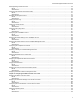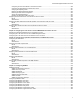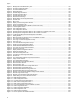Converteon™ Management Software AT-S73, AT-S99 and AT-S102 User’s Guide Converteon Family of Media Converter Products AT-S73 Version 4.0.1 Management Software for the AT-CM2XX and AT-CM70S Media Converter Cards AT-S99 Version 4.0.1 Management Software for the AT-CV5M02 Management Card AT-S102 Version 4.0.
Copyright © 2008 Allied Telesis, Inc. All rights reserved. No part of this publication may be reproduced without prior written permission from Allied Telesis, Inc. Allied Telesis is a trademark of Allied Telesis, Inc. Microsoft and Internet Explorer are registered trademarks of Microsoft Corporation. All other product names, company names, logos or other designations mentioned herein are trademarks or registered trademarks of their respective owners. Allied Telesis, Inc.
Contents Preface ............................................................................................................................................................................... 15 Where to Find Web-based Guides ...................................................................................................................................... 16 Product Name Conventions..........................................................................................................................
Contents MissingLink Mode ......................................................................................................................................................... 49 MissingLink and OAM Visible Mode ............................................................................................................................. 51 Smart MissingLink Mode ..............................................................................................................................................
Converteon Management Software User’s Guide Manually Setting the Date and Time.................................................................................................................................. 115 Menus......................................................................................................................................................................... 115 Web Browser ............................................................................................................
Contents Assigning Names to the AT-CM Line Cards ...................................................................................................................... 181 Menus ......................................................................................................................................................................... 181 Web Browser ....................................................................................................................................................
Converteon Management Software User’s Guide Configuring the Low Power Mode on AT-CM3 Line Cards......................................................................................... 230 Configuring the OAM Clients on Remote Line Cards ................................................................................................. 231 Changing the Operating Mode ...................................................................................................................................
Contents Chapter 11: Uploading and Downloading Files ........................................................................................................... 315 Overview ............................................................................................................................................................................ 316 Configuring the TFTP Client to Download New Management Software Programs ...........................................................
Figures Figure 1. Updating the Master Configuration File on a Standby Card ............................................................................... 37 Figure 2. MissingLink and OAM Operating Mode.............................................................................................................. 51 Figure 3. Remote Peer Management - Example 1 ............................................................................................................ 56 Figure 4.
Figures Figure 51. Management Card Redundancy Tab.............................................................................................................. Figure 52. Terminal Configuration Menu ......................................................................................................................... Figure 53. Terminal Data Rate Menu............................................................................................................................... Figure 54. Diagnostics Menu .
Converteon Management Software User’s Guide Figure 111. Figure 112. Figure 113. Figure 114. Figure 115. Figure 116. Figure 117. Figure 118. Figure 119. Figure 120. Figure 121. Figure 122. Figure 123. Figure 124. Figure 125. Figure 126. Figure 127. Figure 128. Figure 129. Figure 130. Figure 131. Figure 132. Figure 133. Figure 134. Figure 135. Figure 136. Figure 137. Figure 138. Figure 139. Figure 140. Figure 141. Figure 142. Figure 143. Figure 144. Figure 145. Figure 146. OAM Loopback Test Tab..............
Figures 12
Tables Table 1. Converteon Chassis ............................................................................................................................................ 38 Table 2. AT-CM2 and AT-CM7 Media Converter Line Cards ............................................................................................ 40 Table 3. Features of the AT-CM2 and AT-CM70S Media Converter Line Cards .............................................................. 41 Table 4. AT-CM3 Media Converter Line Cards .
Tables 14
Preface This is the management guide for the Converteon™ product line of media converter line cards and management card. In this guide you’ll learn about the features of the AT-CM and AT-CV Media Converter Line Cards and the AT-CV5M02 Management Card, and how to monitor and configure the devices from the menus and the web browser windows in the AT-S99 Management Software on the management card.
Preface Where to Find Web-based Guides The installation and user guides for all of the Allied Telesis products are available for viewing in portable document format (PDF) from our web site at www.alliedtelesis.com.
Converteon Management Software User’s Guide Product Name Conventions This manual uses the following product name conventions: AT-CM Line Cards: This name is used to refer to all of the line cards in the AT-CM2 Line Card series and the AT-CM3 Line Card series. AT-CM2 Line Cards: This name is used to refer to all of the line cards in the AT-CM2 Line Card series, such as the AT-CM201, AT-CM2K0S, and AT-CM212A/1 Line Cards. For a complete list of the line cards, refer to Table 1 on page 40.
Preface Contacting Allied Telesis This section provides Allied Telesis contact information for technical support and for sales and corporate information. Online Support You can request technical support online from the Allied Telesis Knowledge Base at www.alliedtelesis.com/support/kb.aspx. You can submit questions to our technical support staff from the Knowledge Base and review answers to previously asked questions.
Converteon Management Software User’s Guide Go to www.alliedtelesis.com/warranty for the terms and conditions of the warranty and for warranty registration. Management Software Updates New releases of the management software for our managed products are available from the following Internet sites: Allied Telesis web site: www.alliedtelesis.com Allied Telesis FTP server: ftp://ftp.alliedtelesis.
Preface 20
Chapter 1 AT-CV5M02 Management Card The sections in this chapter are: “Features” on page 22 “AT-S99 Management Software” on page 23 “Console Port” on page 23 “10/100Base-TX Port” on page 23 “IP Address Configuration” on page 23 “Event Log” on page 24 “Activity Monitor” on page 24 “Syslog Client” on page 24 “Network Time Protocol Client” on page 24 “Manager and Operator Accounts” on page 25 “Management Access” on page 26 “Active and Standby Management Cards” o
Chapter 1: AT-CV5M02 Management Card Features Here are the features of the AT-CV5M02 Management Card: 22 Local (out-of-band) management through the RS-232 Console port. Remote (in-band) management using the card’s Telnet server from clients on your network. Remote (in-band) management using a web browser. Remote (in-band) management using SNMPv1, SNMPv2c, and SNMPv3. Easy-to-use menus and web browser windows. Event log for viewing operational messages about the line cards.
Converteon Management Software User’s Guide AT-S99 Management Software The AT-CV5M02 Management Card uses the AT-S99 Management Software. This program comes pre-installed on the card with default values for all of the operating parameters. New versions of the software can be downloaded onto the card using XMODEM or Trivial File Transfer Protocol (TFTP), as explained in Chapter 11, ”Uploading and Downloading Files” on page 315.
Chapter 1: AT-CV5M02 Management Card Event Log The management card has a log for recording operational events, like the removal of line cards from the chassis or the loss of links on the ports on the media converter cards. The events are composed of descriptions of the events and the dates and times of when they occurred. If your network encounters a problem, you may be able to more readily identify its cause by reviewing the history of the events in the log.
Converteon Management Software User’s Guide Manager and Operator Accounts The management software has two accounts. There is a manager account for viewing and configuring the parameter settings and an operator account for just viewing the settings. The manager account has the username “manager” and the default password “friend”, and the operator account has the username “operator” and the default password “operator”. The usernames and passwords are case sensitive.
Chapter 1: AT-CV5M02 Management Card Management Access There are four ways to manage the Converteon product: Local Management Remote Telnet Management Remote Web Browser Management Local management Remote Telnet management Remote web browser management Remote SNMP management The AT-CV5M02 Management Card has an RS-232 Console port for local (out-of-band) management.
Converteon Management Software User’s Guide SNMP Management The management card can be managed with a Simple Network Management Protocol (SNMP) program, like HP Openview. This type of management requires a familiarity with Management Information Bases (MIBs). To manage the product with SNMP, you have to load and compile the ATCV5000.mib file, found on the Allied Telesis web site, into your SNMP program.
Chapter 1: AT-CV5M02 Management Card Active and Standby Management Cards The AT-CV5000 Chassis can have two AT-CV5M02 Management Cards. The second card functions as a backup card should the primary management card fail or have to be removed from the chassis. When the AT-CV5000 Chassis has two management cards, one of the cards functions as the active card. The other is placed in a standby mode. Your local and remote management sessions have to be performed through the active card.
Converteon Management Software User’s Guide All of your local and remote management sessions have to be conducted through the active management card The RDY LED on the active card will be on. This LED on the standby card will be off. The standby management card automatically transitions to the active state in about 20 seconds if the active card fails or is removed from the chassis or reset.
Chapter 1: AT-CV5M02 Management Card You can monitor the communications between the active management card and the standby card over the chassis’ backplane by connecting a personal computer with a terminal emulator program to the Console port on the standby card. There are Update, Copy, and Heartbeat messages. Update and Copy messages are sent by the active management card when updating the master configuration file on the standby card.
Converteon Management Software User’s Guide Accessing Your Network The management card must have access to your network to perform the functions listed here: Supporting remote Telnet, web browser, or SNMP management Sending event messages to a syslog server Setting the date and time from a Network Time Protocol server Sending SNMP traps to trap receivers. Uploading or downloading files to a TFTP server.
Chapter 1: AT-CV5M02 Management Card Configuration Files The management card and the media converter line cards store their parameter settings in a series of configuration files. These files enable the cards to retain their settings even when they are removed from the chassis or when the chassis is powered off. AT-CM Line Cards The parameter settings of the AT-CM Line Cards are stored in the configuration files in the flash memory on the cards.
Converteon Management Software User’s Guide constantly polling the line cards over the backplane in the chassis for their current parameter settings. However, this file is temporary. It is discarded whenever the chassis is powered off or the management card is reset or removed from the chassis. The second master configuration file on the AT-CV5M02 Management Card is stored in flash memory and retained even when the chassis is powered off.
Chapter 1: AT-CV5M02 Management Card This is set on a per-slot basis. A line card in a slot where auto-copy is enabled always obtains its parameter settings from the master configuration file on the management card. Thus, a replacement AT-CM3 Line Card is automatically assigned the same settings as its predecessor. You can also restore previous configurations manually to the AT-CM3 Line Cards. You may find this valuable if you replace a line card in a slot where auto-copy is disabled.
Converteon Management Software User’s Guide 2. After the line card initializes its software, it queries for a management card over the backplane of the chassis. 3. If the chassis does not have a management card, the line card configures its operating parameters using the settings in its configuration file in flash memory. 4. If the chassis has a management card, the following occurs: a.
Chapter 1: AT-CV5M02 Management Card Here are two items of importance to restoring configurations to remote AT-CM Line Cards: Active and Standby Management Cards There is no auto-copy for remote line cards. To restore a previous configuration to a remote line card, you have to do it manually. The instructions can be found in “Restoring the Last Saved Configuration” on page 226.
Converteon Management Software User’s Guide =========================================================== Active Management Card (AT-CV5M02) founded in Slot [ 2] Standby Management Card (AT-CV5M02) founded in Slot [ 5] =========================================================== -> Waiting for Standby to be Ready ... Please Wait ....... Not Ready -> Waiting for Standby to be Ready ... Please Wait ....... Not Ready -> Waiting for Standby to be Ready ... Please Wait .......
Chapter 1: AT-CV5M02 Management Card Converteon Chassis Table 1 lists the four chassis in the Converteon product line. Table 1: Converteon Chassis Number of Slots Chassis Supports Redundant Power Supply Supports Redundant Management Card AT-CV1000 1 No No AT-CV1200 2 Yes No AT-CV1203 2 Yes No AT-CV5000 18 Yes Yes The AT-CV1200 Chassis and AT-CV1203 Chassis are physically identical.
Chapter 2 AT-CM and AT-CV Media Converter Line Cards The sections in this chapter are: “AT-CM2 and AT-CM70S Media Converter Line Cards” on page 40 “AT-CM3 Media Converter Line Cards” on page 42 “AT-CV Media Converter Line Cards” on page 44 “Management Software” on page 46 “Maximum Frame Sizes” on page 46 “Low Power Mode” on page 46 “Packet Rate Limiting” on page 47 “Operating Modes” on page 48 39
Chapter 2: AT-CM and AT-CV Media Converter Line Cards AT-CM2 and AT-CM70S Media Converter Line Cards Table 1 lists the AT-CM2 and AT-CM70S Converteon Line Cards. Table 1: AT-CM2 and AT-CM7 Media Converter Line Cards Model AT-CM201 AT-CM202 AT-CM202/1 AT-CM202/2 AT-CM2K0S AT-CM212A/1 AT-CM212B/1 AT-CM70S Type Fast Ethernet Fast Ethernet Fast Ethernet Fast Ethernet Gigabit Ethernet Fast Ethernet Fast Ethernet and T1/E1 1. SFP transceiver sold separately. 2. Four T1/E1 ports.
Converteon Management Software User’s Guide Note The maximum operating distances of the fiber optic ports assume full-duplex operation. The distances will be significantly less for halfduplex mode. Table 2 lists the features of the line cards. Table 2: Features of the AT-CM2 and AT-CM70S Media Converter Line Cards Twisted Pair Port Operating Modes Operations, Administration, and Maintenance (OAM) Other Features IEEE 802.
Chapter 2: AT-CM and AT-CV Media Converter Line Cards AT-CM3 Media Converter Line Cards Table 3 lists the AT-CM3 Line Cards. Table 3. AT-CM3 Media Converter Line Cards Model AT-CM301 AT-CM302 AT-CM3K0S Type Fast Ethernet Fast Ethernet Fast or Gigabit Ethernet Port/Slot Connector Cable Maximum Distance 100Base-FX fiber optic Duplex ST 50/125 or 62.5/125 micron multi-mode 2 kilometers (1.
Converteon Management Software User’s Guide Table 4: Features of the AT-CM3 Media Converter Line Cards Operating Modes OAM Other Features Link Test MissingLink Smart MissingLink Link Test and OAM Visible MissingLink and OAM Visible Smart MissingLink and OAM Visible Loopback test1 Remote Converteon line card management1 Remote management software downloads1 Dying gasp2 Variable requests1 Jumbo frames up to 10,240 bytes Ingress and egress packet rate limi
Chapter 2: AT-CM and AT-CV Media Converter Line Cards AT-CV Media Converter Line Cards Table 5 lists the line cards in the AT-CV Series. Table 5. AT-CV Media Converter Line Cards Model AT-CV101 AT-CV102 AT-CV102/1 AT-CV102/2 AT-CV1KSS Type Fast Ethernet Fast Ethernet Fast Ethernet Fast Ethernet Gigabit Ethernet Port/Slot Connector Cable Maximum Distance1 100Base-FX fiber optic Duplex ST 50/125 or 62.5/125 micron multi-mode 2 kilometers (1.
Converteon Management Software User’s Guide The features of the cards are listed in Table 6. Table 6: Features of the AT-CV Media Converter Line Cards 100Base-TX Twisted Pair Port Operating Modes Other Features IEEE 802.3u Auto-Negotiation Half- or full-duplex mode Auto-MDI/MDI-X RJ-45 connector Back pressure in half-duplex mode IEEE 802.
Chapter 2: AT-CM and AT-CV Media Converter Line Cards Management Software The line cards use the following management programs: AT-CM2 and AT-CM70S Line Cards: AT-S73 Management Software AT-CM3 Line Cards: AT-S102 Management Software The devices come with the programs preinstalled. The default settings for the parameters can be found in Appendix A, “Default Settings for the Management Card and the Line Cards” on page 337.
Converteon Management Software User’s Guide Packet Rate Limiting You can set packet rate limits on the network traffic on the ports of the AT-CM2, AT-CM3 and AT-CM70S Line Cards. You might use this feature to deal with traffic bottlenecks in a network. They can be set on both ports and for either the ingress or egress traffic. For instructions, refer to “Configuring the Port Parameters on the AT-CM Line Cards” on page 169. Setting this feature requires the AT-CV5M02 Management Card.
Chapter 2: AT-CM and AT-CV Media Converter Line Cards Operating Modes The operating modes of the line cards are used to determine the states of the links on their ports, to troubleshoot link problems and, in the case of the AT-CM2, AT-CM70S and AT-CM3 Line Cards, to implement the OAMbased features.
Converteon Management Software User’s Guide Link Test Mode This operating mode is supported on all of the Converteon media converter line cards. Contrary to its name, this operating mode is not a diagnostic utility program. Rather, it simply displays on the Link LEDs on a line card the states of the links on the ports. That is, a port’s Link LED will be on and a port’s status in the management software will be online when the port has a link to a network device.
Chapter 2: AT-CM and AT-CV Media Converter Line Cards The value to this type of fault notification is that some network devices, such as managed Fast Ethernet switches, can respond to the loss of a link by performing a specific action. For example, the network device might send a trap to a network management station, and so alert the network administrator of the problem. Or, if the device is running a spanning tree protocol, it might seek a redundant path to a disconnected node.
Converteon Management Software User’s Guide MissingLink and OAM Visible Mode This operating mode for the AT-CM3 Line Cards combines the MissingLink mode and OAM. The ports of a line card in this mode function exactly as they do in the MissingLink mode, with the additional of the OAM-based features on Port A, the fiber optic port. As explained in the previous section, the two ports on a line card set to the MissingLink mode operate in tandem.
Chapter 2: AT-CM and AT-CV Media Converter Line Cards The same would happen if the twisted pair port on the line card in the AT-CV5000 Chassis did not have a link with its device. The fiber optic link across the line cards would be unavailable. This relationship between OAM on the fiber optic port and the state of the link on a twisted pair port has to be taken into account when using this operating mode.
Converteon Management Software User’s Guide of the transmitter on a port and the constantly changing state of a link could prove problematic for some managed devices. For example, the device might send a constant stream of SNMP traps or, if the device is running a spanning tree protocol, the protocol might become confused as the status of the device’s link to the media converter constantly changes. Smart MissingLink and OAM Visible OAM This mode is supported on the AT-CM3 Line Cards.
Chapter 2: AT-CM and AT-CV Media Converter Line Cards Setting the Operating Mode 54 There are two ways to set the operating modes on the AT-CM and AT-CV Media Converter Line Cards. You can use the DIP switches on the line cards or the management card. If you use the management card to set the operating mode on a line card, the DIP switches are deactivated and reactivating them requires the management card.
Chapter 3 OAM-based Features The Operations, Administration, and Maintenance (OAM) is a standard that defines a set of tools and utilities for remotely monitoring, testing, and troubleshooting a network. It provides network operators the ability to monitor the condition of the network and to determine the location of the failing links or fault conditions. For background information on OAM, refer to the IEEE 802.3ah standard.
Chapter 3: OAM-based Features Remote Peer Management This feature lets you configure remote line cards through their local line card counterparts. This saves you from having to travel to the remote sites to configure the cards or from having to install AT-CV5M02 Management Cards in all the remote Converteon enclosures. The remote management sessions, which are conducted over the fiber optic cables that link the local and remote line cards, do not interfere with the network operations of the line cards.
Converteon Management Software User’s Guide This feature is supported on all of the Converteon chassis. In the next example the chassis with the management card is the AT-CV1203 Chassis. Remote AT-CM Line Card in AT-CV1000 Chassis Management traffic AT-CM Line Card and AT-CV5M02 Management Card in AT-CV1203 Chassis Local or remote management workstation Figure 3.
Chapter 3: OAM-based Features Remote line card and port information Remote Module Status and Configuration Converteon ========================= REMOTE MODULE ======================== ========== FIBER PORT ========= ========= COPPER PORT ======= Mod_Name CardTypeVer VER OperMode FrmSz LPM Slot CPM ST SP FC IngRL EgrRL OAM ST SP FC IngRL EgrRL AN 1 2 3 4 5 6 7 Reg11_r Reg20_r Reg21_r Area2a_r --------------- ----------AT-CM3K0S AT-CM301 AT-CM301 AT-CM301 --------------------- ------V400 V400 V400 V400 --
Converteon Management Software User’s Guide You cannot change the operating modes on AT-CM2 and AT-CM70S Line Cards, but you can on AT-CM3 Line Cards. You cannot reset AT-CM2 and AT-CM70S Line Cards, but you can AT-CM3 Line Cards. For instructions on how to use this feature, refer to Chapter 7, ”Configuring the Media Converter Line Cards with Remote Peer Management” on page 217.
Chapter 3: OAM-based Features Remote Updates of the AT-S73 or AT-S102 Management Software Allied Telesis may periodically release new versions of the AT-S73 Management Software for the AT-CM2 and AT-CM70S Line Cards and the AT-S102 Management Software for the AT-CM3 Line Cards. New software can be downloaded to remote media converter line cards through the OAM-based remote peer management feature. This saves you from having to visit the remote sites when you want to update their management software.
Converteon Management Software User’s Guide OAM Loopback Tests OAM loopback tests are used to test the quality of the fiber optic connection that serves as the link between two AT-CM Line Cards or between a line card and another OAM-compliant device. The test consists of a local line card in a managed chassis transmitting test packets from Port A, the fiber optic port, to a remote line card, which transmits the packets back to the local line card over the same fiber optic cable.
Chapter 3: OAM-based Features Dying Gasp and First RPS Failure Signals The dying gasp and the first RPS failure are signals that the AT-CM Line Cards automatically transmit on their fiber optic ports to notify you of power supply problems with the AT-CV1203 Chassis. They indicate either that a chassis has lost all power and has stopped functioning, or, if a chassis has both a primary and a redundant power supply module, that just one of the modules has lost power.
Converteon Management Software User’s Guide 1. The remote AT-CV1203 Chassis loses power. 2. The remote AT-CM Card Line Card sends the dying gasp signal to its local counterpart in the AT-CV5000 Chassis. 4. The management card enters the event in the event log and sends an SNMP trap. AT-CV5000 3. The local AT-CM Line Card sends the signal over the backplane to the management card. FAN1 PS1 RDY Figure 8. Dying Gasp Feature If there are two line cards in the remote chassis, both cards send the signal.
Chapter 3: OAM-based Features Table 7. Versions of the AT-CM2 Line Cards that Support Dying Gasp Media Converter Line Card Hardware Version AT-CM201 Version 2 AT-CM202 Version 2 AT-CM202/1 Version 2 AT-CM202/2 Version 2 AT-CM212A/1 Version 2 AT-CM212B/1 Version 2 AT-CM70S Version 2 AT-CM2K0S Version 3 Refer to Table 8 for the required version levels of the management software. Table 8.
Converteon Management Software User’s Guide AT-CM2 Line Cards The AT-CM2 Line Cards cannot detect if an AT-CV1203 Chassis that has two power supplies loses power on just one of them. Instead, a management card is required. If a single power supply fails, it is the management card that detects the loss and generates the signal, sending it over the backplane in the chassis to the line card, which transmits it to its local counterpart in the AT-CV5000 Chassis. This feature is illustrated in Figure 9. 1.
Chapter 3: OAM-based Features Note The AT-CM70S Line Card, which is a double-slot card, does not support the first RPS failure signal because it uses both slots in the AT-CV1203 Chassis, leaving no available slot for a management card. AT-CM3 Line Cards The AT-CM3 Line Cards also support the first RPS failure signal. And as with the AT-CM2 Line Cards, they send the signal when the AT-CV1203 Chassis loses power on just one of its two power supplies.
Converteon Management Software User’s Guide How do you know whether you have an older or a newer version of the AT-CV1203 Chassis? You have to look at its serial number. You’ll find it on the labels on the shipping container and on the bottom of the unit. Examine the first six characters. If the characters are “A04187” or “A04188,” the chassis is the newer version and it doesn’t need the management card to support the first RPS failure signal with the AT-CM3 Line Cards.
Chapter 3: OAM-based Features OAM Variable Requests This feature, which is part of the IEEE 802.3ah Ethernet OAM standard, lets you view the performance and error statistics that are stored in the Management Information Bases (MIBs) on remote OAM devices. To use the feature, you specify the branch and leaf of the object identifier (OID) of the MIB object you want to view. These are the last two parts of an OID. The prefix of the OID predefined in the OAM clients on the line cards is not adjustable.
Converteon Management Software User’s Guide OAM Client Settings Table 9 lists the parameter settings for the OAM clients for the OAM-based features on the AT-CM Line Cards. The instructions on how to configure the clients can be found in “Configuring the AT-CM2, AT-CM3, and AT-CM70S Line Cards for the OAM-based Features” on page 90 and “Configuring the OAM Client” on page 254. Table 9.
Chapter 3: OAM-based Features 70
Chapter 4 Starting a Management Session This chapter has the following sections: “Starting a Local Management Session” on page 72 “Starting a Telnet Management Session” on page 75 “Starting a Web Browser Management Session” on page 76 “Saving Your Configuration Changes” on page 78 “What to Configure First on the AT-CV5M02 Management Card” on page 85 “Configuring the AT-CM2, AT-CM3, and AT-CM70S Line Cards for the OAM-based Features” on page 90 71
Chapter 4: Starting a Management Session Starting a Local Management Session This procedure explains how to start a local, out-of-band management session using the RS-232 Console port on the AT-CV5M02 Management Card. The management card does not need an IP address for local management. Your initial management session has to be a local session.
Converteon Management Software User’s Guide 4. When prompted, enter the username and password of the manager or operator account on the management card. The manager account has the username “manager” and the default password “friend.” The operator account has the username “operator” and the default password of “operator.” Usernames and passwords are case sensitive. For further information, refer to “Manager and Operator Accounts” on page 25.
Chapter 4: Starting a Management Session The instructions in Table 10 explain how to move through the menus and select menu options. Table 10. Menu Selection Options When directed to You must Highlight the option by pressing the Up ( ↑ ) or Down ( ↓ ) arrow key and then pressing Return. Select an option or Type the first character of the option at the prompt and press Return.
Converteon Management Software User’s Guide Starting a Telnet Management Session Note The requirements for remote Telnet management are described in “Accessing Your Network” on page 31. The large windows in the management software require a Telnet client that can support up to 125 characters per line. To start a remote Telnet management session on the AT-CV5M02 Management Card: 1. Specify the IP address of the management card in the Telnet client at your workstation.
Chapter 4: Starting a Management Session Starting a Web Browser Management Session Note The requirements for remote web browser management are described in “Accessing Your Network” on page 31. Note The web browser windows are supported on the AT-CV5000 Chassis, but not on the AT-CV1200 or AT-CV1203 Chassis. To start a remote web browser management session: 1. Enter the IP address of the management card in the URL field of your web browser, as shown in Figure 13.
Converteon Management Software User’s Guide Figure 14.
Chapter 4: Starting a Management Session Saving Your Configuration Changes As you configure the parameter settings on the AT-CV5M02 Management Card and the AT-CM2, AT-CM3, and AT-CM70S Line Cards, it’s important to keep in mind how the cards go about the task of permanently saving their settings. Otherwise, you may find yourself having to reenter the same settings if you have to reset a card or a chassis.
Converteon Management Software User’s Guide When you select this command, the management card copies its settings from the temporary master configuration file in DRAM to flash memory for permanent storage. System Configuration Menu System Parameters Configuration Save System Configuration Return System Configuration to Default Return to Main Menu ... Figure 15. Save Command in the System Configuration Menu The same command can be found in the web browser windows in the System window, shown Figure 16.
Chapter 4: Starting a Management Session Clicking the Edit button in the Configuration section of the tab displays the pop-up window, shown in Figure 17, which has the Save System Configuration. Figure 17. Configuration Pop-up Window When should you use the Save System Configuration command? Whenever you want to permanently save the changes you’ve made to the parameter settings on the management card. You aren’t, however, required to enter the command after every change.
Converteon Management Software User’s Guide But if you’re configuring several cards, the latter might be more convenient. The command for saving a single line card’s configuration is found in a submenu beneath the Module Configuration Menu, which is the principal menu for configuring the settings of a line card. An example of the menu is shown in Figure 63 on page 169. The command is in the Line Card Configuration menu. When you select that menu option, the menu in Figure 18 is displayed.
Chapter 4: Starting a Management Session If you have a lot of line cards to configure, rather than saving the changes of each card individually, you can use this command instead: Configuration - > All CM Line Cards Configuration -> Save All CM Line Cards Configurations When you select this command, the management card saves in its master configuration file in flash memory the settings of all of the AT-CM2, AT-CM3 and AT-CM70S Line Cards in the chassis.
Converteon Management Software User’s Guide Saving the Configurations of the Remote AT-CM Line Cards The Converteon product has a series of OAM-based features. One of them is remote peer management. This feature lets you manage remote AT-CM Line Cards from their local line card counterparts that are installed in a chassis that has the AT-CV5M02 Management Card. The value to this feature is that it can save you from having to travel to the remote sites when you need to configure the remote cards.
Chapter 4: Starting a Management Session Figure 23. Management Card Redundancy Tab The functions of these commands are described here: Copy Active Card Configuration to Standby Card - This command is used to copy the temporary master configuration file from DRAM in the active management card to DRAM in the standby card. Save Current Configuration of Standby Card - This command instructs the standby card to copy its master configuration file from DRAM to flash memory for permanent storage.
Converteon Management Software User’s Guide What to Configure First on the AT-CV5M02 Management Card This section has a few suggestions on what to configure during your initial management session of the management card. The first management session has to be a local session from the Console port on the card. For instructions on how to start a local management session, refer to “Starting a Local Management Session” on page 72.
Chapter 4: Starting a Management Session Assigning an IP Address Configuration and Changing the Community Strings You have to assign the management card an IP address configuration if the card will be performing any of these management functions: Remote Telnet, web browser, or SNMP management Sending event messages to a syslog server Setting the date and time from a Network Time Protocol server Sending SNMP traps to trap receivers. Uploading or downloading files to a TFTP server.
Converteon Management Software User’s Guide To delete a value without assigning a new value, enter 0.0.0.0. A default gateway address is needed if the management card will be communicating with a network device, like a TFTP server or a syslog server, located on a different subnet. The address, which has to be a member of the same subnet as the card’s IP address, should identify the first hop to reaching the remote subnet. 6.
Chapter 4: Starting a Management Session To set the date and time: 1. From the Main Menu, select Configuration. 2. From the Configuration Menu, select System Configuration. 3. From the System Configuration Menu, select System Parameters Configuration. 4. From the System Parameters Configuration menu, select System Clock Configurations. 5. To set the date and time manually, do the following: a. In the System Clock Menu, select System Date (mm/dd/yy) and enter a new date in the format “mm/dd/yy” format.
Converteon Management Software User’s Guide Saving Your Changes This completes the initial configuration of the management card. To save your changes in the permanent master configuration file in flash memory on the card: 1. From the Main Menu, select Configuration. 2. From the Configuration Menu, select System Configuration. 3. From the System Configuration menu, select Save System Configuration. The following message is displayed: Saving system configuration ...
Chapter 4: Starting a Management Session Configuring the AT-CM2, AT-CM3, and AT-CM70S Line Cards for the OAM-based Features Are you planning to use any of these OAM-based features on the AT-CM Line Cards? Remote peer management Remote downloads of new management software Dying gasp OAM loopback tests OAM variable requests If so, this procedure shows you how to configure the line cards.
Converteon Management Software User’s Guide 4. In the OpMode column of the Module Status and Configuration Menu, examine the operating mode of the line card you want to configure. For the AT-CM2 and AT-CM70S Line Cards, the operating mode has to be the OAM Visible mode (OAM_V).
Chapter 4: Starting a Management Session 7. Select Configure Operating Mode to display the Operating Mode Configuration Menu for the line card. Note If you are configuring an AT-CM2 or AT-CM70S Line Card, go to step 9. 8. From the Operating Mode Configuration Menu, select Line Card Management Mode to display the Configure Operating Mode via Management Card menu, which lists the available operating modes of the card. 9.
Converteon Management Software User’s Guide likelihood you will ever respond with No to this prompt. (This step isn’t applicable to the AT-CM70S Line Card because it doesn’t support the auto-copy feature.) The operating mode on the line card is changed to OAM visible and the card resets. 12. Wait one minute for the line card to initialize its management software and for the RDY LED to turn on. Then go to the next procedure. Configuring the OAM Settings To configure the OAM settings: 1.
Chapter 4: Starting a Management Session 9. The line card is now configured for the OAM-based features. If there are no other parameters you want to configure, such as port speed or the card’s name, and if the card will be deployed at a remote site in an unmanaged chassis, you can remove it from the chassis. Entering a save command is unnecessary because the card automatically saves your changes in its configuration file.
Converteon Management Software User’s Guide 4. From the Display Current Configuration menu, select Auto-copy Enable. (Although the setting of the auto-copy feature is set in a card’s Module Configuration Menu, it applies to the slot. The setting is not transferred if the line card is installed in a different slot or chassis.) 5. Return to the line card’s Module Configuration Menu. 6.
Chapter 4: Starting a Management Session pair ports of the two cards together. This requirement does not apply to the OAM Visible mode for the AT-CM2 and AT-CM70S Line Cards, or to the Link Test and OAM Visible mode for the AT-CM3 Line Cards. 6. Start a local management session on the management card. For directions, refer to “Starting a Local Management Session” on page 72. 7. From the Main Menu, select Remote Module Status and Configuration. An example of the menu is shown in Figure 91 on page 218.
Converteon Management Software User’s Guide OAM Status - Operational oo* Module Status and Configuration Converteon ======================== MODULE_INFO ======================= ========== FIBER_PORT ========== ======== COPPER_PORT ======== Mod_Name 1 -----2 Reg11 3 Reg20 4 Reg21 5 Area2a 6 Area2b 7 a121 8 Reg12 9 10 11 12 13 14 15 CardTypeVer AT-CV5M02 AT-CM302 AT-CM302 AT-CM302 AT-CM302 AT-CM302 AT-CM3K0S AT-CM202-v2 AT-CM202-v2 AT-CM202-v2 AT-CV102 AT-CV102 AT-CV102 AT-CV102 AT-CV102 ST * * * * * * *
Chapter 4: Starting a Management Session b. From the Main Menu, select Administration. c. From the Administration Menu, select Event Log and Display Event Log. If the AT-CV1203 Chassis has just one power supply or if it has two power supplies but not a management card, you should see this message in the event log: Dying Gasp has occurred on remote linecard number.
Chapter 5 Configuring the AT-CV5M02 Management Card This chapter has the following sections: “Assigning an IP Address Configuration” on page 100 “Assigning a Name” on page 104 “Assigning Contact and Location Information” on page 106 “Configuring the SNMP Community Strings” on page 108 “Specifying the IP Addresses of the SNMP Trap Receivers” on page 110 “Configuring the Management Security” on page 111 “Enabling or Disabling the Web Server” on page 114 “Manually Setting the Da
Chapter 5: Configuring the AT-CV5M02 Management Card Assigning an IP Address Configuration This section explains how to assign an IP address, subnet mask and default gateway to the management card. A management card can have only one IP address configuration, which can be assigned manually or by a DHCP server on your network. For background information, refer to “IP Address Configuration” on page 23.
Converteon Management Software User’s Guide 3. Select System Parameters Configuration to display the menu in Figure 28. System Parameters Configuration Menu System Name Omega Options Terminal Configuration Web Server Configuration Temperature Threshold Configuration IP Parameters System Clock Configuration TFTP Image Download Configuration TFTP File Upload Download Configuration SNMPv3 Configurations Return to System Configuration Menu... Figure 28. System Parameters Configuration Menu 4.
Chapter 5: Configuring the AT-CV5M02 Management Card 5. To assign a static IP address configuration to the card, enter the values in the IP address, Subnet mask, and Gateway address fields. Here are the guidelines for assigning a static IP address configuration: The values have to be entered in this format: xxx.xxx.xxx.xxx. The DHCP client has to be disabled. To delete a value without assigning a new value, enter 0.0.0.0.
Converteon Management Software User’s Guide Web Browser To view the IP address configuration of the management card from the web browser windows: Note You cannot use the web browser windows to change the IP address configuration of the management card. To change that information, you have to use the menus from either a local management session or a remote Telnet management session. 1. Select Configuration from the menu bar. 2. If the System tab is not selected, select it.
Chapter 5: Configuring the AT-CV5M02 Management Card Assigning a Name You can assign a name to the management card to make the card and the chassis easier to identify. The name is displayed at the top of the menus of the management software during your local management sessions and remote Telnet sessions. (The web browser windows do not display the name.) Menus You can assign a name to the management card from the System Configuration Menu or the Omega Options Menu.
Converteon Management Software User’s Guide 6. To save your changes in the master configuration file, click the Edit button in the Configuration section of the window and select the Save System Configuration option.
Chapter 5: Configuring the AT-CV5M02 Management Card Assigning Contact and Location Information Menus To enter the chassis’ location and the name of the network manager responsible for managing the chassis: 1. From the Main Menu, select Configuration to display the Configuration Menu shown in Figure 26 on page 100. 2. From the Configuration Menu, select System Configuration to display the menu in Figure 27 on page 100. 3.
Converteon Management Software User’s Guide Figure 31. SNMPv1 & SNMPv2c Tab 3. To change the contact and location information, click the Edit button to display a pop-up window. 4. To enter the location of the chassis, select the Location field and enter a new location of up to 20 alphanumeric characters. Spaces and special characters are permitted. To delete the current location without entering a new location, press the space bar once. 5.
Chapter 5: Configuring the AT-CV5M02 Management Card Configuring the SNMP Community Strings The procedures in this section are used to set the three SNMP community strings Get, Set, and Trap on the management card. The strings are used to manage the media converter with an SNMP application and for trap verification. To protect the card from unauthorized access, you should change the community strings even if you do not plan to employ an SNMP application.
Converteon Management Software User’s Guide 6. To save your changes in the master configuration file, refer to “Saving Your Configuration Changes” on page 78.
Chapter 5: Configuring the AT-CV5M02 Management Card Specifying the IP Addresses of the SNMP Trap Receivers The management card can send SNMP traps to up to four trap receivers on your network. The traps alert you to significant events in the operations of the Converteon chassis, like the removal of line cards, the failure of a cooling fan, or the loss of a link on a port on a media converter line card. The requirements for this feature are described in “Accessing Your Network” on page 31.
Converteon Management Software User’s Guide Configuring the Management Security The AT-S99 Management Software on the AT-CV5M02 Management Card has several security features that protect the card from unauthorized access. There are manager and operator passwords and a console timeout feature that automatically ends inactive management sessions. Additionally, there are controls for enabling or disabling local or remote access to the management card.
Chapter 5: Configuring the AT-CV5M02 Management Card 5. Configure the parameters as needed. The options are described in Table 11. Table 11. Omega Options Menu Parameter Description System Name This parameter assigns a name to the management card. The name can have up to 40 characters. Spaces and special characters are permitted. To delete an existing name without entering a new name, press the space bar once.
Converteon Management Software User’s Guide Table 11. Omega Options Menu Parameter Description Local Omega Enabled Disable Local Omega These parameters are used to enable or disable the Console port on the management card. When the Console port is disabled, local management of the chassis through the RS232 Console port is prohibited. The default setting for the Console port is enabled. If you disable local management during a local management session, your current session is not interrupted.
Chapter 5: Configuring the AT-CV5M02 Management Card Enabling or Disabling the Web Server The web server on the AT-CV5M02 Management Module allows you to use a web browser on a remote workstation on your network to manage the module and the chassis. If you do not intend to use a web browser to manage the device, disabling the server will increase the security of the unit from unauthorized access. Menus To set the web server from the menus: 1.
Converteon Management Software User’s Guide Manually Setting the Date and Time To manually set the date and time on the management card, perform the procedures in this section. The date and time are added to event messages and SNMP traps. Note When the date and time are set manually, they are not retained when the chassis or management card is reset or powered off. Menus To manually set the management card’s date and time from the menus: 1.
Chapter 5: Configuring the AT-CV5M02 Management Card Web Browser To manually set the date and time from the web browser windows: 1. Select Configuration from the menu bar. 2. If the System tab is not selected, select it. The System tab is shown in Figure 30 on page 103. 3. To manually set the date and time, click the Edit button in the System Information section of the tab. 4. In the pop-up window, select System Date and enter the date in the format “mm/dd/yy” format.
Converteon Management Software User’s Guide Configuring the Network Time Protocol Client The AT-CV5M02 Management Card has an NTP client for setting the date and time from a Network Time Protocol (NTP) server on your network or the Internet. The date and time are added to event messages and SNMP traps. Refer to “Accessing Your Network” on page 31 for the NTP client requirements. Menus To configure the NTP client from the menus: 1. From the Main Menu, select Configuration.
Chapter 5: Configuring the AT-CV5M02 Management Card 6. Select Enable from the NTP pull-down menu to activate the client. Or, to disable the client, select Disable. 7. Click the Update button. 8. To save your changes in the master configuration file, click the Edit button in the Configuration section of the window and select the Save System Configuration option.
Converteon Management Software User’s Guide Resetting the Management Card This procedure is used to reset the management card in the chassis. You might reset the card if it is experiencing a problem. You can also reset the card using the CPU Reset button on the card’s front panel. Review the following information before resetting the management card: Menus In most situations, resetting the management card will not affect the network operations of the media converter line cards in the chassis.
Chapter 5: Configuring the AT-CV5M02 Management Card 2. Select the AT-CV5M02 Management Card. If the chassis has two management cards, select the active card. This displays the Module Configuration Menu in Figure 35. Module Configuration Menu Module 1 Module: AT-CV5M02 Port A(100BaseTx) Link Online Speed 100M Mode Full Module name Reset Management and Restart System Software Return Management Card Port Configuration to Default Return to Module Status and Configuration Menu... Figure 35.
Converteon Management Software User’s Guide 3. Click the General tab, shown in Figure 36. Figure 36. General Tab 4. Click Reset Management Card and Restart System Software. 5. At the confirmation prompt, click OK to reset the management card or Cancel to cancel the procedure. 6. To resume managing the chassis, wait one minute for the management card to initialize its management software and then start a new management session.
Chapter 5: Configuring the AT-CV5M02 Management Card Viewing the Event Log For background information, refer to “Event Log” on page 24. Menus To display the event log from the menus: 1. From the Main Menu, select Administration. The Administration Menu is shown in Figure 37. Administration Menu Converteon > Ping a Remote System Syslog Server Address: Syslog Facility Code: Event Log Activity Monitor Start Activity Monitor Stop Activity Monitor Null (not configured) 1 Return to Main Menu... Figure 37.
Converteon Management Software User’s Guide Converteon Event Log Total Events: 8.
Chapter 5: Configuring the AT-CV5M02 Management Card Table 13 lists the general event messages. For the event messages related to SFP modules in the AT-CM3K0S Line Card, refer to Table 14 on page 127. Table 13.
Converteon Management Software User’s Guide Table 13. General Event Messages Message CV1203 Local RPS Failure A/B CV1203 RPS Failure on Remote Line Card n Chassis AT-CV1203 AT-CV1203 AT-CV5000 Classification Definition Report One of the two external power supplies connected to the AT-CV1203 Chassis failed. (A failed power supply has no detectable output voltages.) “A” and “B” designate the power connectors on the back panel of the chassis.
Chapter 5: Configuring the AT-CV5M02 Management Card Table 13. General Event Messages Message Chassis Classification Definition Dying Gasp has Occurred on Remote Line Card n AT-CV1203 AT-CV5000 Report The media converter line card in slot n in the AT-CV5000 Chassis received the dying gasp signal from its line card counterpart in a remote AT-CV1203 Chassis. The remote line card sent the signal because the AT-CV1203 Chassis lost power.
Converteon Management Software User’s Guide Table 13. General Event Messages Message Power Module A/B has been Removed Chassis AT-CV5000 Classification Report Definition The AT-PWR14 or AT-PWR15 Power Supply Module was removed from the AT-CV5000 Chassis. The event messages listed in Table 14 are restricted to the AT-CM3K0S Line Card and to SFP modules that support digital diagnostic monitoring (DDM). The messages are grouped into Local Messages and Remote Messages.
Chapter 5: Configuring the AT-CV5M02 Management Card Table 14. SFP Module Event Messages Message SFP Tx Bias High|Low Alarm (local) in linecard n SFP Tx Power High|Low Alarm (local) in linecard n SFP Rx Power High|Low Alarm (local) in linecard n Classification Definition Report The laser bias of an SFP module either exceeded the operating range (High) or dropped below the range (Low). Clear The laser bias of an SFP module returned to the operating range.
Converteon Management Software User’s Guide Table 14. SFP Module Event Messages Message Classification Remote SFP Tx Power High|Low Alarm in linecard n Remote SFP Rx Power High|Low Alarm in linecard n Definition Report The laser output of a remote SFP module either exceeded the operating range (High) or dropped below the range (Low). Clear The laser output of a remote SFP module returned to the operating range.
Chapter 5: Configuring the AT-CV5M02 Management Card Viewing the Activity Monitor The activity monitor displays the event messages in real-time. For background information, refer to “Activity Monitor” on page 24. Menus To view the activity monitor from the menus: 1. From the Main Menu, select Administration. The Administration Menu is shown in Figure 37 on page 122. 2. From the Administration Menu, select Start Activity Monitor. 3.
Converteon Management Software User’s Guide Configuring the Syslog Client For background information, refer to “Syslog Client” on page 24. Menus To configure the syslog client from the menus: 1. From the Main Menu, select Administration to display the menu shown in Figure 37 on page 122. 2. From the Administration Menu, select the Syslog Server Address field and enter the IP address of the syslog server on your network.
Chapter 5: Configuring the AT-CV5M02 Management Card 4. Select the Syslog IP Address field and enter the IP address of the syslog server on your network. To stop the management card from sending any further event messages to the server, enter 0.0.0.0 as the server address. 5. To specify a facility code, select Syslog Facility Code and enter a facility code for the events. The management card adds this code to the messages when it sends the messages to the syslog server. The range is 0 to 23.
Converteon Management Software User’s Guide Configuring the 10/100Base-TX Port The procedures in this section explain how to set the speed and duplex mode on the 10/100Base-TX port on the AT-CV5M02 Management Card. The management card uses this port to communicate with your network for those management functions that require it, such as sending event messages to a syslog server or uploading or downloading files to a TFTP server. For background information, refer to the “10/100Base-TX Port” on page 23.
Chapter 5: Configuring the AT-CV5M02 Management Card 3. Select 1: A (100Base-TX) to display the Port Configuration Menu shown in Figure 43. Port Configuration Menu Module 1 - Port A (100Base-TX) Link State: Online > Auto negotiate Manual negotiate Return to Module Management Menu... Figure 43. Port Configuration Menu for the 10/100Base-TX Port on the AT-CV5M02 Management Card 4. Configure the settings of the port as needed. To activate AutoNegotiation, select Auto negotiate.
Converteon Management Software User’s Guide The parameters in the menu are described in Table 16. Table 16. Port Configuration Menu for the 10/100Base-TX Port on the Management Cards Setting Description Auto negotiate Manual negotiate Full Half Hundred Base <100Base-TX> Ten Base <10Base-T> These selections are used to control the speed and duplex mode settings of the twisted pair port on the management cards. The Auto negotiate setting, the default setting, activates IEEE 802.
Chapter 5: Configuring the AT-CV5M02 Management Card Web Browser To configure the 10/100Base-TX port on the AT-CV5M02 Management Card from the web browser windows: 1. Select Module Status and Configuration from the menu bar. 2. In the Chassis View, click the 10/100Base-TX port on the management card. Alternatively, select the Menu View tab and click the name of the management card. The Port A tab for the management card is shown in Figure 45. Figure 45. Port A Tab for the Management Card 3.
Converteon Management Software User’s Guide 4. To adjust the settings of the port, click the Edit button to display the Port Configuration pop-up window. 5. Adjust the parameters as needed. The parameters are defined in Table 16 on page 135. 6. To save your changes in the master configuration file, refer to “Saving Your Configuration Changes” on page 78.
Chapter 5: Configuring the AT-CV5M02 Management Card Restoring the Default Setting on the 10/100Base-TX Port These procedures are used to restore the default setting of AutoNegotiation on the 10/100Base-TX port on the AT-CV5M02 Management Card. Of course, you can achieve the same result by manually configuring the port to Auto-Negotiation by performing either of the procedures in the previous section. The procedures do not interrupt the network operations of the media converter line cards in the chassis.
Converteon Management Software User’s Guide 6. To save your changes in the master configuration file, refer to “Saving Your Configuration Changes” on page 78.
Chapter 5: Configuring the AT-CV5M02 Management Card Restoring the Default Values on the AT-CV5M02 Management Card In this section are the procedures for restoring the default values to all of the following operating parameters on the AT-CV5M02 Management Card: IP address configuration Name, location, and contact IP addresses of SNMP trap receivers SNMPv1 and SNMPv2c community strings SNMPv3 configurations Management security (i.e., passwords, console timer, etc.
Converteon Management Software User’s Guide 3. From the Configuration Menu, select System Configuration to display the menu in Figure 27 on page 100. 4. Select Return System Configuration to Default. A confirmation prompt is displayed. 5. At the confirmation prompt select Yes to restore the default setting on the management card or No to cancel the procedure. If you respond with yes, the management card resets and your management session ends. 6.
Chapter 5: Configuring the AT-CV5M02 Management Card Configuring the Temperature Threshold The management card has a temperature threshold parameter to alert you in the event the temperature of the wiring closet exceeds operating norms. If the threshold is exceeded, the management card enters an event in the event log and sends an SNMP trap. The temperature is measured on the power supply near the cooling vents of the chassis and tends to reflect the ambient air temperature.
Converteon Management Software User’s Guide 3. Click the Edit button in the Temperature Threshold section. 4. In the Temperature Threshold pop-up window, click the Maximum Temperature Threshold field and enter a new value. The range is 0 to 75° C. The default is 60° C. 5. Click the Update button. 6. To save your changes in the master configuration file, click the Edit button in the Configuration section of the window and select the Save System Configuration option.
Chapter 5: Configuring the AT-CV5M02 Management Card Activating a Standby AT-CV5M02 Management Card The procedures in this section activate the standby AT-CV5M02 Management Card in a chassis that has two management cards. You might perform these procedures if the currently active management card is experiencing problems and you want to use the standby card to manage the chassis. For background information, refer to “Active and Standby Management Cards” on page 28.
Converteon Management Software User’s Guide 4. To resume managing the chassis, wait twenty to thirty seconds for the standby card to transition to the active state and, afterwards, start a new management session. Note For explanations of the other two selections in the Management Card Redundancy menu, refer to “Saving Your Configuration Changes” on page 78. Web Browser To activate the standby management card from the web browser windows: 1.
Chapter 5: Configuring the AT-CV5M02 Management Card Setting the Baud Rate of the Console Port The following procedures are used to set the baud rate of the Console port on the management card. The port is used to locally manage the card with a terminal or a computer with a terminal emulator program. The baud rate is the only adjustable parameter on the port. Refer to “Starting a Local Management Session” on page 72 for all of the Console port settings.
Converteon Management Software User’s Guide 5. Select Data rate (baud rate) to display the Terminal Data Rate Menu shown in Figure 52. Terminal Data Rate Menu Converteon > 115200 bps 57600 bps 19200 bps 9600 bps 4800 bps 2400 bps Return to Terminal Configuration Menu... Figure 52. Terminal Data Rate Menu 6. From the Terminal Data Rate Menu, select the desired baud rate. The default is 115200 bps. Note If you are managing the chassis from a local management session, your session ends.
Chapter 5: Configuring the AT-CV5M02 Management Card Displaying the Operational Status of the Chassis In this section are the procedures for displaying operational information about the power supplies and fans in the chassis. The information also includes information about the management card, including its MAC address and the states of the flash memory and the Console port.
Converteon Management Software User’s Guide 3. From the Diagnostics Menu, select Chassis Information to display the Chassis Diagnostics Menu. The example in Figure 55 is from the AT-CV5000 Chassis. The windows for the AT-CV1200 Chassis and the AT-CV1203 Chassis do not include the power supply information. The information in this window is for viewing purposes only. Chassis Information Menu Serial Number:A02736 MAC Address 00:0C:46:98:22:5F CONVERTEON Chassis: AT-CV5000 AC Revision 4.0.
Chapter 5: Configuring the AT-CV5M02 Management Card Table 17. Chassis Information Menu Row Web Browser Description Running This field displays the number of hours, minutes, and seconds since the management card was last powered on or reset. Current Time This field displays the current date and time. Flash PROM This field displays the status of the Flash PROM on the management card. Serial Interface This field displays the status of the Console port on the management card.
Converteon Management Software User’s Guide Figure 56.
Chapter 5: Configuring the AT-CV5M02 Management Card Pinging Network Devices The procedure in this section is used to test for live connections between the 10/100Base-TX port on the AT-CV5M02 Management Card and other network devices. The management card transmits Internet Control Message Protocol (ICMP) echo requests from the 10/100Base-TX port and reports the results of the ping on the screen.
Converteon Management Software User’s Guide Displaying the Inter-process Communication Monitor The management card has an inter-process communication (IPC) monitor that you can use as a diagnostic tool to view the communications between the management card and the line cards across the backplane in the chassis. Menus To view the IPC monitor from the menus: 1. From the Main Menu, select Diagnostics. 2. From the Diagnostics menu, select Real-Time IPC Message Analyzer. Figure 18 is an example of an entry.
Chapter 5: Configuring the AT-CV5M02 Management Card Table 18. IPC Message Column Web Browser 154 Description LI This column displays the time interval (in seconds) between the polling of the previous line card and the polling of the current line card by the management card. CI This column displays the time interval (in seconds) between the end of one complete polling cycle and the start of the next cycle.
Converteon Management Software User’s Guide Displaying Information about the Management Card If you’re interested in seeing information about the AT-CV5M02 Management Card, here are places to go to: For general operational information about the card and its 10/ 100Base-TX port, refer to “Displaying the Status of the Line Cards” on page 158 For the version number of the AT-S99 Management Software on the card, refer to “Displaying the Version Numbers of the Management Software” on page 207.
Chapter 5: Configuring the AT-CV5M02 Management Card 156
Chapter 6 Configuring the Media Converter Line Cards This chapter has the following sections: “Displaying the Status of the Line Cards” on page 158 “Displaying the Parameter Settings of the AT-CM Line Cards” on page 166 “Configuring the Port Parameters on the AT-CM Line Cards” on page 169 “Setting the Operating Mode” on page 176 “Assigning Names to the AT-CM Line Cards” on page 181 “Configuring the Maximum Frame Size on the AT-CM2K0S Line Card” on page 182 “Setting the Auto-copy
Chapter 6: Configuring the Media Converter Line Cards Displaying the Status of the Line Cards Menus To view the states of the ports on the AT-CM and AT-CV Line Cards in the chassis, select Module Status and Configuration from the Main Menu. The Module Status and Configuration Menu is shown in Figure 58.
Converteon Management Software User’s Guide Table 19. Module Status and Configuration Menu Column OperMode Description This column displays the operating modes of the AT-CM and AT-CV Line Cards. It also displays the status of the AT-CV5M02 Management Card.
Chapter 6: Configuring the Media Converter Line Cards Table 19. Module Status and Configuration Menu Column IPC Description This column displays utilization information of the backplane by the management card and the AT-CM Line Cards, and is intended for manufacturing and test purposes. For the AT-CV5M02 Management Card this column displays the following information: 1804 A B C A This is the slot number of the line card the management card is currently polling.
Converteon Management Software User’s Guide Table 19. Module Status and Configuration Menu Column FrmSz Description This column displays the maximum frame size supported by the AT-CM301, AT-CM302 and AT-CM3K0S Line Cards, which is 10240 bytes. This value is not adjustable. This column will be blank for the AT-CM2, AT-CM70S, and AT-CV Line Cards.
Chapter 6: Configuring the Media Converter Line Cards Table 19. Module Status and Configuration Menu Column AC (Continued) Description Y for Yes - The auto-copy feature is activated on the slot. The configuration settings for the AT-CM Line Card in the slot are provided by the management card from the master configuration file. The AT-CM70S Line Card and the AT-CV Line Cards do not support the auto-copy feature.
Converteon Management Software User’s Guide Table 19. Module Status and Configuration Menu Column Description EgrRL This column displays the settings of the egress rate limiting filters on the ports on the AT-CM Line Cards. The value “0” means rate limiting has not been set on the port. This is the default setting. For instructions on setting this parameter, refer to “Configuring the Port Parameters on the AT-CM Line Cards” on page 169. This feature is not supported on the AT-CV Line Cards.
Chapter 6: Configuring the Media Converter Line Cards Table 19. Module Status and Configuration Menu Column AN Description This column displays the status of Auto-Negotiation on the twisted pair ports on the AT-CM Line Cards. The possible states are: Web Browser Y - Auto-Negotiation is enabled on the port. The speed and duplex mode are set automatically. This is the default setting. N - Auto-Negotiation is disabled on the port. The speed and duplex mode were set manually.
Converteon Management Software User’s Guide Figure 60.
Chapter 6: Configuring the Media Converter Line Cards Displaying the Parameter Settings of the AT-CM Line Cards Menus To view the current parameter settings of the AT-CM Line Cards from the menus: 1. From the Main Menu, select Module Status and Configuration to display the Module Status and Configuration menu shown in Figure 58 on page 158. 2. From the Module Status and Configuration menu, select the AT-CM Line Card you want to view. You can view only one line card at a time.
Converteon Management Software User’s Guide This window is for viewing purposes only. The parameters for the fiber optic port and the twisted pair port are described in Table 21 on page 171. The fiber optic port will not display any values for the Negotiation, Duplex, Speed and MDI/MDIX parameters because these parameters are not adjustable or in the case of the MDI/MDIX setting do not apply on that type of port.
Chapter 6: Configuring the Media Converter Line Cards Figure 62. Current Configuration Tab This window is for viewing purposes only. The parameters for the fiber optic port and the twisted pair port are described in Table 21 on page 171. The OAM settings, described in Table 31 on page 255, are displayed if the line card is set to an OAM operating mode. For an explanation of the Save Current Configuration button, refer to “Saving Your Configuration Changes” on page 78.
Converteon Management Software User’s Guide Configuring the Port Parameters on the AT-CM Line Cards Note The port settings on the AT-CV Line Cards are not adjustable. Menus To configure the parameter settings on the ports on the AT-CM Line Cards from the menus: 1. From the Main Menu, select Module Status and Configuration to display the Module Status and Configuration menu, shown in Figure 58 on page 158. 2. From the Module Status and Configuration menu, select the AT-CM Line Card you want to configure.
Chapter 6: Configuring the Media Converter Line Cards The columns in the table are described in Table 20. Table 20. Module Configuration Menu Column Description Module This field displays the model name of the line card. Newer versions of the AT-CM2 and AT-CM70S Line Cards are identified with suffixes like “v2” in their names. Port This column identifies the port types. Link This column displays the states of the links between the ports and the network devices connected to the ports.
Converteon Management Software User’s Guide 4. Select Port Configurations. The Port Configuration Menu for the selected port is displayed. The options in the menu vary depending on the type of port and card. The example in Figure 65 is for a twisted pair port.
Chapter 6: Configuring the Media Converter Line Cards Table 21. Port Configuration Menu Setting Description Flow Control Enable Flow Control Disable Flow control regulates the flow of network traffic on ports set to full-duplex mode. When flow control is enabled on a port on a line card, the port issues pause packets whenever it needs to stop the network device from sending packets. The default setting for flow control is enabled.
Converteon Management Software User’s Guide Table 21. Port Configuration Menu Setting Ingress Rate Limit Egress Rate Limit Description These selections are used to impose packet rate limiting on the ports of the line cards and so restrict the flow of network traffic through the AT-CM Line Cards. Packet rate limiting is used for storm prevention and to protect against the formation of bottlenecks in a network topology.
Chapter 6: Configuring the Media Converter Line Cards Table 21. Port Configuration Menu Setting Ingress Rate Limit Egress Rate Limit (Continued) Port Statistics Description For ingress or egress rate limiting from 64 Kbps to 1 Mbps, the value has to be an increment of 64 Kbps (e.g., 64, 128, etc.). For ingress or egress rate limiting from 1 Mbps to 100 Mbps, the value has to be an increment of 1,000 kbps in the range of 1,000 to 100,000 kbps (e.g., 1000, 2000, etc.).
Converteon Management Software User’s Guide 4. Click the Port Configuration tab to display the current settings of the port. The example in Figure 66 is from Port B, the twisted pair port, on a line card. Figure 66. Port Configuration Window 5. To adjust the settings, click the Edit button to display the Port Configuration pop-up window. 6. Adjust the parameters, as needed. The parameters are defined in Table 21 on page 171. 7. Click the Update button.
Chapter 6: Configuring the Media Converter Line Cards Setting the Operating Mode This procedure is used to change the operating modes on the AT-CM and AT-CV Line Cards. For background information, refer to “Operating Modes” on page 48. Caution Changing the operating mode of a line card causes the card to reset, possibly resulting in the loss of network traffic.
Converteon Management Software User’s Guide If you configuring an AT-CM3 Line Card, here is the menu you’ll see. Operating Mode Configuration Menu Module 4 > Line Card DIP Switch Mode Line Card Management Mode Return to Module Configuration Menu ... Figure 68. Operating Mode Configuration Menu for the AT-CM3 Line Cards 4. To configure an AT-CM2 or AT-CM70S Line Card, select the new operating mode for the card from the menu. You can select only one operating mode.
Chapter 6: Configuring the Media Converter Line Cards Note If you set the operating mode through the software, the DIP switches on the card remain deactivated even if you move the card to a different slot or a different chassis. To reactivate the switches, you have to install the card in a chassis that has the management card and select “Line Card DIP Switch Mode” from the Operating Mode Configuration Menu. The following prompt is displayed: Warning: Changing the Operation Mode will reset the line card.
Converteon Management Software User’s Guide Web Browser To set the operating mode of a line card from the web browser windows: 1. Select Module Status & Configuration from the menu bar. 2. In the Chassis View, click one of the ports on the line card you want to configure. Alternatively, select the Menu View tab and click the name of the line card. You can configure only one line card at a time. 3. Click the Setting tab, shown in Figure 70. Figure 70. Setting Window 4.
Chapter 6: Configuring the Media Converter Line Cards 5. In the Operation Mode pop-up window, select the new operating mode for the line card from the pull-down menu. You can select only one operating mode. The “Line Card DIP Switch Mode” selection activates the DIP switches on the line card so that the operating mode is controlled with the switches instead of the management software. 6. Click the Update button.
Converteon Management Software User’s Guide Assigning Names to the AT-CM Line Cards Menus To assign names to the AT-CM Line Cards from the menus: 1. From the Main Menu, select Module Status and Configuration to display the Module Status and Configuration menu shown in Figure 58 on page 158. 2. From the Module Status and Configuration menu, select the line card you want to name. You can configure only one line card at a time. The Module Configuration Menu in Figure 63 on page 169 is displayed. 3.
Chapter 6: Configuring the Media Converter Line Cards Configuring the Maximum Frame Size on the AT-CM2K0S Line Card The AT-CM2 Line Cards and the AT-CM70S Line Card can handle packets up to 1522 bytes. An exception is the AT-CM2K0S Line Card because it can be configured to handle packets up to 1632 bytes. To adjust the maximum packet size on the AT-CM2K0S Line Card, perform either of the following procedures. Menus To adjust the maximum packet size on the AT-CM2K0S Line Card from the menus: 1.
Converteon Management Software User’s Guide Setting the Auto-copy Feature These procedures are used to set the auto-copy feature on the chassis slots that contain AT-CM Line Cards. The auto-copy setting of a slot determines the source of the configuration settings of the line card installed in the slot. If auto-copy is disabled on a slot, the line card uses the configuration file in its own flash memory to set its parameters whenever it is reset or powered on.
Chapter 6: Configuring the Media Converter Line Cards 4. Select Auto-copy Line Card Configuration. The following prompt is displayed. Display Current Configuration > Auto-copy Enable Auto-copy Disable Return to Line Card Confirmation ... Figure 73. Auto-copy Line Card Configuration Prompt 5. Select the desired setting for the auto-copy feature for the line card’s slot. The default setting is disabled.
Converteon Management Software User’s Guide Figure 74. Auto-copy Tab 5. Click the Edit button. 6. In the pop-up window, select the new setting for the auto-copy feature. Selecting Yes enables auto-copy on the slot and No disables the feature. 7. Click the Update button. 8. To save your changes in the master configuration file, select the Current Configuration tab and click Save Current Configuration.
Chapter 6: Configuring the Media Converter Line Cards Setting the Low Power Mode on the AT-CM3 Line Cards The AT-CM301, AT-CM302, and AT-CM3K0S Line Cards have a low power mode that lets you conserve power by turning off their LEDs when you are not using them to monitor the cards. The mode, which can also be set with the recessed ECO Friendly button on the front panels of the line cards, does not affect the network operations of the cards or control the RDY LED.
Converteon Management Software User’s Guide 4. To activate the low power mode on the line card and turn off the LEDs, select Configure Line Card to Low Power Mode (On). To disable the low power mode and turn on the LEDs, select Configure Line Card to Normal Mode (Off). 5. To save your changes in the master configuration file, return to the Module Configuration Menu and select Line Card Configuration and select Save Line Card Configuration.
Chapter 6: Configuring the Media Converter Line Cards Setting the Low Power Mode on all the AT-CM3 Line Cards If you want to set the local power mode on the AT-CM3 Line Cards individually, perform the previous procedure. If you want to set the mode on all of the AT-CM3 Line Cards in the chassis, you can save yourself some time and effort by performing one of these procedures instead. Note Activating or deactivating the low power mode does not affect the network operations of the AT-CM3 Line Cards.
Converteon Management Software User’s Guide 4. To activate the low power mode on all the AT-CM3 Line Cards and to turn off the LEDs, select Set All CM Line Cards to Low Power Mode. To disable the mode and turn on the LEDs, select Return All CM Line Cards to Normal Mode. 5. To view the current low power mode settings of the line cards, select Display Low Power Mode for All CM Line Cards. An example of the window is shown in Figure 78.
Chapter 6: Configuring the Media Converter Line Cards 3. Click the Edit button in the Low Power Mode section of the window. 4. To activate the low power mode on all the AT-CM3 Line Cards and to turn off the LEDs, select Set All CM Line Cards to Low Power Mode in the pop-up window. To disable the mode and turn on the LEDs, select Return All CM Line Cards to Normal Mode. 5. To view the current low power mode settings on the line cards, click the Display LPM for all line cards button.
Converteon Management Software User’s Guide Restoring the Default Settings The procedures in this section are used to restore the default settings on the AT-CM Line Cards. The default settings for the line cards can be found in Chapter A, ”Default Settings for the Management Card and the Line Cards” on page 337. Caution If the card’s current operating mode is not the default mode, the card will reset, possibly resulting in the loss of some network traffic.
Chapter 6: Configuring the Media Converter Line Cards 4. To view the default settings of the line card prior to activating them, select Display Default Configuration. An example of the window is shown in Figure 80.
Converteon Management Software User’s Guide Web Browser To restore the default parameter settings on a line card from the web browser windows: 1. Select Module Status & Configuration from the menu bar. 2. In the Chassis View, click either port on the AT-CM Line Card you want to configure. Alternatively, select the Menu View tab and click the name of the line card. You can configure only one line card at a time. 3. Click the Line Card Configuration tab. 4.
Chapter 6: Configuring the Media Converter Line Cards 5. To return the parameter settings on the line card to the default values, click Return to Default Configuration. The parameter settings on the line card are returned to their default settings and the Menu View is displayed. The line card will reset if its current operating mode is not the default operating mode. 6. For instructions on how to save your changes in the master configuration file, refer to “Saving Your Configuration Changes” on page 78.
Converteon Management Software User’s Guide Restoring the Last Saved Configurations to the AT-CM3 Line Cards These procedures are used to restore the AT-CM301, AT-CM302, and AT-CM3K0S Line Cards to their last saved configurations, stored on the master configuration file on the management card. You might perform this procedure to discard parameter changes you made to a line card but did not save, or to configure a new line card with the save settings as the previous card in the slot.
Chapter 6: Configuring the Media Converter Line Cards 6. At the confirmation prompt, select Yes to restore the settings or No to cancel the procedure. If you select Yes, the parameter settings on the card are returned to the last saved configuration. The line card will reset if its current operating mode is different from the last saved configuration. Web Browser To restore the last saved configuration to an AT-CM3 Line Card from the web browser windows: 1.
Converteon Management Software User’s Guide Figure 82. Last Saved Configuration Tab This tab displays the last saved configuration settings for this card. The settings are obtained from the master configuration file on the management card. If the card is new to the slot, the settings are from the previous card installed in the slot.
Chapter 6: Configuring the Media Converter Line Cards Resetting an AT-CM3 Line Card The procedures in this section explain how to reset individual AT-CM301, AT-CM302, and AT-CM3K0S Line Cards in a Converteon chassis. You might reset a line card if you believe it is experiencing a problem. You cannot reset individual AT-CM2 and AT-CV Line Cards through the management software. To reset one of these cards, you should remove it from its enclosure, wait a few seconds, and then reinstall it.
Converteon Management Software User’s Guide Resetting All of the AT-CM2, AT-CM3, and AT-CM70S Media Converter Line Cards The procedures in this section are used to reset all of the AT-CM2, AT-CM3, and AT-CM70S Line Cards in a chassis. Caution Resetting an AT-CM Line Card disrupts its normal operations. Some network traffic may be lost. When an AT-CM Line Card is reset, it has to initialize its management software.
Chapter 6: Configuring the Media Converter Line Cards 4. At the confirmation prompt, select Yes to reset all of the media converter line cards or No to cancel the procedure. 5. To monitor the status of the line cards, return to the Main Menu and select Module Status and Configuration. After a line card has completed the reset process, its status changes from Resetting to On. Web Browser To reset all of the AT-CM2, AT-CM3, and AT-CM70S Line Cards in the chassis from the web browser windows: 1.
Converteon Management Software User’s Guide Resetting All of the AT-CM, AT-CM70S, and AT-CV Media Converter Line Cards The procedures in this section explain how to reset all of the AT-CM2, AT-CM3, AT-CM70S and AT-CV Line Cards in a chassis. Caution Resetting a media converter line card disrupts its normal operations. Some network traffic may be lost. When an AT-CM Line Card is reset, it has to initialize its management software.
Chapter 6: Configuring the Media Converter Line Cards Web Browser To reset all of the media converter line cards in the chassis from the web browser windows: 1. Select Diagnostics from the menu bar. 2. If the Chassis tab isn’t selected, select it. 3. Select the Reset Chassis tab shown in Figure 84. Figure 84. General tab 4. In the Reset Chassis and Line Cards section of the window, select Yes from the pull-down menu and click Apply. 5.
Converteon Management Software User’s Guide Displaying Port Statistics Menus To display the traffic statistics for the ports on the AT-CM Line Cards from the menus: 1. From the Main Menu, select Module Status and Configuration. The Module Status and Configuration Menu is shown in Figure 58 on page 158. 2. Select the AT-CM Line Card whose statistics you want to view. An example of the Module Configuration Menu is shown in Figure 63 on page 169. 3. Select a port. You can select only one port.
Chapter 6: Configuring the Media Converter Line Cards Table 22. Port Statistics for the AT-CM3 Line Cards Statistic 204 Description InUndersize The number of undersize frames received by a port. An undersize frame is less than 64 octets in length and has a valid FCS. InFragments The number of fragments received by a port. A fragment is less than 64 octets in length and has an invalid FCS. InOversize The number of oversize frames received by a port.
Converteon Management Software User’s Guide Table 22. Port Statistics for the AT-CM3 Line Cards Statistic Description Multiple The number of frames that were successfully transmitted after they encountered more than one collision. This counter applies only to half-duplex mode. Excessive The number of frames that were discarded after they encountered 16 consecutive collisions. This counter applies only to half-duplex mode.
Chapter 6: Configuring the Media Converter Line Cards The port statistics for the AT-CM2 and AT-CM70S Line Cards are described in Table 23. Table 23. Port Statistics for AT-CM2 and AT-CM70S Line Cards Row Web Browser Description Received Packets The number of packets received by the port from the network device connected to it. This statistic is only available on the AT-CM2K0S Line Card. Transmitted Packets The number of packets transmitted by the port.
Converteon Management Software User’s Guide Displaying the Version Numbers of the Management Software The procedures in this section are used to view the version numbers of the management software programs for the local or remote AT-CM Media Converter Line Cards and the AT-CV5M02 Management Card. You may find this information useful if you obtain new versions of the programs and want to ascertain which line cards need the new releases.
Chapter 6: Configuring the Media Converter Line Cards Line Card Module Software Image Version Converteon Module 1: 2: 3: 4: 5: 6: 7: 8: 9: 10: 11: 12: 13: 14: 15: 16: 17: 18: Hit -------Reg11 Reg20 Reg21 Area2a Area2b a121 Reg12 ----------------------------------------------------------------------any key to App Ver.
Converteon Management Software User’s Guide Table 24. Line Card Module Software Image Version Window Row BootLdr Ver. Web Browser Description This column displays the version numbers of the bootloader files on the AT-CM Line Cards. This column does not apply to the AT-CV5M02 Management Card or to the AT-CV Line Cards because they do not have bootloader files. To view the version numbers of the management software and bootloader files on the line cards from the web browser windows: 1.
Chapter 6: Configuring the Media Converter Line Cards Displaying the MAC Addresses and Serial Numbers This section has the procedures for displaying the MAC addresses and serial numbers of the cards in the chassis. You may be asked to provide this information if you contact Allied Telesis for technical assistance. Menus To view the information from the menus: 1. From the Main Menu, select Diagnostics. The Diagnostics Menu is shown in Figure 53 on page 148. 2.
Converteon Management Software User’s Guide The columns in the window, which is for viewing purposes only, are described in Table 25. Table 25. Line Card Module Information Window Row Description Module This column displays the slot numbers, the names and the model names of the cards. For instructions on how to assign a name to a line card, refer to “Assigning Names to the AT-CM Line Cards” on page 181. MAC Address This column displays the MAC addresses of the AT-CM Line Cards in the chassis.
Chapter 6: Configuring the Media Converter Line Cards Figure 88.
Converteon Management Software User’s Guide Displaying SFP Module Information The procedures in this section are used to view the manufacturer’s specifications for the SFP modules in the AT-CM2K0S, AT-CM70S and AT-CM3K0S Line Cards. For SFP modules that support DDM in AT-CM3K0S Line Cards, the windows are also used to display the alarm thresholds that generate the event messages listed in Table 14 on page 127. Menus To view the SFP information from the menus: 1. From the Main Menu, select Diagnostics.
Chapter 6: Configuring the Media Converter Line Cards SFP Information Slot 4: Port A Serial ID Number Vendor name (OUI) Vendor IEEE Company ID Vendor part number Vendor revision number Vendor serial number Vendor date code ATI Model ATI 000 AT-SPLX10 A A03236R075100037 07122301 Digital Diagnostics Monitoring Information Temperature - Celcius Real Time 55.2500 Alarm Range (High, Low) (100.0000 , -40.0000) Warning Range (High, Low) (95.0000 , -30.
Converteon Management Software User’s Guide Web Browser To view SFP information from the web browser windows: 1. Select Diagnostics from the menu bar. 2. Select the Local CM Line Card tab. 3. Select the SFP Information tab.Select the Slot Number field and enter the slot number of the line card with the SFP module. You can specify only one slot number. 4. Click Apply to display the window in Figure 90 on page 216.
Chapter 6: Configuring the Media Converter Line Cards Figure 90.
Chapter 7 Configuring the Media Converter Line Cards with Remote Peer Management This chapter has the following sections: “Configuring the Remote Line Cards with the Menus” on page 218 “Configuring the Remote AT-CM Line Cards with the Web Browser Windows” on page 228 “Displaying the Version Numbers of the Remote AT-CM Line Cards” on page 235 “Displaying the MAC Addresses and Serial Numbers of the Remote AT-CM Line Cards” on page 238 “Displaying SFP Module Information from the Remote AT-C
Chapter 7: Configuring the Media Converter Line Cards with Remote Peer Management Configuring the Remote Line Cards with the Menus The menus let you perform these functions on remote line cards: Displaying the Status of the Remote Line Cards “Displaying the Status of the Remote Line Cards,” next “Naming a Remote Line Card” on page 223 “Displaying the Parameter Settings of a Remote Line Card” on page 223 “Configuring Remote Ports” on page 223 “Configuring the Low Power Mode on the AT-CM
Converteon Management Software User’s Guide Table 26. Remote Module Status and Configuration Menu Column Unlabeled (Managed Chassis Slot Numbers) Description This column lists the slots numbers in the managed chassis. You use this column to determine the local line cards to which the remote line cards are connected. REMOTE MODULE Mod_Name This column displays the names of the remote line cards. CardTypeVer This column displays the model names of the remote line cards.
Chapter 7: Configuring the Media Converter Line Cards with Remote Peer Management Table 26. Remote Module Status and Configuration Menu Column LPM Description This column displays the states of the low power modes (LPM) on the remote AT-CM301, AT-CM302 and AT-CM3K0S Line Cards. The low power mode lets you conserve power by turning off a line card’s LEDs when you are not monitoring them. For more information, refer to “Low Power Mode” on page 46.
Converteon Management Software User’s Guide Table 26. Remote Module Status and Configuration Menu Column FC Description This column displays the status of flow control on the ports of the remote line cards. The possible states are: Y - Flow control is enabled on the port. N - Flow control is disabled on the port. IngRL This column displays the settings of the ingress rate limiting filters on the ports on the remote line cards. The value “0” means there is no rate limiting on the port.
Chapter 7: Configuring the Media Converter Line Cards with Remote Peer Management Table 26. Remote Module Status and Configuration Menu Column AN Description This column displays the status of Auto-Negotiation on the twisted pair ports on the remote line cards. The possible states are: Y - Auto-Negotiation is enabled on the port. The speed and duplex mode are set automatically. This is the default setting. N - Auto-Negotiation is disabled on the port. The speed and duplex mode were set manually.
Converteon Management Software User’s Guide Your changes to the settings on a remote line card are automatically saved in the card’s configuration file in flash memory and are retained even if the remote chassis is powered off or the card is removed from the unit. For further information, refer to “Configuration Files” on page 32. For instructions on how to save the changes to the master configuration file on the AT-CV5M02 Management Card, refer to “Saving the Parameter Settings” on page 227. 3.
Chapter 7: Configuring the Media Converter Line Cards with Remote Peer Management Configuring the Low Power Mode on the AT-CM3 Line Cards For background information, refer to “Low Power Mode” on page 46. To set the low power mode on a remote AT-CM3 Line Card: 1. From the Remote Module Configuration Menu, select Configure Low Power Mode to display the menu in Figure 75 on page 186. 2.
Converteon Management Software User’s Guide minute. Afterwards, the cards use the settings in their configuration files to configure their operating parameters. To configure the operating mode from the menus: 1. From the Remote Module Configuration Menu, select Line Card Configuration. 2. If you want to use the DIP switches on the card itself to set the card’s operating mode, select Line Card DIP Switch Mode, and skip to step 4. This is the default setting.
Chapter 7: Configuring the Media Converter Line Cards with Remote Peer Management 2. To view the default settings of the line card prior to activating them, select Display Default Configuration. An example of the Display Default Configuration window is shown in Figure 80 on page 192. 3. To return the parameter settings on the line card to the default values, return to the Line Card Configuration Menu and select Return Line Card to Default Configuration. 4.
Converteon Management Software User’s Guide Saving the Parameter Settings When you change a parameter setting on a remote line card, your change is automatically saved by the card in its configuration file in flash memory, which retains your changes even when the chassis is powered off or the card is removed from the enclosure.
Chapter 7: Configuring the Media Converter Line Cards with Remote Peer Management Configuring the Remote AT-CM Line Cards with the Web Browser Windows From the web browser windows you can perform these management tasks on the remote line cards: Displaying the Status of the Remote Line Cards “Displaying the Status of the Remote Line Cards,” next “Displaying the Current Configuration” on page 229 “Naming a Remote Line Card” on page 230 “Configuring the Remote Ports” on page 230 “Configur
Converteon Management Software User’s Guide 2. To configure a remote line card, click its model name in the CardTypeVer column to display the Remote Module Status & Configuration page in Figure 94. Figure 94. Remote Module Status & Configuration Page Your changes to the settings on a remote line card are automatically saved in the card’s configuration file in flash memory, where they are retained even if the remote chassis is powered off or the card is removed from the unit.
Chapter 7: Configuring the Media Converter Line Cards with Remote Peer Management 4. Click the Current Configuration tab. An example of the window is shown in Figure 62 on page 168. The port parameters are described in Table 21 on page 171 and the OAM parameters in Table 31 on page 255. Naming a Remote Line Card To assign a name to a remote line card: 1. Select Remote Module Status & Configuration from the menu bar to display the Remote Module Status & Configuration tab. 2.
Converteon Management Software User’s Guide 4. Click the Edit button in the Low Power Mode section of the window. 5. To activate the low power mode on the line card and to turn off the LEDs, select On in the pull-down menu in the pop-up window. To disable the low power mode and turn on the LEDs, select Off. The default setting is Off. Configuring the OAM Clients on Remote Line Cards For background information, refer to “OAM Client Settings” on page 69.
Chapter 7: Configuring the Media Converter Line Cards with Remote Peer Management To configure the operating mode of a line card from the web browser windows: 1. Select Remote Module Status & Configuration from the menu bar to display the Remote Module Status & Configuration tab. 2. Click the model name of the line card you want to configure. 3. Click the Setting tab. 4. Click the Edit button in the Operation Mode section of the window. 5.
Converteon Management Software User’s Guide 4. Click the Default Configuration tab. This tab displays the default settings for the line card. An example of the tab is shown in Figure 81 on page 193. 5. To return the card’s parameter settings to the default values, click the Return to Default Configuration button. The parameter settings on the card are returned to the default settings.
Chapter 7: Configuring the Media Converter Line Cards with Remote Peer Management Resetting the Remote AT-CM3 Line Cards This procedure is not supported on the AT-CM2 and AT-CM70S Line Cards. Caution This procedure will disrupt the network operations of the line card. Some network traffic may be lost. To reset a remote AT-CM3 Line Card from the web browser windows: 1. Select Remote Module Status & Configuration from the menu bar to display the Remote Module Status & Configuration tab. 2.
Converteon Management Software User’s Guide Displaying the Version Numbers of the Remote AT-CM Line Cards These procedures are used to view the version numbers of the management software and bootloader files on remote AT-CM Line Cards. The management software programs of the line cards are listed here: Menus The AT-CM2 and AT-CM70S Line Cards use the AT-S73 Management Software The AT-CM3 Line Cards use the AT-S102 Management Software To view the information from the menus: 1.
Chapter 7: Configuring the Media Converter Line Cards with Remote Peer Management The columns in the window are described in Table 27. Table 27. Line Card Module Software Image Version Window Row Web Browser Description Module This column displays the slot numbers, the names and the model names of the local AT-CM Line Cards in the chassis that has the management card. App Ver. This column displays the version numbers of the management software on the remote AT-CM Line Cards. BootLdr Ver.
Converteon Management Software User’s Guide The columns in this window, which is for viewing purposes only, are described in Table 28. Table 28. Remote Image Version Window Row Description Local Module This column displays the slot numbers and the model names of the local AT-CM Line Cards in the chassis that has the management card. Remote Module This column displays the model names of the remote AT-CM Line Cards.
Chapter 7: Configuring the Media Converter Line Cards with Remote Peer Management Displaying the MAC Addresses and Serial Numbers of the Remote AT-CM Line Cards These procedures are used to view the MAC addresses and the serial numbers of the remote AT-CM Line Cards through the OAM-based remote peer management feature. You may be asked to provide this information if you contact Allied Telesis for technical support. Menus To view this information from the menus: 1.
Converteon Management Software User’s Guide The columns in the window are described in Table 29. Table 29. Remote Line Card Module Information Window Row Web Browser Description Module This column displays the slot numbers, the names and the model names of the local cards in the managed chassis. MAC Address This column displays the MAC addresses of the remote AT-CM Line Cards. Serial Number This column displays the serial numbers of the remote line cards.
Chapter 7: Configuring the Media Converter Line Cards with Remote Peer Management Displaying SFP Module Information from the Remote AT-CM Line Cards The procedures in this section are used to view the manufacturer’s specifications for SFP modules in remote AT-CM2K0S, AT-CM70S and AT-CM3K0S Line Cards. Menus To view the SFP information from the menus: 1. From the Main Menu, select Diagnostics to display the Diagnostics Menu shown in Figure 53 on page 148. 2. Select Remote CM Line Card Diagnostics. 3.
Chapter 8 Configuring the T1/E1 Ports on the AT-CM70S Media Converter Line Card This chapter contains the following sections: “Selecting the Management Method for the AT-CM70S Line Card” on page 242 “Configuring the T1/E1 Ports from the AT-CV5M02 Management Card” on page 246 “Configuring the T1/E1 Ports from the Console Port on the Line Card” on page 249 241
Chapter 8: Configuring the T1/E1 Ports on the AT-CM70S Media Converter Line Card Selecting the Management Method for the AT-CM70S Line Card Unlike the other Converteon line cards, the AT-CM70S Line Card comes with a Console port for local management without the AT-CV5M02 Management Card. You can use the Console port to configure the T1/E1 ports when the line card is installed in a chassis that doesn’t have a management card.
Converteon Management Software User’s Guide Figure 98 illustrates the idea of the UART setting. It shows a deployment of two AT-CM70S Line Cards and their UART settings. The UART setting of the line card in the AT-CV5000 Chassis is set to UART backplane mode so that the T1/E1 ports on the card can be managed through the management card in the chassis.
Chapter 8: Configuring the T1/E1 Ports on the AT-CM70S Media Converter Line Card 3. Using the management card, configure the settings of the two AT-CM70S Line Cards, including the settings for the T1/E1 ports, as required by your network. 4. For the AT-CM70S Line Card to be deployed at the remote site, change its UART setting to UART local console mode after configuring its T1/E1 ports.
Converteon Management Software User’s Guide 4. From the TDM Management Menu, select UART Configurations to display the UART Configuration Menu, shown in Figure 100. UART Configuration Menu Module 15, Port C > UART Local Console Mode UART Back Plane Mode Return to Port Configuration Menu ... Figure 100. UART Configuration Menu 5.
Chapter 8: Configuring the T1/E1 Ports on the AT-CM70S Media Converter Line Card Configuring the T1/E1 Ports from the AT-CV5M02 Management Card To configure the T1/E1 ports on the AT-CM70S Line Card from the menus in the AT-CV5M02 Management Card: 1. From the Main Menu, select Module Status and Configuration. The Module Status and Configuration Menu is shown in Figure 58 on page 158. 2. Select the AT-CM70S Line Card you want to configure. 3.
Converteon Management Software User’s Guide 6. After you’ve designated the carrier type, configure the individual ports. Each channel in the menu represents a different port on the line card. Channel 1 represents T1/E1 port 1, channel 2 represents T1/E1 port 2, and so forth. Each port has a submenu 1, shown in Figure 102, and a submenu 2, shown in Figure 103. Some of the selections differ depending on the designated carrier type of the card.
Chapter 8: Configuring the T1/E1 Ports on the AT-CM70S Media Converter Line Card 7. Adjust the settings as needed. Refer to Table 30 for the available settings. Table 30.
Converteon Management Software User’s Guide Configuring the T1/E1 Ports from the Console Port on the Line Card This procedure explains how to configure the settings on the T1/E1 ports on the AT-CM70S Line Card from the card’s Console port. This is the appropriate procedure for configuring the ports when the card’s UART setting is set to UART local console mode and the chassis containing the line card does not have a management card.
Chapter 8: Configuring the T1/E1 Ports on the AT-CM70S Media Converter Line Card AT-CM70S Local Console Menu -------------------------------------------------------------------Boot Configuration: Boot Data From LIU Mode : Customized in EEPROM : T1 -------------------------------------------------------------------Current Status: T1 with B8ZS Coding (All 4 Channels) Channel 1 Channel 2 <1> Rec Sens Set : Long Haul Long Haul <2> Line Build Out : DSX-1/0 CSU DSX-1/0 CSU <3> Transmit All 1s : Normal
Converteon Management Software User’s Guide b. At the confirmation prompt, type Y and press Return to implement the change or N and Return to cancel it. 5. To configure the settings of a T1/E1 port, enter the number of the setting you want to change followed by the port (channel) number, separated by a space. For example, to change the remote loopback setting for port 2, you enter: 52 Table 30 on page 248 lists the possible settings. 6.
Chapter 8: Configuring the T1/E1 Ports on the AT-CM70S Media Converter Line Card 252
Chapter 9 Configuring the Operations, Administration, and Maintenance Client The sections in this chapter are: “Configuring the OAM Client” on page 254 “Performing the OAM Loopback Test” on page 259 “Displaying OAM Information on Local OAM Clients” on page 264 “Displaying OAM Information on Remote OAM Clients” on page 271 “Displaying OAM Statistics” on page 273 “Sending OAM Variable Requests to View MIB Variables” on page 275 Note The AT-CM2, AT-CM70S, and AT-CM3 Line Cards have to b
Chapter 9: Configuring the Operations, Administration, and Maintenance Client Configuring the OAM Client Menus To configure the OAM clients on the line cards from the menus: 1. From the Main Menu, select Module Status and Configuration to display the Module Configuration Menu shown in Figure 63 on page 169. 2. From the Module Status and Configuration Menu, select the AT-CM Line Card you want to configure. This displays the Module Configuration Menu shown in Figure 63 on page 169.
Converteon Management Software User’s Guide 5. From the OAM Configuration Menu, select OAM Configuration to display the OAM Configuration submenu, shown in Figure 106. OAM Configuration Module 4, Port A Admin State Enabled Mode Passive Maximum OAMPDU Size 1518 Unidirectional Support Yes Loopback Support Yes Link Event Support No Variable Retrieval Support Yes Return to OAM Configurations ... Figure 106.
Chapter 9: Configuring the Operations, Administration, and Maintenance Client Table 31. OAM Client Parameters Parameter Mode 256 Description This parameter specifies the mode of the OAM client on the line card. The possible values are: Passive – This sets the client’s mode to Passive. Clients in the Passive mode can not initiate the Discovery process or send Loopback Control OAMPDUs or Variable Request OAMPDUs. This is the default setting. Active – This setting sets the client’s mode to Active.
Converteon Management Software User’s Guide Table 31. OAM Client Parameters Parameter Loopback Support Description This parameter controls whether or not the OAM client on the line card will participate in OAM loopback tests by returning test packets received on port A from another OAM client. This parameter applies only to OAM clients that return the test packets and has no affect on OAM clients that generate the test packets.
Chapter 9: Configuring the Operations, Administration, and Maintenance Client Web Browser To configure the OAM clients on the AT-CM Media Converter Line Cards from the web browser windows: 1. Select Module Status & Configuration from the menu bar. 2. From the Chassis View, click Port A, the fiber optic port, on the AT-CM Line Card you want to configure. The OAM client is only supported on Port A. Alternatively, select the Menu View and click the model name of the AT-CM Line Card. 3.
Converteon Management Software User’s Guide Performing the OAM Loopback Test For background information, refer to “OAM Loopback Tests” on page 61. Menus To perform the OAM loopback test from the menus: Caution This test is disruptive to network operations. Some network traffic may be lost. The local and remote media converter line cards do not forward network traffic during the test. 1. From the Main Menu, select Module Status and Configuration to display the Module Status and Configuration Menu.
Chapter 9: Configuring the Operations, Administration, and Maintenance Client 6. From the OAM Loopback Test Menu, select Enable Remote Loopback. Caution The local line card and its remote counterpart stop forwarding network traffic. Some network traffic may be lost. Note There may be a delay of several seconds before the menu reflects your selection. If the line card is not configured correctly for the OAM loopback test, an error message is displayed. The messages are described here.
Converteon Management Software User’s Guide 8. To view test statistics, select Show Loopback Test Statistics. The Show Loopback Test Statistics window is shown in Figure 109. Show Loopback Test Statistics Module = 5, Port = 1 Number Number Number Number Number Number Number Number Number Number of of of of of of of of of of Seconds Tx Frames Rx Frames Rx Errored Frames Tx Bytes Rx Bytes Rx Errored Bytes Tx Bits Rx Bits Rx Errored Bits 71 71 71 0 4260 4260 0 34080 34080 0 Return to OAM Loopback Test...
Chapter 9: Configuring the Operations, Administration, and Maintenance Client Web Browser To perform the loopback test from the web browser windows: Caution This test is disruptive to network operations. Some network traffic may be lost. The local and remote media converter line cards do not forward network traffic during the test. 1. Select Module Status & Configuration from the menu bar. 2. From the Chassis View, click Port A, the fiber optic on the AT-CM Line Card you want to perform the loopback test.
Converteon Management Software User’s Guide 6. To start the test, click Edit in the OAM Loopback Test field to display a pop-up window and select Start from the pull-down menu. The local line card begins to transmit test packets to the remote line card. 7. To view test statistics, click Show OAM Test Statistics. An example of the counters is shown in Figure 111. Figure 111. OAM Test Statistics The first line displays the duration of the test in seconds.
Chapter 9: Configuring the Operations, Administration, and Maintenance Client Displaying OAM Information on Local OAM Clients The procedures in this section explain how to view the OAM status information on the OAM clients on the local line cards. Menus To display status information on the local OAM clients from the menus: 1. From the Main Menu, select Module Status and Configuration to display the Remote Module Status and Configuration Menu. An example of the menu is shown in Figure 58 on page 158. 2.
Converteon Management Software User’s Guide Show Local OAM Information Module 4, Port A Line Card Operation Mode Operation Status Mux State Parser State Local Discovering Local Stable Remote Discovering Remote Stable Critical Event Dying Gasp Link Fault OAM Version Config Revision Vendor Information Vendor OUI Loopback State In Loopback Test OAM Visible Mode Operational Forward Forward Yes No No No No No No 0x01 0x0003 0x00160001 00-30-84 None No Return to OAM Configurations ... Figure 112.
Chapter 9: Configuring the Operations, Administration, and Maintenance Client Table 32. Show Local OAM Information Window Column Line Card Operation Mode (Continued) Operation Status Indicates the OAM operating status. The possible values are: Operation Status (continued) Mux State 266 Description OAM Visible Mode – In this mode the line card generates and responds to OAMPDU packets.
Converteon Management Software User’s Guide Table 32. Show Local OAM Information Window Column Parser State Local Discovering Local Stable Remote Discovering Description Indicates the state of the parser function in the OAM peer as reflected in the latest OAMPDU. This value is changed based on loopback actions by either the local or remote station. The possible values are: Forward – Parser passes received non-OAMPDUs to superior sublayer.
Chapter 9: Configuring the Operations, Administration, and Maintenance Client Table 32. Show Local OAM Information Window Column Remote Stable Critical Event Dying Gasp Description Indicates whether or not the remote OAM client is satisfied with the OAM information it received from the local OAM client. Possible values are: Yes – Indicates that the remote OAM client is satisfied with the information it received from the local OAM client.
Converteon Management Software User’s Guide Table 32. Show Local OAM Information Window Column Description Config Revision Indicates the current revision of the Information TLV. The value of this field starts at zero and be incremented each time something in the Information TLV changes.
Chapter 9: Configuring the Operations, Administration, and Maintenance Client Web Browser To display status information for local OAM clients from the web browser windows: 1. Select Module Status & Configuration from the menu bar. 2. From the Chassis View, click Port A, the fiber optic port, on the AT-CM Line Card whose OAM information you want to view. Alternatively, select the Menu View and click the model name of the AT-CM Line Card. 3. If Port A is not selected, select it.
Converteon Management Software User’s Guide Displaying OAM Information on Remote OAM Clients The procedures in this section are used to view OAM status information on the remote OAM clients connected to the local line cards. Menus To display status information for remote OAM clients from the menus: 1. From the Main Menu, select Module Status and Configuration to display the Module Status and Configuration Menu, shown in Figure 58 on page 158. 2.
Chapter 9: Configuring the Operations, Administration, and Maintenance Client Web Browser To display OAM status information about remote OAM clients from the web browser windows: 1. Select Module Status & Configuration from the menu bar. 2. From the Chassis View, click Port A, the fiber optic port, on the AT-CM Line Card that is connected to the remote OAM device whose status information you want to view. Alternatively, select the Menu View and click the model name of the AT-CM Line Card. 3.
Converteon Management Software User’s Guide Displaying OAM Statistics Menus To display OAM statistics for local OAM clients from the menus: 1. From the Main Menu, select Module Status and Configuration to display the Module Status and Configuration Menu, shown in Figure 58 on page 158. 2. Select the line card whose OAM statistics you want to view. The Module Configuration Menu is shown in Figure 63 on page 169. 3. Select Port A to display the Port Management Menu in Figure 64 on page 170. 4.
Chapter 9: Configuring the Operations, Administration, and Maintenance Client Web Browser To display OAM statistics for local OAM clients from the web browser windows: 1. Select Module Status & Configuration from the menu bar. 2. From the Chassis View, click Port A on the AT-CM Line Card whose OAM statistics you want to view. Alternatively, select the Menu View and click the model name of the AT-CM Line Card. 3. If the Port A tab is not selected, select it. The OAM client is only supported on Port A. 4.
Converteon Management Software User’s Guide Sending OAM Variable Requests to View MIB Variables These procedures are used to send OAM variable requests from the fiber optic ports on Converteon line cards to view the values of MIB objects on remote devices. For background information, refer to “OAM Variable Requests” on page 68. Note You can use Converteon line cards to send variable requests to query other OAM-compatible devices for MIB values.
Chapter 9: Configuring the Operations, Administration, and Maintenance Client 6. Enter the branch number of the MIB package or object to be returned. The range is 0 to 255. The prompt in Figure 119 is displayed. Converteon Enter leaf number [0 - 255] -> Figure 119. Enter Leaf Number Prompt 7. Enter the leaf number of the package or object to be returned. The range is 0 to 255. If the remote OAM device has a value for the corresponding MIB object, the value is displayed on the screen.
Converteon Management Software User’s Guide 5. Click Edit to display the OAM Variable Request pop-up window. 6. Select the Branch Number field and enter the branch number of the MIB package or object to be returned. The range is 0 to 255. 7. Select the Leaf Number field and enter the leaf number of the package or object to be returned. The range is 0 to 255. 8. Click Send. If the remote OAM device has a value for the corresponding MIB object, the value is displayed on the screen.
Chapter 9: Configuring the Operations, Administration, and Maintenance Client 278
Chapter 10 Configuring SNMPv3 This chapter provides a description of the AT-S99 implementation of the SNMPv3 protocol. In addition, the chapter contains procedures that allow you to create and modify SNMPv3 entities.
Chapter 10: Configuring SNMPv3 SNMPv3 Overview The SNMPv3 protocol builds on the existing SNMPv1 and SNMPv2c protocol implementation. In SNMPv3, User-based Security Model (USM) authentication is implemented along with encryption, allowing you to configure a secure SNMP environment. In addition, SNMP terminology changes in the SNMPv3 protocol. In the SNMPv1 and SNMPv2c protocols, the terms agent and manager are used. An agent is an SNMP user while a manager is an SNMP host.
Converteon Management Software User’s Guide SNMPv3 Authentication Protocols The SNMPv3 protocol supports two authentication protocols—HMACMD5-96 (MD5) and HMAC-SHA-96 (SHA). Both MD5 and SHA use an algorithm to generate a message digest. Each authentication protocol authenticates a user by checking the message digest. In addition, both protocols use keys to perform authentication.
Chapter 10: Configuring SNMPv3 root iso (1) ccitt (0) standard (0) registration-authority (1) joint-iso-ccitt (2) member-body (2) identified-organization (3) dod (6) internet (1) mgmt (2) directory (1) experimental (3) private (4) mib-2 (1) system (1) interfaces (2) at (3) icmp (5) ip (4) udp (7) tcp (6) cmot (9) egp (8) snmp (11) transmission (10) host (25) dot1 dBridge (117) Figure 121.
Converteon Management Software User’s Guide address and which portion represents the node address. In a similar way, the subtree mask further refines the subtree view and enables you to restrict a MIB view to a specific row of the OID MIB table. You need a thorough understanding of the OID MIB table to define a subtree mask. SNMPv3 Storage Types Each SNMPv3 table entry has its own storage type.
Chapter 10: Configuring SNMPv3 SNMPv3 Tables The SNMPv3 configuration is neatly divided into configuring SNMPv3 user information and configuring the message notification. You must configure all seven tables to successfully configure the SNMPv3 protocol. You use the following tables for user configuration: Configure SNMPv3 User Table Configure SNMPv3 View Table Configure SNMPv3 Access Table Configure SNMPv3 Group Table First, you create a user in the Configure SNMPv3 User Table.
Converteon Management Software User’s Guide After you configure an SNMPv3 user, you need to configure SNMPv3 message notification. This configuration is accomplished with the following tables: Configure SNMPv3 Notify Table Configure SNMPv3 Target Address Table Configure SNMPv3 Target Parameters Table You start the message notification configuration by defining the type of message you want to send with the SNMPv3 Notify Table.
Chapter 10: Configuring SNMPv3 For a more detailed description of the SNMPv3 Tables, see the following subsections: “SNMPv3 User Table” on page 286 “SNMPv3 View Table” on page 286 “SNMPv3 Access Table” on page 286 “SNMPv3 Group Table” on page 287 “SNMPv3 Notify Table” on page 287 “SNMPv3 Target Address Table” on page 287 “SNMPv3 Target Parameters Table” on page 287 SNMPv3 User Table The Configure SNMPv3 User Table menu allows you to create an SNMPv3 user and provides the options
Converteon Management Software User’s Guide group members to view the specified portion of the OID MIB table. The Write View allows group members to write to, or modify, the MIBs in the specified MIB view. The Notify View allows group members to send trap messages defined by the MIB view. Lastly, you can configure a storage type for this table entry which allows you to save this view to flash memory.
Chapter 10: Configuring SNMPv3 SNMPv3 Configuration Example 288 You may want to have two classes of SNMPv3 users—Managers and Operators. In this scenario, you would configure one group, called Managers, with full access privileges. Then you would configure a second group, called Operators, with monitoring privileges only. For a detailed example of this configuration, see Appendix B, ”SNMPv3 Configuration Examples” on page 345.
Converteon Management Software User’s Guide Configuring SNMPv3 Entities The following sections describe how to configure SNMPv3 entities using the SNMPv3 Tables. To successfully configure this protocol, you must perform the procedures in the order given here. For overview information about SNMPv3, see the “SNMPv3 Overview” on page 280.
Chapter 10: Configuring SNMPv3 Configuring the SNMPv3 User Table This section describes the parameters for SNMPv3 User Table entries. The parameters are: User Name Authentication protocol Authentication password Privacy protocol Privacy password To manage the SNMPv3 User Table from the menus: From the Main Menu, select Configuration -> System Configuration -> System Parameters Configuration - > SNMPv3 Configurations -> Configure SNMPv3 User Table.
Converteon Management Software User’s Guide Figure 125. SNMPv3 User Table Tab The parameters for SNMPv3 User Table entries are defined in Table 33. Table 33. SNMPv3 User Table Parameters Parameter Description User (Security) Name A descriptive name for the user of up to 32 alphanumeric characters. Authentication Protocol The user’s authentication protocol. The possible values are: M-MD5 This value represents the MD5 authentication protocol.
Chapter 10: Configuring SNMPv3 Table 33. SNMPv3 User Table Parameters Parameter Authentication Protocol (continued) Description N-None This value represents no authentication protocol. When messages are received, users are not authenticated. This selection does not support a Privacy Protocol. Note You may want to assign NONE to a super user. Authentication Password An authentication password of 8 to 32 alphanumeric characters. Applies only to MD5 and SHA authentication protocols.
Converteon Management Software User’s Guide Configuring the SNMPv3 View Table This section describes the parameters for SNMPv3 View Table entries. The parameters are: View Name Subtree OID Subtree Mask MIB OID Table View To access the SNMPv3 View Table from the menus: From the Main Menu, select Configuration -> System Configuration -> System Parameters Configuration - > SNMPv3 Configurations -> Configure SNMPv3 View Table. The Configure SNMPv3 View Table menu is shown in Figure 126.
Chapter 10: Configuring SNMPv3 Figure 127. SNMPv3 View Table Tab A knowledge of the OID table is required to create view entities. You can be very specific about the view a user can or cannot access—down to a column or row of the table. The AT-S99 Management Software program of the AT-CV5M02 Management Card supports the Internet subtree of the OID table. The parameters for SNMPv3 View Table entries are defined in Table 34. Table 34.
Converteon Management Software User’s Guide Table 34. SNMPv3 View Table Parameters Parameter Subtree Mask Description A subtree mask in hexadecimal format. This is an optional parameter used to further refine the value in the View Subtree parameter. This parameter is in binary format. The relationship between a subtree mask and a subtree is similar to the relationship between an IP address and a subnet mask. The subnet mask further refines the IP address.
Chapter 10: Configuring SNMPv3 Configuring the SNMPv3 Access Table This section describes the parameters for SNMPv3 Access Table entries. The SNMPv3 Access Table is used to configure security groups. Each user must belong to a security group. After you have configured a security group, use the Group Table to assign users to security groups.
Converteon Management Software User’s Guide To manage the SNMPv3 View Table from the web browser windows: :Click the Configuration button in the menu bar and then select the SNMPv3 tab and the Access Table tab. The SNMPv3 Access Table tab is shown in Figure 129. Figure 129. SNMPv3 Access Table Tab The parameters for SNMPv3 Access Table entries are defined in Table 35. Table 35.
Chapter 10: Configuring SNMPv3 Table 35. SNMPv3 Access Table Parameters Parameter Security Model Description The possible values are: Select one of the following SNMP protocols as the Security Model for this Group Name. 1-v1 Select this value to associate the Group Name with the SNMPv1 protocol. 2-v2c Select this value to associate the Group Name with the SNMPv2c protocol. 3-v3 Select this value to associate the Group Name with the SNMPv3 protocol.
Converteon Management Software User’s Guide Table 35. SNMPv3 Access Table Parameters Parameter Description Read View Name The value that you configured with the View Name parameter in the SNMPv3 View Table. A Read View Name allows the users assigned to this Group Name to view the information specified by the View Table entry. This value does not need to be unique. Write View Name The value that you configured with the View Name parameter in the SNMPv3 View Table.
Chapter 10: Configuring SNMPv3 Configuring the SNMPv3 Group Table This section contains a description of the SNMPv3 Group Table and how to create, delete, and modify table entries. The SNMPv3 Group Table allows you to associate a User Name with a Group Name. The User Name is configured in the Configure SNMPv3 User Table menu while the Group Name is configured in the Configure SNMPv3 Access Table menu.
Converteon Management Software User’s Guide Figure 131. SNMPv3 Group Table Tab The parameters for SNMPv3 Group Table entries are defined in Table 36. Table 36. SNMPv3 Group Table Parameters Parameter Security Name Description The Security Name that you want to associate with a group. Enter a Security Name that you configured in “Configuring the SNMPv3 User Table” on page 290. Security Model The corresponding SNMP protocol of the User Name.
Chapter 10: Configuring SNMPv3 Table 36. SNMPv3 Group Table Parameters Parameter Group Name Description a Group Name that you configured in the SNMPv3 Access Table. Refer to “Configuring the SNMPv3 Access Table” on page 296. There are four default values for this field: defaultV1GroupReadOnly defaultV1GroupReadWrite defaultV2cGroupReadOnly defaultV2cGroupReadWrite These values are reserved for SNMPv1 and SNMPv2c implementations.
Converteon Management Software User’s Guide Configuring the SNMPv3 Notify Table The SNMPv3 Notify Table is used to create names for sending traps or inform messages. The entry parameters in the SNMPv3 Notify Table are: Notify Name Notify Tag Notify Type Storage Type The parameters are defined in Table 37 on page 304.
Chapter 10: Configuring SNMPv3 Figure 133. SNMPv3 Notify Table Tab The parameters for SNMPv3 Notify Table entries are defined in Table 37. Table 37. SNMPv3 Notify Table Parameters Parameter Description Notify Name The name to be associated with this trap message. The name can be up to 32 alphanumeric characters. For example, you might define a trap message for hardware engineering and enter a value of “hardwareengineeringtrap” for the Notify Name. Notify Tag The name of a Notify Tag.
Converteon Management Software User’s Guide Table 37. SNMPv3 Notify Table Parameters Parameter Description Storage Type (Continued) N-NonVolatile This selection allows the management card to save the entry in the master configuration file when a save command is issued. Allied Telesis recommends this storage type. Row Status This parameter appears only when you display the SNMPv3 Notify Table. The Active value indicates the entry takes effect immediately.
Chapter 10: Configuring SNMPv3 Configuring the SNMPv3 Target Address Table The SNMPv3 Target Address Table is used to designate the IP addresses of hosts to receive notifications. The SNMPv3 Target Address Table is linked internally to the SNMPv3 Notify Table through the Tag List parameter. The entries in the SNMPv3 Notify Table receive the host IP addresses from the entries in the SNMPv3 Target Address Table.
Converteon Management Software User’s Guide To access the Configure SNMPv3 Target Address Table from the web browser windows: :Click the Configuration button in the menu bar and then select the SNMPv3 tab and the Target Address Table tab. The Target Address Table tab is shown in Figure 135. Figure 135. SNMPv3 Target Address Table Tab Table 38.
Chapter 10: Configuring SNMPv3 Table 38. SNMPv3 Target Address Table Parameters Parameter Tag List Description The tag or list of tags defined by the Notify Tag parameter in the corresponding entry in the SNMPv3 Notify Table. The tag list can be up to 256 alphanumeric characters. Separate entries with a space, for example: hwengtag swengtag testengtag Target Parameters The corresponding Target Parameters name.
Converteon Management Software User’s Guide Configuring the SNMPv3 Target Parameters Table This section describes the parameters for entries in the SNMPv3 Target Parameters Table, which links the user security information with the message notification information in the SNMPv3 Notify Table and the SNMPv3 Target Address Table. In the SNMPv3 Target Parameters Table, you specify the SNMP parameters that are used when a message is generated to a target, or host, IP address.
Chapter 10: Configuring SNMPv3 To access the SNMPv3 Target Parameters Table from the menus: From the Main Menu, select Configuration -> System Configuration -> System Parameters Configuration - > SNMPv3 Configurations -> Configure SNMPv3 Target Parameters Table. The Configure SNMPv3 Target Parameters Table menu is shown in Figure 136.
Converteon Management Software User’s Guide The parameters are defined in Table 39. Table 39. SNMPv3 Target Parameters Table Parameters Parameter Description Target Parameters Name A name for the entry of up to 32 alphanumeric characters. User (Security) Name The user name of the appropriate entry in the SNMPv3 User Table. Security Model [1-v1, 2-v2c, 3v3] The Security Model for this Security Name or User Name.
Chapter 10: Configuring SNMPv3 Table 39. SNMPv3 Target Parameters Table Parameters Parameter Security Level [A-AuthNoPriv, P-AuthPriv, N-NoauthNoPriv] Description The possible values are: Note This value must match the security level of the corresponding user name in the SNMPv3 User Table. A-AuthNoPriv This option provides authentication, but no privacy protocol. The SNMP user is authenticated, but without encryption.
Converteon Management Software User’s Guide In an SNMPv3 Target Parameters Table entry, the Security Name parameter is linked to the User Name parameter on the SNMPv3 User Table. In an SNMPv3 User Table entry, the User Name parameter is used as an index for the entry. Because the User Name and Security Name parameters are linked, the information you configure that relates to a User Table entry must match the information you configure in the SNMPv3 Target Parameters Table entry.
Chapter 10: Configuring SNMPv3 314
Chapter 11 Uploading and Downloading Files The procedures in this chapter explain how to update the management software on the AT-CV5M02 Management Card and the AT-CM Media Converter Line Cards. They also explain how to upload and download the configuration files on the management card.
Chapter 11: Uploading and Downloading Files Overview Allied Telesis may periodically release new versions of the management software for the Converteon management cards and line cards. New releases are available from the company’s web site. Note Before installing new software, be sure to read the software release notes that are included with the new release to determine whether there are any special restrictions or guidelines.
Converteon Management Software User’s Guide Configuring the TFTP Client to Download New Management Software Programs The procedure in this section explains how to configure the TFTP client on the AT-CV5M02 Management Card. This is the first step to using TFTP to download new versions of the management software programs to the management card or the AT-CM Line Cards. You can perform this procedure from a local management session or a remote Telnet session.
Chapter 11: Uploading and Downloading Files 5. Enter the necessary information in the fields, defined in Table 40. Be sure to specify the IP address of the TFTP server in the TFTP Server IP Address field. To update a line card, enter in the appropriate field the filename of its image file stored on the TFTP server. A line card cannot be updated if its field is blank. You only need to enter image filenames for those line cards you want to upgrade.
Converteon Management Software User’s Guide Table 40. TFTP Image Download Configuration Menu Field Description AT-CM70x Image File Name To update the AT-S73 Management Software on the AT-CM70S Line Card, enter in this field the name of the new image file stored on the TFTP server. Be sure to include the ".img" extension.
Chapter 11: Uploading and Downloading Files Downloading New Management Software Using TFTP The procedure in this section explains how to use TFTP to download new versions of the management software programs to the AT-CV5M02 Management Card and the AT-CM Line Cards. The procedure has the following requirements: You can perform this procedure from the menus from a local management session or a remote Telnet session. You cannot perform this procedure from the web browser windows.
Converteon Management Software User’s Guide Note Updating the AT-S99 Management Software on the AT-CV5M02 Management Card interrupts the card's operations. The card will be unresponsive for approximately two minutes as it downloads and initializes the new software. Your management session ends and you have to start a new management session to continue managing the unit. Caution Updating the AT-S73 or AT-S102 Management Software on a line card interrupts the card’s network operations.
Chapter 11: Uploading and Downloading Files 3. Select the desired upgrade. The options are described in Table 41: Table 41. Image Download via TFTP Menu Parameter Description Management Card Image Download Select this option to upgrade the AT-S99 Management Software on the AT-CV5M02 Management Card. Single Local CM Line Card Image Select this option to upgrade the management software on a single local AT-CM Line Card.
Converteon Management Software User’s Guide Table 41. Image Download via TFTP Menu Parameter Multiple CM Line Card Images by Card Type Description Select this option to upgrade the management software on multiple local or remote AT-CM Line Cards.
Chapter 11: Uploading and Downloading Files 4. After you’ve selected a download option and provided the necessary information, the management card, using the information you defined in its TFTP client, contacts the TFTP server on your network and requests the appropriate files. Note The management card or a line card may be damaged if you power off the chassis or remove it from the chassis while it is writing a file to flash memory.
Converteon Management Software User’s Guide Downloading New Management Software Using XMODEM The procedure in this section explains how to use XMODEM to download new versions of the management software programs to the AT-CV5M02 Management Card and the AT-CM Line Cards. Unlike TFTP downloads, which allow you to update multiple line cards at the same time, XMODEM downloads can only update one card at a time.
Chapter 11: Uploading and Downloading Files To download new management software using XMODEM: 1. From the Main Menu, select Image Download to display the menu in Figure 139 on page 321. 2. Select Image Download via XMODEM to display the menu in Figure 140. Image Download via XMODEM Management Card Image Download Single Local CM Line Card Image Single Local CM Line Card Bootloader Single Remote CM Line Card Image Single Remote CM Line Card Bootloader Return to Image Download Menu ... Figure 141.
Converteon Management Software User’s Guide Table 42. Image Download via XMODEM Menu Parameter Description Single Remote CM Line Card Bootloader Select this option to use the remote peer management feature to upgrade the bootloader on a single remote AT-CM Line Card. After selecting this option, you are prompted for a slot number. Enter the slot number of the local line card connected to the remote line card you want to upgrade. You can specify only one slot number. 4.
Chapter 11: Uploading and Downloading Files Transferring Configuration Files The AT-CV5M02 Management Card has two configuration file. One of the files is the master configuration file. This file contains nearly all of the parameter settings of the management card itself and all of the parameter settings of the local and remote AT-CM Line Cards. The second file is the SNMPv3 configuration file, which contains the SNMPv3 settings on the management card.
Converteon Management Software User’s Guide Saving the Configuration Settings The management card must have an IP address configuration. For instructions, refer to “Assigning an IP Address Configuration” on page 100. The management card must reside on the same subnet as the TFTP server or must have access to its subnet through routers or other Layer 3 routing devices.
Chapter 11: Uploading and Downloading Files To use the web browser windows to update the master and SNMPv3 configuration files: 1. Click the Configuration button in the menu bar. 2. If it isn’t selected, select the System tab. 3. Click the Edit button in the Configuration section of the window. 4. In the pop-up window, click the radio button for Save System Configuration and click the Apply button.
Converteon Management Software User’s Guide 4. From the System Configuration Menu, select TFTP File Upload Download Configuration to display the menu in Figure 142. TFTP File Upload Download Configuration TFTP Server IP Address: 0.0.0.0 Upload Configuration File Name (Destination): Download Configuration File Name (Source): Upload SNMPv3 File Name (Destination): Download SNMPv3 File Name (Source): Return to System Configuration Menu ... Figure 142. TFTP File Upload Download Configuration Menu 5.
Chapter 11: Uploading and Downloading Files 6. To save this information in the master configuration file, return to the System Configuration menu and select Save System Configuration. To transfer a configuration file, go to the next procedure. Transferring a Configuration File To transfer a master or SNMPv3 configuration file from the menus: 1. From the Main Menu, select Configuration to display the menu in Figure 26 on page 100. 2.
Converteon Management Software User’s Guide Table 44. Configuration File Upload/Download with TFTP Menu Selection Description Download Configuration File from Management Card Select this option to download the master configuration file to the management card from the TFTP server. After receiving the master configuration file from the TFTP server, the card writes the file to flash memory and resets.
Chapter 11: Uploading and Downloading Files Transferring the Master Configuration File with the Web Browser Windows To upload or download the master configuration file with the web browser windows: Note You cannot use the web browser windows to transfer the SNMPv3 configuration file. You have to use the menus. 1. Click the Configuration button in the menus bar. 2. Click the Files tab, shown in Figure 144. Figure 144. Files Tab 3.
Converteon Management Software User’s Guide 4. To download the master configuration file to the management card from a TFTP server: a. In the Configuration File Download section, select the TFTP Server IP Address field and enter the IP address of the TFTP server on your network. b. Select the Configuration File Name field and enter the filename of the configuration file you want to download from the TFTP server. The extension should be “.cfg”. c. Click the Download button. The download begins immediately.
Chapter 11: Uploading and Downloading Files 336
Appendix A Default Settings for the Management Card and the Line Cards This appendix provides the default settings for the management card and the line cards in the following sections: “AT-CV5M02 Management Card” on page 338 “AT-CM2 and AT-CM70S Media Converter Line Cards” on page 340 “AT-CM3 Media Converter Line Cards” on page 342 “AT-CV Media Converter Line Cards” on page 343 337
Appendix A: Default Settings for the Management Card and the Line Cards AT-CV5M02 Management Card The following table lists the factory default settings for the AT-S99 Management Software on the AT-CV5M02 Management Card. Table 45. Default Settings for the AT-CV5M02 Management Card and the AT-S99 Management Software Parameter Default Setting IP Address 10.0.0.1 Subnet Mask 255.255.252.0 Gateway Address 0.0.0.
Converteon Management Software User’s Guide Table 45.
Appendix A: Default Settings for the Management Card and the Line Cards AT-CM2 and AT-CM70S Media Converter Line Cards This table lists the factory default settings for the AT-S73 Management Software on the AT-CM2 and AT-CM70S Media Converter Line Cards. Table 46.
Converteon Management Software User’s Guide Table 46.
Appendix A: Default Settings for the Management Card and the Line Cards AT-CM3 Media Converter Line Cards This table lists the factory default settings for the AT-S102 Management Software on the AT-CM3 Media Converter Line Cards. Table 47.
Converteon Management Software User’s Guide AT-CV Media Converter Line Cards This table lists the factory default settings for the AT-CV Media Converter Line Cards. Table 48.
Appendix A: Default Settings for the Management Card and the Line Cards 344
Appendix B SNMPv3 Configuration Examples This appendix provides two examples of SNMPv3 configurations using the SNMPv3 Table menus. In addition, a worksheet is provided which you can use as an aid when configuring the SNMPv3 protocol.
Appendix B: SNMPv3 Configuration Examples SNMPv3 Manager Configuration This section provides a sample configuration for a Manager with a User Name of systemadmin24. Each table is listed with its parameters. Configure SNMPv3 User Table Menu User Name: manager Authentication Protocol: MD5 Privacy Protocol: DES Storage Type: NonVolatile Configure SNMPv3 View Table Menu View Name: internet View Subtree OID: .1.3.6.1.2.1.
Converteon Management Software User’s Guide Group Name: grpcommpublic Storage Type: NonVolatile Configure SNMPv3 Notify Table Notify Name: sysadminTrap Notify Tag: sysadminTag Notify Type: Trap Storage Type: NonVolatile Configure SNMPv3 Target Address Table Target Address Name: host408 Ip Address: 198.35.11.
Appendix B: SNMPv3 Configuration Examples SNMPv3 Operator Configuration This section provides a sample configuration for an Operator with a User Name of atiengr77. Since this user will only send messages to a group and not an SNMP host, you do not need to configure message notification for this user. Configure SNMPv3 User Table Menu User Name: atiengr77 Authentication Protocol: MD5 Privacy Protocol: None Storage Type: NonVolatile Configure SNMPv3 View Table Menu View Name: internet View Subtree OID: 1.3.
Converteon Management Software User’s Guide SNMPv3 Worksheet This section provides a table that you can use as a worksheet when configuring SNMPv3. Each SNMPv3 Table is listed with its associated parameters.
Appendix B: SNMPv3 Configuration Examples SNMPv3 Parameters (Continued) Storage Type SNMPv3 Notify Table Menu Notify Name Notify Tag Notify Type Storage Type SNMPv3 Target Address Table Menu Target Address Name Ip Address UDP Port# Timeout (10ms) Retries Tag List Target Parameters Storage Type SNMPv3 Target Parameters Table Menu Target Parameters Name User (Security) Name Security Model Security Level Storage Type 350
Appendix C Packet Rate Limiting on the AT-CM2K0S Line Card If you set packet rate limiting on the AT-CM2K0S Line Card, you need to know that the feature’s actual performance may not correspond with the value you specify. The graph in Figure 145 shows the correlations between the ingress and egress rate limit values and the actual average rate limits. For example, the actual packet rate limit for any value between 150,000 and 250,000 is 285,714 packets.
Appendix C: Packet Rate Limiting on the AT-CM2K0S Line Card Table 49.
Converteon Management Software User’s Guide Table 49.
Appendix C: Packet Rate Limiting on the AT-CM2K0S Line Card Table 49.
Converteon Management Software User’s Guide Table 49.
Appendix C: Packet Rate Limiting on the AT-CM2K0S Line Card Table 49.
Converteon Management Software User’s Guide Table 49.
Appendix C: Packet Rate Limiting on the AT-CM2K0S Line Card Table 49.
Converteon Management Software User’s Guide Table 49.
Appendix C: Packet Rate Limiting on the AT-CM2K0S Line Card Table 49.
Converteon Management Software User’s Guide Table 49.
Appendix C: Packet Rate Limiting on the AT-CM2K0S Line Card Table 49.
Converteon Management Software User’s Guide Table 49.
Appendix C: Packet Rate Limiting on the AT-CM2K0S Line Card Table 49.
Converteon Management Software User’s Guide Table 49.
Appendix C: Packet Rate Limiting on the AT-CM2K0S Line Card Table 49.
Converteon Management Software User’s Guide Table 49.
Appendix C: Packet Rate Limiting on the AT-CM2K0S Line Card Table 49.
Converteon Management Software User’s Guide Table 49.
Appendix C: Packet Rate Limiting on the AT-CM2K0S Line Card 370
Index Numerics 10/100Base-TX port, AT-CV5M02 Management Card configuring 133 default setting 338 described 23 restoring default setting to 138 A activity monitor described 24 displaying 130 AT-CM Line Cards configuration files 32 configuring OAM client 254 configuring port settings 169 configuring remote port settings 223, 230 configuring, with remote peer management 218, 228 default settings 340, 342 described 40, 42 displaying MAC addresses of 210 displaying management software version numbers of 207 di
Index displaying remote, version numbers 235 displaying, version numbers 207 downloading, with TFTP 320 downloading, with XMODEM 325 AT-S73 Management Software See also AT-CM Line Cards default settings 340 displaying remote, version numbers 235 displaying, version numbers 207 downloading, with TFTP 320 downloading, with XMODEM 325 AT-S99 Management Software See also AT-CV5M02 Management Card default settings 338 described 23 downloading, with TFTP 320 downloading, with XMODEM 325 restoring, to default set
Converteon Management Software User’s Guide M MAC addresses AT-CM and AT-CV Line Cards 210 AT-CV5M02 Management Card 148 remote AT-CM Line Cards 238 management sessions described 26 starting local 72 starting remote Telnet client 75 starting remote web browser 76 manager account changing password 85, 111 described 25 master configuration files described 32 downloading to AT-CV5M02 Management Cards 328 saving parameter settings in 78 standby management cards 36 uploading from AT-CV5M02 Management Cards 328
Index S serial numbers 210, 238 SFP information 213, 240 Smart MissingLink operating mode described 52 selecting, on line cards 176 selecting, on remote line cards 224, 231 Smart MissingLink with OAM operating mode described 53 selecting, on line cards 176 selecting, on remote line cards 224, 231 SNMP community strings configuring 86, 108 default settings 338 SNMP management 27 described 27 requirements for 31 SNMP traps adding IP addresses of receivers 110 requirements for sending 31 SNMPv3 described 280