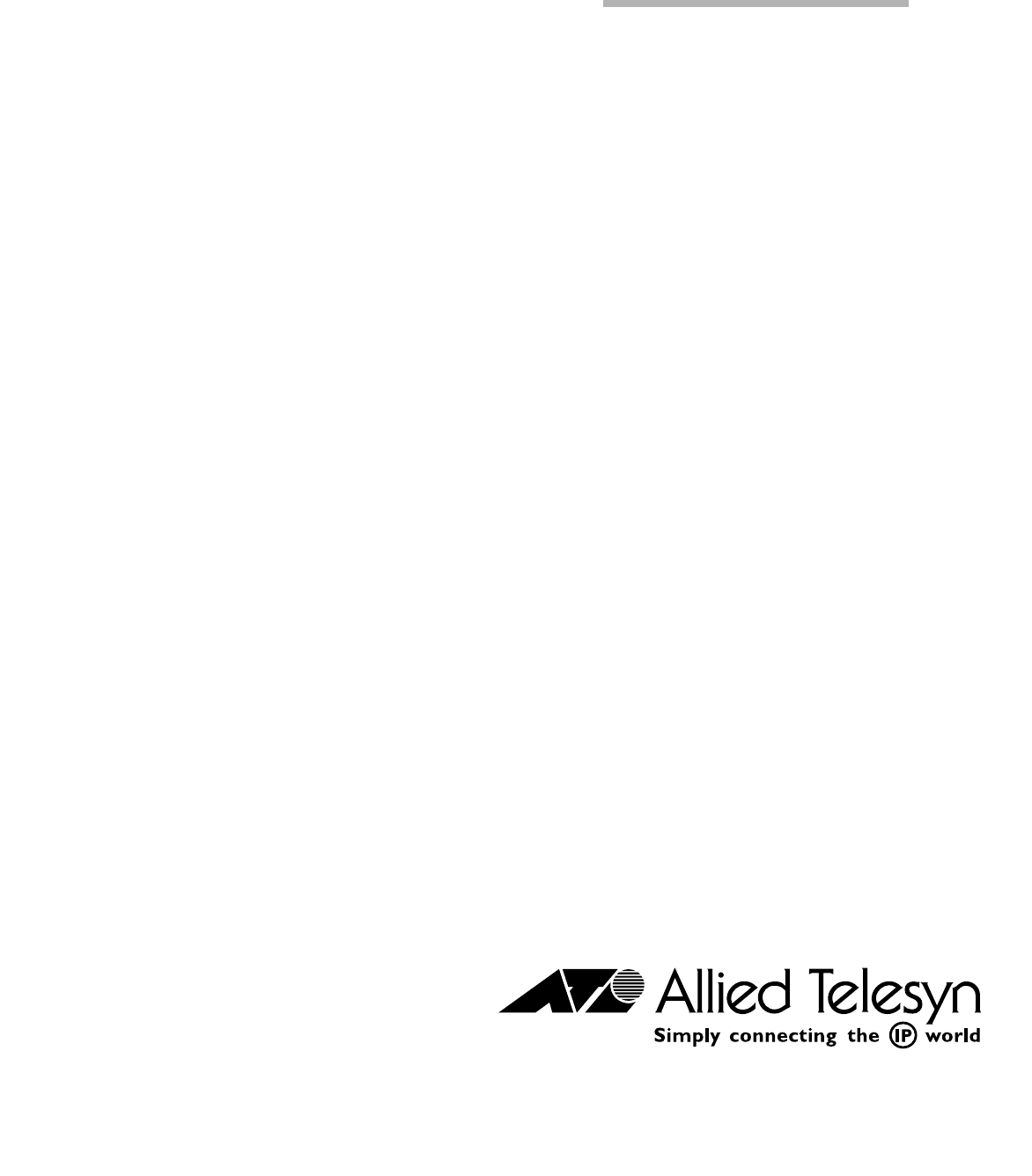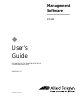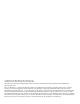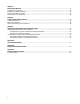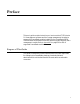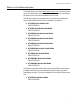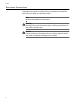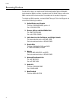Management Software ® AT-S31 ◆ User’s Guide FOR USE WITH THE POWERBLADE PBC18 CHASSIS AND MODULES VERSION 1.0.
Copyright 2001 Allied Telesyn International, Corp. 960 Stewart Drive Suite B, Sunnyvale, CA 94085 USA All rights reserved. No part of this publication may be reproduced without prior written permission from Allied Telesyn International, Corp. Netscape Navigator is a registered trademark of Netscape Communications Corporation. All other product names, company names, logos or other designations mentioned herein are trademarks or registered trademarks of their respective owners.
7DEOH RI &RQWHQWV Preface ...................................................................................................................................................................................................................... 5 Purpose of This Guide ........................................................................................................................................................................................... 5 How This Guide is Organized ............................
Chapter 3 Managing the Modules .................................................................................................................................................................................. 37 Displaying all the Modules ............................................................................................................................................................................... 38 Displaying the Status of a Module ...........................................................
3UHIDFH This user’s guide contains instructions on how to use the AT-S31 Version 1.0.1 management software and the Omega management interface to manage the PowerBlade modules installed in the PowerBlade PBC18. These modules can be media converters, switches, power supplies, and a management module. Refer to Appendix B on page 59 for a list of supported PowerBlade modules.
Preface +RZ 7KLV *XLGH LV 2UJDQL]HG This guide contains the following chapters and appendices: Chapter 1, Getting Started, explains how to start a local or Telnet Omega management session. This chapter also describes the Omega Main Menu. Chapter 2, Managing the Chassis, describes how to assign the management module an IP address, run diagnostics, ping a remote device, and more.
AT-S31 Version 1.0.1 User’s Guide :KHUH WR )LQG 5HODWHG *XLGHV The Allied Telesyn web site at www.alliedtelesyn.com contains the most recent documentation and technical information for all of our products. All guides on the web site are available in PDF format.
Preface 'RFXPHQW &RQYHQWLRQV This guide uses several conventions that you should become familiar with before you begin to install the product. Note Notes provide additional information. Warning Warnings inform you that performing or omitting a specific action may result in bodily injury. Caution Cautions inform you that performing or omitting a specific action may result in equipment damage or loss of data.
AT-S31 Version 1.0.1 User’s Guide &RQWDFWLQJ $OOLHG 7HOHV\Q 7HFKQLFDO 6XSSRUW There are several ways to contact Allied Telesyn technical support: online, telephone, fax and e-mail. 2QOLQH 6XSSRUW You can request technical support online by filling out the Online Technical Support Form at www.alliedtelesyn.com/support/ supportf.asp or by accessing the Technical Support Knowledge Base from Allied Telesyn’s North American web site.
Preface 5HWXUQLQJ 3URGXFWV Products for return or repair must first be assigned a Return Materials Authorization (RMA) number. A product sent to Allied Telesyn without a RMA number will be returned to the sender at the sender’s expense.
AT-S31 Version 1.0.1 User’s Guide )73 6HUYHU If you need management software for an Allied Telesyn device and you know the file name of the software, you can download the software by connecting directly to our FTP server at ftp://gateway.centre.com. At login, enter ‘anonymous’. Enter your e-mail address for the password as requested by the server at login.
Preface )RU 6DOHV RU &RUSRUDWH ,QIRUPDWLRQ You can contact Allied Telesyn for sales or corporate information at one of the locations below: Allied Telesyn International, Corp. 19800 North Creek Parkway, Suite 200 Bothell, WA 98011 Tel: 1 (425) 487-8880 Fax: 1 (425) 489-9191 Allied Telesyn International, Corp.
AT-S31 Version 1.0.1 User’s Guide 7HOO 8V :KDW
&KDSWHU *HWWLQJ 6WDUWHG This chapter provides information and instructions on how to start a management session using the AT-S31 Version 1.0.1 management software and the Omega management interface.
Getting Started 6WDUWLQJ D /RFDO 2PHJD 6HVVLRQ You can access the Omega management interface through the RS-232 port on the AT-PBM02 management module. This creates a Local Omega session. To start a Local Omega session, perform the following procedure: 1. Connect one end of a straight-through RS-232 cable with a DB9 connector to the RS-232 port on the management module and the other end of the cable to a terminal or PC with a terminal emulation program. 2.
AT-S31 Version 1.0.1 User’s Guide The Main Menu is displayed. Allied Telesyn AT-PBM02 Management Module: 1.0.1 Main Menu Module status and configuration Administration System Configuration Quit 8VLQJ WKH 7HUPLQDO ,QWHUIDFH If you are using a DEC VT100 or ANSI (the default) terminal configuration, refer to the table below for instructions on how to move through the menus and select menu options.
Getting Started The -> symbol indicates that you can enter a new value for the parameter or change the existing value. Once you have entered a value, press . Parameter changes are immediately activated on a PowerBlade module. 4XLWWLQJ IURP D /RFDO 6HVVLRQ To quit a local Omega session, select Quit from the Main Menu. You should always be sure to exit from a management session when you are finished managing a PowerBlade PBC18.
AT-S31 Version 1.0.1 User’s Guide 6WDUWLQJ D 5HPRWH 2PHJD 6HVVLRQ ZLWK 7HOQHW The PowerBlade PBC18 can be managed with a Telnet utility. This type of management is referred to as remote management. If the chassis is in a TCP/IP environment, remote management is possible only after the chassis has been assigned an IP address and subnet mask. Initially, this is accomplished by managing the chassis locally through the RS-232 port.
Getting Started 6WDUWLQJ D 5HPRWH 2PHJD 6HVVLRQ ZLWK 6103 The PowerBlade PBC18 can also be remotely managed with a SNMP management program, such as HP Openview. This method, however, does not use the Omega interface. If you intend to manage the chassis from a management station using an SNMP management program, you need to load the chassis’ Management Information Base (MIB) file onto the management station. (The MIB file is available from the Allied Telesyn web site.
AT-S31 Version 1.0.1 User’s Guide 0HQX 7UHH Figure 1 lists the menu options in the Omega interface. The menu options are described in Table 1.
Getting Started Table 1 lists the menu options. Table 1 Omega Main Menu Selections Menu Selection Page Function Module Status and Configuration 38, 39 Displays the status of the modules and ports. Also used to assign names to the modules and configure the port settings. Update software in another system 55 Downloads the AT-S31 software from one management module to another management module.
&KDSWHU 0DQDJLQJ WKH &KDVVLV This chapter contains the following procedures: ❑ Setting the IP Parameters on page 24 ❑ Naming the System on page 27 ❑ Running Diagnostics on page 29 ❑ Displaying the Activity Monitor on page 31 ❑ Pinging a Remote System on page 32 ❑ Resetting the Management Module on page 33 ❑ Configuring the RS-232 Port on page 34 ❑ Connecting to a Remote PowerBlade PBC18 on page 35 23
Managing the Chassis 6HWWLQJ WKH ,3 3DUDPHWHUV This section contains the procedure for setting the following parameters: ❑ IP address ❑ Subnet mask ❑ Gateway address ❑ Manager address To set the IP parameters, perform the following procedure: 1. From the Main Menu, select System Configuration. The System Configuration Menu is displayed.
AT-S31 Version 1.0.1 User’s Guide 3. Make the necessary parameter changes. Changes are activated immediately on the management module. The IP Parameter options are described below: IP address Specifies an IP address for the management module. The PowerBlade PBC18 does not need an IP address, subnet mask, or gateway address for normal network operations.
Managing the Chassis Note This password is different from the Omega password. The Omega password prevents unauthorized use of the Omega interface. For instructions on setting the Omega password, refer to Creating a Password on page 46. Community strings The following default community strings are provided: Get - public Set - private Trap - public Location You can use this field to specify the physical location of the PowerBlade PBC18, for example, First Floor, Lab.
AT-S31 Version 1.0.1 User’s Guide 1DPLQJ WKH 6\VWHP Naming the system can make it easier for you to identify the PowerBlade PBC18 when you configure and monitor it with the Omega interface. The name is displayed in all Omega windows. To name the system, perform the following procedure: 1. From the Main Menu, select System Configuration. The System Configuration Menu is displayed.
Managing the Chassis 6HWWLQJ WKH 7LPH DQG 'DWH To set the time and date, perform the following procedure: 1. From the Main Menu, select System Configuration. The System Configuration Menu is displayed. 2. Select the System date field and enter the new date in the mm/dd/yy format. 3. Select the System time field and enter the new time in the hh:mm:ss format. 4. Return to the Main Menu.
AT-S31 Version 1.0.1 User’s Guide 5XQQLQJ 'LDJQRVWLFV The Omega interface has an option for running diagnostic self-tests on the PowerBlade PBC18 chassis. The diagnostic command displays the status for the following items: ❑ Flash PROM ❑ RAM ❑ Serial interface ❑ Main power supply ❑ Optional power supply, if installed ❑ Fan status and speed ❑ Operating temperature for the management module ❑ Operating temperature for the chassis ❑ System 3v power ❑ System 3.
Managing the Chassis To run the diagnostic tests, perform the following procedure: 1. From the Main Menu, select Administration. The Administration Menu is displayed. Administration Menu Update software in another system Broadcast updated software to all systems XModem software updated to this system Connect to a remote system Ping a remote system Activity monitor Diagnostics Reset and restart the system Return to Main Menu... 2. Select Diagnostics.
AT-S31 Version 1.0.1 User’s Guide 'LVSOD\LQJ WKH $FWLYLW\ 0RQLWRU The Activity Monitor Menu is useful in troubleshooting or monitoring the chassis’ activity. To display the Activity Monitor, perform the following procedure: 1. From the Main Menu, select Administration. The Administration Menu is displayed. 2. Select Activity Monitor. An example of the Activity Monitor screen is shown below. Activity Monitor (hit Return to resume the previous menu) (09/11/00 15:10:28 Module 2 Port 1:Port is now online.
Managing the Chassis 3LQJLQJ D 5HPRWH 6\VWHP The Ping option allows you to test if an end device can be reached from the PowerBlade PBC18. It sends an Internet Control Message Protocol (ICMP) echo request. If the end device is connected to the same subnet and is operating, it sends a reply back to the requesting chassis. To ping a remote system, perform the following procedure: 1. From the Main Menu, select Administration. The Administration Menu is displayed. 2. Select Ping a remote system.
AT-S31 Version 1.0.1 User’s Guide 5HVHWWLQJ WKH 0DQDJHPHQW 0RGXOH You may need to reset the management module to resolve an error or after you have made a configuration change that requires resetting the module to activate the change. Resetting the management module does not reset or effect the operations of the switch and media converter modules in the chassis. Note You can also reset the management module by pressing the Reset button located on the front panel of the module or PowerBlade chassis.
Managing the Chassis &RQILJXULQJ WKH 56 3RUW To change the settings for the RS-232 port on the management module, perform the following procedure: 1. From the Main Menu, select System Configuration. The System Configuration Menu is displayed. 2. From the System Configuration Menu, select Terminal Configuration. The Terminal Configuration Menu is displayed. Terminal Configuration Menu >Full duplex (echo) Half duplex (no echo) Data rate (‘baud’ rate)... Return to System Configuration Menu... 3.
AT-S31 Version 1.0.1 User’s Guide &RQQHFWLQJ WR D 5HPRWH 3RZHU%ODGH 3%& If you are managing the PowerBlade PBC18 locally (through the RS-232 port on the management module), you can connect to another PowerBlade chassis through the Omega interface and be able to manage the remote chassis, without having to end your local session. To connect to a remote chassis from a local session, perform the following procedure: Note The remote chassis must be on the same subnet as the local chassis. 1.
&KDSWHU 0DQDJLQJ WKH 0RGXOHV This chapter contains the following procedures: ❑ Displaying all the Modules on page 38 ❑ Displaying the Status of a Module on page 39 ❑ Disabling or Enabling a Link Test on page 41 ❑ Configuring the Port Parameters on page 42 37
Managing the Modules 'LVSOD\LQJ DOO WKH 0RGXOHV To display the status of all the modules in the chassis, select Module status and configuration from the Main Menu. This menu displays the media converters, switches, power supply, and the management module in the chassis An example of the Chassis Status Menu is shown below.
AT-S31 Version 1.0.1 User’s Guide 'LVSOD\LQJ WKH 6WDWXV RI D 0RGXOH The following procedure allows you to view and change the parameter settings for an individual module. To display the status of a module, perform the following procedure: 1. From the Main Menu, select Module status and configuration. The Chassis Status Menu is displayed. 2. Use the arrow keys on the keyboard to highlight a module on which you want to view the status. 3. Press .
Managing the Modules Mode Indicates the duplex mode of the ports. Possible values are: Auto - The port is auto-negotiating with the connected device to automatically configure to the highest common setting. Full - The module can send and receive data simultaneously. Half - The module can send or receive data, but not both at the same time. RX/ACT The module is either receiving (RX) data or activity (ACT) has been detected on the port.
AT-S31 Version 1.0.1 User’s Guide 'LVDEOLQJ RU (QDEOLQJ D /LQN 7HVW A link test is a fast and easy way for you to test the connections between the media converter ports and the end-nodes that are connected to the ports. If a network problem occurs, you can perform a link test to determine which port is experiencing the problem and so be able to focus your troubleshooting efforts on the cable and end-node where the problem resides. To enable or disable a link test, perform the following procedure: 1.
Managing the Modules &RQILJXULQJ WKH 3RUW 3DUDPHWHUV To change the parameters of the ports on a specific module, perform the following procedure: 1. From the Main Menu, select Module status and configuration. The Chassis Status Menu is displayed. 2. Use the arrow keys on the keyboard to highlight a module on which you want to configure the ports. 3. Press . The Module Configuration Menu is displayed. 4. Use the arrow keys to select the port that you want to configure. 5. Press .
AT-S31 Version 1.0.1 User’s Guide Enable port Disable port This selection allows you to manually disable a port in the module so that it no longer receives or sends packets. You might want to disable a port if a problem occurs with the end-node or cable connected to the port. Once the problem has been fixed, you can enable the port again to resume normal operation. You can also disable an unused port to secure it from unauthorized connections. Enable port is the default setting.
&KDSWHU &RQILJXULQJ WKH 2PHJD ,QWHUIDFH This chapter describes the security features of the Omega Interface. These features allow you to configure the interface to prevent unauthorized changes to the configuration settings.
Configuring the Omega Interface &UHDWLQJ D 3DVVZRUG To prevent unauthorized access to the Omega management program, you can assign a password to the program. Any person who starts the interface will be required to enter the password, regardless of how they access the program (i.e., RS-232 port, Telnet, or SNMP management program). The default value for the Omega interface is no password. Note The Omega password is not related to the download password for downloading software to the management module.
AT-S31 Version 1.0.1 User’s Guide 3. Select the Password field and enter a unique password of up to 20 characters. When entered, the password is displayed as a series of asterisks. To delete the current password but not assign a new password, enter a space in the Password field. Note The password can consist of the letters A to Z in uppercase and lowercase, as well as the numbers 1 to 9. Do not use special characters, such as a space, asterisk (*), or exclamation point (!). 4. Press .
Configuring the Omega Interface 6HWWLQJ D 7LPHRXW 9DOXH Specifying a timeout value prevents unauthorized use of the Omega interface in the event you forget to exit the Omega interface and leave your management station unattended. By specifying a timeout value, the program will end the session if there has been no management activity after the timeout value has expired. The default for the timeout value is 5 minutes. To enter a new timeout value, perform the following procedure: 1.
AT-S31 Version 1.0.1 User’s Guide 'LVDEOLQJ RU (QDEOLQJ DQ $FFHVV 0HWKRG There are different ways you can access the Omega interface, locally or through a Telnet or SNMP management utility. You can disable one or more of these methods to enhance the security of the chassis by preventing unauthorized changes to the module and port configurations. To enable or disable an Omega access method, perform the following procedure: 1. From the Main Menu, choose System Configuration.
&KDSWHU 8SJUDGLQJ $7 6 6RIWZDUH DQG &RQILJXUDWLRQ )LOHV This chapter contains the following procedures: ❑ Upgrading the Management Module Software on page 52 ❑ Using Omega to Upgrade Additional Management Modules on page 55 51
Upgrading AT-S31 Software and Configuration Files 8SJUDGLQJ WKH 0DQDJHPHQW 0RGXOH 6RIWZDUH Occasionally, Allied Telesyn will update or revise the AT-S31 software. The latest version of the software is posted to our web site at www.alliedtelesyn.com for you to download. The software image file is provided in a self-extracting compressed file which also contains several other files. The software image file has an .IMG extension. This is the one to be used in the upgrade procedures.
AT-S31 Version 1.0.1 User’s Guide 8VLQJ ;0RGHP WR 8SJUDGH WKH 0DQDJHPHQW 0RGXOH 6RIWZDUH Omega supports software upgrades to the management module using XModem. It is assumed that you have the required setup to support this type of file transfer. This upgrade procedure can only be performed from a local session because the XModem transfer occurs through the management module’s RS-232 terminal port. 1. Start a local management session. 2. From the Main Menu, select Administration.
Upgrading AT-S31 Software and Configuration Files 8VLQJ 7)73 WR 8SJUDGH WKH 6RIWZDUH If your network is using the TCP/IP protocol, you can use a workstation and TFTP software to upload new software to the management module or download a copy of the current software from the management module. The management module contains the TFTP server portion of the TFTP protocol which requires that the workstation contain the TFTP client portion of the protocol.
AT-S31 Version 1.0.1 User’s Guide 8VLQJ 2PHJD WR 8SJUDGH $GGLWLRQDO 0DQDJHPHQW 0RGXOHV Once you have upgraded the software on one management module in the network, you can use the Omega interface to download the new software onto another management module. The management module with the upgraded software uses TFTP of the TCP/IP protocol suite to download the software to the other management module. This download feature will still work even if you do not use TCP/IP on your network.
Upgrading AT-S31 Software and Configuration Files The Omega interface activates the Activity Monitor screen. This screen displays the status information of the destination and receiving systems. Repeat this procedure to download the software to another system on the network. 'RZQORDGLQJ 6RIWZDUH WR DOO 0DQDJHPHQW 0RGXOHV To download a new version of the AT-S31 software from one management module to all other management modules on the same subnet, perform the following procedure. 1.
$SSHQGL[ $ $7 6 'HIDXOW 6HWWLQJV The following lists the AT-S31 Version 1.0 factory default settings. Settings Default IP Address Subnet Mask Gateway Address Download Password System Name System Contact Community Strings 0.0.0.0 0.0.0.0 0.0.0.
$SSHQGL[ % 6XSSRUWHG 3RZHU%ODGH 0RGXOHV The following tables list the PowerBlade Media Converters and Switches that are supported by the AT-S31 Version 1.0 software. Table 2 AT-PB10 Series Media Converters 10Base-FL Port Model 10Base-T Port Connector Maximum Distance1 Connector Maximum Distance1 AT-PB13 ST 2 km (1.2 mi) RJ-45 100 m (328 ft) AT-PB14 SC 2 km (1.
Supported PowerBlade Modules Table 3 AT-PB100 Series Media Converters 100Base-FX Port Model 100Base-TX Port Connector Maximum Distance Connector Maximum Distance AT-PB101 ST 2 km (1.2 mi) RJ-45 100 m (328 ft) AT-PB102 SC 2 km (1.2 mi) RJ-45 100 m (328 ft) AT-PB103/1 SC 15 km (9.3 mi) RJ-45 100 m (328 ft) AT-PB103/2 SC 40 km (24.
AT-S31 Version 1.0.1 User’s Guide Table 4 AT-PB200 Series Switches 10/100Base-TX Port Model Connector Maximum Distance 100Base-FX Port Connector Maximum Distance AT-PB201 RJ-45 100 m (328 ft) ST 2 km (1.2 mi) AT-PB202 RJ-45 100 m (328 ft) SC 2 km (1.2 mi) AT-PB202/1 RJ-45 100 m (328 ft) SC 15 km (9.3 mi) AT-PB202/2 RJ-45 100 m (328 ft) SC 40 km (24.8 mi) AT-PB202/3 RJ-45 100 m (328 ft) SC 75 km (46.
Supported PowerBlade Modules Table 5 AT-PB300 Series Media Converters 100Base-FX Port Model 100Base-T Port Connector Maximum Distance Connector Maximum Distance AT-PB301 VF-45 2 km (1.2 mi) RJ-45 100 m (328 ft) AT-PB302 MT-RJ 2 km (1.2 mi) RJ-45 100 m (328 ft) AT-PB303 LC 2 km (1.2 mi) RJ-45 100 m (328 ft) AT-PB304 FJ 2 km (1.
$SSHQGL[ & 7HFKQLFDO 6XSSRUW )D[ 2UGHU Name_______________________________________________________ Company ___________________________________________________ Address _____________________________________________________ City _____________ State/Province______________________________ Zip/Postal Code _________ Country______________________________ Phone _____________________Fax______________________________ ,QFLGHQW 6XPPDU\ Model number of Allied Telesyn product I am using__________________ Firmware relea