User Manual
Table Of Contents
- Contents
- Figures
- Preface
- Section I
- Basic Operations
- Chapter 1
- Starting a Web Browser Management Session
- Chapter 2
- Basic Switch Parameters
- Chapter 3
- Enhanced Stacking
- Chapter 4
- SNMPv1 and SNMPv2c Community Strings
- Chapter 5
- Port Parameters
- Chapter 6
- MAC Address Table
- Chapter 7
- Static Port Trunks
- Chapter 8
- Port Mirroring
- Section II
- Advanced Operations
- Chapter 9
- File System
- Chapter 10
- File Downloads and Uploads
- Chapter 11
- Event Log and Syslog Servers
- Chapter 12
- Classifiers
- Chapter 13
- Access Control Lists
- Chapter 14
- Quality of Service
- Chapter 15
- Class of Service
- Chapter 16
- IGMP Snooping
- Chapter 17
- Denial of Service Defense
- Chapter 18
- Power Over Ethernet
- Section III
- SNMPv3 Operations
- Chapter 19
- SNMPv3
- Enabling the SNMP Protocol
- Configuring the SNMPv3 User Table
- Configuring the SNMPv3 View Table
- Configuring the SNMPv3 Access Table
- Configuring the SNMPv3 SecurityToGroup Table
- Configuring the SNMPv3 Notify Table
- Configuring the SNMPv3 Target Address Table
- Configuring the SNMPv3 Target Parameters Table
- Configuring the SNMPv3 Community Table
- Displaying SNMPv3 Tables
- Section IV
- Spanning Tree Protocols
- Chapter 20
- Spanning Tree, Rapid Spanning Tree, and Multiple Spanning Tree Protocols
- Section V
- Virtual LANs
- Chapter 21
- Port-based and Tagged Virtual LANs
- Chapter 22
- GARP VLAN Registration Protocol
- Chapter 23
- Protected Ports VLANs
- Section VI
- Port Security
- Chapter 24
- MAC Address-based Port Security
- Chapter 25
- 802.1x Port-based Network Access Control
- Section VII
- Management Security
- Chapter 26
- Encryption Keys, PKI, and SSL
- Chapter 27
- Secure Shell Protocol
- Chapter 28
- TACACS+ and RADIUS Authentication Protocols
- Chapter 29
- Management Access Control List
- Index
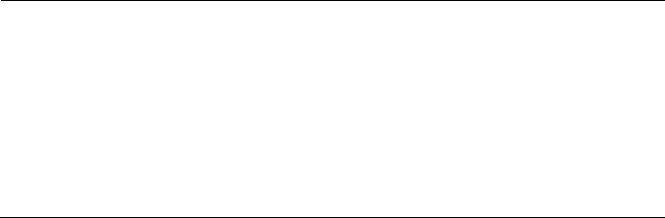
Chapter 10: File Downloads and Uploads
120 Section II: Advanced Operations
6. In the TFTP Remote Filename field, enter a name for the file. The file
is stored on the TFTP server with this name.
7. In the TFTP Local Filename field, enter the name of the file in the
switch’s file system to upload to the TFTP server.
8. In TFTP File Type, select File.
Note
Selecting Image as the TFTP File Type uploads the active AT-S62
image file from the application block on the switch to the FTP server,
storing it under the name specified in step 6. There should be little or
no need for you to ever upload a switch’s AT-S62 image file to a
TFTP server. If you need an AT-S62 image file to download onto
another switch, go to the Allied Telesyn web site for the latest
version.
9. Click Apply.
The management software notifies you once the upload is complete.










