User Manual
Table Of Contents
- Contents
- Figures
- Preface
- Section I
- Basic Operations
- Chapter 1
- Starting a Web Browser Management Session
- Chapter 2
- Basic Switch Parameters
- Chapter 3
- Enhanced Stacking
- Chapter 4
- SNMPv1 and SNMPv2c Community Strings
- Chapter 5
- Port Parameters
- Chapter 6
- MAC Address Table
- Chapter 7
- Static Port Trunks
- Chapter 8
- Port Mirroring
- Section II
- Advanced Operations
- Chapter 9
- File System
- Chapter 10
- File Downloads and Uploads
- Chapter 11
- Event Log and Syslog Servers
- Chapter 12
- Classifiers
- Chapter 13
- Access Control Lists
- Chapter 14
- Quality of Service
- Chapter 15
- Class of Service
- Chapter 16
- IGMP Snooping
- Chapter 17
- Denial of Service Defense
- Chapter 18
- Power Over Ethernet
- Section III
- SNMPv3 Operations
- Chapter 19
- SNMPv3
- Enabling the SNMP Protocol
- Configuring the SNMPv3 User Table
- Configuring the SNMPv3 View Table
- Configuring the SNMPv3 Access Table
- Configuring the SNMPv3 SecurityToGroup Table
- Configuring the SNMPv3 Notify Table
- Configuring the SNMPv3 Target Address Table
- Configuring the SNMPv3 Target Parameters Table
- Configuring the SNMPv3 Community Table
- Displaying SNMPv3 Tables
- Section IV
- Spanning Tree Protocols
- Chapter 20
- Spanning Tree, Rapid Spanning Tree, and Multiple Spanning Tree Protocols
- Section V
- Virtual LANs
- Chapter 21
- Port-based and Tagged Virtual LANs
- Chapter 22
- GARP VLAN Registration Protocol
- Chapter 23
- Protected Ports VLANs
- Section VI
- Port Security
- Chapter 24
- MAC Address-based Port Security
- Chapter 25
- 802.1x Port-based Network Access Control
- Section VII
- Management Security
- Chapter 26
- Encryption Keys, PKI, and SSL
- Chapter 27
- Secure Shell Protocol
- Chapter 28
- TACACS+ and RADIUS Authentication Protocols
- Chapter 29
- Management Access Control List
- Index
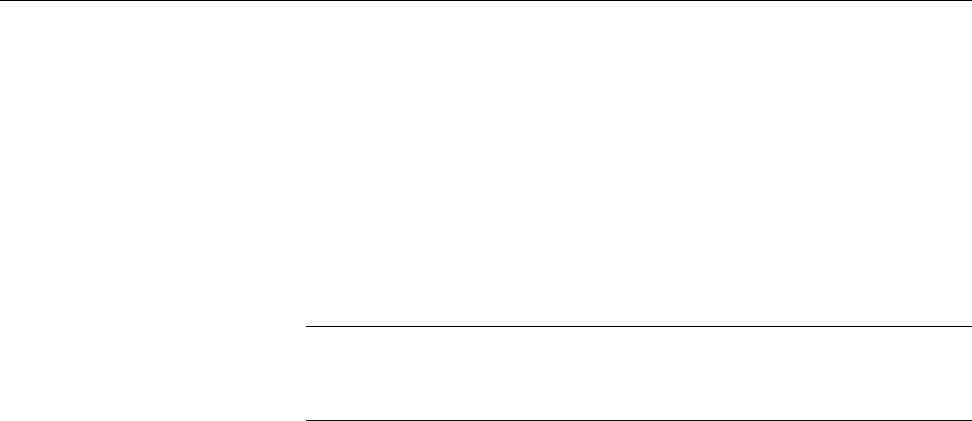
AT-S62 Management Software Web Browser Interface User’s Guide
Section II: Advanced Operations 201
Displaying PoE Status and Settings
Use this procedure to display PoE status and settings at the switch and
port level.
To display PoE information, do the following:
1. From the Home Page, select Configuration.
2. Select the System menu option.
3. Select the Power Over Ethernet tab.
Note
The Power Over Ethernet tab appears only for AT-8524POE
switches.
The fields in the window are defined here:
Power Threshold
A percentage of the total PoE power on the switch which, when
exceeded, causes the switch to enter an event in the event log and
send an SNMP trap to the management workstations. As an example,
at the default setting of 95%, the threshold is exceeded whenever the
total power requirements of the powered devices exceed 380 W, which
is 95% of 400 W, the maximum total PoE on an AT-8524POE switch.
Maximum Available
The maximum amount of PoE available from the switch for the
powered devices connected to its ports. This value is 400W for the
AT-8524POE switch.
To view the PoE settings of the individual ports, click a port in the the
graphic switch image and click View. You can select more than one
port at a time.
The columns in the window are defined here:
Port
Port number.
PoE Function
Whether PoE is enabled or disabled on the port. The default setting is
enabled.
Power Consumed
The amount of power in milliwatts currently consumed by the powered
device connected to the port. If the port is not connected to a powered
device, this value will be 0 (zero).










