User Manual
Table Of Contents
- Contents
- Figures
- Preface
- Section I
- Basic Operations
- Chapter 1
- Starting a Web Browser Management Session
- Chapter 2
- Basic Switch Parameters
- Chapter 3
- Enhanced Stacking
- Chapter 4
- SNMPv1 and SNMPv2c Community Strings
- Chapter 5
- Port Parameters
- Chapter 6
- MAC Address Table
- Chapter 7
- Static Port Trunks
- Chapter 8
- Port Mirroring
- Section II
- Advanced Operations
- Chapter 9
- File System
- Chapter 10
- File Downloads and Uploads
- Chapter 11
- Event Log and Syslog Servers
- Chapter 12
- Classifiers
- Chapter 13
- Access Control Lists
- Chapter 14
- Quality of Service
- Chapter 15
- Class of Service
- Chapter 16
- IGMP Snooping
- Chapter 17
- Denial of Service Defense
- Chapter 18
- Power Over Ethernet
- Section III
- SNMPv3 Operations
- Chapter 19
- SNMPv3
- Enabling the SNMP Protocol
- Configuring the SNMPv3 User Table
- Configuring the SNMPv3 View Table
- Configuring the SNMPv3 Access Table
- Configuring the SNMPv3 SecurityToGroup Table
- Configuring the SNMPv3 Notify Table
- Configuring the SNMPv3 Target Address Table
- Configuring the SNMPv3 Target Parameters Table
- Configuring the SNMPv3 Community Table
- Displaying SNMPv3 Tables
- Section IV
- Spanning Tree Protocols
- Chapter 20
- Spanning Tree, Rapid Spanning Tree, and Multiple Spanning Tree Protocols
- Section V
- Virtual LANs
- Chapter 21
- Port-based and Tagged Virtual LANs
- Chapter 22
- GARP VLAN Registration Protocol
- Chapter 23
- Protected Ports VLANs
- Section VI
- Port Security
- Chapter 24
- MAC Address-based Port Security
- Chapter 25
- 802.1x Port-based Network Access Control
- Section VII
- Management Security
- Chapter 26
- Encryption Keys, PKI, and SSL
- Chapter 27
- Secure Shell Protocol
- Chapter 28
- TACACS+ and RADIUS Authentication Protocols
- Chapter 29
- Management Access Control List
- Index
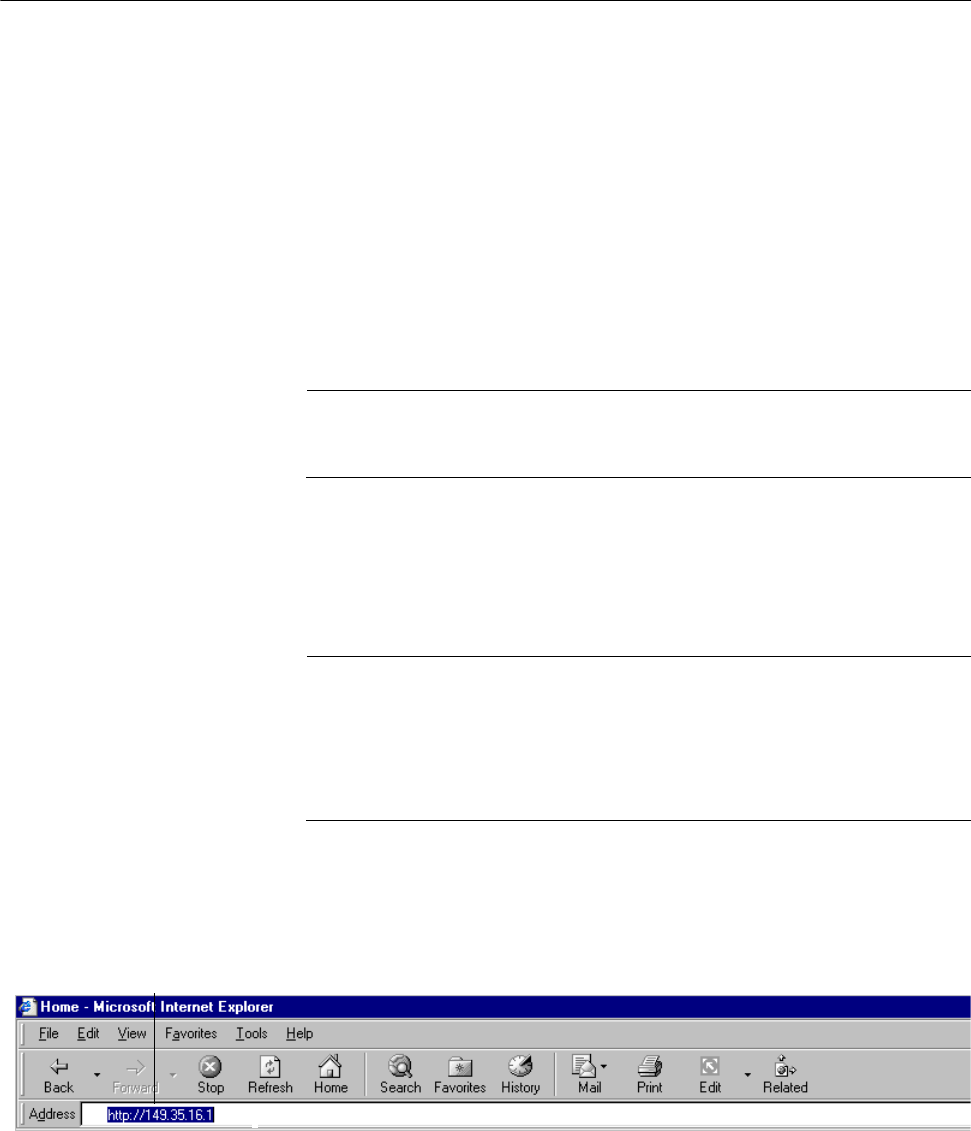
Chapter 1: Starting a Web Browser Management Session
24 Section I: Basic Operations
Starting a Web Browser Management Session
In order to establish a web browser management session with an AT-8500
Series switch, the switch must be part of an enhanced stack or be
assigned an IP address. If the switch is part of an enhanced stack, such as
a slave switch, starting a web browser management session on the
stack’s master switch gives you access to all of the switches in the stack.
If the switch is not part of an enhanced stack and does not have an IP
address and you want to manage it with the web browser interface, you
must give it an IP address. The initial assignment of an IP address must
be made through a local connection to the switch using the Terminal Port.
After assigning the switch an IP address and subnet mask, you can
remotely connect to it using your web browser.
Note
For background information on enhanced stacking, refer to AT-S62
Management Software Menus Interface User’s Guide.
To start a web browser management session, perform the following
procedure:
1. Start your web browser.
Note
If your PC with the web browser is connected directly to the switch to
be managed or is on the same side of a firewall as the switch, you
must configure your browser’s network options not to use proxies.
Consult your web browser’s documentation on how to configure the
switch’s web browser not to use proxies.
2. In the URL field of the browser, enter the IP address of the switch you
want to manage or of the master switch of the enhanced stack.
Figure 1. Entering a Switch’s IP Address in the URL Field
Switch’s IP Address










