User Manual
Table Of Contents
- Contents
- Figures
- Preface
- Section I
- Basic Operations
- Chapter 1
- Starting a Web Browser Management Session
- Chapter 2
- Basic Switch Parameters
- Chapter 3
- Enhanced Stacking
- Chapter 4
- SNMPv1 and SNMPv2c Community Strings
- Chapter 5
- Port Parameters
- Chapter 6
- MAC Address Table
- Chapter 7
- Static Port Trunks
- Chapter 8
- Port Mirroring
- Section II
- Advanced Operations
- Chapter 9
- File System
- Chapter 10
- File Downloads and Uploads
- Chapter 11
- Event Log and Syslog Servers
- Chapter 12
- Classifiers
- Chapter 13
- Access Control Lists
- Chapter 14
- Quality of Service
- Chapter 15
- Class of Service
- Chapter 16
- IGMP Snooping
- Chapter 17
- Denial of Service Defense
- Chapter 18
- Power Over Ethernet
- Section III
- SNMPv3 Operations
- Chapter 19
- SNMPv3
- Enabling the SNMP Protocol
- Configuring the SNMPv3 User Table
- Configuring the SNMPv3 View Table
- Configuring the SNMPv3 Access Table
- Configuring the SNMPv3 SecurityToGroup Table
- Configuring the SNMPv3 Notify Table
- Configuring the SNMPv3 Target Address Table
- Configuring the SNMPv3 Target Parameters Table
- Configuring the SNMPv3 Community Table
- Displaying SNMPv3 Tables
- Section IV
- Spanning Tree Protocols
- Chapter 20
- Spanning Tree, Rapid Spanning Tree, and Multiple Spanning Tree Protocols
- Section V
- Virtual LANs
- Chapter 21
- Port-based and Tagged Virtual LANs
- Chapter 22
- GARP VLAN Registration Protocol
- Chapter 23
- Protected Ports VLANs
- Section VI
- Port Security
- Chapter 24
- MAC Address-based Port Security
- Chapter 25
- 802.1x Port-based Network Access Control
- Section VII
- Management Security
- Chapter 26
- Encryption Keys, PKI, and SSL
- Chapter 27
- Secure Shell Protocol
- Chapter 28
- TACACS+ and RADIUS Authentication Protocols
- Chapter 29
- Management Access Control List
- Index
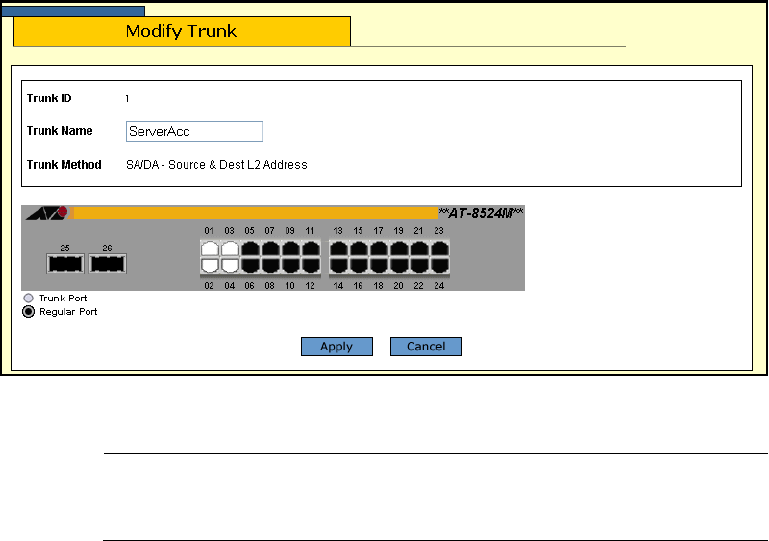
Chapter 7: Static Port Trunks
98 Section I: Basic Operations
An example of the Modify Trunk page is shown in Figure 23.
Figure 23. Modify Trunk Page
Note
You cannot change the Trunk ID number or the load distribution
method of a port trunk.
5. To change the name of the trunk, click the Trunk Name field and
modify the name as needed. The name can be up to sixteen
alphanumeric characters. No spaces or special characters, such as
asterisks and exclamation points, are allowed. Each trunk must have a
unique name.
6. To add or remove ports from a trunk, click the ports in the graphical
image of the switch. A selected port changes to white. An unselected
port is black. A port trunk can contain up to eight ports.
7. Click Apply.
Changes to a port trunk are immediately activated on the switch.
8. To permanently save the change, click the Save Config menu option.
9. Reconnect the cables to the ports of the trunk.










