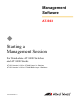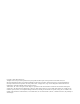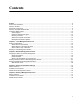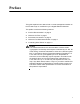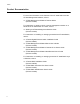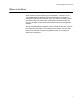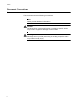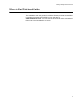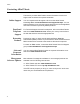Management Software AT-S63 ◆ Starting a Management Session For Stand-alone AT-9400 Switches and AT-9400 Stacks AT-S63 Version 2.2.0 for AT-9400 Layer 2+ Switches AT-S63 Version 3.2.0 for AT-9400 Basic Layer 3 Switches 613-001023 Rev.
Copyright © 2008 Allied Telesis, Inc. All rights reserved. No part of this publication may be reproduced without prior written permission from Allied Telesis, Inc. Microsoft and Internet Explorer are registered trademarks of Microsoft Corporation. Netscape Navigator is a registered trademark of Netscape Communications Corporation. All other product names, company names, logos or other designations mentioned herein are trademarks or registered trademarks of their respective owners. Allied Telesis, Inc.
Contents Preface .............................................................................................................................................................. 5 Product Documentation ...................................................................................................................................... 6 Where to Go First ...............................................................................................................................................
Contents 4
Preface This guide explains how to start a local or remote management session on the AT-9400 Layer 2+ and Basic Layer 3 Gigabit Ethernet Switches.
Preface Product Documentation For overview information on the features of the AT-9400 Switch and the AT-S63 Management Software, refer to: AT-S63 Management Software Features Guide (PN 613-001022) For instructions on starting a local or remote management session on a stand-alone AT-9400 Switch or a stack, refer to: Starting an AT-S63 Management Session Guide (PN 613-001023) For instructions on installing or managing a stand-alone AT-9400 Switch, refer to: AT-9400 Gigabit Ethernet Switch Installa
Starting a Management Session Guide Where to Go First Allied Telesis recommends that you read Chapter 1, Overview, in the AT-S63 Management Software Features Guide before you begin to manage the switch for the first time. There you will find a variety of basic information about the unit and the management software, like the two levels of manager access levels and the different types of management sessions.
Preface Document Conventions This document uses the following conventions: Note Notes provide additional information. Caution Cautions inform you that performing or omitting a specific action may result in equipment damage or loss of data. Warning Warnings inform you that performing or omitting a specific action may result in bodily injury.
Starting a Management Session Guide Where to Find Web-based Guides The installation and user guides for all Allied Telesis products are available in portable document format (PDF) on our web site at www.alliedtelesis.com. You can view the documents online or download them onto a local workstation or server.
Preface Contacting Allied Telesis This section provides Allied Telesis contact information for technical support and for sales and corporate information. Online Support You can request technical support online from the Allied Telesis Knowledge Base at www.alliedtelesis.com/support/kb.aspx. You can submit questions to our technical support staff from the Knowledge Base and review answers to previously asked questions.
Chapter 1 Local Management Sessions Local management sessions are conducted through the Terminal Ports on the front panels of the AT-9400 Switches. Local management sessions must be performed at the location of the switches, hence the word “local.” Because this type of management does not take place over a network, it is commonly referred to as out-of-band management.
Chapter 1: Local Management Sessions Switch Configurations A local management session can be used to manage one switch or several switches, depending on the configuration. Stand-alone or Slave Switch Master Switch of an Enhanced Stack A local management session on a stand-alone switch or a slave switch of an enhanced stack provides management access to just that switch. When you want to manage a different switch, you have to start a local session on the other unit.
Starting a Management Session Guide Starting a Local Management Session To start a local management session, perform the following procedure: 1. To manage a stand-alone AT-9400 Switch, connect one end of the RJ-45 to RS-232 management cable included with the switch to the Terminal Port on the unit’s front panel, as shown in Figure 1. To manage a stack of AT-9400 Basic Layer 3 Switches, connect the cable to the master switch of the stack.
Chapter 1: Local Management Sessions 5. Enter a user name and password. The switch comes with two standard user accounts: manager and operator. The manager account lets you configure the switch’s settings while the operator account only lets you view them. To log in as the manager, enter “manager” as the user name. The default password for manager access is “friend. “To log in as an operator, enter “operator” as the user name. The default password for operator access is “operator.
Starting a Management Session Guide To select a menu item, type the corresponding letter or number. To return to a previous menu, press the Esc key or type the letter R. To return to the command line interface, type C.
Chapter 1: Local Management Sessions 16
Chapter 2 Remote Management Sessions You can remotely manage the AT-9400 Switch from a management workstation on your network using the following applications: Telnet client Secure Shell (SSH) client Web browser Preparing a Switch for Remote Management The AT-9400 Switch must have an IP address for remote management. Assigning an IP address to the switch involves a number of steps.
Chapter 2: Remote Management Sessions Stand-alone Switch Here are the general steps to assigning an IP address to a stand-alone switch for remote management: 1. Create a tagged or port-based VLAN that contains the ports where the remote management workstations are members. You can use the Default_VLAN for this purpose. 2. Assign a routing interface to the VLAN to act as the switch’s IP address. 3.
Starting a Management Session Guide Enhanced Stack All of the requirements for remote management of the switch are met in an enhanced stack. Consequently, you do not have to perform any additional configuration steps to prepare a switch for remote management if it is part of an enhanced stack. For information on enhanced stacking, refer to the AT-S63 Management Software Features Guide. Here are the general steps for configuring the AT-9400 Switch as the master switch of an enhanced stack: 1.
Chapter 2: Remote Management Sessions The following example configures a switch as the master switch of an enhanced stack. It assumes that the common VLAN of the stack will be called Stack and have a VID of 12. This VLAN will consist of ports 18 to 22 on the master switch. The IP address of the switch will be 149.22.88.5 with a subnet mask of 255.255.255.0 and a gateway address of 149.22.88.27: 1. This command sets the enhanced stack mode of the switch to master: set switch stackmode=master 2.
Starting a Management Session Guide 3. This command designates interface VLAN12-0 as the local interface on the switch: set ip local interface=vlan12-0 4. This command saves the changes to the switch’s active boot configuration file: save configuration To remotely manage this enhanced stack, you would start the session by specifying the master switch’s IP address at any remote management workstation in the 149.22.88.
Chapter 2: Remote Management Sessions 4. This command designates interface VLAN2-0 as the local interface on the switch: set ip local interface=vlan2-0 5. This command saves the changes in the stack’s active boot configuration file: save configuration Any management workstation in the 149.124.82.0 subnet in the Technical VLAN or that has access to the subnet through Layer 3 routing devices can now be used to remotely manage the stack.
Starting a Management Session Guide Starting a Remote Telnet or SSH Management Session Note You have to configure the Secure Shell (SSH) server on the switch before you can begin to configure the unit from an SSH client on your network. The initial configuration of the SSH server must be performed from a local management session or a Telnet session. For information on configuring the SSH server, refer to the AT-S63 Management Software Features Guide.
Chapter 2: Remote Management Sessions Starting a Web Browser Management Session The web server on a stand-alone AT-9400 Switch or the master switch of an enhanced stack supports both nonsecure HTTP and secure HTTPS operation. (For instructions on how to configure the web server for HTTPS, refer to the AT-S63 Management Software Features Guide.) The web server on the master switch of a stack of Basic Layer 3 AT-9400 Switches supports just HTTP.
Starting a Management Session Guide The AT-S63 Management Software displays the login page, shown in Figure 5. Figure 5. AT-S63 Login Page 3. Enter a user name and password. The AT-S63 Management Software comes with two standard accounts, manager and operator. The former allows you to change the switch’s parameter settings while the latter only allows you to view the settings. For manager access, enter “manager” as the user name. The default password is “friend.
Chapter 2: Remote Management Sessions The main menu is on the left side of the home page. It consists of the following selections: Enhanced Stacking Configuration Monitoring Logout Note Only a master switch has the Enhanced Stacking selection. A web browser management session remains active even if you link to other sites. You can return to the management web pages anytime as long as you do not quit the browser.
Chapter 3 Saving the Parameter Settings The configuration settings of the switch are stored in a file called the active configuration file. This file resides in the file system of the switch and contains all of the commands needed to restore the current configuration. The switch refers to this file to restore its settings whenever it is reset or power cycled. When you change a parameter setting of a feature, the new setting is immediately implemented by the switch.
Chapter 3: Saving the Parameter Settings Menus Interface To update the switch’s active configuration file from the menus interface, return to the Main Menu and select S - Save Configuration Changes. The menu displays the selection only when there are changes to be saved.
Starting a Management Session Guide Command Line Interface To save your configuration changes in the active configuration file from the command line interface, enter this command: save configuration Web Browser Management Interface To update the active configuration file from the web browser management interface, click the Save Config option in the main menu. This menu option is only displayed where there are changes to be saved. Save Config Option Figure 8.
Chapter 3: Saving the Parameter Settings 30
Chapter 4 Ending a Management Session You should always log off at the conclusion of every management session of a switch. If you leave your management session unattended without logging off, anyone can use your workstation to make unauthorized changes to the unit’s parameter settings. The switch has a console timer that automatically ends a management session if there is no management activity for the specified length of time. The default is ten minutes.
Chapter 4: Ending a Management Session Web Browser Interface To exit a web browser management session, select the Logout option from any of the menus in the web browser interface.