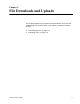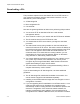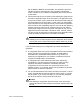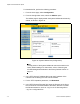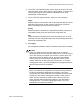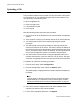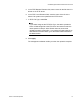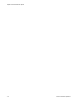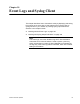User guide
Table Of Contents
- Contents
- Figures
- Tables
- Preface
- Section I
- Basic Operations
- Chapter 1
- Basic Switch Parameters
- Configuring the Switch’s Name, Location, and Contact
- Changing the Manager and Operator Passwords
- Setting the System Date and Time
- Rebooting a Switch
- Pinging a Remote System
- Returning the AT-S63 Management Software to the Factory Default Values
- Displaying the IP Address of the Local Interface
- Displaying System Information
- Chapter 2
- Port Parameters
- Chapter 3
- Enhanced Stacking
- Chapter 4
- SNMPv1 and SNMPv2c
- Chapter 5
- MAC Address Table
- Chapter 6
- Static Port Trunks
- Chapter 7
- Port Mirroring
- Section II
- Advanced Operations
- Chapter 8
- File System
- Chapter 9
- File Downloads and Uploads
- Chapter 10
- Event Logs and Syslog Client
- Chapter 11
- Classifiers
- Chapter 12
- Access Control Lists
- Chapter 13
- Class of Service
- Chapter 14
- Quality of Service
- Chapter 15
- Denial of Service Defenses
- Chapter 16
- IGMP Snooping
- Section III
- SNMPv3
- Chapter 17
- SNMPv3
- Configuring the SNMPv3 Protocol
- Enabling or Disabling SNMP Management
- Configuring the SNMPv3 User Table
- Configuring the SNMPv3 View Table
- Configuring the SNMPv3 Access Table
- Configuring the SNMPv3 SecurityToGroup Table
- Configuring the SNMPv3 Notify Table
- Configuring the SNMPv3 Target Address Table
- Configuring the SNMPv3 Target Parameters Table
- Configuring the SNMPv3 Community Table
- Displaying SNMPv3 Tables
- Section IV
- Spanning Tree Protocols
- Chapter 18
- Spanning Tree and Rapid Spanning Tree Protocols
- Chapter 19
- Multiple Spanning Tree Protocol
- Section V
- Virtual LANs
- Chapter 20
- Port-based and Tagged VLANs
- Chapter 21
- GARP VLAN Registration Protocol
- Section VI
- Port Security
- Chapter 22
- MAC Address-based Port Security
- Chapter 23
- 802.1x Port-based Network Access Control
- Section VII
- Management Security
- Chapter 24
- Encryption Keys, PKI, and SSL
- Chapter 25
- Secure Shell (SSH)
- Chapter 26
- TACACS+ and RADIUS Protocols
- Chapter 27
- Management Access Control List
- Index
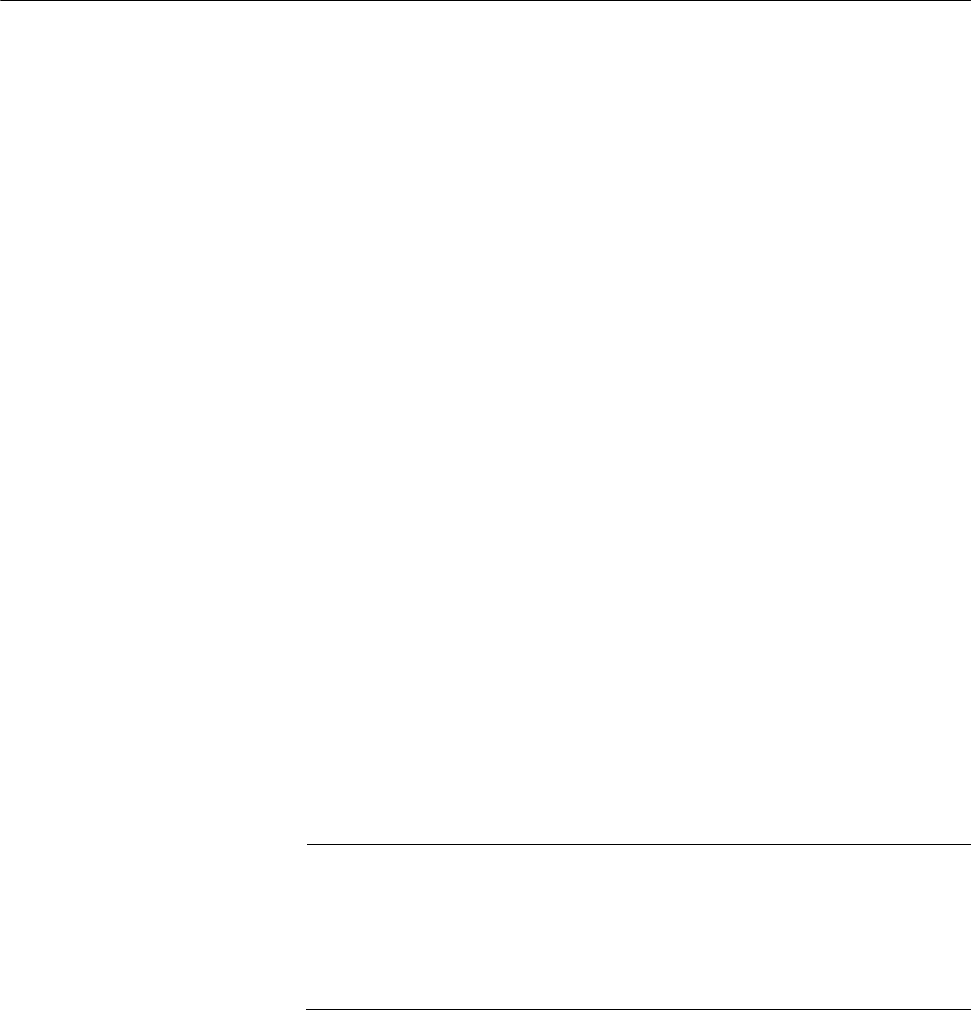
Chapter 10: Event Logs and Syslog Client
120 Section II: Advanced Operations
Working with the Event Logs
The event logs contain event messages generated by a switch. These
events can provide vital information about the operation of the device and
can help you identify and resolve network problems. The information
includes the time and date when an event occurred, the event’s severity,
the AT-S63 module that generated the event, and an event description.
The AT-9400 Switch has two event logs. Both logs store the same event
messages. There is a temporary log with a storage capacity of 4,000
events. Events in this log are not retained when the switch is reset or
power cycled. The other log is in permanent memory with a capacity of
2,000 entries. Events in this log are retained even when the switch is reset
or power cycled. You can view either log to display the events of the
switch since the unit was last reset. But to view the events that preceded a
system reset, you must view the permanent event log.
The following procedures explain how to view the events in the event logs
as well as how to enable and disable the logs. The procedures include:
“Enabling or Disabling the Event Logs” on page 120
“Displaying Events” on page 122
“Clearing an Event Log” on page 126
“Modifying the Event Log Full Action” on page 127
“Saving an Event Log to a File” on page 128
Enabling or
Disabling the
Event Logs
This procedure explains how to enable and disable the event logs on the
switch. If you disable the logs, the AT-S63 Management Software will not
store events in its logs or send events to a syslog server. The default
setting for the event logs is enabled.
Note
Allied Telesis recommends setting the switch’s date and time if you
intend to use the event logs. Otherwise, the entries will not have the
correct information when entered in the logs or sent to a syslog
server. For instructions, refer to “Setting the System Date and Time”
on page 32.
To enable or disable the event logs, perform the following procedure:
1. From the home page, select Configuration.
2. From the Configuration menu, select the System option.
3. Select the Event Log tab.