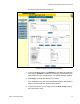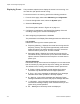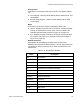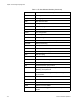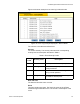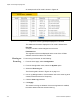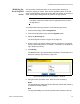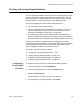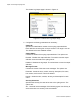User guide
Table Of Contents
- Contents
- Figures
- Tables
- Preface
- Section I
- Basic Operations
- Chapter 1
- Basic Switch Parameters
- Configuring the Switch’s Name, Location, and Contact
- Changing the Manager and Operator Passwords
- Setting the System Date and Time
- Rebooting a Switch
- Pinging a Remote System
- Returning the AT-S63 Management Software to the Factory Default Values
- Displaying the IP Address of the Local Interface
- Displaying System Information
- Chapter 2
- Port Parameters
- Chapter 3
- Enhanced Stacking
- Chapter 4
- SNMPv1 and SNMPv2c
- Chapter 5
- MAC Address Table
- Chapter 6
- Static Port Trunks
- Chapter 7
- Port Mirroring
- Section II
- Advanced Operations
- Chapter 8
- File System
- Chapter 9
- File Downloads and Uploads
- Chapter 10
- Event Logs and Syslog Client
- Chapter 11
- Classifiers
- Chapter 12
- Access Control Lists
- Chapter 13
- Class of Service
- Chapter 14
- Quality of Service
- Chapter 15
- Denial of Service Defenses
- Chapter 16
- IGMP Snooping
- Section III
- SNMPv3
- Chapter 17
- SNMPv3
- Configuring the SNMPv3 Protocol
- Enabling or Disabling SNMP Management
- Configuring the SNMPv3 User Table
- Configuring the SNMPv3 View Table
- Configuring the SNMPv3 Access Table
- Configuring the SNMPv3 SecurityToGroup Table
- Configuring the SNMPv3 Notify Table
- Configuring the SNMPv3 Target Address Table
- Configuring the SNMPv3 Target Parameters Table
- Configuring the SNMPv3 Community Table
- Displaying SNMPv3 Tables
- Section IV
- Spanning Tree Protocols
- Chapter 18
- Spanning Tree and Rapid Spanning Tree Protocols
- Chapter 19
- Multiple Spanning Tree Protocol
- Section V
- Virtual LANs
- Chapter 20
- Port-based and Tagged VLANs
- Chapter 21
- GARP VLAN Registration Protocol
- Section VI
- Port Security
- Chapter 22
- MAC Address-based Port Security
- Chapter 23
- 802.1x Port-based Network Access Control
- Section VII
- Management Security
- Chapter 24
- Encryption Keys, PKI, and SSL
- Chapter 25
- Secure Shell (SSH)
- Chapter 26
- TACACS+ and RADIUS Protocols
- Chapter 27
- Management Access Control List
- Index
Chapter 10: Event Logs and Syslog Client
128 Section II: Advanced Operations
7. Click Apply.
8. To permanently save the change, select the Save Config menu
selection.
Saving an Event
Log to a File
You can save the current contents of an event log as an ASCII file in the
switch’s file system. You might save an event log to retain a history of the
operation of the switch or to assist in resolving a network problem. The file
can be viewed from the file system or uploaded to your management
workstation using Xmodem or TFTP.
To save an event log to a file, perform the following procedure:
1. From the home page, select Configuration.
2. From the Configuration menu, select the System option.
3. Select the Event Log tab.
The Event log tab is shown in Figure 33 on page 121.
4. Configure the parameters in the Display Filter Settings section of the
tab to define which events in the log are to be saved to the file. For
instructions, refer to steps 3 to 7 in “Displaying Events” on page 122.
5. In the Save Filename field, enter a name for the file. The name can be
up to 16 alphanumeric characters and must include the “.log” file name
extension.
6. Click Save.
The specified events in the log file are saved to the switch’s file system
as an ASCII file.
7. To view the contents of the file, refer to “Listing the Files in Flash
Memory or on a Compact Flash Card” on page 106. To upload the file
to a TFTP server, refer to “Uploading a File” on page 116. (To upload
the file using Xmodem, you must use a local management session.)