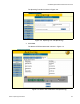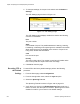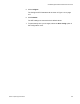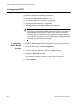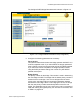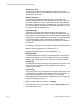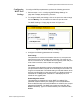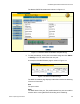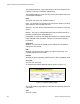User guide
Table Of Contents
- Contents
- Figures
- Tables
- Preface
- Section I
- Basic Operations
- Chapter 1
- Basic Switch Parameters
- Configuring the Switch’s Name, Location, and Contact
- Changing the Manager and Operator Passwords
- Setting the System Date and Time
- Rebooting a Switch
- Pinging a Remote System
- Returning the AT-S63 Management Software to the Factory Default Values
- Displaying the IP Address of the Local Interface
- Displaying System Information
- Chapter 2
- Port Parameters
- Chapter 3
- Enhanced Stacking
- Chapter 4
- SNMPv1 and SNMPv2c
- Chapter 5
- MAC Address Table
- Chapter 6
- Static Port Trunks
- Chapter 7
- Port Mirroring
- Section II
- Advanced Operations
- Chapter 8
- File System
- Chapter 9
- File Downloads and Uploads
- Chapter 10
- Event Logs and Syslog Client
- Chapter 11
- Classifiers
- Chapter 12
- Access Control Lists
- Chapter 13
- Class of Service
- Chapter 14
- Quality of Service
- Chapter 15
- Denial of Service Defenses
- Chapter 16
- IGMP Snooping
- Section III
- SNMPv3
- Chapter 17
- SNMPv3
- Configuring the SNMPv3 Protocol
- Enabling or Disabling SNMP Management
- Configuring the SNMPv3 User Table
- Configuring the SNMPv3 View Table
- Configuring the SNMPv3 Access Table
- Configuring the SNMPv3 SecurityToGroup Table
- Configuring the SNMPv3 Notify Table
- Configuring the SNMPv3 Target Address Table
- Configuring the SNMPv3 Target Parameters Table
- Configuring the SNMPv3 Community Table
- Displaying SNMPv3 Tables
- Section IV
- Spanning Tree Protocols
- Chapter 18
- Spanning Tree and Rapid Spanning Tree Protocols
- Chapter 19
- Multiple Spanning Tree Protocol
- Section V
- Virtual LANs
- Chapter 20
- Port-based and Tagged VLANs
- Chapter 21
- GARP VLAN Registration Protocol
- Section VI
- Port Security
- Chapter 22
- MAC Address-based Port Security
- Chapter 23
- 802.1x Port-based Network Access Control
- Section VII
- Management Security
- Chapter 24
- Encryption Keys, PKI, and SSL
- Chapter 25
- Secure Shell (SSH)
- Chapter 26
- TACACS+ and RADIUS Protocols
- Chapter 27
- Management Access Control List
- Index
Chapter 18: Spanning Tree and Rapid Spanning Tree Protocols
286 Section IV: Spanning Tree Protocols
Bridge Hello Time
The time interval between generating and sending configuration
messages by the bridge. This parameter can be from 1 to 10 seconds.
The default is 2 seconds.
Bridge Forwarding
The waiting period before a bridge changes to a new state, for
example, becomes the new root bridge after the topology changes. If
the bridge transitions too soon, not all links may have yet adapted to
the change, possibly resulting in a network loop. The range is 4 to 30
seconds. The default is 15 seconds. This setting applies only to ports
running in the STP-compatible mode.
Bridge Max Age
The length of time after which stored bridge protocol data units
(BPDUs) are deleted by the bridge. All bridges in a bridged LAN use
this aging time to test the age of stored configuration messages called
bridge protocol data units (BPDUs). For example, if you use the default
20, all bridges delete current configuration messages after 20
seconds. This parameter can be from 6 to 40 seconds. The default is
20 seconds.
In selecting a value for maximum age, the following must be observed:
MaxAge must be greater than (2 x (HelloTime + 1)).
MaxAge must be less than (2 x (ForwardingDelay - 1))
Bridge Identifier
The MAC address of the bridge. The bridge identifier is used as a tie
breaker in the selection of the root bridge when two or more bridges
have the same bridge priority value. This value cannot be changed.
Root Bridge
The MAC address of the root bridge of the spanning tree domain. This
value cannot be changed and is only displayed when RSTP is
activated on the switch.
Root Priority
The priority value on the root bridge of the spanning tree domain. This
parameter is only displayed when RSTP is enabled on the switch. To
change the priority value on the root bridge, you must start a
management session on the switch functioning as the root bridge and
change its bridge priority value.
6. After you have made your changes, click Apply.
7. To permanently save your changes, select the Save Config option in
the Configuration menu.