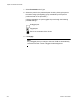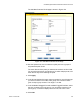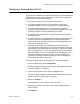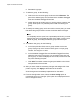User Manual
AT-S63 Management Software Web Browser Interface User’s Guide
Section V: Virtual LANs 347
Modifying a Protected Ports VLAN
This procedure explains how to change the uplink port of a protected ports
VLAN and how to add or remove ports from a VLAN. When modifying a
protected ports VLAN, note the following:
You cannot change the VID of a protected port VLAN.
You cannot change the name of a VLAN from a web browser
management session; but you can from a local or Telnet session.
If you are adding untagged ports, the ports must be untagged
members of the Default_VLAN or a port-based or tagged VLAN. They
cannot be members of another protected ports VLAN.
An untagged port removed from a VLAN is automatically returned to
the Default_VLAN.
A port that is already an untagged member of a protected ports VLAN
cannot be made an untagged member of another protected ports
VLAN until it is first removed from its current VLAN assignment and
returned to the Default_VLAN.
Changing the uplink port of a protected ports VLAN will require
recreating all the VLAN’s groups. If you need to change the uplink port,
Allied Telesyn recommends that you write down on paper the VLAN’s
current configuration (i.e., port to group assignments). This information
will make it easier for you to recreate the current configuration, with
whatever modifications you want to make, when you perform the
procedure. To display a VLAN’s configuration, refer to “Displaying a
Protected Ports VLAN” on page 352.
To modify a protected ports VLAN, perform the following procedure:
1. From the Home page, select Configuration.
The System page is displayed with the General tab selected by default,
as shown in Figure 5 on page 40.
2. From the Configuration menu, select the Layer 2 option.
The Layer 2 page is displayed with the MAC Address tab selected by
default, as shown in Figure 126 on page 286.
3. Select the VLAN tab.
The VLAN tab is shown in Figure 146 on page 328.
4. Click the button next to the name of the protected ports VLAN you
want to modify.
5. Click Modify.