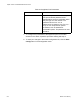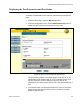User Manual
Table Of Contents
- Contents
- Figures
- Tables
- Preface
- Section I
- Basic Operations
- Chapter 1
- Basic Switch Parameters
- Chapter 2
- Port Parameters
- Chapter 3
- SNMPv1 and SNMPv2c
- Chapter 4
- MAC Address Table
- Chapter 5
- Static Port Trunks
- Chapter 6
- Port Mirroring
- Section II
- Advanced Operations
- Chapter 7
- File System
- Chapter 8
- File Downloads and Uploads
- Chapter 9
- Event Logs and the Syslog Client
- Chapter 10
- IGMP Snooping
- Section III
- SNMPv3
- Chapter 11
- SNMPv3
- Configuring the SNMPv3 Protocol
- Enabling or Disabling SNMP Management
- Configuring the SNMPv3 User Table
- Configuring the SNMPv3 View Table
- Configuring the SNMPv3 Access Table
- Configuring the SNMPv3 SecurityToGroup Table
- Configuring the SNMPv3 Notify Table
- Configuring the SNMPv3 Target Address Table
- Configuring the SNMPv3 Target Parameters Table
- Configuring the SNMPv3 Community Table
- Displaying the SNMPv3 Tables
- Displaying the User Table Entries
- Displaying the View Table Entries
- Displaying the Access Table Entries
- Displaying the SecurityToGroup Table Entries
- Displaying the Notify Table Entries
- Displaying the Target Address Table Entries
- Displaying the Target Parameters Table Entries
- Displaying the SNMPv3 Community Table Entries
- Section IV
- Spanning Tree Protocols
- Chapter 12
- Spanning Tree and Rapid Spanning Tree Protocols
- Section V
- Virtual LANs
- Chapter 13
- Port-based and Tagged VLANs
- Section VI
- Port Security
- Chapter 14
- 802.1x Port-based Network Access Control
- Index
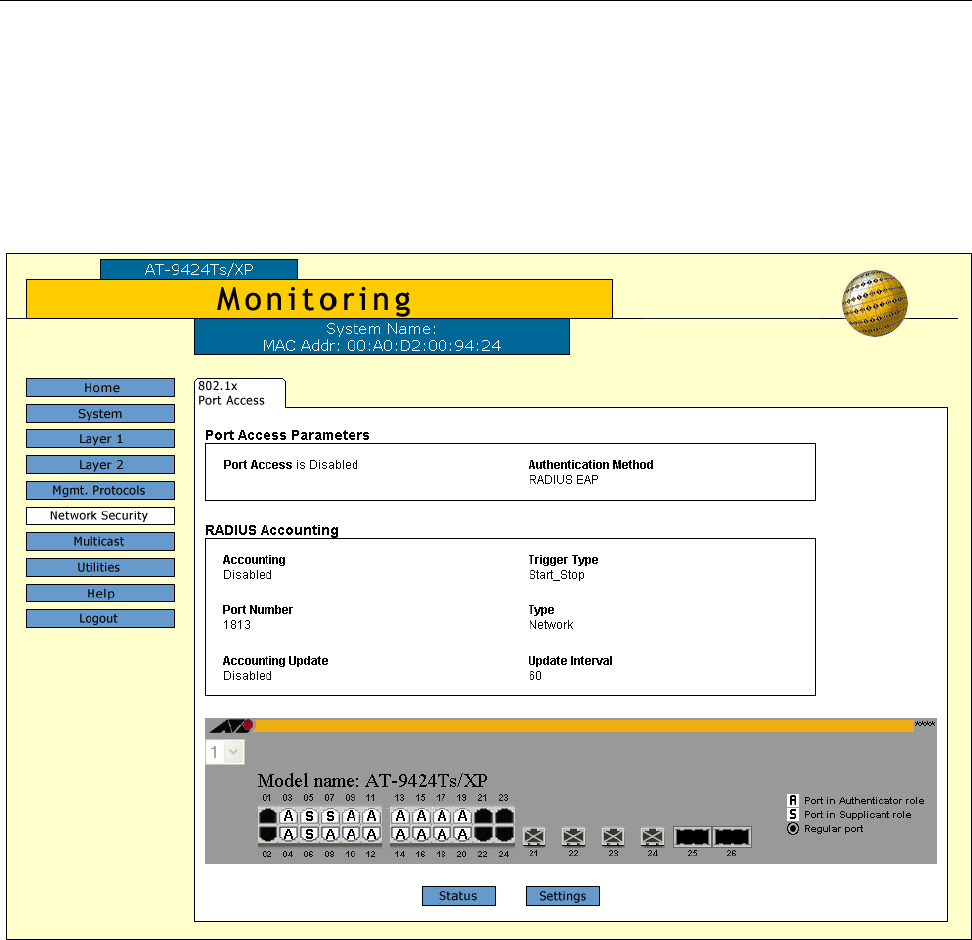
AT-S63 Management Software Web Browser User’s Guide
Section VI: Port Security 235
Displaying the Port Parameters and Port Status
To display the parameters or the status of authenticator and supplicant
ports:
1. From the Home page, select the Monitoring button.
2. From the Configuration menu, click the Network Security button to
display the 802.1x Port Access tab shown in Figure 89.
Figure 89. 802.1x Port Access Tab (Monitoring)
The port roles are display in the switch image. Ports with an “A” are
authenticator ports and those with an “S” are supplicant ports. Ports
that are black have not been assigned a port role and do not
participate in port-based access control. This is the default setting for a
port.
3. In the switch image, use the Stack ID pull-down menu to choose the
switch that has the ports you want to view. If the switch is already
displayed, skip this step.