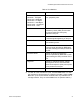User Manual
Table Of Contents
- Contents
- Figures
- Tables
- Preface
- Section I
- Basic Operations
- Chapter 1
- Basic Switch Parameters
- Chapter 2
- Port Parameters
- Chapter 3
- SNMPv1 and SNMPv2c
- Chapter 4
- MAC Address Table
- Chapter 5
- Static Port Trunks
- Chapter 6
- Port Mirroring
- Section II
- Advanced Operations
- Chapter 7
- File System
- Chapter 8
- File Downloads and Uploads
- Chapter 9
- Event Logs and the Syslog Client
- Chapter 10
- IGMP Snooping
- Section III
- SNMPv3
- Chapter 11
- SNMPv3
- Configuring the SNMPv3 Protocol
- Enabling or Disabling SNMP Management
- Configuring the SNMPv3 User Table
- Configuring the SNMPv3 View Table
- Configuring the SNMPv3 Access Table
- Configuring the SNMPv3 SecurityToGroup Table
- Configuring the SNMPv3 Notify Table
- Configuring the SNMPv3 Target Address Table
- Configuring the SNMPv3 Target Parameters Table
- Configuring the SNMPv3 Community Table
- Displaying the SNMPv3 Tables
- Displaying the User Table Entries
- Displaying the View Table Entries
- Displaying the Access Table Entries
- Displaying the SecurityToGroup Table Entries
- Displaying the Notify Table Entries
- Displaying the Target Address Table Entries
- Displaying the Target Parameters Table Entries
- Displaying the SNMPv3 Community Table Entries
- Section IV
- Spanning Tree Protocols
- Chapter 12
- Spanning Tree and Rapid Spanning Tree Protocols
- Section V
- Virtual LANs
- Chapter 13
- Port-based and Tagged VLANs
- Section VI
- Port Security
- Chapter 14
- 802.1x Port-based Network Access Control
- Index

Chapter 2: Port Parameters
44 Section I: Basic Operations
Displaying the Port Parameters and Statistics
To view the parameter settings or the statistics of the ports:
1. From the Home page, click the Monitoring button.
2. From the Monitoring menu, click the Layer 1 button.
3. Click the Port Settings tab, shown in Figure 8.
Figure 8. Port Settings Tab (Monitoring)
The Port Settings tab consists of an image of the front of one of the
switches in the stack. The Stack ID pull-down menu in the upper left
corner of the image identifies the switch. Ports that have links to end
nodes are shown as green.
4. Using the stack ID pull-down menu, select the ID number of a switch
whose ports you want to view in the stack and click the Apply button.
You can view the ports of only one switch at a time. If the switch is
already displayed, you can skip this step.
5. In the switch image, click the port you want to view. The selected port
turns white. You can view more than one port at a time, but they must
be of the same type (i.e., all twisted pair ports or all fiber optic ports).
To deselect a port, click it again.
6. To view the port settings, click the Status button to display the window
in Figure 9.