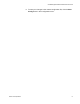User Manual
Table Of Contents
- Contents
- Figures
- Tables
- Preface
- Section I
- Basic Operations
- Chapter 1
- Basic Switch Parameters
- Chapter 2
- Port Parameters
- Chapter 3
- SNMPv1 and SNMPv2c
- Chapter 4
- MAC Address Table
- Chapter 5
- Static Port Trunks
- Chapter 6
- Port Mirroring
- Section II
- Advanced Operations
- Chapter 7
- File System
- Chapter 8
- File Downloads and Uploads
- Chapter 9
- Event Logs and the Syslog Client
- Chapter 10
- IGMP Snooping
- Section III
- SNMPv3
- Chapter 11
- SNMPv3
- Configuring the SNMPv3 Protocol
- Enabling or Disabling SNMP Management
- Configuring the SNMPv3 User Table
- Configuring the SNMPv3 View Table
- Configuring the SNMPv3 Access Table
- Configuring the SNMPv3 SecurityToGroup Table
- Configuring the SNMPv3 Notify Table
- Configuring the SNMPv3 Target Address Table
- Configuring the SNMPv3 Target Parameters Table
- Configuring the SNMPv3 Community Table
- Displaying the SNMPv3 Tables
- Displaying the User Table Entries
- Displaying the View Table Entries
- Displaying the Access Table Entries
- Displaying the SecurityToGroup Table Entries
- Displaying the Notify Table Entries
- Displaying the Target Address Table Entries
- Displaying the Target Parameters Table Entries
- Displaying the SNMPv3 Community Table Entries
- Section IV
- Spanning Tree Protocols
- Chapter 12
- Spanning Tree and Rapid Spanning Tree Protocols
- Section V
- Virtual LANs
- Chapter 13
- Port-based and Tagged VLANs
- Section VI
- Port Security
- Chapter 14
- 802.1x Port-based Network Access Control
- Index

AT-S63 Management Software Web Browser User’s Guide
Section I: Basic Operations 57
Deleting SNMPv1 and SNMPv2c Community Strings
To delete an SNMPv1 and SNMPv2c community string:
1. From the Home page, click the Configuration button.
2. From the Configuration menu, click the Mgmt. Protocols button.
3. Select the SNMP tab, shown in Figure 11 on page 50.
4. In the SNMPv1 & SNMPv2c section, click the Configure button to
display the SNMPv1 & SNMPv2c Communities tab, shown in Figure
12 on page 52.
5. Click the radio button of the community name you want to delete and
click the Remove button. You can delete only one community string at
a time.
A warning message is displayed.
6. Click the OK button to delete the community string from the switch.
7. To save your changes in the master configuration file, click the Save
Config button in the Configuration menu.