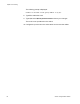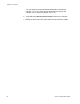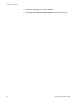Manual
AT-S80 Management Software User’s Guide
Section I: Using the Menus Interface 69
Enabling and Disabling a Port Trunk
This procedure enables and disables a port trunk. Note the following
before performing this procedure:
Do not enable a port trunk until after you have configured the trunk on
both switches.
Do not connect the cables to the ports on the switches until after you
have configured and enabled the trunk on both switches.
The ports of a disabled trunk forward traffic as individual ports.
Note
Before disabling a port trunk, disconnect all cables from the ports of
the trunk. Leaving the cables connected can create a loop in your
network topology. A loop can cause a broadcast storm and poor
network performance.
To enable or disable a port trunk, perform the following procedure:
1. From the Main Menu, type A to select Advanced Switch
Configuration.
The Advanced Switch Configuration Menu is shown in Figure 14 on
page 64.
2. From the Advanced Switch Configuration Menu, type T to select Trunk
Configuration.
The Trunk Configuration Menu is shown in Figure 15 on page 65.
3. From the Trunk Configuration Menu, type S to select Set Trunk
Status.
The following prompt is displayed:
Enter trunk group number>
Note
Port members must be in the same VLAN or you will receive an error
message and the ports will not be added to a trunk.
4. Type the number of the trunk group you want to enable or disable and
press Enter.
The following prompt is displayed:
Enable or Disable trunk group number
n
(E/D)>