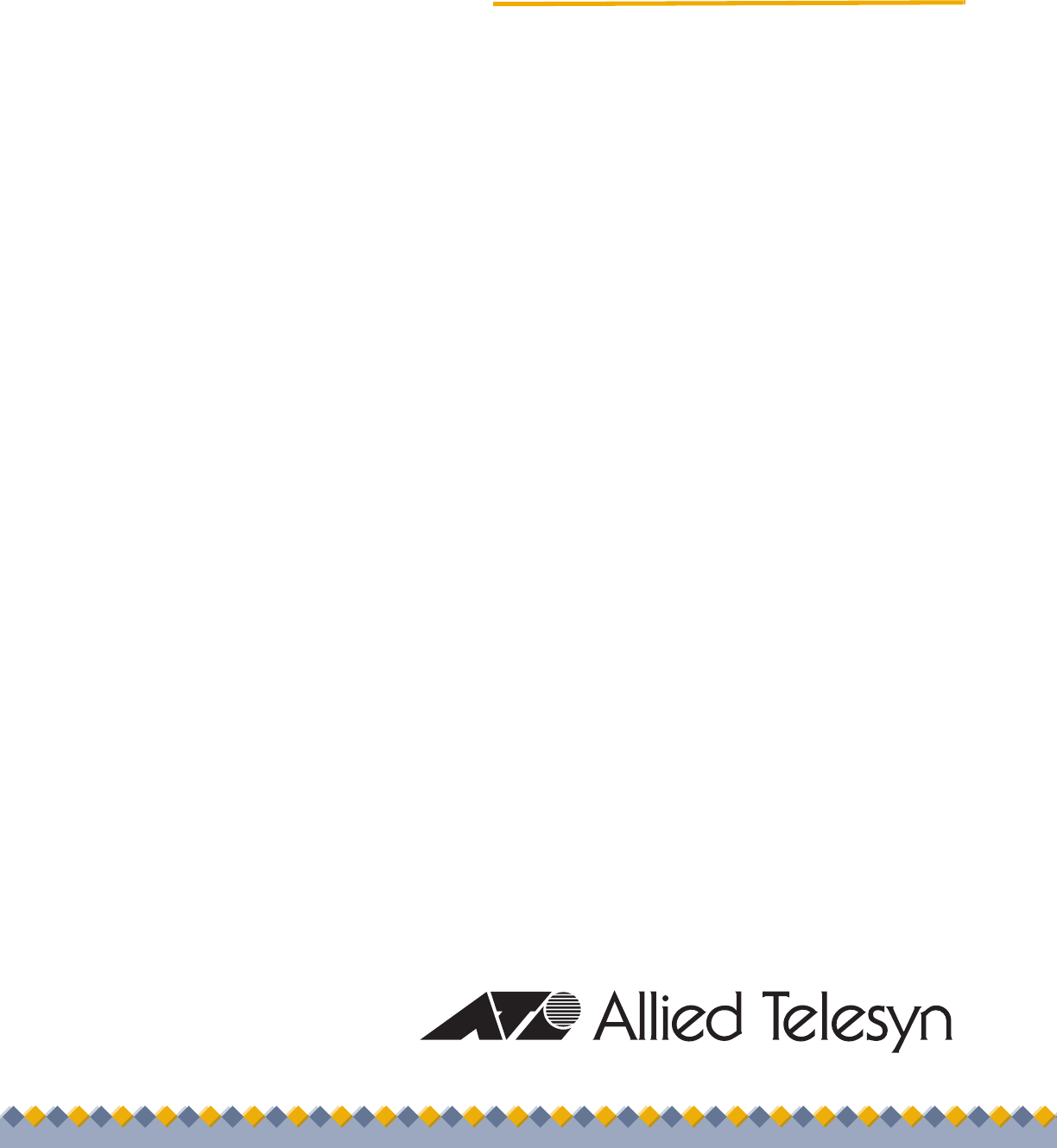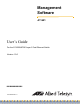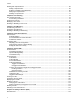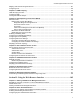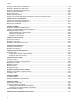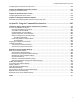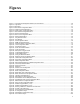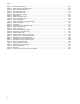Management Software AT-S81 User’s Guide For the AT-8000/8POE Layer 2 Fast Ethernet Switch Version 1.0.0 613-000240 Rev. A 613-000240 Rev.
Copyright © 2006 Allied Telesyn, Inc. All rights reserved. No part of this publication may be reproduced without prior written permission from Allied Telesyn, Inc. Microsoft and Internet Explorer are registered trademarks of Microsoft Corporation. Netscape Navigator is a registered trademark of Netscape Communications Corporation. All other product names, company names, logos or other designations mentioned herein are trademarks or registered trademarks of their respective owners. Allied Telesyn, Inc.
Contents Preface ............................................................................................................................................................ 13 Where to Find Web-based Guides ................................................................................................................... 14 Contacting Allied Telesyn ................................................................................................................................. 15 Online Support ..........
Contents Working with Trap Receivers ............................................................................................................................ 69 Adding a Trap Receiver.............................................................................................................................. 69 Enabling or Disabling Trap Receivers ........................................................................................................ 69 Modifying a Trap Receiver........................
AT-S79 Management Software User’s Guide Mapping CoS Priorities to Egress Queues ..................................................................................................... 121 Configuring CoS ............................................................................................................................................. 124 Chapter 11: IGMP Snooping .......................................................................................................................
Contents Setting the User Interface Configuration .........................................................................................................199 Enabling or Disabling the Web Server ............................................................................................................203 Enabling or Disabling the Telnet Server .........................................................................................................204 Viewing System Information ...........................
AT-S79 Management Software User’s Guide Configuring 802.1x Network Access Control .................................................................................................. 272 Chapter 29: RADIUS Authentication Protocol .......................................................................................... 275 Configuring the RADIUS Client ......................................................................................................................
Contents 8
Figures Figure 1. Connecting the Management Cable to the Console Port .....................................................................................26 Figure 2. Login Menu...........................................................................................................................................................27 Figure 3. Main Menu............................................................................................................................................................
Figures Figure 51. Figure 52. Figure 53. Figure 54. Figure 55. Figure 56. Figure 57. Figure 58. Figure 59. Figure 60. Figure 61. Figure 62. Figure 63. Figure 64. Figure 65. Figure 66. Figure 67. Figure 68. Figure 69. Figure 70. Figure 71. Figure 72. Figure 73. Figure 74. Figure 75. Figure 76. Figure 77. Figure 78. Figure 79. Figure 80. 10 Switch Information Page...................................................................................................................................
Tables Table 1. Menus Interface Operations .................................................................................................................................28 Table 2. Power Classes for Powered Devices ....................................................................................................................89 Table 3. Default Mappings of IEEE 802.1p Priority Levels to Egress Port Priority Queues .............................................119 Table 4.
Tables 12
Preface This guide contains instructions on how to use the AT-S81 management software to manage and monitor the AT+8000/8POE Fast Ethernet switch. The AT-S81 management software has three management interfaces: menus, web browser, and CLI. You access the menus and CLI interfaces through the console port on the switch or through Telnet, and the web browser interface from any management workstation on your network that has a web browser application.
Preface Where to Find Web-based Guides The installation and user guides for all Allied Telesyn products are available in portable document format (PDF) on our web site at www.alliedtelesyn.com. You can view the documents online or download them onto a local workstation or server.
AT-S81 Management Software User’s Guide Contacting Allied Telesyn This section provides Allied Telesyn contact information for technical support as well as sales and corporate information. Online Support You can request technical support online by accessing the Allied Telesyn Knowledge Base: http://kb.alliedtelesyn.com. You can use the Knowledge Base to submit questions to our technical support staff and review answers to previously asked questions.
Preface 16
Chapter 1 Overview This chapter provides an overview of the AT-S81 management software for the AT-8000/8POE Fast Ethernet switch. This chapter describes the different methods for accessing the software and the management access levels.
Chapter 1: Overview Management Overview The AT-S81 management software allows you to view and adjust the operating parameters of the AT-8000/8POE Fast Ethernet switch. Here are a few examples of the functions that you can perform with the management software: Enable and disable ports Configure a port’s speed and duplex mode Create port trunks Configure a port mirror Configure Quality of Service (QoS) Create and tagged virtual LANs Configure 802.
AT-S81 Management Software User’s Guide Local Connection To establish a local connection with a switch, you connect a terminal or a PC with a terminal emulator program to the terminal port on the front of the switch using the management cable included with the unit. This type of connection is referred to as “local” because you must be physically close to the switch, such as in the wiring closet where the switch is located.
Chapter 1: Overview Remote Connection You can use any management station on your network that has the Telnet application to manage an AT-8000/8POE Fast Ethernet switch. This is referred to as a remote connection. A remote connection allows you to use any of the AT-S81 software user interfaces: menus, CLI, web browser, or SNMP. In order for you to manage a switch using the web browser interface, the switch must have an IP address and subnet mask.
AT-S81 Management Software User’s Guide Management Access Level The AT-S81 management software has one level of management access: manager. When you log in as a manager, you can view and configure all of a switch’s operating parameters. You log in as a manager by entering the appropriate username and password when you start an AT-S81 management session. The default username and password are both “manager”.
Chapter 1: Overview 22
Section I Using the Menus Interface The chapters in this section explain how to manage the switch using the menus interface of the AT-S81 management software.
Section I: Using the Menus Interface
Chapter 2 Getting Started with the Menus Interface This chapter provides information and instructions on how to access the menus interface of the AT-S81 management software by starting a local management session.
Chapter 2: Getting Started with the Menus Interface Starting a Local Management Session You establish a local management session with the AT-8000/8POE switch by connecting a terminal or personal computer with a terminal emulation program to the RS-232 console port on the front panel of the switch. Note You do not need to assign an IP address to the switch to manage the unit from a local management session. To start a local management session, perform the following procedure: 1.
AT-S81 Management Software User’s Guide The Login Menu is shown in Figure 2. ============================================================== AT-8000/8POE Management System Local - Console Allied Telesyn International Corp. Copyright 2005 ============================================================== Login Menu Login: Figure 2. Login Menu 4. Enter the manager login name and press Return. The default name is “manager”. You are prompted for a password. 5. Enter the manager password.
Chapter 2: Getting Started with the Menus Interface Using the Menus Interface If you are using a DEC VT00 or ANSI (the default) terminal configuration, refer to Table 1 for instructions on how to move through the menus and select menu options. Table 1. Menus Interface Operations When directed to You must Make a menu selection Type the menu option letter enclosed in brackets, such as typing P to select [P]ort Configuration.
AT-S81 Management Software User’s Guide Quitting from a Local Management Session To quit a local management session, return to the Main Menu and type Q for Quit. When you are finished managing the switch, make sure to exit from a management session. Quitting from a local session prevents unauthorized changes to the switch’s configuration if you leave your workstation unattended.
Chapter 2: Getting Started with the Menus Interface 30 Section I: Using the Menus Interface
Chapter 3 Basic Switch Parameters This chapter contains the following sections: Section I: Using the Menus Interface “Configuring the IP Address, Subnet Mask, and Gateway Address” on page 32 “Enabling and Disabling the DHCP Client” on page 35 “Configuring System Administration Information” on page 36 “Setting the User Interface Configuration” on page 38 “Disabling or Enabling the Web Server” on page 42 “Disabling or Enabling the Telnet Server” on page 43 “Viewing Switch Inform
Chapter 3: Basic Switch Parameters Configuring the IP Address, Subnet Mask, and Gateway Address This procedure explains how to manually assign an IP address, subnet mask, and gateway address to the switch. Before performing the procedure, note the following: An IP address and subnet mask are not required for normal network operations of the switch. Values for these parameters are only required if you want to remotely manage the device with a web browser.
AT-S81 Management Software User’s Guide 2. From the Basic Switch Configuration Menu, type I to select System IP Configuration. The System IP Configuration Menu is shown in Figure 5. AT-8000/8POE Local Management System Basic Switch Configuration -> System IP Configuration Menu MAC Address: IP Address: Subnet Mask: Gateway: DHCP Mode: 00:06:5H:B2:65:84 0.0.0.0 0.0.0.0 0.0.0.
Chapter 3: Basic Switch Parameters b. Type the subnet mask for the switch and press Enter. 5. To set the switch’s gateway address, do the following: a. Type G to select Set Default Gateway. The following prompt is displayed: Enter new gateway IP address> b. Type the gateway IP address for the switch and press Enter.
AT-S81 Management Software User’s Guide Enabling and Disabling the DHCP Client This procedure explains how to activate and deactivate the DHCP client on the switch. When the client is activated, the switch obtains its IP configuration, such as its IP address and subnet mask, from a DHCP server on your network. Before performing the procedure, note the following: An IP address and subnet mask are not required for normal network operations of the switch.
Chapter 3: Basic Switch Parameters Configuring System Administration Information This section explains how to assign a name to the switch, as well as specify the location of the switch and the name of the switch’s administrator. Entering this information is optional. To set a switch’s administration information, perform the following procedure: 1. From the Main Menu, type B to select Basic Switch Configuration. The Basic Switch Configuration Menu is shown in Figure 4 on page 32. 2.
AT-S81 Management Software User’s Guide b. Type a name for the switch (for example, Sales). The name is optional and can contain up to 50 characters. Note Allied Telesyn recommends that you assign names to the switches. Names can help you identify the switches when you manage them and can also help you avoid performing a configuration procedure on the wrong switch. 4. To enter the system’s location, do the following: a. Type L to select Set System Location.
Chapter 3: Basic Switch Parameters Setting the User Interface Configuration This procedure explains how to adjust the user interface and security features on the switch. With this procedure you can change various settings that control user access to the switch. To set the switch’s user interface configuration, perform the following procedure: 1. From the Main Menu, type B to select Basic Switch Configuration. The Basic Switch Configuration Menu is shown in Figure 4 on page 32. 2.
AT-S81 Management Software User’s Guide The SNMP option is described in “Enabling or Disabling the SNMP Agent” on page 66. The RADIUS Server Configuration option is described Chapter 14, “RADIUS Authentication Protocol” on page 171. 3. To configure the console UI idle time out parameter, do the following: a. Type C to select Set Console UI Time Out. The following prompt is displayed: Enter console idle timeout> b. Enter a number for the timeout value.
Chapter 3: Basic Switch Parameters The Telnet UI idle time out parameter specifies the length of time a remote Telnet management session can be inactive before the management software automatically ends it. This feature prevents unauthorized individuals from configuring the switch if you leave your management workstation unattended. This parameter applies to a local management session but not to a remote SNMP or web management session.
AT-S81 Management Software User’s Guide c. Type the new password and press Enter. The password can be from 0 to 12 characters. Allied Telesyn recommends not using special characters, such as spaces and exclamation points. The password is case sensitive. Not entering a new password deletes the current password without assigning a new one. The following prompt is displayed: Retype new password> d. Retype the new password and press Enter.
Chapter 3: Basic Switch Parameters Disabling or Enabling the Web Server The AT-S81 management software is shipped with web server software. The software is available so that you can remotely manage the switch with a web browser from any management station on your network. (The instructions for managing a switch with a web browser are described in Chapter 17, “Starting a Web Browser Management Session” on page 187.
AT-S81 Management Software User’s Guide Disabling or Enabling the Telnet Server This procedure describes how to enable or disable the Telnet server on the switch. The default setting for the Telnet server is enabled, To disable or enable the Telnet server, perform the following procedure: 1. From the Main Menu, type B to select Basic Switch Configuration. The Basic Switch Configuration Menu is shown in Figure 4 on page 32. 2.
Chapter 3: Basic Switch Parameters Viewing Switch Information To view general information about the switch, perform the following procedure: 1. From the Main Menu, type G to select General Information. The General Information menu is shown in Figure 8. AT-8000/8POE Local Management System Main Menu -> General Information System up for : 24min(s), 36sec(s) Runtime Image : Version 1.0 Boot Loader : Version 1.
AT-S81 Management Software User’s Guide Hardware Information Section Version The hardware version number. Fixed Baud Rate The baud rate of the console port. You cannot change this parameter. DRAM Size The size of the DRAM, in megabytes. Flash Size The size of the flash memory, in megabytes. Administration Information Section Switch Name The name assigned to the switch. To assign the switch a name, refer to “Configuring System Administration Information” on page 36.
Chapter 3: Basic Switch Parameters Automatic Network Features Section DHCP Mode The status of the DHCP client on the switch. For information about setting this parameter, refer to “Enabling and Disabling the DHCP Client” on page 35. 2. Press any key to return to the previous menu.
AT-S81 Management Software User’s Guide Rebooting the Switch This procedure reboots the switch and reloads the AT-S81 management software from flash memory. You might reboot the device if you believe it is experiencing a problem. Rebooting the device does not change any of the device’s parameter settings. Caution The switch does not forward network traffic during the reboot process. Some network traffic may be lost. To reboot the switch, perform the following procedure: 1.
Chapter 3: Basic Switch Parameters The System Reboot Menu is shown in Figure 10. AT-8000/8POE Local Management System Main Menu -> System Reboot Menu Reboot Status: Reboot Type: Stop Normal ---------------------- ---------------------------Set Reboot [O]ption Start [R]eboot Process [Q]uit to previous menu Command> Figure 10. System Reboot Menu 3. From the System Reboot menu, type O to select Set Reboot Option. The following prompt is displayed: Select reboot option (F/I/N)> 4.
AT-S81 Management Software User’s Guide Pinging a Remote System This procedure instructs the switch to ping a node on your network. This procedure is useful in determining whether an active link exists between the switch and another network device. Note the following before performing the procedure: The switch where you are initiating the ping must have an IP address and subnet mask. The device you are pinging must be a member of the Default VLAN.
Chapter 3: Basic Switch Parameters 3. Type I to select Set Target IP Address. The following prompt is displayed: Enter new target IP address> 4. Type the IP address of the node you want the switch to ping and press Enter. 5. Type N to select Set Number of Requests. The following prompt is displayed: Enter new number of requests> 6. Enter the number of ping requests you want the switch to perform. The range is 1 to 10. The default is 10. 7. Type T to select Set Timeout Value.
AT-S81 Management Software User’s Guide Figure 12 shows an example of the results of a ping. AT-8000/8POE Local Management System Switch Tools Configuration -> Ping Execution Target IP Address: 149.35.8.33 Number of Requests: 4 Timeout Value (sec): 3 ================Result================= No. 1 20 ms No. 2 20 ms No. 3 20 ms No.
Chapter 3: Basic Switch Parameters Returning the AT-S81 Management Software to the Factory Default Values This procedure returns all AT-S81 management software parameters to their default values and deletes all tagged and VLANs on the switch. The AT-S81 management software default values are listed in Appendix A, ”AT-S81 Software Default Settings” on page 283. Caution This procedure causes the switch to reboot. The switch does not forward network traffic during the reboot process.
AT-S81 Management Software User’s Guide 5. Type R to select Start Reboot Process. The following prompt is displayed: Are you sure you want to reboot the system (Y/N)> 6. Type Y to start the reboot process. The switch returns its operating parameters to the default values and begins to reload the AT-S81 management software. This process takes approximately one minute to complete. You can not manage the device during the reboot.
Chapter 3: Basic Switch Parameters 54 Section I: Using the Menus Interface
Chapter 4 Port Configuration This chapter contains the procedures for viewing and adjusting the parameter settings for the ports on the switch.
Chapter 4: Port Configuration Displaying the Port Parameters To display the parameter settings for the ports on the switch, perform the following procedure: 1. From the Main Menu, type B to select Basic Switch Configuration. The Basic Switch Configuration Menu is shown in Figure 4 on page 32. 2. From the Basic Switch Configuration Menu, type P to select Port Configuration. The Port Configuration Menu is shown in Figure 13.
AT-S81 Management Software User’s Guide The Port Configuration Menu displays the following columns of information about the status of the ports: Port The port number. Trunk The trunk group number. This column contains the number of the port trunk if the port is a member of a trunk. To configure a trunk, refer to Chapter 6, “Port Trunking” on page 73. Type The port type. The type for an RJ-45 copper port is 10/100TX. The port type for the fiber optic ports is 1000BaseX.
Chapter 4: Port Configuration Enabling and Disabling a Port This procedure enables and disables a port. You may want to disable a port and prevent packets from being forwarded if a problem occurs with the node or cable connected to the port. After the problem has been fixed, you can enable the port to resume normal operation. You can also disable an unused port to secure it from unauthorized connections. The default setting for a port is enabled.
AT-S81 Management Software User’s Guide Setting a Port’s Speed and Duplex Mode To change a port’s speed or duplex mode, perform the following procedure: 1. From the Main Menu, type B to select Basic Switch Configuration. The Basic Switch Configuration Menu is shown in Figure 4 on page 32 2. From the Basic Switch Configuration Menu, type P to select Port Configuration. The Port Configuration Menu is shown in Figure 13 on page 56. 3. Type M to select Set Mode.
Chapter 4: Port Configuration mode manually. 60 The only valid setting for an SFP port is Auto-Negotiation.
AT-S81 Management Software User’s Guide Changing the Flow Control Setting Flow control applies to ports operating in full-duplex mode. A switch port uses flow control to control the flow of ingress packets from its end node. A port using flow control issues a special frame, referred to as a PAUSE frame, as specified in the IEEE 802.3x standard, to stop the transmission of data from an end node. When a port needs to stop an end node from transmitting data, it issues this frame.
Chapter 4: Port Configuration 62 Section I: Using the Menus Interface
Chapter 5 SNMP This chapter contains the following sections: Section I: Using the Menus Interface “SNMP Overview” on page 64 “Enabling or Disabling the SNMP Agent” on page 66 “Enabling Authentication Traps” on page 67 “Changing the Default SNMP Community Names” on page 68 “Working with Trap Receivers” on page 69 63
Chapter 5: SNMP SNMP Overview The Simple Network Management Program (SNMP) is another way for you to manage the switch. This type of management involves viewing and changing the management information base (MIB) objects on the device using an SNMP application program. The AT-S81 management software supports SNMPv1 and SNMPv2c which is always disabled on the switch.
AT-S81 Management Software User’s Guide device. You can enable it again later, or even delete it. When a community string is enabled, then it is available for use. Trap Receivers A trap is a signal sent to one or more management workstations by the switch to indicate the occurrence of a particular operating event on the device. There are numerous operating events that can trigger a trap.
Chapter 5: SNMP Enabling or Disabling the SNMP Agent To disable or enable the SNMP agent, perform the following procedure: 1. From the Main Menu, type B to select Basic Switch Configuration. The Basic Switch Configuration Menu is shown in Figure 4 on page 32. 2. From the Basic Switch Configuration Menu, type U to select User Interface Configuration. The User Interface Configuration Menu is shown in Figure 7 on page 38. 3.
AT-S81 Management Software User’s Guide Enabling Authentication Traps To enable SNMP authentication traps, perform the following procedure: 1. From the Main Menu, type B to select Basic Switch Configuration. The Basic Switch Configuration Menu is shown in Figure 4 on page 32. 2. From the Basic Switch Configuration menu, type N to select SNMP Configuration. The SNMP Configuration menu is shown in Figure 14.
Chapter 5: SNMP Changing the Default SNMP Community Names To change the names of the default SNMP communities, perform the following procedure: 1. From the Main Menu, type B to select Basic Switch Configuration. The Basic Switch Configuration Menu is shown in Figure 4 on page 32. 2. From the Basic Switch Configuration menu, type N to select SNMP Configuration. The SNMP Configuration menu is shown in Figure 14 on page 67. 3. Type R to select Set SNMP Read Community.
AT-S81 Management Software User’s Guide Working with Trap Receivers This section contains procedures for working with SNMP trap receivers and includes the following topics: Adding a Trap Receiver “Adding a Trap Receiver,” next “Enabling or Disabling Trap Receivers” on page 69 “Modifying a Trap Receiver” on page 70 “Deleting a Trap Receiver” on page 71 You must add a trap receiver before you can enable it. To add a trap receiver, perform the following procedure. 1.
Chapter 5: SNMP The Basic Switch Configuration Menu is shown in Figure 4 on page 32. 2. From the Basic Switch Configuration menu, type N to select SNMP Configuration. The SNMP Configuration menu is shown in Figure 14 on page 67. 3. Type T to select Enable/Disable SNMP Trap Receiver. The following prompt is displayed: Set SNMP trap receivers status->Enter entry number> 4. Enter the number of the trap receiver you want to enable or disable.
AT-S81 Management Software User’s Guide Note The trap receiver must be one whose status is not “deleted.” 4. Enter the number for the trap you want to modify. The following prompt is displayed: Modify trap receiver entry number (I/C/B)> The options are: I - Modify the IP address of the trap receiver. To modify only the IP address, type I and follow the prompts. C - Modify the community name of the trap receiver. To modify only the community name, type C and follow the prompts.
Chapter 5: SNMP 72 Section I: Using the Menus Interface
Chapter 6 Port Trunking This chapter provides information and procedures for creating a port trunk and contains the following sections: Section I: Using the Menus Interface “Port Trunking Overview” on page 74 “Creating a Port Trunk” on page 75 “Modifying a Port Trunk” on page 78 “Enabling or Disabling a Port Trunk” on page 79 73
Chapter 6: Port Trunking Port Trunking Overview Port trunking is an economical way for you to increase the bandwidth between two Ethernet switches. A port trunk is 2 to 8 ports that have been grouped together to function as one logical path. A port trunk increases the bandwidth between switches and is useful in situations where a single physical data link between switches is insufficient to handle the traffic load.
AT-S81 Management Software User’s Guide Creating a Port Trunk This procedure explains how to create a port trunk. Caution Do not connect the cables to the ports on the switches until after you have configured the trunk with the management software. Connecting the cables before configuring the software creates a loop in your network topology, which can result in broadcast storms and poor network performance. To create a port trunk, perform the following procedure: 1.
Chapter 6: Port Trunking The Trunk Configuration Menu is shown in Figure 16.
AT-S81 Management Software User’s Guide Enter trunk group number> b. Type the trunk group number and press Enter. The following prompt is displayed: Enable or Disable trunk group number n (E/D)> c. Type E to enable the trunk. The trunk is now operational on the switch. 5. Configure the port trunk on the other switch and connect the cables.
Chapter 6: Port Trunking Modifying a Port Trunk This procedure adds and removes ports from a port trunk. Note You should disconnect the cables from the ports of the trunk on the switch before modifying it. Adding or removing ports from a trunk without first disconnecting the cables can create loops in your network topology, which can cause broadcast storms and poor network performance. To add or remove ports from a trunk, perform the following procedure: 1.
AT-S81 Management Software User’s Guide Enabling or Disabling a Port Trunk This procedure enables and disables a port trunk. Note the following before performing this procedure: Do not enable a port trunk until after you have configured the trunk on both switches. Do not connect the cables to the ports on the switches until after you have configured and enabled the trunk on both switches. Note If you are disabling a port trunk, be sure to first disconnect all cables from the ports of the trunk.
Chapter 6: Port Trunking 80 Section I: Using the Menus Interface
Chapter 7 Port Mirroring This chapter contains the procedure for setting up port mirroring. Port mirroring allows you to unobtrusively monitor the ingress and egress traffic on a port by having the traffic copied to another port.
Chapter 7: Port Mirroring Port Mirroring Overview The port mirroring feature allows you to unobtrusively monitor the ingress and egress traffic on a port on the switch by having the traffic copied to another switch port. By connecting a network analyzer to the port where the traffic is being copied to, you can monitor the traffic on the other port without impacting its performance or speed. The port whose traffic you want to mirror is called the mirrored port.
AT-S81 Management Software User’s Guide Configuring Port Mirroring To set up port mirroring, perform the following procedure: 1. From the Main Menu, type A to select Advanced Switch Configuration. The Advanced Switch Configuration Menu is shown in Figure 15 on page 75. 2. From the Advanced Switch Configuration Menu, type M to select Port Mirroring Configuration. The Port Mirroring Configuration Menu is shown in Figure 17.
Chapter 7: Port Mirroring 7. Type E to select Enable/Disable Port Mirroring. The following prompt is displayed: Enable or Disable monitoring (E/D)> 8. Type E to enable port mirroring. You can now connect your data analyzer to the mirroring port.
AT-S81 Management Software User’s Guide Enabling or Disabling Port Mirroring To enable or disable port mirroring, perform the following procedure: 1. From the Main Menu, type A to select Advanced Switch Configuration. The Advanced Switch Configuration Menu is shown in Figure 15 on page 75. 2. From the Advanced Switch Configuration Menu, type M to select Port Mirroring Configuration. The Port Mirroring Menu is shown in Figure 17 on page 83. 3. Type E to select Enable/Disable Port Mirroring.
Chapter 7: Port Mirroring 86 Section I: Using the Menus Interface
Chapter 8 Power Over Ethernet This chapter contains the following sections: Section I: Using the Menus Interface “PoE Overview” on page 88 “Configuring PoE” on page 91 87
Chapter 8: Power Over Ethernet PoE Overview The twisted pair ports on the AT-8000/8POE Fast Ethernet Switch feature Power over Ethernet (PoE). PoE is a mechanism for supplying power to network devices over the same twisted pair cables used to carry network traffic. This feature can simplify network installation and maintenance by allowing you to use the switch as a central power source for other network devices. A device that receives its power over an Ethernet cable is called a powered device.
AT-S81 Management Software User’s Guide There are three priority levels: Critical High Low Ports designated as critical receive power before any other ports with a lower priority. Always assign the critical priority level to your most important network devices. If there is not enough power to support all the ports set to the critical priority level, then power is provided to the ports based on port number, in ascending order.
Chapter 8: Power Over Ethernet Power Over Ethernet menu, shown in Figure 18 on page 91. Even though each port is capable of supplying up to 15.4 W, the standard calls for a maximum power consumption of 12.95 W, 2.45 W less than the port can supply. This extra capability is to compensate for possible line loss. Some power is likely to be lost on the twisted pair cable as it travels from the switch to the device. For devices that require 12.95 W, the extra watts act as compensation for this possible loss.
AT-S81 Management Software User’s Guide Configuring PoE This section contains the following procedures: Displaying the PoE Configuration “Displaying the PoE Configuration,” next “Changing the PoE Port’s Admin Setting” on page 92 “Setting the PoE Port’s Priority” on page 93 To display the current PoE Configuration, perform the following procedure: 1. From the Main Menu, type A to select Advanced Switch Configuration. The Advanced Switch Configuration Menu is shown in Figure 15 on page 75. 2.
Chapter 8: Power Over Ethernet The Power Over Ethernet Configuration menu displays information about the PoE status of each port and also allows you to configure the port’s status and priority. The table includes the following items of information: Admin The status of the port, either up or down. To change the Admin selection, refer to “Changing the PoE Port’s Admin Setting” on page 92. Status Whether a PoE device is being powered or not by that port.
AT-S81 Management Software User’s Guide Setting the PoE Port’s Priority The priority defines which port and its attached PoE powered device should receive priority for the available power over other PoE devices. For more information about port priority, refer to “Port Prioritization for Power Allocation” on page 88. To set the port priority, perform the following procedure: 1. Type I to select Set PoE Port Priority. The following prompt is displayed: Enter port number > 2.
Chapter 8: Power Over Ethernet 94 Section I: Using the Menus Interface
Chapter 9 Virtual LANs This chapter contains the procedures for creating, modifying, and deleting and tagged Virtual Local Area Networks (VLANs).
Chapter 9: Virtual LANs VLAN Features A Virtual Local Area Network (VLAN) is a logical grouping of devices on different physical LAN segments that allows users to communicate as if they were physically connected to a single LAN, independent of the physical configuration of the network. With VLANs, you can segment your network and group end-nodes with related functions into their own separate, logical LAN segments. For example, the marketing personnel in your company may be spread throughout a building.
AT-S81 Management Software User’s Guide VLANs can be used to control the flow of data in your network, since the traffic generated by an end-node in a VLAN is restricted to the other endnodes in the same VLAN.
Chapter 9: Virtual LANs VLAN Overview This VLAN overview contains the following sections: “VLAN Name,” next “VLAN Identifier” on page 98 “VLAN Port Members” on page 98 “Port VLAN Identifier” on page 98 “Incoming and Outgoing Tagged and Untagged Frames” on page 99 “Guidelines for Creating a VLAN” on page 100 VLAN Name To create a port-based VLAN, you must give it a name. The name should reflect the function of the network devices that are be members of the VLAN.
AT-S81 Management Software User’s Guide Note The switch is preconfigured with the Default_VLAN only. All ports on the switch are initially members of the Default_VLAN. If a port is assigned to be a new member of a VLAN, its membership can be defined as either tagged or untagged. Tagged Port Members A port is a tagged member of a VLAN when the PVID does not equal the VID. In this case, the port must be a member of two or more VLANs.
Chapter 9: Virtual LANs Outgoing Frames Frames being transmitted from the switch retain their VLAN tag information in the frame header if the frame’s tag does not match the PVID of the port (a tagged member of that VLAN). These frames are untagged after transmission from the switch. The VLAN tag information in the header of the frame is stripped from the frame’s header if the tag matches the PVID of the port (an untagged member of the VLAN). These frames are untagged after transmission from the switch.
AT-S81 Management Software User’s Guide Untagged VLAN Figure 19 illustrates how VLANs with untagged port members can be interconnected. In this example, the Sales VLAN spans two AT-8000/ 8POE Fast Ethernet switches, while the Production VLAN is limited to just one switch.
Chapter 9: Virtual LANs The table below lists the port numbers for the Sales, Engineering, and Production VLANs on the switches. In this example, all ports are untagged members of their respective VLANS.
AT-S81 Management Software User’s Guide Tagged VLAN Example Figure 20 illustrates how tagged and untagged ports can be used to interconnect IEEE 802.1Q-based products.
Chapter 9: Virtual LANs The port assignments for the VLANs are as follows: Sales VLAN (VID 2) Engineering VLAN (VID 3) Untagged Port Members Tagged Port Members Untagged Port Members Tagged Port Members AT-8000/8POE Fast Ethernet Switch (top) 1, 2 (PVID 2) 6, 9 3, 5, & 7 (PVID 3) 6, 9 AT-8000/8POE Fast Ethernet Switch (bottom) 2, 4 (PVID 2) 5 3, 6,& 8 (PVID 3) 5 Ports 1 and 3 on the top switch and ports 2 and 4 on the bottom switch are assigned a PVID of 2 and are untagged members of only V
AT-S81 Management Software User’s Guide Creating a VLAN This section contains the procedure for creating a new VLAN. This procedure assigns the VLAN a name, a VID number, and the untagged and tagged member ports. After you have performed this procedure, you must configure the untagged members of the VLAN by adjusting their PVID values to match the virtual LAN’s VID number. The PVID value of a port must match its virtual LAN’s VID in order for a port to be considered an untagged member of the VLAN.
Chapter 9: Virtual LANs 3. From the VLAN Management Menu, type C to select Create VLAN. The VLAN Creation Menu is shown in Figure 22. AT-8000/8POE Local Management System VLAN Management -> VLAN Creation Menu VLAN ID : VLAN Name: Port Member ---------------------------------------------------------------------- ------------------------- ---------------------------------Set VLAN [I]D/[I]ndex S[e]lect Port Member Set VLAN [N]ame [A]pply [Q]uit to Previous Menu Command> Figure 22.
AT-S81 Management Software User’s Guide 6. To add ports to the VLAN, do the following: a. Type S to select Select Port Number. The following prompt is displayed: Enter port number > b. Enter the ports of the VLAN. You can specify the ports individually separated by commas, for example, 2,7,15, as a range of ports separated by a hyphen, for example, 2-4, or both, for example, 2-7,15,17. 7. When the VLAN is complete, type A to select Apply and apply the VLAN settings.
Chapter 9: Virtual LANs Configuring the Port PVID This procedure adjusts a port’s VID value. The PVID value determines if a port is a tagged or untagged member of a VLAN. A port is an untagged member of a VLAN whose VID value matches its PVID. A port is a tagged member of a VLAN whose VID does not match the PVID. (The PVID must equal on of the port’s VIDs.) A port can be a tagged member of a VLAN only if the port is a member of more than one VLAN at the same time.
AT-S81 Management Software User’s Guide Note If you specify a PVID that does not correspond to any VIDs on the switch, the management software creates a new VLAN with a VID that equals the PVID. The VLAN is not assigned any name. 7. Repeat steps 4 through 6 to configure additional ports.
Chapter 9: Virtual LANs Displaying the VLANs To display a list of the VLANs on the switch, perform the following procedure: 1. From the Main Menu, type A to select Advanced Switch Configuration. The Advanced Switch Configuration Menu is shown in Figure 15 on page 75. 2. From the Advanced Switch Configuration Menu, type V to select VLAN Management. The VLAN Management Menu is shown in Figure 21 on page 105.
AT-S81 Management Software User’s Guide The Config VLAN Member Menu is shown in Figure 23. AT-8000/8POE Local Management System VLAN Management -> Config VLAN Member VLAN ID : 3 VLAN Name: Marketing Port Tagging ---------------------------------------------------------------------4 No 5 No 6 Yes 7 No 8 No ----------------------- -----------------------------------[N]ext Page [C]hange VLAN Name [A]dd VLAN Member [P]revious page [R]emove VLAN Member [Q]uit to Previous Menu Command> Figure 23.
Chapter 9: Virtual LANs Modifying a VLAN The topics in this section include: Before performing this procedure, note the following: Changing the VLAN Name You cannot change the VID of a VLAN. You cannot add an untagged port to a VLAN with this procedure. That function requires changing a port’s VID value, as explained in “Configuring the Port PVID” on page 108 You cannot remove an untagged port from a VLAN with this procedure.
AT-S81 Management Software User’s Guide Adding or Removing a Tagged Port in a VLAN To add a tagged port to the VLAN, perform the following procedure: 1. From the Main Menu, type A to select Advanced Switch Configuration. The Advanced Switch Configuration Menu is shown in Figure 15 on page 75. 2. From the Advanced Switch Configuration Menu, type V to select VLAN Management. The VLAN Management Menu is shown in Figure 21 on page 105. 3. To add a tagged port, type A for Add Member and press Enter.
Chapter 9: Virtual LANs Deleting a VLAN To delete a VLAN, perform the following procedure: 1. From the Main Menu, type A to select Advanced Switch Configuration. The Advanced Switch Configuration Menu is shown in Figure 15 on page 75. 2. From the Advanced Switch Configuration Menu, type V to select VLAN Management. The VLAN Management Menu is shown in Figure 21 on page 105. 3. Type D to select Delete VLAN. The following prompt is displayed: Enter VLAN ID > 4.
AT-S81 Management Software User’s Guide Resetting to the Default VLAN The following procedure for deletes all VLANs, except the Default_VLAN, on a switch. To delete selected VLANs, refer to “Deleting a VLAN” on page 114. To reset to the default VLAN, perform the following procedure: 1. From the Main Menu, type A to select Advanced Switch Configuration. The Advanced Switch Configuration Menu is shown in Figure 15 on page 75. 2. From the Advanced Switch Configuration Menu, type V to select VLAN Management.
Chapter 9: Virtual LANs 116 Section I: Using the Menus Interface
Chapter 10 Quality of Service (QoS) This chapter contains the procedures for configuring the Quality of Service (QoS) parameters of the switch.
Chapter 10: Quality of Service (QoS) QoS Overview When a port on an Ethernet switch becomes oversubscribed—its egress queues contain more packets than the port can handle in a timely manner—the port may be forced to delay the transmission of some packets, resulting in the delay of packets from reaching their destinations.
AT-S81 Management Software User’s Guide Table 3. Default Mappings of IEEE 802.1p Priority Levels to Egress Port Priority Queues Egress Port Priority Queue IEEE 802.1p Traffic Class 0 0 1 0 2 0 3 1 4 2 5 2 6 3 7 3 For example, a tagged packet with a priority tag of 6 is placed in the egress port’s highest priority queue of 3, while a packet with a priority tag of 1 is placed in the lowest priority queue. Note QoS is disabled by default on the switch.
Chapter 10: Quality of Service (QoS) The default setting for Quality of Service is disabled. When the feature is disabled, all tagged packets are stored in the lowest priority queue of a port.
AT-S81 Management Software User’s Guide Mapping CoS Priorities to Egress Queues This procedure explains how to change the default mappings of CoS priorities to egress priority queues, shown in Table 3 on page 119. This is set at the switch level and applies to all ports. This procedure also enables and disables QoS. To change the mappings, perform the following procedure: 1. From the Main Menu, type A to select Advanced Switch Configuration.
Chapter 10: Quality of Service (QoS) The Traffic Class Configuration Menu is shown in Figure 25. AT-8000/8POE Local Management System Quality of Service Configuration -> Traffic Class Configuration Menu QoS Status : Disabled Traffic Class ------------0 1 2 3 4 5 6 7 Queue ----0 0 0 1 2 2 3 3 3 : Highest 0 : Lowest ----------------------- -----------------------------------Set [S]tatus Set [P]riority Queue [Q]uit to previous Page Command> Figure 25. Traffic Class Configuration Menu 4.
AT-S81 Management Software User’s Guide The following prompt is displayed: Enter queue for traffic class n> c. Enter the new egress queue number for the traffic class. The range is 0 to 3. 0 is the lowest priority queue and 3 is the highest. You can specify only one egress queue.
Chapter 10: Quality of Service (QoS) Configuring CoS As explained in “QoS Overview” on page 118, a packet received on a port is placed it into one of four priority queues on the egress port according to the switch’s mapping of 802.1p priority levels to egress priority queues. The default mappings are shown in Table 3 on page 119. You can override the mappings at the port level by assigning a different egress queue to a port.
AT-S81 Management Software User’s Guide The Port Priority Configuration Menu is shown in Figure 26.
Chapter 10: Quality of Service (QoS) The following prompt is displayed if you are configuring a port: Set Traffic Class->Enter port number> The following prompt is displayed if you are configuring a trunk: Enter trunk group number> 5. Enter the port or trunk number that you want to configure. You can configure only one port or trunk at a time. A prompt similar to the following is displayed: Enter queue for port n> 6.
AT-S81 Management Software User’s Guide The default for this parameter is disabled, meaning that the priority level of tagged frames is determined by the priority level specified in the frames themselves.
Chapter 10: Quality of Service (QoS) 128 Section I: Using the Menus Interface
Chapter 11 IGMP Snooping This chapter describes how to configure the OGMP snooping feature on the switch and includes the following sections: Section II: Menus Interface “IGMP Snooping Overview” on page 130 “Configuring IGMP” on page 132 “Viewing the Multicast Groups” on page 134 129
Chapter 11: IGMP Snooping IGMP Snooping Overview The Internet Group Management Protocol (IGMP) enables routers to create lists of nodes that are members of multicast groups. (A multicast group is a group of end nodes that want to receive multicast packets from a multicast application.) The router creates a multicast membership list by periodically sending out queries to the local area networks connected to its ports.
AT-S81 Management Software User’s Guide network security by restricting the flow of multicast packets only to those switch ports connected to host nodes. Without IGMP snooping a switch would have to flood multicast packets out all of its ports, except the port on which it received the packet. Such flooding of packets can negatively impact switch and network performance.
Chapter 11: IGMP Snooping Configuring IGMP To configure IGMP, perform the following procedure: 1. From the Main Menu, type A to select Advanced Switch Configuration. The Advanced Switch Configuration Menu is shown in Figure 4 on page 32. 2. From the Advanced Switch Configuration Menu, type I to select IGMP Snooping Configuration. The IGMP Configuration Menu is shown in Figure 27.
AT-S81 Management Software User’s Guide Enter age out time> 6. Specify the age-out time in seconds. The range is 280 to 420 seconds and the default is 280 seconds.
Chapter 11: IGMP Snooping Viewing the Multicast Groups To view the IGMP snooping multicast groups, perform the following procedure: 1. From the Main Menu, type A to select Advanced Switch Configuration. The Advanced Switch Configuration Menu is shown in Figure 4 on page 32. 2. From the Advanced Switch Configuration Menu, type I to select IGMP Snooping Configuration. The IGMP Configuration Menu is shown in Figure 27 on page 132. 3. Start your viewing application. 4. Type V to select View group members.
AT-S81 Management Software User’s Guide Figure 28. MAC Address DIsplayed on IGMP Configuration Menu The following prompt is displayed: Enter MAC Address (xx.xx.xx.xx.xx.xx)> 6. Enter the MAC address as shown on the menu. The View Group Members Menu is shown in Figure 29.
Chapter 11: IGMP Snooping 136 Section II: Menus Interface
Chapter 12 Rapid Spanning Tree Protocol (RSTP) This chapter describes how to configure the Rapid Spanning Tree Protocol (RSTP) on the switch and includes the following sections: Section II: Menus Interface “RSTP Overview” on page 138 “Enabling or Disabling RSTP” on page 145 “Configuring the RSTP Bridge Settings” on page 148 “Configuring STP Compatibility” on page 150 “Configuring RSTP Port Settings” on page 151 “Displaying the RSTP Topology” on page 156 137
Chapter 12: Rapid Spanning Tree Protocol (RSTP) RSTP Overview The performance of a Ethernet network can be negatively impacted by the formation of a data loop in the network topology. A data loop exists when two or more nodes on a network can transmit data to each other over more than one data path.
AT-S81 Management Software User’s Guide You can designate which switch on your network you want as the root bridge by giving it the lowest bridge priority number. You might also consider which bridge should function as the backup root bridge in the event you need to take the primary root bridge offline, and assign that bridge the second lowest bridge identifier number. You can change the bridge priority number for the switch.
Chapter 12: Rapid Spanning Tree Protocol (RSTP) Table 4 lists the RSTP port costs with Auto-Detect. Table 4. RSTP Auto-Detect Port Costs Port Speed Port Cost 10 Mbps 2,000,000 100 Mbps 200,000 1000 Mbps 20,000 Table 5 lists the RSTP port costs with Auto-Detect when the port is part of a port trunk. Table 5. RSTP Auto-Detect Port Trunk Costs Port Speed No.
AT-S81 Management Software User’s Guide Table 6 lists the values. The default value is 0. Table 6. Port Priority Value Increments Port Priority Port Priority 0 128 16 144 32 160 48 176 64 192 80 208 96 224 112 240 If two paths have the same port cost and the same priority, then the ports with the lowest port MAC addresses become the root ports of their respective bridges.
Chapter 12: Rapid Spanning Tree Protocol (RSTP) There are two possible selections: Point-to-point port Edge port The default setting for the RSTP port point-to-point status is automatic. With the automatic setting, the point-to-point status is True of the port is operating in full-duplex mode. If the port is operating in half-duplex mode, then the point-to-point status is False. Figure 30 illustrates two AT-8000/8POE Fast Ethernet switch that have been connected with one data link.
AT-S81 Management Software User’s Guide 7 3 5 7 MAIN DET PORT ON ON ACTIVITY PD ON 100 LINK ACT UPLINK PORT PD ERR MAX CURRENT 10 LINK ACT 10/100/1000 Base-T PoE SFP 9 UPLINK PORT ACTIVITY POWER 2 4 6 8 RS-232 5 3 8 Port POE Fast Ethernet Switch TERMINAL PORT 1 1 AT-8000/8POE 1000 LINK ACT 10/100 LINK ACT CLASS 1 LASER PRODUCT 9R 4 2 6 8 9R 9 820 Edge Port Hub 1 2 3 4 5 6 7 8 1 2 3 4 5 6 7 8 Figure 31.
Chapter 12: Rapid Spanning Tree Protocol (RSTP) set the switch to RSTP mode, all the ports operate in that mode and reject STP BPDU packets. When you set the switch to operate in STPcompatible mode, the ports can receive either RSTP or STP BPDU packets. Rapid Spanning Tree and VLANs The spanning tree implementation in the AT-S81 management software is a single-instance spanning tree. The switch supports just one spanning tree. You cannot define multiple spanning trees.
AT-S81 Management Software User’s Guide Enabling or Disabling RSTP To enable or disable RSTP, perform the following procedure: 1. From the Main Menu, type B to select Basic Switch Configuration. The Basic Switch Configuration Menu is shown in Figure 4 on page 32. 2. From the Basic Switch Configuration Menu, type S to select Rapid Spanning Tree Configuration. The Rapid Spanning Tree Configuration Menu is shown in Figure 34.
Chapter 12: Rapid Spanning Tree Protocol (RSTP) switch’s root port and the root bridge including the switch’s root port cost. Time Since Topology Change The time in seconds since the last topology change took place. When RSTP detects a change to the LAN’s topology or when the switch is rebooted, this parameter is reset to 0 seconds and begins incrementing until the next topology change is detected.
AT-S81 Management Software User’s Guide 3. Type E to select Enable/Disable Global RSTP. The following prompt is displayed: Enable or Disable Global RSTP (E/D)> 4. Type E to enable RSTP or D to disable RSTP.
Chapter 12: Rapid Spanning Tree Protocol (RSTP) Configuring the RSTP Bridge Settings To configure the RSTP bridge settings, perform the following procedure: 1. From the Main Menu, type B to select Basic Switch Configuration. The Basic Switch Configuration Menu is shown in Figure 4 on page 32. 2. From the Basic Switch Configuration Menu, type S to select Rapid Spanning Tree Configuration. The Rapid Spanning Tree Configuration Menu is shown in Figure 34 on page 145. 3. Type P to select Set Bridge Priority.
AT-S81 Management Software User’s Guide The bridge maximum age is the length of time after which stored bridge protocol data units (BPDUs) are deleted by the bridge. All bridges in a bridged LAN use this aging time to test the age of stored configuration messages called bridge protocol data units (BPDUs). For example, if you use the default value 20, all bridges delete current configuration messages after 20 seconds. This parameter can be from 6 to 40 seconds.
Chapter 12: Rapid Spanning Tree Protocol (RSTP) Configuring STP Compatibility Choosing an RSTP protocol version allows you to determine if the switch ports will operate in RSTP-only mode or are STP-compatible. This setting applies to all of the ports; you cannot set this on a per-port basis. To configure the STP compatibility, perform the following procedure: 1. From the Main Menu, type B to select Basic Switch Configuration. The Basic Switch Configuration Menu is shown in Figure 4 on page 32. 2.
AT-S81 Management Software User’s Guide Configuring RSTP Port Settings This section contains the following topics: Configuring the Basic RSTP Port Settings “Configuring the Basic RSTP Port Settings,” next “Configuring the Advanced RSTP Port Settings” on page 153 To configure the basic RSTP port settings, perform the following procedure: 1. From the Main Menu, type B to select Basic Switch Configuration. The Basic Switch Configuration Menu is shown in Figure 4 on page 32. 2.
Chapter 12: Rapid Spanning Tree Protocol (RSTP) 4. Type I to select Set Port Priority. The following prompt is displayed: Select port number to be changed> Port number is in range from 1 to 9, 0 to set all ports 5. Enter the number of the port you want to change, or type 0 (zero) to apply the settings to all ports on the switch.
AT-S81 Management Software User’s Guide Select port number to be changed> Port number is in range from 1 to 9, 0 to set all ports This parameter enables or disables RSTP on a specified port or a group of ports in a trunk. 11. Enter the number of the port you want to change, or type 0 (zero) to apply the settings to all ports on the switch. The following prompt is displayed: Enable or Disable STP for port n (E/D)> 12. Type E to enable or D to disable STP on the port.
Chapter 12: Rapid Spanning Tree Protocol (RSTP) The RSTP Advanced Port Configuration menu is shown in Figure 35.
AT-S81 Management Software User’s Guide Select port number to be changed> Port number is in range from 1 to 9, 0 to set all ports 8. Enter the number of the port you want to change, or type 0 (zero) to apply the settings to all ports on the switch. The following prompt is displayed: Set point-to-point for port n >(A/T/F) This parameter defines whether the port is functioning as a point-topoint port. The possible settings are Auto, True, and False.
Chapter 12: Rapid Spanning Tree Protocol (RSTP) Displaying the RSTP Topology To display the RSTP topology, perform the following procedure: 1. From the Main Menu, type B to select Basic Switch Configuration. The Basic Switch Configuration Menu is shown in Figure 4 on page 32. 2. From the Basic Switch Configuration Menu, type S to select Rapid Spanning Tree Configuration. The Rapid Spanning Tree Configuration Menu is shown in Figure 34 on page 145. 3.
AT-S81 Management Software User’s Guide Desig. Root The designated root bridge to which the switch’s root port is actively connected. Desig. Cost The sum of all the root port costs on all bridges, including the switch, between the switch and the root bridge. Desig. Bridge An adjacent bridge to which the root port of the switch is actively connected. Desig. Port The root bridge to which the root port of the switch is actively connected.
Chapter 12: Rapid Spanning Tree Protocol (RSTP) 158 Section II: Menus Interface
Chapter 13 802.1x Network Access Control This chapter contains information about and the procedure for configuring 802.1x Network Access Control. It includes the following sections: Section I: Using the Menus Interface “802.1x Network Access Control Overview” on page 160 “Configuring 802.
Chapter 13: 802.1x Network Access Control 802.1x Network Access Control Overview 802.1x Network Access Control (IEEE 802.1x) is used to control who can send traffic through and receive traffic from a switch port. With this feature, the switch will not allow an end node to send or receive traffic through a port until the user of the node logs on by entering a username and password.
AT-S81 Management Software User’s Guide Authentication Process Authenticator Ports Below is a brief overview of the authentication process that occurs between a supplicant, authenticator, and authentication server. For further details, refer to the IEEE 802.1x standard. Either the authenticator (that is, a switch port) or the supplicant can initiate an authentication prompt exchange.
Chapter 13: 802.1x Network Access Control server. Each client that attempts to access the network is uniquely identified by the switch using the client's MAC address. Force-unauthorized - Places the port in the unauthorized state, ignoring all attempts by the client to authenticate. This port control setting blocks all users from accessing the network through the port and is similar to disabling a port and can be used to secure a port from use.
AT-S81 Management Software User’s Guide As mentioned earlier, the switch itself does not authenticate the user names and passwords from the clients. That is the responsibility of the authentication server, which contains the RADIUS server software. Instead, a switch acts as an intermediary for the authentication server by denying access to the network by the client until the client has provided a valid username and password, which the authentication server validates.
Chapter 13: 802.1x Network Access Control Note Connecting multiple supplicants to a switch port set to the Auto setting does not conform to the IEEE 802.1x standard. This can introduce security risks and can result in undesirable switch behavior. To avoid this, Allied Telesyn recommends use the Forceauthorized setting on those ports that are connected to more than one end node, such as a port connected to another switch or to a hub.
AT-S81 Management Software User’s Guide Ports used to interconnect switches should be set to the port control setting of Force-authorized. This is illustrated in Figure 39.
Chapter 13: 802.1x Network Access Control Configuring 802.1x Network Access Control To configure 802.1x network access control, perform the following procedure: 1. From the Main Menu, type A to select Advanced Switch Configuration. The Advanced Switch Configuration Menu is shown in Figure 15 on page 75. 2. From the Advanced Switch Configuration Menu, type X to select 802.1x Port Based Access Control Configuration. The Port Based Access Control Configuration Menu is shown in Figure 40.
AT-S81 Management Software User’s Guide 3. Type P to select Port No. The following prompt is displayed: Enter port number> 4. Enter the number of the port on the switch you want to configure. You can configure only one port at a time. The Port Based Access Control Configuration Menu is updated with the current settings of the selected port. 5. Type N to select NAS ID. This parameter assigns an 802.1x identifier to the switch that applies to all ports. The NAS ID can be up to sixteen characters.
Chapter 13: 802.1x Network Access Control F (Force-authorized) - Disables IEEE 802.1x authentication and causes the port to transition to the authorized state without any authentication exchange required. The port transmits and receives normal traffic without 802.1x-based authentication of the client. This is the default setting. b. Type A, U, or F. 8. To configure the transmission period, do the following: a. Type T to select Transmission Period.
AT-S81 Management Software User’s Guide The following prompt is displayed: Enter maximum request count > This parameter sets the maximum number of times that the switch retransmits an EAP Request packet to the client before it times out the authentication session. The default value for this parameter is 2 retransmissions. The range is 1 to 10 retransmissions. b. Type a number for the maximum request count. 12. To configure the quiet period, do the following: a. Type U to select Quiet Period.
Chapter 13: 802.1x Network Access Control 15. If the port control setting is Auto and you want to return the EAPOL machine state on the port to the initialized state, do the following: a. Type I to select Initialize. The following prompt is displayed: Would you initialize authenticator? (Y/N)> b. Typing Y returns the EAPOL machine state on the port to the initialize state. Typing N cancels the step. 16.
Chapter 14 RADIUS Authentication Protocol This chapter describes how to configure the RADIUS client software on the switch. You can use the RADIUS client with 802.1x network access control to control who can forward packets through the switch.
Chapter 14: RADIUS Authentication Protocol RADIUS Overview RADIUS (Remote Authentication Dial In User Services) is an authentication protocol for enhancing the security of your network. The protocol transfers the task of authenticating network access from a network device to an authentication protocol server. The AT-S81 management software comes with RADIUS client software. You can use the client software together with 802.1x network access control, described in Chapter 13, “802.
AT-S81 Management Software User’s Guide Configuring the RADIUS Server To configure the RADIUS client, perform the following procedure: 1. From the Main Menu, type B to select Basic Switch Configuration. The Basic Switch Configuration Menu is shown in Figure 4 on page 32. 2. From the Basic Switch Configuration Menu, type U to select User Interface Configuration. The User Interface Configuration Menu is shown in Figure 7 on page 38. 3. Type R to select RADIUS Server Configuration.
Chapter 14: RADIUS Authentication Protocol a. Type C to select Shared Secret. The following prompt is displayed: Enter secret string for server> b. Enter the encryption key of the RADIUS server. 6. To set the response time, do the following: a. Type R to select Set Response Time. The following prompt is displayed: Enter response time> b. Enter the amount of time in seconds the switch should wait for a response from the RADIUS server. The range is 1 to 120 seconds. The default is 10 seconds. 7.
AT-S81 Management Software User’s Guide Displaying the RADIUS Server Settings To display the RADIUS client status and settings, perform the following procedure: 1. From the Main Menu, type B to select Basic Switch Configuration. The Basic Switch Configuration Menu is shown in Figure 4 on page 32. 2. From the Basic Switch Configuration Menu, type U to select User Interface Configuration. The User Interface Configuration Menu is shown in Figure 7 on page 38. 3. Type R to select RADIUS Server Configuration.
Chapter 14: RADIUS Authentication Protocol 176 Section I: Using the Menus Interface
Chapter 15 Broadcast Storm Control This chapter describes how to configure the broadcast storm control feature on the switch and includes the following sections: Section I: Using the Menus Interface “Broadcast Storm Control Overview” on page 178 “Configuring Broadcast Storm Control” on page 179 177
Chapter 15: Broadcast Storm Control Broadcast Storm Control Overview The broadcast storm control feature limits the number of broadcast frames forwarded by the switch. The feature can help improve network performance in situations where broadcast frames are consuming a significant portion of network bandwidth, to a degree where the remaining bandwidth is insufficient for efficiently carrying the unicast and multicast frames. This feature can also protect your network from broadcast storms.
AT-S81 Management Software User’s Guide Configuring Broadcast Storm Control To configure the broadcast storm control feature, perform the following procedure: 1. From the Main Menu, type B to select Basic Switch Configuration. The Basic Switch Configuration Menu is shown in Figure 4 on page 32. 2. From the Basic Switch Configuration Menu, type C to select Storm Control Configuration. The Storm Control Configuration Menu is shown in Figure 42.
Chapter 15: Broadcast Storm Control 180 L for Low (100 broadcast packets per second) Section I: Using the Menus Interface
Chapter 16 Management Software Updates The procedure in this chapter explains how to download a new version of the AT-S81 management software onto the switch. The procedure is: “Downloading a New Management Software Image Using TFTP” on page 182 Note For information on how to obtain new releases of the AT-S81 management software, refer to “Management Software Updates” on page 15.
Chapter 16: Management Software Updates Downloading a New Management Software Image Using TFTP Before downloading a new version of the AT-S81 management software onto the switch, note the following: The current configuration of a switch is retained when a new AT-S81 software image is installed. To return a switch to its default configuration values, refer to “Returning the AT-S81 Management Software to the Factory Default Values” on page 52. Your network must have a node with TFTP server software.
AT-S81 Management Software User’s Guide The Software Upgrade Menu is shown in Figure 43. AT-8000/8POE Local Management System Switch Tools Configuration -> Software Upgrade Menu [T]FTP Software Upgrade [Q]uit to previous menu Command> Figure 43. Software Upgrade Menu (1 of 2) 3. Type T to select TFTP Upgrade. The Software Upgrade Menu (2 of 2) is shown in Figure 44. AT-8000/8POE Local Management System Main Menu -> Software Upgrade Menu Image Version/Date: 0.0.
Chapter 16: Management Software Updates 4. Type S to select Set TFTP Server IP Address. The following prompt is displayed: Enter IP address of TFTP server: 5. Type the IP address of the TFTP server and press Enter. 6. Type F to select Set Image File Name. The following prompt is displayed: Enter file name> 7. Enter the file name of the AT-S81 image file on the TFTP server and press Enter. 8. Type R to select Set Retry Count. The following prompt is displayed: Enter retry count> 9.
Section II Using the Web Browser Interface The chapters in this section provide information and procedures for using the web browser interface in the AT-S81 management software.
Section II: Using the Web Browser Interface
Chapter 17 Starting a Web Browser Management Session This chapter contains the procedures for starting, using, and quitting a web browser management session on an AT-9000/24 Gigabit Ethenet or AT-8000/8POE Fast Ethernet switch.
Chapter 17: Starting a Web Browser Management Session Establishing a Remote Connection to Use the Web Browser Interface In order for you to manage a switch using the web browser interface, the switch must have an IP address and subnet mask. To manually assign an IP address, refer to “Configuring the IP Address, Subnet Mask, and Gateway Address” on page 32. To configure the switch to obtain its IP configuration from a DHCP server, refer to “Enabling and Disabling the DHCP Client” on page 35.
AT-S81 Management Software User’s Guide The AT-S81 management software displays the login dialog box, shown in Figure 46. Figure 46. AT-S81 Login Dialog Box 3. Enter the AT-S81 management login user name and password. The default user name and password are both “manager”. The login name and password are case-sensitive. To change the user name and password, refer to “Configuring System Administration Information” on page 197. The AT-S81 management software displays the home page.
Chapter 17: Starting a Web Browser Management Session The main menu is on the top of the home page. It consists of the following selections: General Info. Basic Config. Advanced Config. Tools Statistics A web browser management session remains active even if you link to other sites. You can return to the management web pages anytime as long as you do not quit the browser.
AT-S81 Management Software User’s Guide Web Browser Tools You can use the web browser tools to move around the management pages. Selecting Back on your browser’s toolbar returns you to the previous display. You can also use the browser’s bookmark feature to save the link to the switch.
Chapter 17: Starting a Web Browser Management Session Quitting a Web Browser Management Session To exit a web browser management session, close the web browser.
Chapter 18 Basic Switch Parameters This chapter contains the following sections: Section II: Web Browser Interface “Configuring an IP Address, Subnet Mask and Gateway Address” on page 194 “Enabling and Disabling the DHCP Client” on page 196 “Configuring System Administration Information” on page 197 “Setting the User Interface Configuration” on page 199 “Enabling or Disabling the Web Server” on page 203 “Enabling or Disabling the Telnet Server” on page 204 “Viewing System Info
Chapter 18: Basic Switch Parameters Configuring an IP Address, Subnet Mask and Gateway Address This procedure explains how to change the IP address, subnet mask, and gateway address of the switch. Before performing the procedure, note the following: An IP address and subnet mask are not required for normal network operations of the switch. Values for these parameters are only required if you want to remotely manage the device using the web browser interface.
AT-S81 Management Software User’s Guide System MAC Address This parameter displays the MAC address of the switch. You cannot change this parameter. System IP Address Enter the IP address for the switch. System Subnet Mask Enter the subnet mask for the switch. System Default Gateway Enter the default gateway’s IP address. DHCP Mode For information about setting this parameter, refer to “Enabling and Disabling the DHCP Client” on page 196. 3. Click Apply.
Chapter 18: Basic Switch Parameters Enabling and Disabling the DHCP Client This procedure explains how to activate and deactivate the DHCP client on the switch. When the client is activated, the switch obtains its IP configuration, such as its IP address and subnet mask, from a DHCP server on your network. Before performing the procedure, note the following: An IP address and subnet mask are not required for normal network operations of the switch.
AT-S81 Management Software User’s Guide Configuring System Administration Information This section explains how to assign a name to the switch, as well as the location of the switch and the name of the switch’s administrator. Entering this information is optional. To set a switch’s administration information, perform the following procedure: 1. From the Basic Config menu, select Admin. Config. The Administration Configuration page is shown in Figure 49. Figure 49. Administration Configuration Page 2.
Chapter 18: Basic Switch Parameters Note Allied Telesyn recommends that you assign a name to the switch. A name can help you identify the switch when you manage it and can also help you avoid performing a configuration procedure on the wrong switch. System Location Specifies the location of the switch. The location is optional and may contain up to 50 characters. System Contact Specifies the name of the network administrator responsible for managing the switch.
AT-S81 Management Software User’s Guide Setting the User Interface Configuration This procedure explains how to adjust the user interface and security features on the switch. With this procedure you can: Change the console timer, used to automatically end inactive local management sessions. Change the AT-S81 management login user name and password. Enable and disable the web server, used to manage the switch from a remote management station with a web browser.
Chapter 18: Basic Switch Parameters The User Interface page is shown in Figure 50. Figure 50. User Interface Page The User Interface page has three parts: Console and Telnet UI Idle Time Out settings Server and SNMP settings User name and password settings Note For information about the SNMP Agent selection, refer to “Enabling or Disabling the SNMP Agent” on page 224. 3. To configure the console UI time out parameters, do the following: a. In the Console UI Time Out field, enter a new value.
AT-S81 Management Software User’s Guide The range is 0 to 60 minutes. The default is 5 minutes. A timeout value of 0 causes the console connection to never times out. The console idle time out parameter specifies the length of time a local management session can be inactive before the management software automatically ends it. The purpose of this parameter is to prevent unauthorized individuals from configuring the switch should you leave your management workstation unattended.
Chapter 18: Basic Switch Parameters e. Click Apply.
AT-S81 Management Software User’s Guide Enabling or Disabling the Web Server To enable or disable the web server, perform the following procedure: 1. From the Basic Config menu, select User Interface. 2. From the User Interface menu, select User Interface. The User Interface page is shown in Figure 50 on page 200. 3. For the Web Server parameter, choose Enable or Disable from the list. The default is Enable. When you enable this parameter, an individual can manage the switch remotely using a web browser.
Chapter 18: Basic Switch Parameters Enabling or Disabling the Telnet Server To enable or disable the Telnet server, perform the following procedure: 1. From the Basic Config menu, select User Interface. 2. From the User Interface menu, select User Interface. The User Interface page is shown in Figure 50 on page 200. 3. For the Telnet Server parameter, choose Enable or Disable from the list. The default is Enable. When you enable this parameter, a Telnet connection to the switch is available. 4.
AT-S81 Management Software User’s Guide Viewing System Information To view general information about the switch, perform the following procedure: 1. From General Info. menu, select Switch Information. The Switch Information page is shown in Figure 51. Figure 51. Switch Information Page The Switch Information page displays the following information: System Up For The number of days, hours, and minutes that the switch has been running since it was last rebooted.
Chapter 18: Basic Switch Parameters Boot Loader The version number and build date of the bootloader firmware. Hardware Information Section: Revision The hardware version number. DRAM Size The size of the DRAM, in megabytes. Flash Size The size of the flash memory, in megabytes. Console Baud Rate The baud rate of the console port. You cannot change this setting. Administration Information Section: System Name The name assigned to the switch.
AT-S81 Management Software User’s Guide a gateway address or “Enabling and Disabling the DHCP Client” on page 196 to activate the DHCP client. DHCP Mode The status of the DHCP client on the switch. For information about setting this parameter, refer to “Enabling and Disabling the DHCP Client” on page 196.
Chapter 18: Basic Switch Parameters Rebooting a Switch This procedure reboots the switch and reloads the AT-S81 management software from flash memory. You might reboot the device if you believe it is experiencing a problem. Rebooting the device does not change any of the device’s parameter settings. Caution The switch does not forward network traffic during the reboot process. Some network traffic may be lost. To reboot a switch, perform the following procedure: 1.
AT-S81 Management Software User’s Guide The switch immediately begins to reload the AT-S81 management software. This process takes approximately one minute to complete. You can not manage the device during the reboot. After the reboot is finished, you can log in again if you want to continue to manage the device.
Chapter 18: Basic Switch Parameters Pinging a Remote System This procedure instructs the switch to ping a node on your network. This procedure is useful in determining whether an active link exists between the switch and another network device. Note the following before performing the procedure: The switch where you are initiating the ping must have an IP address. The device you are pinging must be a member of the Default VLAN.
AT-S81 Management Software User’s Guide Number of Ping Requests Specifies the number of ping requests you want the switch to perform. The default is 10. 3. Click Start. 4. To view the ping results, click Show Ping Results. A sample Ping Test Results page is shown in Figure 54. Figure 54. Ping Test Results Page 5. Click Back to Ping Test to return to the Ping Test Configuration page.
Chapter 18: Basic Switch Parameters Returning the AT-S81 Management Software to the Factory Default Values This procedure returns all AT-S81 management software parameters to their default values and deletes all tagged and VLANs on the switch. The AT-S81 management software default values are listed in Appendix A, “AT-S81 Software Default Settings” on page 283. Caution This procedure causes the switch to reboot. The switch does not forward network traffic during the reboot process.
Chapter 19 Port Configuration The sections in this chapter explain the two methods to viewing and changing the parameter settings of the individual ports on the switch. The first method shows how to use the Port Configuration page to view and configure multiple ports at one time. The second is typically used to configure just one port at a time. There is also a section for viewing port statistics.
Chapter 19: Port Configuration Viewing and Configuring Multiple Ports This procedure allows you to configure the ports on the switch using the Port Configuration page. This page allows you to view and configure the parameter settings of all the switch ports at one time. To configure the ports, perform the following procedure: 1. From the Basic Config menu, select Port Config. The Port Configuration page is shown in Figure 55. The page lists all the ports on the switch and their current settings.
AT-S81 Management Software User’s Guide Type The port type. The port type is 10/100TX for 10/100Base-T twisted pair ports and 1000Base-F for the SFP fiber port. Link Status The status of the link between the port and the end node connected to the port. The possible values are: Up - A valid link exists between the port and the end node. Down - The port and the end node have not established a valid link. Admin. Status The operating status of the port. You can use this parameter to enable or disable a port.
Chapter 19: Port Configuration node is operating at a fixed duplex mode of full-duplex. To avoid this problem when connecting an end node with a fixed duplex mode of full-duplex to a switch port, disable Auto-Negotiation on the port and set the port’s speed and duplex mode manually. The only valid setting for an optional SFP port is Auto-Negotiation. Flow Ctrl The current flow control setting on the port.
AT-S81 Management Software User’s Guide Viewing and Configuring a Single Port The procedure in this section allows you to view or configure the parameter settings of one port on the switch. To view and configure the parameter settings for more than one port at a time, refer to “Viewing and Configuring Multiple Ports” on page 214. To view or configure the parameter settings of a single port, perform the following procedure: 1.
Chapter 19: Port Configuration port is a member of a port trunk. For information about configuring a trunk, refer to Chapter 21, “Port Trunking” on page 227. Operation Status The status of the link between the port and the end node connected to the port. You must use the Port Configuration page to configure this parameter. For information, refer to “Viewing and Configuring Multiple Ports” on page 214. Admin. Status The operating status of the port. You can use this parameter to enable or disable a port.
AT-S81 Management Software User’s Guide the port and set the port’s speed and duplex mode manually. Allied Telesyn does not recommend manually setting a 10/100/ 1000Base-T twisted pair port to either 1000 Mbps full duplex or 1000 Mbps half duplex. For 1000 Mbps operation, Allied Telesyn recommends setting the port to Auto-Negotiation. The only valid setting for an optional SFP port is Auto-Negotiation. Flow Ctrl The current flow control setting on the port.
Chapter 19: Port Configuration Displaying Port Statistics To display port statistics, perform the following procedure: 1. From the Main Menu, select Statistics. The Statistics page opens as shown in Figure 57. Figure 57. Statistics Page 2. To view statistics for a port, select a port from the Select Port list and click Apply.
AT-S81 Management Software User’s Guide Total RX Bytes Number of bytes received on the port. Total RX Pkts Number of packets received on the port. Good Broadcast Number of valid broadcast packets received on the port. Good Multicast Number of valid multicast packets received on the port. CRC/Align Errors Number of packets with a cyclic redundancy check (CRC) error but with the proper length (64-1518 bytes) received on the port.
Chapter 19: Port Configuration 3. To modify how frequently the statistics are updated, from the Request Time list, select the desired time and click Refresh Now. The default is every two seconds. (You can click Refresh Now at any time to update the page.
Chapter 20 SNMP This chapter contains the following procedures for working with the Simple Network Management Protocol (SNMP): “Enabling or Disabling the SNMP Agent” on page 224 “Changing the Default SNMP Community Names” on page 225 “Working with Trap Receivers” on page 226 Note For background information on SNMP, refer to “SNMP Overview” on page 64.
Chapter 20: SNMP Enabling or Disabling the SNMP Agent To enable or disable the SNMP agent, perform the following procedure: 1. From the Basic Config menu, select User Interface. 2. From the User Interface menu, select User Interface. The User Interface page is shown in Figure 50 on page 200. 3. For the SNMP Agent parameter, choose Enable or Disable from the list. The default is Enable. When you enable this parameter, SNMP access is allowed. 4. Click Apply.
AT-S81 Management Software User’s Guide Changing the Default SNMP Community Names To configure the SNMP settings, perform the following procedure: 1. From the Basic Config menu, select SNMP Config. The SNMP Configuration page is shown in Figure 58. Figure 58. SNMP Configuration Page 2. Click the SNMP Read Community field and type the name of the read community. The default is “public.” 3. Click the SNMP Write Community field and type the name of the write community. The default is “private.” 4.
Chapter 20: SNMP Working with Trap Receivers This section contains the following procedures: Adding and Enabling a Trap Receiver “Adding and Enabling a Trap Receiver,” next “Disabling a Trap Receiver” on page 226 “Deleting a Trap Receiver” on page 226 To add and enable a trap receiver, perform the following procedure: 1. From the Basic Config menu, select SNMP Config. The SNMP Configuration page is shown in Figure 58 on page 225. 2.
Chapter 21 Port Trunking This chapter contains the following procedures for working with port trunking: “Creating a Port Trunk” on page 228 “Modifying a Port Trunk” on page 230 “Enabling and Disabling a Port Trunk” on page 231 Note For background information on trunking, refer to “Port Trunking Overview” on page 74.
Chapter 21: Port Trunking Creating a Port Trunk This procedure explains how to create a port trunk. Note Do not connect the cables of a port trunk to the ports on the switch until after you have configured the ports on both the switch and the end node. Connecting the cables prior to configuring the ports can create loops in your network topology. Loops can result in broadcast storms, which can adversely affect the operation of your network. To create a port trunk, perform the following procedure: 1.
AT-S81 Management Software User’s Guide 3. Change the status of the trunk from Disable to Enable. 4. Click Apply. The trunk is now operational on the switch. 5. Configure the port trunk on the other switch and connect the cables.
Chapter 21: Port Trunking Modifying a Port Trunk This procedure adds and removes ports from a port trunk. Note You should disconnect the cables from the ports of the trunk on the switch before modifying it. Adding or removing ports from a trunk without first disconnecting the cables can create loops in your network topology, which can cause broadcast storms and poor network performance. To add or remove ports from a trunk, perform the following procedure: 1.
AT-S81 Management Software User’s Guide Enabling and Disabling a Port Trunk This procedure enables and disables a port trunk. Note the following before performing this procedure: Do not enable a port trunk until after you have configured the trunk on both switches. Do not connect the cables to the ports on the switches until after you have configured and enabled the trunk on both switches. Note If you are disabling a port trunk, be sure to first disconnect all cables from the ports of the trunk.
Chapter 21: Port Trunking 232 Section II: Web Browser Interface
Chapter 22 Port Mirroring This chapter contains the procedure for setting up port mirroring. Port mirroring allows you to unobtrusively monitor the ingress and egress traffic on a port by having the traffic copied to another port. This chapter contains the following sections: “Configuring Port Mirroring” on page 234 “Disabling Port Mirroring” on page 235 Note For background information on port mirroring, refer to “Port Mirroring Overview” on page 82.
Chapter 22: Port Mirroring Configuring Port Mirroring To set up port mirroring, perform the following procedure: 1. From the Advanced Config menu, select Port Mirroring. The Port Mirroring page is shown in Figure 60. Figure 60. Port Mirroring Page 2. In the Mirroring Port section, select the port where the network analyzer is connected. 3. In the Port Being Mirrored section, select the port whose ingress and egress traffic you want to monitor. You can select only one port. 4. Click Apply. 5.
AT-S81 Management Software User’s Guide Disabling Port Mirroring To disable port mirroring, perform the following procedure: 1. From the Advanced Config menu, select Port Mirroring. The Port Mirroring page is shown in Figure 60 on page 234. 2. From the Mirroring Status list, select Disable and click Apply. Port mirroring is immediately disabled on the switch. You can now use the mirroring port for regular network operations.
Chapter 22: Port Mirroring 236 Section II: Web Browser Interface
Chapter 23 Power Over Ethernet This chapter contains the following procedure for working with Power Over Ethernet (PoE): “Configuring PoE” on page 238 Note For background information on PoE, refer to “PoE Overview” on page 88.
Chapter 23: Power Over Ethernet Configuring PoE To configure the PoE settings, perform the following procedure: 1. From the Advanced Config menu, select Power Over Ethernet. The Power Over Ethernet Configuration page is shown in Figure 61. Figure 61. Power Over Ethernet Configuration Page The Power Over Ethernet Configuration page displays information about the PoE status of each port and also allows you to configure the port’s status and priority.
AT-S81 Management Software User’s Guide Status Whether a PoE device is being powered or not by that port. “Powered” means that the port is providing power to a powered device. “Not Powered” indicates that the device is not a powered device or that no device is connected to the port. You cannot alter this setting. Class The IEEE 802.3af class of the device. You cannot change this setting. For more information, refer to “PoE Device Classes” on page 89.
Chapter 23: Power Over Ethernet 240 Section II: Web Browser Interface
Chapter 24 Virtual LANs This chapter contains the procedures for creating, modifying, and deleting and tagged Virtual Local Area Networks (VLANs) from a web browser management session.
Chapter 24: Virtual LANs Creating a VLAN This section contains the procedure for creating a new or tagged VLAN. This procedure assigns the VLAN a name, a VID number, and the untagged and tagged member ports. After performing this procedure, the PVID values of the untagged ports of the VLAN must be adjusted to match the virtual LAN’s VID number. In order for a port to be considered an untagged member of a VLAN, its PVID value must be changed to match the VID of the virtual LAN.
AT-S81 Management Software User’s Guide The name can contain up to 32 characters including spaces but not including special characters such as asterisks (*) or exclamation points (!). If the VLAN will be unique in you network, then the name should be unique as well. If the VLAN will be part of a larger VLAN that spans multiple switches, then the name for the VLAN should be the same on each switch where nodes of the VLAN are connected. 4.
Chapter 24: Virtual LANs Configuring the PVID of Untagged Ports This procedure adjusts a port’s VID value. The PVID value determines the VLAN in which the port is an untagged member. A port is an untagged member of the VLAN whose VID value matches its PVID. A port can be an untagged member of only one VLAN at a time. The ports of a new VLAN are initially designated as tagged ports. Their PVID values retain their previous settings when they are assigned to a new VLAN.
AT-S81 Management Software User’s Guide 2. Click the PVID field of the port whose value you want to change and enter the new PVID value for the port. The PVID must be equal to the VID of the VLAN where you want the port to be an untagged member. For example, to make Port 10 an untagged member of a VLAN that has a VID of 12, you would change its PVID to 12.
Chapter 24: Virtual LANs Displaying the VLANs To display the VLANs, perform the following procedure: 1. From the Advanced Config menu, select VLAN Config and then VLAN Port Config. The VLAN Information page is shown in Figure 65 on page 247 and provides the following columns of information: VLAN ID The VLAN ID number. Name The VLAN’s name. VLAN Type The VLAN type as either permanent or static. The Default VLAN is permanent and all other VLANs are static. 2.
AT-S81 Management Software User’s Guide Modifying a VLAN This procedure allows you to perform the following functions: Change the name of a VLAN. Add or remove tagged ports from a VLAN. Before performing this procedure, note the following: You cannot change the VID of an existing VLAN. You cannot add an untagged port to a VLAN using this procedure.
Chapter 24: Virtual LANs 2. In the VLAN Action column, click Modify next to the VLAN you want to modify. The Modify VLAN page is shown in Figure 66. Figure 66. Modify VLAN Page 3. To change the VLAN’s name, click the VLAN Name field and enter the new name. The name can contain up to 32 characters including spaces but not including special characters such as asterisks (*) or exclamation points (!). 4.
AT-S81 Management Software User’s Guide Deleting a VLAN To delete a VLAN, perform the following procedure: 1. From the Advanced Config menu, select VLAN Info. The VLAN Information page is shown in Figure 65 on page 247. 2. In the VLAN Action column, click Delete next to the VLAN you want to delete. A confirmation prompt is displayed. 3. Click OK to delete the VLAN or Cancel to cancel the deletion. Note You cannot delete the Default VLAN which has a VID of 1.
Chapter 24: Virtual LANs Deleting All VLANs The following procedure for deletes all VLANs, except the Default_VLAN, on a switch. To delete selected VLANs, refer to “Deleting a VLAN” on page 249. To reset to the default VLAN, perform the following procedure: 1. From the Advanced Config menu, select VLAN Info. The VLAN Information page is shown in Figure 65 on page 247. 2. Click Reset to Default. The following prompt is displayed: Reset VLAN configuration to default? 3.
Chapter 25 Quality of Service (QoS) This chapter contains the procedure for configuring Quality of Service (QoS).
Chapter 25: Quality of Service (QoS) Mapping CoS Priorities to Egress Queues This procedure explains how to change the default mappings of CoS priorities to egress priority queues, as shown in Table 3 on page 119. This is set at the switch level. You cannot set this at the per-port level. This procedure also enables and disables QoS. To change the default mappings of CoS priorities to egress priority queues or to enable or disable QoS, perform the following procedure: 1.
AT-S81 Management Software User’s Guide 3. To change the egress priority queue assignment of an 802.1p priority class, click the dialog circle of the queue for the corresponding priority. For example, to direct all tagged traffic with a priority of 4 to egress queue 3 on the ports, you would click the button for queue 3 in the priority 4 row. 4. Click Apply. Note The switch does not alter the original priority level in tagged frames.
Chapter 25: Quality of Service (QoS) Configuring CoS As explained in “QoS Overview” on page 118, a packet received on a port is placed it into one of four priority queues on the egress port according to the switch’s mapping of 802.1p priority levels to egress priority queues. The default mappings are shown in Table 3 on page 119. You can override the mappings at the port level by assigning a new default egress queue to a port.
AT-S81 Management Software User’s Guide The Port Priority Configuration page is shown in Figure 68. Figure 68. Port Priority Configuration Page The columns in the menu display the following information: Port Displays the port number. Trunk Displays the trunk number if the port is a member of a trunk. Traffic Class Enter the traffic class’s current egress priority. Queue Displays the number of the queue where untagged packets received on the port are stored on the egress queue.
Chapter 25: Quality of Service (QoS) 2. To change the egress queue where ingress untagged frames received on a port are to be stored on the egress port, refer to Table 3 on page 119. The range is 0 (lowest) to 3 (highest). The default is 0. For example, if you select 3 for queue 3 for a port, all ingress untagged packets received on the port are stored in egress queue 3 on the egress port.
Chapter 26 IGMP This chapter contains the following procedures for working with the Internet Group Management Protocol (IGMP): “Configuring IGMP” on page 258 Note For background information on IGMP, refer to “IGMP Snooping Overview” on page 130.
Chapter 26: IGMP Configuring IGMP To configure the IGMP settings, perform the following procedure: 1. From the Advanced Config menu, select IGMP Snooping. The IGMP Snooping page is shown in Figure 69. Figure 69. IGMP Snooping Page 2. To enable or disable IGMP, select Enable or Disable from the IGMP Snooping Status list. 3. To set the age-out timer, type a number in the IGMP Snooping AgeOut Timer field. The range is 280 to 420 seconds and the default is 360 seconds.
AT-S81 Management Software User’s Guide Viewing the Multicast Group Members 1. From the Advanced Config menu, select IGMP Snooping. The IGMP Snooping page is shown in Figure 69 on page 258. 2. Click on the MAC address of the multicast group you want to view. The IGMP Snooping - Group Members page is shown in Figure 70. Figure 70.
Chapter 26: IGMP 260 Section II: Web Browser Interface
Chapter 27 RSTP This chapter contains the following procedures for working with the Remote Spanning Tree Protocol (RSTP): “Basic RSTP Configuration” on page 262 “Configuring RSTP Port Settings” on page 265 “Viewing the RSTP Topology” on page 268 Note For background information on RSTP, refer to “RSTP Overview” on page 138.
Chapter 27: RSTP Basic RSTP Configuration To configure the RSTP settings, perform the following procedure: 1. From the Basic Config menu, select Rapid Spanning Tree and then RSTP Config. The Rapid Spanning Tree Configuration page is shown in Figure 71. Figure 71.
AT-S81 Management Software User’s Guide Root Path Cost The sum of all the root port costs of all the bridges between the switch’s root port and the root bridge including the switch’s root port cost. Time Since Topology Change The time in seconds since the last topology change took place. When RSTP detects a change to the LAN’s topology or when the switch is rebooted, this parameter is reset to 0 seconds and begins incrementing until the next topology change is detected.
Chapter 27: RSTP Bridge Forward Delay This is the time interval between generating and sending configuration messages by the bridge.
AT-S81 Management Software User’s Guide Configuring RSTP Port Settings This section contains the following topics: Configuring the Basic RSTP Port Settings “Configuring the Basic RSTP Port Settings,” next “Configuring the Advanced RSTP Port Settings” on page 266 To configure the basic RSTP port settings, perform the following procedure: 1. From the Basic Config menu, select Rapid Spanning Tree and then RSTP Basic Port Config. The RSTP Basic Port Configuration page is shown in Figure 72.
Chapter 27: RSTP Path cost is described in “Path Costs and Port Costs” on page 139. 5. Click Apply. 6. To configure all of the ports to the same settings, in the All row, configure one, two, or all of the following settings: STP Status, Priority, and Path Cost. Click Apply. Configuring the Advanced RSTP Port Settings To configure the advanced RSTP port settings, perform the following procedure: 1. From the Basic Config menu, select Rapid Spanning Tree and then RSTP Adv. Port Config.
AT-S81 Management Software User’s Guide 3. In the Admin/OperPtoP column for the port you want to configure, choose a setting based on the information in Table 8. Table 8. RSTP Point-to-Point Status Admin Auto Operation Port Duplex Operation True Full False Half True True Full or Half False False Full or Half 4. In the Migration column for the port you want to configure, click Restart to reset the port. 5. Click Apply. 6.
Chapter 27: RSTP Viewing the RSTP Topology To view the current RSTP topology, perform the following procedure: 1. From the Basic Config menu, select Rapid Spanning Tree and then RSTP Topology. The Designated Topology Information page is shown in Figure 74. Figure 74. Designated Topology Information Page This page displays the following information about the ports: Trunk The trunk of which the port is a member. Link Status Whether the link on the port is up or down.
AT-S81 Management Software User’s Guide Designated Port The root bridge to which the root port of the switch is actively connected.
Chapter 27: RSTP 270 Section II: Web Browser Interface
Chapter 28 802.1x Network Access Control This chapter contains the procedure for configuring 802.1x network access control: “Configuring 802.1x Network Access Control” on page 272 Note For background information, refer to “802.1x Network Access Control Overview” on page 160.
Chapter 28: 802.1x Network Access Control Configuring 802.1x Network Access Control To configure 802.1x network access control, perform the following procedure: 1. From the Advanced Config menu, select 802.1x. The 802.1x Configuration page is shown in Figure 75. Figure 75. 802.1x Configuration Page Note The Initialize and Re-auth Initialize parameters are described in Steps 5 and 6, respectively. 2.
AT-S81 Management Software User’s Guide a. Click Go To Port and select the port you want to configure from the list. You can configure only one port at a time. b. Click Apply. The current settings for the selected port are displayed. 3. Configure the following parameters as needed: NAS ID This parameter assigns an 802.1x identifier to the switch that applies to all ports. The NAS ID can be up to sixteen characters. Valid characters are 0 to 9, a to z, and A to Z. Spaces are allowed.
Chapter 28: 802.1x Network Access Control frame. The default value for this parameter is 30 seconds. The range is 1 to 600 seconds. Server Timeout Sets the timer used by the switch to determine authentication server timeout conditions. The default value for this parameter is 10 seconds. The range is 1 to 60 seconds. Maximum Request Sets the maximum number of times that the switch retransmits an EAP Request packet to the client before it times out the authentication session.
Chapter 29 RADIUS Authentication Protocol This chapter explains how to configure the RADIUS client on the switch. You can use the RADIUS client with 802.1x network access control to control who can forward packets through the switch. The chapter contains the following section: “Configuring the RADIUS Client” on page 276 Note For background information, refer to “802.1x Network Access Control Overview” on page 160 and “RADIUS Overview” on page 172.
Chapter 29: RADIUS Authentication Protocol Configuring the RADIUS Client To configure the RADIUS client, perform the following procedure: 1. From the Basic Config menu, select User Interface and then RADIUS Config. The RADIUS Configuration page is shown in Figure 76. Figure 76. RADIUS Configuration Page 2. Enter the RADIUS server’s IP address in the Server IP Address field. 3. To specify the server’s encryption key, enter the encryption key in the Shared Secret field. 4.
Chapter 30 Broadcast Storm Control This chapter contains the procedure for configuring the broadcast storm control feature on the switch: “Configuring Broadcast Storm Control” on page 278 Note For background information on broadcast storm control, refer to “Broadcast Storm Control Overview” on page 178.
Chapter 30: Broadcast Storm Control Configuring Broadcast Storm Control To configure the broadcast storm control feature, perform the following procedure: 1. From the Basic Config menu, select Storm Control. The Broadcast Storm Control page is shown in Figure 77. Figure 77. Broadcast Storm Control Page 2. From the Storm Control Status list, select Enable to activate the feature or Disable to deactivate it. The default setting is disabled. 3.
Chapter 31 Management Software Updates The procedure in this chapter explains how to download a new version of the AT-S81 management software update onto the switch. The procedure is: “Downloading a New Management Software Image Using TFTP” on page 280 Note For information on how to obtain new releases of the AT-S81 management software, refer to “Management Software Updates” on page 15.
Chapter 31: Management Software Updates Downloading a New Management Software Image Using TFTP Before downloading a new version of the AT-S81 management software onto the switch, note the following: The current configuration of a switch is retained when a new AT-S81 software image is installed. To return a switch to its default configuration values, refer to “Returning the AT-S81 Management Software to the Factory Default Values” on page 52. Your network must have a node with TFTP server software.
AT-S81 Management Software User’s Guide The Image Upgrade page is shown in Figure 78. Figure 78. Image Upgrade Page The Image/Version Date shows the current version and date of software installed on the switch. 2. Change the following parameters as necessary: Download Server IP The IP address of the TFTP server from which you are downloading the new software. Download File Name The name of the AT-S81 file you are downloading. 3. Click Apply. The software immediately begins to download onto the switch.
Chapter 31: Management Software Updates 282 Section II: Web Browser Interface
Section III Using the Command Line Interface The chapter in this section provides information for using the command line interface in the AT-S81 management software. Note The menus interface is described in Section I, “Using the Menus Interface” on page 23, and the web browser interface is described in Section II, “Using the Web Browser Interface” on page 185.
Section II: Using the Web Browser Interface
Chapter 32 Getting Started with the Command Line Interface This chapter describes the command modes of the AT-S81 management software command line interface and how to access them.
Chapter 32: Getting Started with the Command Line Interface CLI Command Modes Introduction The Command Line interface in the AT-S81 software is accessible from the Main Menu. The commands offer the same functionality as the Menu interface. For instructions on how to access the command line interface, see “Starting the Command Line Interface” on page 295. This chapter describes the CLI command modes and how to access the command line interface. In addition, it provides command formatting information.
AT-S81 Management Software User’s Guide EXEC command mode, but you cannot enter this command from the VLAN Configuration mode. Command Formatting Conventions The following formatting conventions are used in this manual: screen text font - This font illustrates the format of a command and command examples. screen text font - Italicized screen text indicates a variable for you to enter. [ ] - Brackets indicate optional parameters.
Chapter 32: Getting Started with the Command Line Interface Table 9. Command Modes (Continued) Command Mode Interface Configuration VLAN Configuration Prompt Enter and Exit Commands Switch(config-if)# Switch(config-vlan)# User EXEC Command Mode From the Global Configuration mode, type: interface Ethernet1/port Enter the END or EXIT commands to return to the Global Configuration mode. Enter the LOGOUT command to quit the command mode and return to the Main Menu.
AT-S81 Management Software User’s Guide Privileged EXEC Command Mode The commands in the Privileged EXEC command mode permit you to perform system level commands such as rebooting the system, copying configuration files, and clearing statistics. To access this mode, you must first access the User EXEC command mode. The prompt changes to Switch# to indicate the Privileged EXEC mode. See Table 11 for a list of commands that can be access from the Privileged EXEC command mode. Table 11.
Chapter 32: Getting Started with the Command Line Interface Table 12. Global Configuration Command Mode Commands (Continued) Command 290 Description CONSOLE Sets the console configuration. DOT1X Sets the 802.1x Port-based Network Access Control configuration. END Exits from the Global Configuration Command Mode to the Privileged EXEC Command Mode. EXIT Exits from the Global Configuration command mode to the Privileged EXEC command mode. HOSTNAME Sets the name of the system.
AT-S81 Management Software User’s Guide Interface Configuration Command Mode The Interface Configuration command mode allows you to configure features that pertain to the ports on the system such as flow control, port mirroring, and duplex mode. To access this mode, you must first access the User EXEC, Privileged EXEC, and Global Configuration modes. From the Global Configuration mode, type: interface ethernet1/port You can specify a port or a range of ports.
Chapter 32: Getting Started with the Command Line Interface Table 13. Interface Configuration Command Mode Commands Commands Description PING Pings a specified IP address to check connectivity to another system. PORT Sets port mirroring parameters. PVID Sets the PVID. SHUTDOWN Disables a port. SPANNINGTREE Sets the parameters for the STP feature. SPEEDDUPLEX Sets the speed and duplex mode for a port.
AT-S81 Management Software User’s Guide VLAN Configuration Command Mode The VLAN Configuration command mode allows you to configure VLAN commands. To access this mode, you must first access the User EXEC, Privileged EXEC, and Global Configuration modes. From the Global Configuration command mode, type: interface vlanid The prompt changes to Switch(config-vlan)# to indicate the VLAN Configuration mode. Then enter VLAN commands.
Chapter 32: Getting Started with the Command Line Interface VLAN Example To create a new VLAN with a VLAN ID of 2, access the Interface Configuration mode and specify the VLAN ID. Perform the following procedure. 1. From the User EXEC mode, enter: enable You now have access to the Privileged EXEC Configuration mode as indicated by the Switch(config)# prompt. 2.
AT-S81 Management Software User’s Guide Starting the Command Line Interface To start the command line interface, perform the following procedure: 1. From the Main Menu (see Figure 79), type C to choose Command Line Interface. AT-8000/8POE Local Management System Enter the character in square brackets to select option Main Menu [G]eneral Information [B]asic Switch Configuration [A]dvanced Switch Configuration Switch [T]ools [C]ommand Line Interface [S]tatistics [Q]uit Command> Figure 79.
Chapter 32: Getting Started with the Command Line Interface Command Formatting The AT-S81 command line interface follows same formatting conventions for all of the command modes. There are command line interface features which apply to the general use of the command line and command syntax conventions which apply when entering the commands. See the following sections.
AT-S81 Management Software User’s Guide Table 15. Command Line Syntax Conventions (Continued) Subnet mask 255.255.240.
Chapter 32: Getting Started with the Command Line Interface 298 Section I: Basic Features
Appendix A AT-S81 Default Settings This appendix lists the AT-S81 factory default settings. It contains the following sections in alphabetical order: “Basic Switch Default Settings” on page 300 “SNMP Default Settings” on page 302 “Port Configuration Default Settings” on page 303 “Quality of Service” on page 304 “IGMP Snooping Default Settings” on page 305 “RSTP Default Settings” on page 306 “802.
Appendix A: AT-S81 Default Settings Basic Switch Default Settings This section lists the default settings for basic switch parameters.
AT-S81 Management Software User’s Guide Note Login names and passwords are case sensitive. Ping Default Settings The following table lists the ping default settings. Setting System IP Configuration Default Settings System Administration Configuration Default Settings Default Target IP Address 0.0.0.0 Number of Requests 10 Timeout Value (sec.) 3 The following table lists the system IP configuration default settings. Setting Default IP Address 0.0.0.0 Subnet Mask 0.0.0.0 Gateway 0.0.0.
Appendix A: AT-S81 Default Settings SNMP Default Settings The following table describes the SNMP default settings.
AT-S81 Management Software User’s Guide Port Configuration Default Settings The following table lists the port configuration default settings.
Appendix A: AT-S81 Default Settings Quality of Service The following table lists the default mappings of IEEE 802.1p priority levels to egress port priority queues IEEE 802.
AT-S81 Management Software User’s Guide IGMP Snooping Default Settings The following table lists the IGMP Snooping default settings.
Appendix A: AT-S81 Default Settings RSTP Default Settings The following table describes the RSTP default settings. Setting 306 Default Global RSTP Status Disabled Hello Time 2 Sec. Bridge Forwarding 15 Maximum Age 20 Sec. Forward Delay 15 Sec. Hello Time 2 Sec. Bridge Maximum Age 20 Sec. Bridge Forward Delay 15 Sec.
AT-S81 Management Software User’s Guide 802.1x Network Access Control Default Settings The following table describes the access control default settings per port.
Appendix A: AT-S81 Default Settings RADIUS Server Default Settings The following table lists the default settings for RADIUS accounting. Settings 308 Default Server IP Address 0.0.0.
AT-S81 Management Software User’s Guide Broadcast Storm Control Default Settings The following table lists the default settings for broadcast storm control.
Appendix A: AT-S81 Default Settings 310 Section I: Basic Features
Index Numerics F 802.
Index maximum multicast groups, default setting 305 menus interface, using 28 mirrored port, defined 82 mirroring port, defined 82 multicast groups, viewing 134 multicast router ports mode, default setting 305 Power Over Ethernet (PoE) configuring 91, 238 described 88 device classes 89 port prioritization 88 power budgeting 88 P Q password, configuring 40, 199 path cost, described 139 pinging 49, 210 PoE port changing admin setting 92 priority 93 PoE.
AT-S84 Management Software User’s Guide software information 44, 205 STP compatibility, configuring 150 subnet mask configuring 32, 194 default setting 301 supplicant, described 160 switch hardware information 44, 205 rebooting 47, 208 software information 44, 205 system contact configuring 36, 197 default 301 system description, default 301 system location configuring 36, 197 default setting 301 system name configuring 36, 197 default setting 301 T tagged VLAN example 103 Telnet server, enabling or disab
Index 314