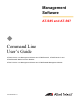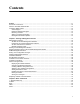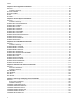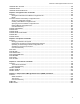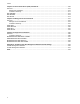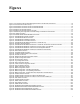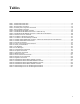Management Software AT-S85 and AT-S97 ◆ Command Line User’s Guide AT-S85 Version 3.0.0 Management Software and AT-MCF2012LC, AT-MCF2012LC/1 and AT-MCF2032SP Media Converter Modules AT-S97 Version 3.0.0 Management Software and AT-MCF2000M Management Module 613-000789 Rev.
Copyright © 2009 Allied Telesis, Inc. All rights reserved. No part of this publication may be reproduced without prior written permission from Allied Telesis, Inc. Allied Telesis and the Allied Telesis logo are trademarks of Allied Telesis, Incorporated. All other product names, company names, logos or other designations mentioned herein are trademarks or registered trademarks of their respective owners. Allied Telesis, Inc.
Contents Preface ............................................................................................................................................................ 11 Document Conventions .................................................................................................................................... 12 Where to Find Web-based Guides ................................................................................................................... 13 Contacting Allied Telesis .
Contents Chapter 3: IP Configuration Commands ...................................................................................................... 47 Overview ........................................................................................................................................................... 48 Command Summary................................................................................................................................... 49 IP DHCP DISABLE .........................
AT-S85 and AT-97 Management Software User’s Guide LOGGING SET SYSLOG ............................................................................................................................... 135 LOGGING SHOW........................................................................................................................................... 136 LOGGING SHOW EVENTLOG ......................................................................................................................
Contents Chapter 12: Secure Shell Server (SSH) Commands .................................................................................209 Overview .........................................................................................................................................................210 SSH Server Guidelines.............................................................................................................................210 Command Summary.......................................
Figures Figure 1: Connecting the RS-232 Serial Management Cable to the RS-232 Terminal Port.................................................18 Figure 2: Command Line Interface Prompt...........................................................................................................................19 Figure 3: Slot Numbers and Letters for the AT-MCF2000 Chassis ......................................................................................
Figures 8
Tables Table 1: AT-MCF2000 Chassis Slots ..................................................................................................................................26 Table 2: AT-MCF2300 Chassis Slots ..................................................................................................................................27 Table 3: IP Configuration Commands ..................................................................................................................................
Tables 10
Preface The AT-S85 and AT-S97 Management Software programs are the operating systems for the AT-MCF2000 Media Converter Modules and the AT-MCF2000M Management Module, respectively. This guide explains how to use the management programs to control and monitor the operating parameters of the media converter modules in the AT-MCF2000 Series.
Preface Document Conventions This document uses the following conventions: Note Notes provide additional information. Caution Cautions inform you that performing or omitting a specific action may result in equipment damage or loss of data. Warning Warnings inform you that performing or omitting a specific action may result in bodily injury.
AT-S85 and AT-S97 Management Software User’s Guide Where to Find Web-based Guides The installation and user guides for the Allied Telesis products are available in portable document format (PDF) on our web site at www.alliedtelesis.com. You can view the documents online or download them onto a local workstation or server.
Preface Contacting Allied Telesis This section provides Allied Telesis contact information for technical support as well as sales and corporate information. Online Support You can request technical support online by accessing the Allied Telesis Knowledge Base: www.alliedtelesis.com/support/kb.aspx. You can use the Knowledge Base to submit questions to our technical support staff and review answers to previously asked questions.
Chapter 1 Starting a Management Session This chapter contains the following sections: “Management Overview” on page 16 “Starting a Local Management Session” on page 18 “Starting a Remote Telnet or Secure Shell Management Session” on page 20 “SNMP Management Session” on page 22 “Saving Your Configuration Changes” on page 23 “Quitting a Management Session” on page 24 “Chassis ID Numbers” on page 25 “Slot Numbers and Letters” on page 26 “Command Line Interface Features” on
Chapter 1: Starting a Management Session Management Overview The discussions in this section review the basic characteristics of the management software for the AT-MCF2000 Media Converter Series. AT-S85 and AT-S97 Management Software The modules in the AT-MCF2000 Series use two different operating systems. The AT-MCF2000M Management Module uses the AT-S97 Management Software and the AT-MCF2012LC, AT-MCF2012LC/1 and AT-MCF2032SP Media Converter Modules use the AT-S85 Management Software.
AT-S85 and AT-S97 Management Software User’s Guide AT-S97 Command Line Interface Monitor the operations of the modules from an event log. Send the event messages to a Syslog server on your network. The AT-S97 Management Software has a command line interface which can be accessed either locally through the RS-232 Terminal Port on the management module or remotely from your network using the Telnet or Secure Shell application protocol.
Chapter 1: Starting a Management Session Starting a Local Management Session Note Local management sessions do not require an IP configuration on the AT-MCF2000M Management Module. To start a local management session on the chassis, perform the following procedure: 1. Connect the DIN-8 connector on the RS-232 Serial Management Cable included with the AT-MCF2000M Management Module to the RS-232 Terminal port on the module, as shown in Figure 1.
AT-S85 and AT-S97 Management Software User’s Guide Note The prompt “Hit any key to stop autoboot,” displayed on the console when the management module is reset or power cycled, is for manufacturing purposes only and should be ignored. If you inadvertently display the manufacturing prompt (=>), type “bootapp” to launch the management software on the management module. 4. Press Enter. You are prompted for a user name and password. 5. Enter a user name and password.
Chapter 1: Starting a Management Session Starting a Remote Telnet or Secure Shell Management Session Review the following guidelines before starting a remote Telnet or Secure Shell (SSH) management session: The AT-MCF2000M Management Module must have an IP configuration. For instructions, refer to Chapter 3, “IP Configuration Commands” on page 47.
AT-S85 and AT-S97 Management Software User’s Guide For information on the three manager privilege levels of the AT-S97 Management Software, refer to “Manager Privilege Levels” on page 17. For instructions on how to change a password or create additional manager accounts, refer to Chapter 13, “Manager Account Commands” on page 215. The section “What to Configure First” on page 30 has suggestions on what you should configure during the initial management session of the chassis.
Chapter 1: Starting a Management Session SNMP Management Session You can also manage the AT-MCF2000 chassis remotely using an Simple Network Management Protocol (SNMP) management program such as HP Openview. This method, however, does not use the management interface. To manage the chassis from a management workstation using an SNMP management program, you need to load the Management Information Base (MIB) file, atMCF2000.
AT-S85 and AT-S97 Management Software User’s Guide Saving Your Configuration Changes The configuration settings of the management and media converter modules of a chassis or stack are stored in a series of files called configuration files in the modules’ file systems. The most important of these files is the active master configuration file on the management module, which, as its name implies, contains all of the settings of a chassis or stack.
Chapter 1: Starting a Management Session Quitting a Management Session To quit a management session, enter Exit at the command prompt. You should always exit from a management session when you are finished managing a media converter. This can prevent unauthorized individuals from making changes to a unit’s configuration if you leave your management station unattended.
AT-S85 and AT-S97 Management Software User’s Guide Chassis ID Numbers As explained in the AT-MCF2000 Multi-channel Media Converter Series Installation Guide, you can form a management stack of multiple chassis by linking them together with the AT-MCF2000S Stacking Module. A management stack makes managing the devices easier because you can configure the units from the same management session from one AT-MCF2000M Management Module.
Chapter 1: Starting a Management Session Slot Numbers and Letters Some of the commands in the management software programs have a slot parameter for specifying a slot in an enclosure. You use this parameter to specify the slot that contains the module you want to configure with a command. The slots for the media converter modules are identified by numbers and the slots for the power supply modules and the management module are identified by letters.
AT-S85 and AT-S97 Management Software User’s Guide Slot 1 AT-MCF2KPNL1 AT-MCF2000 Figure 4 shows the numbers and letters of the slots in the AT-MCF2300 Chassis. AT-MCF2KPNL1 Slot 3 AT-MCF2KPNL1 Slot 4 AT-MCF2KPNL1 4 3 MANAGEMENT A AT-MCF2KPNL3 B AT-MCF2KPNL3 AT-MCF2KPNL3 Slot A Slot 2 2 1 Slot M Slot B Figure 4. Slot Numbers and Letters for the AT-MCF2300 Chassis Table 2 lists the numbers and letters of the slots in the chassis. Table 2.
Chapter 1: Starting a Management Session Command Line Interface Features The command line interface supports the following features: 28 Command history - You can scroll through a history of your commands with the up and down arrow keys. Context-specific help - Typing a question mark against the command line prompt displays a list of the command keywords. Additionally, typing a question mark when entering a command displays a list of legal parameters.
AT-S85 and AT-S97 Management Software User’s Guide Command Formatting The following formatting conventions are used in this manual: screen text font - This font illustrates the format of a command and command examples. screen text font - Italicized screen text indicates a variable for you to enter. [ ] - Brackets indicate optional parameters. | - Vertical line separates parameter options for you to choose from.
Chapter 1: Starting a Management Session What to Configure First This section has a few suggestions on what to configure during your first management session. The initial management session must be a local session. For instructions on how to start a local management session, refer to “Starting a Local Management Session” on page 18. Note Although the management module comes with the default IP address of 10.0.0.1 and subnet mask of 255.255.252.
AT-S85 and AT-S97 Management Software User’s Guide If multiple chassis are linked together with the AT-MCF2000S Stacking Module to form a stack, this command displays all of the enclosures and the modules in the stack. Here is an example of a stack with three chassis.
Chapter 1: Starting a Management Session Changing the Manager Password The default password for the predefined manager account is included in this document, which is available on our web site. To protect the unit from unauthorized access, you should change the password as part of the initial configuration. To change the password, enter this command: user set username=manager password You are prompted to change the password. A password can be up to 16 alphanumeric characters and is case sensitive.
AT-S85 and AT-S97 Management Software User’s Guide Now that you have created the master configuration file, you’re ready to perform the second step and designate it as the module’s active master configuration file. This directs the management module to the appropriate master configuration file when saving your changes. (In some cases, the management module might have more than one master configuration file, such as a history of past configuration files. But only one of the files can be active at a time.
Chapter 1: Starting a Management Session In this example, the management module is assigned the IP address 149.112.44.22, the subnet mask 255.255.255.0, and the default gateway 149.112.44.242: ip set ip-address=149.112.44.22 subnetmask=255.255.255.0 default-gateway=149.112.44.242 For more information on this command, refer to “IP SET” on page 52.
AT-S85 and AT-S97 Management Software User’s Guide After specifying the server’s IP address, activate the NTP client with this command: ntp enable Note Review the section “NTP Client Guidelines” on page 118 before activating the client. Enabling the Telnet or Secure Shell Server Do you want to be able to manage the chassis over your network from a remote workstation with the Telnet or SSH application protocol? If so, activate the appropriate server on the management module.
Chapter 1: Starting a Management Session Saving Your Changes This completes the initial configuration of the chassis. To update the configuration files on the modules with your changes, enter this command: config save For more information on the command, refer to “Saving Your Configuration Changes” on page 23 or Chapter 8, “Configuration File Commands” on page 145. Note If you do not issue the CONFIG SAVE command and later reset or power cycle the device, your changes will be discarded.
AT-S85 and AT-S97 Management Software User’s Guide Replacing a Media Converter Module To replace a module: 1. Install the new module in the chassis. For instructions, refer to the AT-MCF2300 Multi-channel Media Converter Series Installation Guide. 2. Wait one minute for the module to initialize its management software. 3. Start a local or remote management session on the chassis or stack.
Chapter 1: Starting a Management Session If the overwrite setting for the new module is disabled, the module configures its settings using its own auxiliary configuration file in flash memory. If you want the new module to use the same configuration settings as the module previously installed in the slot, you can use the CONFIG RUN command. For instructions, refer to “CONFIG RUN” on page 160.
Chapter 2 Basic Commands This chapter contains the following commands: “‘?’ Question Mark Key” on page 40 “CLEAR” on page 41 “EXIT” on page 42 “HELP” on page 43 “PING” on page 44 39
Chapter 2: Basic Commands ‘?’ Question Mark Key Syntax ? Parameters None. Privilege Levels Administrator, read-write, and read-only. Description Entering a question mark at the command line prompt displays a list and a brief description of the command line keywords. Entering a question mark after a keyword displays the available keyword parameters. Additionally, entering a question mark after a parameter displays the parameter’s class (that is, integer, string, etc.).
AT-S85 and AT-S97 Management Software User’s Guide CLEAR Syntax clear Parameters None. Privilege Levels Administrator, read-write, and read-only. Description This command clears the screen.
Chapter 2: Basic Commands EXIT Syntax exit Parameters None. Privilege Levels Administrator, read-write, and read-only. Description This command ends a management session.
AT-S85 and AT-S97 Management Software User’s Guide HELP Syntax help Parameters None. Privilege Levels Administrator, read-write, and read-only. Description This command displays information about how you can use the “?” and tab keys to simplify the entry of commands.
Chapter 2: Basic Commands PING Syntax ping ipaddress Parameter ipaddress Specifies the IP address of the device to ping. Privilege Levels Administrator and read-write. Description This command is used to test for a network connection between the management module and a remote device on your network. If the management module is experiencing a problem communicating with a network device, such as a syslog server or a TFTP server, this command could prove useful in troubleshooting the problem.
AT-S85 and AT-S97 Management Software User’s Guide Example This command has the management module send three ping requests to a remote device with an IP address of 149.12.55.77: ping 149.12.55.
Chapter 2: Basic Commands 46
Chapter 3 IP Configuration Commands This chapter contains the following sections: “Overview” on page 48 “IP DHCP DISABLE” on page 50 “IP DHCP ENABLE” on page 51 “IP SET” on page 52 “IP SHOW” on page 54 Note Remember to save your parameter changes in the active master configuration file with the CONFIG SAVE command. For information, refer to “Saving Your Configuration Changes” on page 23 or Chapter 8, “Configuration File Commands” on page 145.
Chapter 3: IP Configuration Commands Overview The IP commands are used to assign an IP address configuration, consisting of an IP address, subnet mask, and default gateway address, to the AT-MCF2000M Management Module. The management module must have an IP address configuration to perform these functions: Supporting remote management using a Telnet or Secure Shell (SSH) client.
AT-S85 and AT-S97 Management Software User’s Guide Command Summary Table 3 summarizes the IP configuration commands. Table 3. IP Configuration Commands Command Description IP DHCP DISABLE on page 50 Deactivates the DHCP and BOOTP clients on the management module. IP DHCP ENABLE on page 51 Activates the DHCP and BOOTP clients on the management module. IP SET on page 52 Manually sets the IP configuration.
Chapter 3: IP Configuration Commands IP DHCP DISABLE Syntax ip dhcp disable Parameters None. Privilege Levels Administrator and read-write. Description This command is used to deactivate the DHCP and BOOTP clients on the management module. When the clients are deactivated, which is their default setting, the default values are reinstituted for the module’s IP address. To manually assign an IP address to the management module, refer to “IP SET” on page 52.
AT-S85 and AT-S97 Management Software User’s Guide IP DHCP ENABLE Syntax ip dhcp enable Parameters None. Privilege Levels Administrator and read-write. Description This command is used to activate the management module’s DHCP and BOOTP clients so as to obtain an IP address configuration from a DHCP or BOOTP server on your network. For background information on when to assign the management module an IP address, refer to “Overview” on page 48.
Chapter 3: IP Configuration Commands IP SET Syntax ip set ip-address=ipaddress subnetmask=mask default-gateway=ipaddress Parameters ip-address Specifies an IP address for the AT-MCF2000M Management Module. The default value is 10.0.0.1. subnetmask Specifies a subnet mask for the management module’s IP address. The mask can be of variable length. The default value is 255.255.252.0. default-gateway Specifies a default gateway for the management module.
AT-S85 and AT-S97 Management Software User’s Guide This command assigns the default gateway address 149.44.55.22 to the management module: ip set default-gateway=149.44.55.22 This command removes the current IP address and subnet mask values without assigning new values: ip set ip-address=0.0.0.0 subnetmask=0.0.0.
Chapter 3: IP Configuration Commands IP SHOW Syntax ip show Parameters None. Privilege Levels Administrator, read-write, and read-only. Description This command is used to view the management module’s IP address, subnet mask, and default gateway address. An example is shown in Figure 8. IP Information: IP Address........... 149.25.42.11 Subnet Mask.......... 255.255.255.0 Gateway.............. 149.25.42.27 DHCP................... Disable Figure 8.
Chapter 4 General System Commands This chapter contains the following sections: “Overview” on page 56 “SYSTEM SET ASYNCHRONOUS” on page 58 “SYSTEM SET CHASSIS” on page 59 “SYSTEM SET CLOCK” on page 60 “SYSTEM SET CONSOLE” on page 62 “SYSTEM SET CONTACT” on page 63 “SYSTEM SET HOSTNAME” on page 64 “SYSTEM SET LOCATION” on page 65 “SYSTEM SHOW ASYNCHRONOUS” on page 66 “SYSTEM SHOW CLOCK” on page 67 “SYSTEM SHOW CONSOLE” on page 68 “SYSTEM SHOW INFO” on page 69
Chapter 4: General System Commands Overview The system commands are divided into two groups in this manual. The first set of commands, described in this chapter, control and display the basic parameters on the management module, such as the chassis’ name and the date and time. The commands in the second group control the individual ports and channels on the media converter modules.
AT-S85 and AT-S97 Management Software User’s Guide Table 4. General System Configuration Commands Command Description “SYSTEM SHOW CONSOLE” on page 68 Displays the console timeout parameter. “SYSTEM SHOW INFO” on page 69 Displays the stack’s name, the name of the network administrator responsible for managing the units, and the location of the stack.
Chapter 4: General System Commands SYSTEM SET ASYNCHRONOUS Syntax system set asynchronous baudrate=2400|4800|9600|19200|115200 Parameters baudrate Specifies the new baud rate of the RS-232 Terminal port on the AT-MCF2000M Management Module. The default is 115,200 bits per second (bps). Privilege Levels Administrator and read-write. Description This command is used to change the baud rate of the RS-232 Terminal port on the AT-MCF2000M Management Module. The port is used to locally manage the chassis.
AT-S85 and AT-S97 Management Software User’s Guide SYSTEM SET CHASSIS Syntax system set chassis id=chassis name=name Parameters id Identifies an ID number of a chassis you want to assign a new name. The range is 0 to 31. To view an ID number of a chassis, refer to “SYSTEM SHOW CLUSTER” on page 101. For background information, refer to “Chassis ID Numbers” on page 25. name Specifies a new name for a chassis. A name can be up to 20 alphanumeric characters.
Chapter 4: General System Commands SYSTEM SET CLOCK Syntax system set clock date=mm/dd/yyyy time=hh:mm:ss Parameters date Specifies the new date in month/day/year format. The month and day must each be represented by two digits and the year by four digits. For example, the date May 2, 2008 is entered as 05/02/2008. time Specifies the new time in 24-hour, hour:minute:second format. Each part must have two digits and you have to include all three parts. For example, 9:05 am is entered as 09:05:00.
AT-S85 and AT-S97 Management Software User’s Guide This command sets the time to 7:08 am and 25 seconds: system set clock time=07:08:25 61
Chapter 4: General System Commands SYSTEM SET CONSOLE Syntax system set console timeout=value Parameter timeout Specifies the console timer in minutes. The range is 0 to 60 minutes. The default is 10 minutes. Privilege Levels Administrator and read-write. Description This command is used to set the console timer. This parameter controls the amount of time (in minutes) the management software waits before it automatically ends inactive local and remote management sessions.
AT-S85 and AT-S97 Management Software User’s Guide SYSTEM SET CONTACT Syntax system set contact=contact Parameter contact Specifies the name of the network administrator who has the responsibility of maintaining the chassis. The contact can be up to 25 alphanumeric characters. Spaces are allowed, but names with spaces must be enclosed in double quotes (“ “). To remove the current value without specifying a new value, enter “none.” Privilege Levels Administrator and read-write.
Chapter 4: General System Commands SYSTEM SET HOSTNAME Syntax system set hostname=name Parameter hostname Specifies a name of up to 25 alphanumeric characters for a stack. A host name is also used as the command line prompt. Spaces are permitted, but a host name with spaces must be enclosed in double quotes (“ “). To remove the current value without specifying a new value, enter “none.” Privilege Levels Administrator and read-write. Description This command is used to assign a name to a stack.
AT-S85 and AT-S97 Management Software User’s Guide SYSTEM SET LOCATION Syntax system set location=location Parameters location Specifies a location for a chassis or stack. A location can be of up to 25 alphanumeric characters. Spaces are allowed, but a location with spaces must be enclosed in double quotes (“ “). To remove the current value without specifying a new value, enter “none.” Privilege Levels Administrator and read-write.
Chapter 4: General System Commands SYSTEM SHOW ASYNCHRONOUS Syntax system show asynchronous Parameters None. Privilege Levels Administrator, read-write, and read-only. Description This command is used to display the baud rate setting of the management module’s RS-232 Terminal port, which is used to locally manage a media converter chassis or stack. An example of the information displayed by the command is shown in Figure 9. Asynchronous Port (Console) Information: Baud Rate ............................
AT-S85 and AT-S97 Management Software User’s Guide SYSTEM SHOW CLOCK Syntax system show clock Parameters None Privilege Levels Administrator, read-write, and read-only Description This command is used to display the current date and time on the management module. An example of the information is shown in Figure 10. The Real Time Clock (RTC) Source field indicates the source of the date and time. The field will be “none” if the date and time were set manually.
Chapter 4: General System Commands SYSTEM SHOW CONSOLE Syntax system show console Parameters None. Privilege Levels Administrator, read-write, and read-only. Description This command is used to display the setting for the console timer. This parameter controls the amount of time (in minutes) that the management software waits before it automatically ends an inactive local or remote management session.
AT-S85 and AT-S97 Management Software User’s Guide SYSTEM SHOW INFO Syntax system show info Parameters None. Privilege Levels Administrator, read-write, and read-only. Description This command is used to display the stack’s name, the name of the network administrator responsible for managing the units, and the location of the stack. An example is shown in Figure 11. System Information Hostname ............ Engineering MCF Contact ............. Jane Smith Location ............
Chapter 4: General System Commands 70
Chapter 5 Port and Module Commands This chapter contains the following sections: “Overview” on page 72 “SYSTEM RESET CHASSIS” on page 74 “SYSTEM RESET CLUSTER” on page 76 “SYSTEM RESET MODULE” on page 78 “SYSTEM SET INTERFACE” on page 81 “SYSTEM SET INTERFACE PORTNAME” on page 87 “SYSTEM SET MODULE” on page 89 “SYSTEM SET PORT” on page 92 “SYSTEM SHOW CHASSIS” on page 99 “SYSTEM SHOW CLUSTER” on page 101 “SYSTEM SHOW INTERFACE” on page 103 “SYSTEM SHOW MODULE
Chapter 5: Port and Module Commands Overview The system commands are divided into two groups in this manual. The first group of commands, described in Chapter 4, “General System Commands” on page 55, are used to display and control the basic parameters on the management module, such as the chassis’ name and the date and time. The system commands that are described in this chapter control the parameters on the ports and channels on the media converter modules.
AT-S85 and AT-S97 Management Software User’s Guide Table 5. Port and Module Commands (Continued) Command Description “SYSTEM SHOW CHASSIS” on page 99 Displays the model names and slot assignments of the management and media converter modules in a chassis, as well as the chassis’ module name and MAC address.
Chapter 5: Port and Module Commands SYSTEM RESET CHASSIS Syntax system reset chassis id=chassis Parameters id Specifies an ID number of a chassis to reset. The range is 0 to 31. To view the ID number of a chassis, refer to “SYSTEM SHOW CLUSTER” on page 101. For background information, refer to “Chassis ID Numbers” on page 25. Privilege Levels Administrator and read-write. Description This command is used to reset and initialize all of the media converter modules in a chassis.
AT-S85 and AT-S97 Management Software User’s Guide Note When the AT-MCF2000M Management Module is reset, it will be unresponsive to commands for approximately one minute while it initializes its AT-S97 Management Software. Review the following before performing this command: The command does not affect the power supply and fan modules.
Chapter 5: Port and Module Commands SYSTEM RESET CLUSTER Syntax system reset cluster Parameters None. Privilege Level Administrator. Description This command is used to restore the default values to the parameter settings on the management module and all of the media converter modules in the chassis or stack. Note This command should be used with caution. It deletes all of the master and auxiliary configuration files in the file systems of the modules.
AT-S85 and AT-S97 Management Software User’s Guide After you’ve performed this command, you must do the following before you can save new parameter changes: 1. Create a new master configuration file on the management module or download a previously saved file to the module from a TFTP server. To create a new file, refer to “Creating a Master Configuration File” on page 32 or “CONFIG SAVE FILESYSTEM” on page 162. To download a configuration file from a TFTP server, refer to “FILE DOWNLOAD” on page 179. 2.
Chapter 5: Port and Module Commands SYSTEM RESET MODULE Syntax system reset module id=chassis/slot Parameters id Identifies a media converter module or management module to be reset. An ID number has the following parts: chassis Identifies an ID number of a chassis. The range is 0 to 31. For background information, refer to “Chassis ID Numbers” on page 25. slot Identifies the module to be reset by its slot number or letter. For background information, refer to “Slot Numbers and Letters” on page 26.
AT-S85 and AT-S97 Management Software User’s Guide Note Resetting a media converter module may result in the loss of some network traffic. Note When a management module is reset, it will be unresponsive to commands for approximately one minute as it initializes the AT-S97 Management Software. Note A media converter module will immediately resume forwarding network traffic through its ports and channels when it is reset.
Chapter 5: Port and Module Commands Examples This command resets the media converter module in slot 2 in the chassis with the ID number 0: system reset module id=0/2 This command resets the media converter module in slot 4 in the chassis with the ID number 2: system reset module id=2/4 This command resets the AT-MCF2000M Management Module installed: system reset module id=0/m This command resets the media converter module in slot 1 in the chassis with the ID number 5: system reset module id=5/1 80
AT-S85 and AT-S97 Management Software User’s Guide SYSTEM SET INTERFACE Syntax system set interface id=chassis/slot[/channel] opmode=link-test|ml|sml Parameters id Specifies a media converter module or a channel. An ID consists of the following parts: chassis Identifies an ID number of a chassis. The range is 0 to 31. For background information, refer to “Chassis ID Numbers” on page 25. slot Specifies the module you want to configure by its slot number.
Chapter 5: Port and Module Commands opmode Specifies an operating mode for a channel. Available settings are: link-test Specifies the Link Test mode. This is the default setting. ml Specifies the MissingLink™ mode. sml Specifies the Smart MissingLink mode. Privilege Levels Administrator and read-write. General Description This command is used to set the operating modes of the channels on the media converter modules.
AT-S85 and AT-S97 Management Software User’s Guide disabling the transmitter on the companion port. This notifies the network device connected to the port of the loss of the link on the other channel port. Without the MissingLink mode, a network device connected to a channel port is unaware of a loss of a link on its companion port in the channel, because its link to the media converter is otherwise unaffected.
Chapter 5: Port and Module Commands This operating mode is useful when the network devices connected to the ports of a channel can react to a loss of a link on a port, such as managed Fast Ethernet switches running SNMP or a spanning tree protocol. Conversely, the MissingLink mode is of little value if the network devices of a channel cannot react to a lost link. In the latter scenario, the Link Test mode would probably be a better operating mode for a channel during normal network operations.
AT-S85 and AT-S97 Management Software User’s Guide As with the other two channel operating modes, this mode does not interfere with the flow of network traffic through the ports of a channel and so can be used during normal network operations of a media converter channel. However, you might want to limit its use to diagnosing a link failure, particularly if the network devices connected to the ports are managed devices.
Chapter 5: Port and Module Commands The MissingLink mode is intended for situations where the ports of a channel are connected to managed devices, such as managed Fast Ethernet switches, that can react to the loss of a link and perform a specific action, such as send out an SNMP trap or seek a redundant path using a spanning tree protocol. Allied Telesis does not recommend using the Smart MissingLink mode on a channel connected to managed devices during normal operations of the channel.
AT-S85 and AT-S97 Management Software User’s Guide SYSTEM SET INTERFACE PORTNAME Syntax system set interface id=chassis/slot/channel portname=name Parameters id Specifies the ID of the channel you want to assign a name. The ID consists of the following parts: chassis Identifies a chassis ID number. The range is 0 to 31. For background information, refer to “Chassis ID Numbers” on page 25. slot Specifies a slot number of a media converter module.
Chapter 5: Port and Module Commands Description This command is used to assign names to the channels on a media converter module. Naming the channels makes them easier to identify. Channel names can be viewed with “SYSTEM SHOW INTERFACE” on page 103.
AT-S85 and AT-S97 Management Software User’s Guide SYSTEM SET MODULE Syntax system set module id=chassis/slot name=name temperature-threshold=value Parameters id Specifies a module in a chassis. The command can configure only one module at a time. The ID consists of the following parts: chassis Identifies a chassis ID number. The range is 0 to 31. For background information, refer to “Chassis ID Numbers” on page 25. slot Specifies a slot number or letter.
Chapter 5: Port and Module Commands To view the current name of a module, refer to “SYSTEM SHOW INTERFACE” on page 103, “SYSTEM SHOW CHASSIS” on page 99 or “SYSTEM SHOW CLUSTER” on page 101. temperature-threshold Specifies a temperature threshold in the range of 0° C to 75° C (32° F to 167° F) for a module. The default value is 60° C. The management module logs an event in the event log if a module’s temperature exceeds the threshold or if, after exceeding it, falls below it.
AT-S85 and AT-S97 Management Software User’s Guide Examples This command assigns the name “mm vata” to a management module in a chassis with the ID 0: system set module id=0/m name="mm vata" This command sets the temperature threshold to 55° C for a media converter module in slot 2 in a chassis with the ID 0: system set module id=0/2 temperature-threshold=55 This command assigns the name “124 mod-ab” and a temperature threshold of 70° C to the media converter module in slot 2 of a chassis with the ID 1:
Chapter 5: Port and Module Commands SYSTEM SET PORT Syntax system set port id=chassis/slot[/channel][/port] port-state=disable|enable auto-neg=disable|enable speed=10|100|1000 duplex=half|full crossover=mdi|mdix ingress-rate-limit=none|value egress-rate-limit=none|value Parameters id Specifies a port in a channel on a media converter module.
AT-S85 and AT-S97 Management Software User’s Guide port Specifies a port. You can specify only one port. The possible values are: a Specifies the twisted pair port of a channel. b Specifies the fiber optic port of a channel. To view the ID and slot numbers of a chassis, refer to “SYSTEM SHOW CLUSTER” on page 101 or “SYSTEM SHOW CHASSIS” on page 99. To view the ports of a channel, refer to “SYSTEM SHOW INTERFACE” on page 103. port-state auto-neg speed Enables or disables a port.
Chapter 5: Port and Module Commands module. This setting is not supported on the twisted pair ports on the AT-MCF2012LC and AT-MCF2012LC/1 Media Converter Modules. duplex crossover Sets the duplex mode of a port. The available settings are: full Sets the duplex mode of the port to full-duplex. This is the default setting for a fiber optic port that does not support Auto-Negotiation. half Sets the duplex mode of the port to half-duplex. Sets the wiring configuration of a twisted pair port.
AT-S85 and AT-S97 Management Software User’s Guide This command is also used to set the operating parameters of the 10/100/ 1000Base-T Management port on the management module. To view the current settings of a port, refer to “SYSTEM SHOW INTERFACE” on page 103. Note You should refer to the media converter module’s documentation for operating specifications before configuring the port parameters. This is to avoid the possibility of applying an inappropriate setting to a port.
Chapter 5: Port and Module Commands The DUPLEX parameter can also be used to set the duplex mode on a fiber optic port in a media converter channel. For best network performance, all the elements of a media converter channel, meaning the two ports of a channel and the two network devices connected to the ports, should be using the same duplex mode. A media converter channel may have to discard packets if its two ports are operating in different modes, one half-duplex and the other full-duplex.
AT-S85 and AT-S97 Management Software User’s Guide Examples This command disables Auto-Negotiation of the twisted pair port in channel 5 of a media converter module and sets the port’s speed and duplex mode to 100 Mbps, half-duplex. The module is in slot 2 of a chassis with the ID number of 1. Call-outs in the example identify the parts of the ID number: system set port id=0/2/5/a auto-neg=disable speed=100 duplex=half Chassis Slot Port Channel This command enables twisted port 5.
Chapter 5: Port and Module Commands This command disables all of the twisted pair ports in the media converter module in slot 1. The chassis has the ID number of 1: system set port id=1/1/a port-state=disable This command sets the duplex mode to half-duplex for all the fiber optic ports in the media converter module in slot 2.
AT-S85 and AT-S97 Management Software User’s Guide SYSTEM SHOW CHASSIS Syntax system show chassis id=chassis Parameters chassis Identifies a chassis ID number. The range is 0 to 31. For background information, refer to “Chassis ID Numbers” on page 25. To view the ID number of a unit, use the SYSTEM SHOW CLUSTER command. For instructions, refer to “SYSTEM SHOW CLUSTER” on page 101. Privilege Levels Administrator, read-write and read-only.
Chapter 5: Port and Module Commands The fields are defined here: Table 6. SYSTEM SHOW CHASSIS Command Parameter Description Chassis ID Displays the ID number of a chassis. The range is 0 to 31. For background information, refer to “Chassis ID Numbers” on page 25. Chassis Name Displays the name of a chassis. To set a chassis name, refer to “SYSTEM SET CHASSIS” on page 59. Chassis Type Displays the model name of a chassis. MAC Address Displays the MAC address of a chassis.
AT-S85 and AT-S97 Management Software User’s Guide SYSTEM SHOW CLUSTER Syntax system show cluster Parameters None. Privilege Levels Administrator, read-write and read-only. Description This command is used to display the model names and slot assignments of the management and media converter modules in a chassis or stack, as well as the chassis’ module name and MAC address. This command does not display any information about the stacking, power supply, or fan modules.
Chapter 5: Port and Module Commands Chassis Chassis Chassis MAC Master ID Name Type Address Chassis ----------------------------------------------------------------0 AQ Traffic AT-MCF2000 11:22:33:44:55:55 Yes AT-MCF2000 Slot ID Module Name Module Type Cfg Overwrite Software Version ---------------------------------------------------------------------M AT-MCF2000M v3.0.0 1 Reg 1 traf AT-MCF2012LC Enable v3.0.0 2 Reg 2 traf AT-MCF2012LC/1 Enable v3.0.
AT-S85 and AT-S97 Management Software User’s Guide SYSTEM SHOW INTERFACE Syntax - Chassis Only system show interface id=chassis Syntax - Chassis and Slot system show interface id=chassis/slot Syntax - Chassis, Slot and Channel system show interface id=chassis/slot/channel Parameters id Specifies a chassis, slot or channel. The command can display only one device at a time. The ID consists of the following parts: chassis Identifies the ID number of the chassis.
Chapter 5: Port and Module Commands port 1, channel 2 of twisted pair port 2 and fiber topic port 2, and so on. To view the ID and slot numbers of a chassis, refer to “SYSTEM SHOW CLUSTER” on page 101 or “SYSTEM SHOW CHASSIS” on page 99. Privilege Levels Administrator, read-write, and read-only. General Description This command can display a variety of status information about a media converter chassis and the media converter modules.
AT-S85 and AT-S97 Management Software User’s Guide The table does not include empty media converter slots. The columns are defined here: Table 7. SYSTEM SHOW INTERFACE Command - Chassis ID Only Column Description Chassis ID Displays the ID number of the selected chassis. Slot ID Displays the slot numbers in the chassis Module Name Displays the names of the modules. Module Type Displays the model names of the modules.
Chapter 5: Port and Module Commands The columns are defined here: Table 8. SYSTEM SHOW INTERFACE Command - Chassis ID and Slot Number Column Description Port ID Displays the channel numbers. Port Name Displays the channel names. Copper - Fiber Displays the current states of the twisted pair ports and the fiber optic ports of the channels OpMode Displays the current operating modes of the channels. For information, refer to “SYSTEM SET INTERFACE” on page 81.
AT-S85 and AT-S97 Management Software User’s Guide Table 10 lists the possible combinations of the port states for a channel in the Missing Link mode. Table 10. Port Status in the Missing Link Mode Channel Port Status Copper Offline Fiber Offline Copper Online Fiber Online Description One or both ports in the channel cannot establish a link with a network device. Both ports in the channel have established a link with a network device.
Chapter 5: Port and Module Commands Description of the Chassis, Slot, and Channel Command To view the operating parameters of the channel’s two ports, including the speeds and duplex modes, specify a channel number in the command. You can view only one channel at a time. Figure 16 is an example of the information. Interface 0/2/7 Information Chassis ID ............... 0 Slot ID .................. 2 Module Name .............. User Module Module Type .............. AT-MCF2012LC Port Name ................
AT-S85 and AT-S97 Management Software User’s Guide Table 12. SYSTEM SHOW INTERFACE Command - Chassis ID, Slot Number and Channel Number Parameter Description Module Type Displays the model name of a module. Port Name Displays a channel’s name. OpMode Displays the operating mode of a channel. The possible operating modes are MissingLink, Smart MissingLink, and Link Test. The operating modes are described in “SYSTEM SET INTERFACE” on page 81. Port State Displays the status of a port.
Chapter 5: Port and Module Commands Table 12. SYSTEM SHOW INTERFACE Command - Chassis ID, Slot Number and Channel Number Parameter Maximum Frame Size Description Displays the maximum frame size of a port. This value cannot be changed and is the same for all of the ports on a module. The maximum frame sizes are 1632 bytes for the AT-MCF2012LC and AT-MCF2012LC/1 Media Converter Modules and 10240 bytes for the AT-MCF2032SP Media Converter Module.
AT-S85 and AT-S97 Management Software User’s Guide SYSTEM SHOW MODULE Syntax system show module id=chassis/slot Parameters id Identifies the ID number of a module. You can specify only one module at a time. The ID number consists of the following parts: chassis Specifies a chassis ID number. The range is 0 to 31. For background information, refer to “Chassis ID Numbers” on page 25. slot Specifies a slot number or letter. The possible values are: m Specifies the management module slot.
Chapter 5: Port and Module Commands Description This command is used to display status information about the media converter, power supply, fan, and management modules in a chassis. The information varies depending on the module. Figure 17 is an example of the information for the AT-MCF2000AC Power Supply Module or the AT-MCF2KFAN Fan Module. RPSA Information: Module Name ................ Module Type ................ Power OK ................... Module Present ............. 3.3V ....................... 12.
AT-S85 and AT-S97 Management Software User’s Guide CPU Information: Name ....................... Module Type ................ AT-MCF2000M Module Status .............. Active Module Present ............. Present 1.2V ....................... Good = 1.212V 1.8V ....................... Good = 1.818V 2.5V ....................... Good = 2.535 3.3V ....................... Good = 3.336V 12.0V ...................... Good = 12.187 Temperature ................ 29.2500 C Temperature Threshold ......
Chapter 5: Port and Module Commands The fields are defined here: Table 13. SYSTEM SHOW MODULE Command Parameter Description Module Name Displays the name of the module. Refer to “SYSTEM SET MODULE” on page 89 for instructions on how to assign a name to a module. Module Type Displays the model name. Power OK Displays the status of the input power of a power supply module or a fan module A status of Yes signifies the input power is within the module’s operating range.
AT-S85 and AT-S97 Management Software User’s Guide This command displays information about the media converter module in slot 2 in a chassis with an ID number of 0: system show module id=0/2 115
Chapter 5: Port and Module Commands 116
Chapter 6 Network Time Protocol Commands This chapter contains the following sections: “Overview” on page 118 “NTP DISABLE” on page 120 “NTP ENABLE” on page 121 “NTP SET” on page 122 “NTP SHOW” on page 123 Note Remember to save your parameter changes in the active master configuration file with the CONFIG SAVE command. For information, refer to “Saving Your Configuration Changes” on page 23 or Chapter 8, “Configuration File Commands” on page 145.
Chapter 6: Network Time Protocol Commands Overview The AT-S97 Management Software has a Network Time Protocol (NTP) client so that it can set its internal clock and calender from an NTP server on your network or the Internet. It adds the date and time to the events stored in the event log and to SNMP traps. The commands described in this chapter control the NTP client.
AT-S85 and AT-S97 Management Software User’s Guide Table 14. NTP Client Commands (Continued) Command Description NTP SET on page 122 Specifies the IP address of the NTP server on the network or the Internet. NTP SHOW on page 123 Displays the current settings of the NTP client.
Chapter 6: Network Time Protocol Commands NTP DISABLE Syntax ntp disable Parameters None. Privilege Levels Administrator and read-write. Description This command is used to disable the NTP client on the management module. This is the client’s default setting.
AT-S85 and AT-S97 Management Software User’s Guide NTP ENABLE Syntax ntp enable Parameters None. Privilege Levels Administrator and read-write. Description This command is used to activate the NTP client on the management module. When the client is activated, it immediately begins polling for the NTP server, up to fifteen times over twenty seconds. The default setting for the client is disabled. To set the IP address of the NTP server, use “NTP SET” on page 122.
Chapter 6: Network Time Protocol Commands NTP SET Syntax ntp set server=ipaddress utcoffset=integer Parameters server Specifies an IP address of an NTP server. To delete the current value without specifying a new value, enter “0.0.0.0”. utcoffset Specifies a time difference, in hours, between the Universal Time Coordinated (UTC) and the local time zone. The range is from -12 to +12 hours. The default is 0 hours. Privilege Levels Administrator and read-write.
AT-S85 and AT-S97 Management Software User’s Guide NTP SHOW Syntax ntp show Parameters None. Privilege Levels Administrator, read-write, and read-only. Description This command is used to display information about the NTP client on the management module. The information includes the status of the client, the IP address of the NTP server, and the UTC offset. An example is shown in Figure 20. NTP Information: Status ............. Disable Server ............. 0.0.0.0 UTC Offset .......... 0 Figure 20.
Chapter 6: Network Time Protocol Commands 124
Chapter 7 Event Log and Syslog Client Commands This chapter contains the following sections: “Overview” on page 126 “LOGGING CLEAR EVENTLOG” on page 128 “LOGGING DISABLE EVENTLOG” on page 129 “LOGGING DISABLE SYSLOG” on page 130 “LOGGING ENABLE EVENTLOG” on page 131 “LOGGING ENABLE SYSLOG” on page 132 “LOGGING SET EVENTLOG” on page 133 “LOGGING SET SYSLOG” on page 135 “LOGGING SHOW” on page 136 “LOGGING SHOW EVENTLOG” on page 138 Note Remember to save your parameter
Chapter 7: Event Log and Syslog Client Commands Overview The management, media converter, power supply, and fan modules generate event messages with vital information about system activity. If a network problem occurs, the messages can help you determine the sequence of events that led to the problem as well as identify and resolve it.
AT-S85 and AT-S97 Management Software User’s Guide Command Summary If the management module and syslog server are on different networks, the IP configuration on the management module must include a default gateway specifying the IP address of the first hop to reaching the server. For instructions, refer to Chapter 3, “IP Configuration Commands” on page 47. Table 15 summarizes the event log and syslog client commands. Table 15.
Chapter 7: Event Log and Syslog Client Commands LOGGING CLEAR EVENTLOG Syntax logging clear eventlog Parameters None. Privilege Level Administrator Description This command is used to delete all of the messages in the event log. If the log is activated, the management module immediately begins to store new events.
AT-S85 and AT-S97 Management Software User’s Guide LOGGING DISABLE EVENTLOG Syntax logging disable eventlog Parameters None. Privilege Levels Administrator and read-write Description This command is used to disable the event log to stop it from storing any further events. Any events already stored in the log are retained. To display the current state of the event log or the event messages, refer to “LOGGING SHOW” on page 136. The default setting for the event log is enabled.
Chapter 7: Event Log and Syslog Client Commands LOGGING DISABLE SYSLOG Syntax logging disable syslog Parameters None. Privilege Levels Administrator and read-write Description This command is used to disable the syslog client to stop the management module from transmitting any further event messages to a syslog server. This is the default state of the client. To display the current state of the syslog client, refer to “LOGGING SHOW” on page 136.
AT-S85 and AT-S97 Management Software User’s Guide LOGGING ENABLE EVENTLOG Syntax logging enable eventlog Parameters None. Privilege Levels Administrator and read-write Description This command is used to activate the event log. After you enter this command, the management module immediately begins to store the events as they occur. This is the log’s default setting. To display the log’s current state, refer to “LOGGING SHOW” on page 136.
Chapter 7: Event Log and Syslog Client Commands LOGGING ENABLE SYSLOG Syntax logging enable syslog Parameters None. Privilege Levels Administrator and read-write Description This command is used to activate the syslog client on the management module. After you enter this command, the module immediately begins to send the event messages as they occur to the syslog server. The default setting for the syslog client is disabled.
AT-S85 and AT-S97 Management Software User’s Guide LOGGING SET EVENTLOG Syntax logging set eventlog severity-level=critical|major|minor| event Parameters severity-level Specifies the severity level of the event messages displayed in the event log and sent to a syslog server. The same level applies to both the event log and the syslog client. The levels from highest to lowest severity are: critical Critical events signal the loss of power to or the failure of a power module.
Chapter 7: Event Log and Syslog Client Commands Description This command is used to set a severity level for the event log and the syslog client. The severity level is used to control the messages that are displayed by the event log with the LOGGING SHOW command and that are sent to a syslog server. The same severity level applies to both the event log and the syslog client. The severity level is inclusive of the designated severity level and all levels above it.
AT-S85 and AT-S97 Management Software User’s Guide LOGGING SET SYSLOG Syntax logging set syslog [host=ipaddress] [facility-code=value] Parameters host Specifies the IP address of a syslog server. To remove an IP address without assigning a new address, specify the default value of 0.0.0.0. facility-code Specifies a facility level to add to the event messages as they are sent to a syslog server. The range is 0 to 23. The default value is 0. Privilege Levels Administrator and read-write.
Chapter 7: Event Log and Syslog Client Commands LOGGING SHOW Syntax logging show Parameters None. Privilege Levels Administrator, read-write, and read-only. Description This command is used to display the status of the event log and the syslog client. An example of the information is shown in Figure 21. EventLog Information Status .................. Enable Severity Level .......... Event Syslog Information Status .................. Enable Server .................. 149.22.122.8 Facility Code ...........
AT-S85 and AT-S97 Management Software User’s Guide When the status is Disable, the management module cannot send events to a syslog server. To set this parameter, refer to “LOGGING ENABLE SYSLOG” on page 132 and “LOGGING DISABLE SYSLOG” on page 130. Server - The IP address of the syslog server. To set this value, refer to “LOGGING SET EVENTLOG” on page 133. Facility Code - The facility level added to the event messages as they are sent to a syslog server.
Chapter 7: Event Log and Syslog Client Commands LOGGING SHOW EVENTLOG Syntax logging show eventlog Parameters None. Privilege Levels Administrator, read-write, and read-only Description This command is used to view the event messages in the event log. An example of the log is shown in Figure 22. The events are displayed in reverse-chronology, with the newest entries listed first. The event log, at its default setting, displays all of its messages.
AT-S85 and AT-S97 Management Software User’s Guide Table 16. Severity Level Definitions Severity Level Definition CR Critical - Indicates critical events signal the loss of power to or the failure of a power module. Messages of this level can also reflect a physical change to the stacking feature, such as the removal of a stacking cable or the introduction of new chassis to a stack. MJ Major - Indicates major events announce a component failure to a fan or media converter module.
Chapter 7: Event Log and Syslog Client Commands Message - The chassis and slot numbers of the source module of the event message. Chassis and Slot IDs - The chassis ID and slot identifier of the source module of the message. The first number is the chassis ID number and the second is the slot number or letter, as shown in Figure 23. Chassis ID 000/2 Slot Identifier Figure 23. Chassis and Slot IDs For background information on chassis ID numbers, refer to “Chassis ID Numbers” on page 25.
AT-S85 and AT-S97 Management Software User’s Guide Table 18. Event Messages (Continued) Message Stacking Port Link Definition Classification A Stack port on the management module or the AT-MCF2000S Stacking Module established or lost its link to another Stack port. Report Chassis Managership Acquire A media converter module assumed control of the backplane in the chassis to determine system information, as it was initializing its management software.
Chapter 7: Event Log and Syslog Client Commands Table 18. Event Messages (Continued) Message Definition Classification Minor Level Messages 142 Authentication Failure The management software denied access to an individual who attempted to locally or remotely log on to the management module with an invalid user name or password. Report Copper|Fiber Port # Offline A port in a media converter channel lost its link to the network device.
AT-S85 and AT-S97 Management Software User’s Guide Table 18. Event Messages (Continued) Message Definition Classification Event Level Messages BM update its BM.cfg in MM The media converter module upgraded its configuration in the management module. Report MM overwrite BM cfg The management module configuration overwrote the media module configuration.
Chapter 7: Event Log and Syslog Client Commands Example This command displays the events in the event log: logging show eventlog 144
Chapter 8 Configuration File Commands This chapter contains the following sections: “Overview” on page 146 “CONFIG OVERWRITE” on page 158 “CONFIG RUN” on page 160 “CONFIG SAVE” on page 161 “CONFIG SAVE FILESYSTEM” on page 162 “CONFIG SET” on page 164 “CONFIG SHOW” on page 166 145
Chapter 8: Configuration File Commands Overview The parameter settings of the management module and the media converter modules are stored in a series of files called configuration files. These files enable the modules to retain their settings even when they are moved to a different slot or chassis or when a chassis is reset or power cycled. This saves you from having to constantly reconfigure the units.
AT-S85 and AT-S97 Management Software User’s Guide 3. If the overwrite setting is disabled, the module configures its parameters using its auxiliary configuration file and, afterwards, begins normal network operations. 4. If the overwrite setting is enabled, the module queries for a management module over the backplane in the chassis. 5.
Chapter 8: Configuration File Commands When you issue the CONFIG SAVE command to save your parameter changes, the management module updates the master configuration file using the auxiliary configuration files from the media converter modules. Here is an outline of the process: 1. When the CONFIG SAVE command is issued, all the modules in the chassis or stack update their auxiliary configuration files to reflect their current parameter settings. The filenames are “BM.
AT-S85 and AT-S97 Management Software User’s Guide You can also create a new master configuration file by copying an existing file in the management module’s file system with the FILE COPY command. This example creates a copy of the source file “mcf_ai_traffic.cfg.” The new file is “mcf_24a_traffic.cfg.” file copy srcfile=system://0/m/mcf_ai_traffic.cfg dstfile=system://0/m/mcf_24a_traffic.cfg This command is described in Chapter 9, “File System Commands” on page 169.
Chapter 8: Configuration File Commands Editing a Master Configuration File You can edit the master configuration file on the management module with a text editor at your management station by uploading the file from the management module using a TFTP server. You cannot edit it directly on the management module. After you have edited the file, you can download it to the management module and designate it as the active master configuration file on the module.
AT-S85 and AT-S97 Management Software User’s Guide The section accepts the following AT-S97 Management Software commands: “SYSTEM SET ASYNCHRONOUS” on page 58 “SYSTEM SET CONSOLE” on page 62 “SYSTEM SET CONTACT” on page 63 “SYSTEM SET HOSTNAME” on page 64 “SYSTEM SET LOCATION” on page 65 “SYSTEM SET MODULE” on page 89 The module’s name is set with a modified version of the SYSTEM SET MODULE command, where the MODULE keyword is replaced with MYMODULE and the management module slot is
Chapter 8: Configuration File Commands Log Configuration This section controls the event log and the syslog client. ### Log logging logging logging logging logging Configuration enable eventLog enable sysLog set sysLog host=0.0.0.0 set sysLog facility-code=0 set eventLog severity-level=event Figure 27.
AT-S85 and AT-S97 Management Software User’s Guide Telnet and SSH Configuration This section controls the Telnet and SSH servers for remote management of the chassis from a Telnet or SSH client. ### Telnet & SSH Configuration telnet disable ssh disable Figure 29.
Chapter 8: Configuration File Commands ### SNMP snmp set snmp set snmp set snmp set snmp set snmp set snmp set Configuration mgrip1=0.0.0.0 mgrip2=0.0.0.0 mgrip3=0.0.0.0 mgrip4=0.0.0.0 get-community=public set-community=private trap-community=public Figure 31. SNMP Configuration Section This section accepts the SNMP SET command.
AT-S85 and AT-S97 Management Software User’s Guide The first subsection in a Blade Configuration is illustrated in Figure 33. It sets the operating modes of the media converter channels on the module with a modified version of the SYSTEM SET INTERFACE command. The ID parameter of the command is replaced with a PORTID parameter, which specifies the channel number.
Chapter 8: Configuration File Commands system set system set limit=none system set system set system set limit=none system set system set limit=none system set system set system set limit=none port id=1/a ingress-rate-limit=none egress-rate-limit=none port id=1/b duplex=full ingress-rate-limit=none egress-rateport id=2/a speed=100 duplex=full crossover=mdi port id=2/a ingress-rate-limit=128k egress-rate-limit=none port id=2/b duplex=full ingress-rate-limit=none egress-rateport id=3/a ingress-rate-limit=no
AT-S85 and AT-S97 Management Software User’s Guide Blade Configuration section. Here, the “0” slot designation signifies the module itself, in this case a media converter module. The lines with the IDs 1/A, 1/B and 1/c can be ignored. The final line controls the overwrite setting of the module. For instructions, refer to “CONFIG OVERWRITE” on page 158.
Chapter 8: Configuration File Commands CONFIG OVERWRITE Syntax config overwrite enable|disable id=chassis/slot Parameters enable Activates configuration overwrite on a media converter module. At this setting, a module, when it is powered on or reset, seeks its configuration settings from a management card and a master configuration file. This is the default value. disable Deactivates configuration overwrite on a media converter module.
AT-S85 and AT-S97 Management Software User’s Guide Description As explained in “Overview” on page 146, the configuration settings of the media converter modules are stored in two locations. One of the locations is the master configuration file on the AT-MCF2000M Management Module and the other is the auxiliary configuration files on the media converter module themselves. When a media converter module is reset or powered on, it configures its settings from one of those sources.
Chapter 8: Configuration File Commands CONFIG RUN Syntax config run Parameters None. Privilege Levels Administrator and read-write. Description This command is used to configure the parameters settings of the modules in the chassis or stack from the active master configuration file on the management module. In some ways, this command is analogous to resetting the chassis or stack, but with two important differences.
AT-S85 and AT-S97 Management Software User’s Guide CONFIG SAVE Syntax config save Parameters None. Privilege Levels Administrator and read-write. Description This command is used to update the active master configuration file on the management module and the auxiliary configuration files on the media converter modules with the current parameter settings of all of the devices. Parameter settings that are saved in the configuration files are retained even when the chassis or stack is reset or powered off.
Chapter 8: Configuration File Commands CONFIG SAVE FILESYSTEM Syntax config save filesystem=system://chassis/slot/filename.cfg Parameter filesystem Specifies a location and a name for a new master configuration file. The parameter consists of the following parts: chassis Specifies an ID number of a chassis with a management module. The ID number is either 0 or 31. slot Identifies a slot with a management module. The only supported value for the slot is: m filename.
AT-S85 and AT-S97 Management Software User’s Guide If, after creating a new master configuration file, you want to designate it as the active file on the management module, perform the CONFIG SET command. For instructions, refer to “CONFIG SET” on page 164. Example This command creates the new master configuration file “mcf pat traffic.cfg” with the current settings of all the modules in the chassis or stack.
Chapter 8: Configuration File Commands CONFIG SET Syntax config set filesystem=system://chassis/slot/filename.cfg Parameter filesystem Specifies a location and a name of a master configuration file. This parameter consists of the following parts: chassis Specifies an ID number of a chassis with a management module. The ID number is either 0 or 31. slot Identifies a slot with a management module. The only supported value for the slot is: m filename.
AT-S85 and AT-S97 Management Software User’s Guide After designating an active master configuration file, do one of the following: To configure the modules in the chassis or stack according to the settings in the newly designated active master configuration file, issue the CONFIG RUN command. For instructions, refer to “CONFIG RUN” on page 160. Do not issue the CONFIG SAVE command.
Chapter 8: Configuration File Commands CONFIG SHOW Syntax config show Parameters None Privilege Levels Administrator, read-write, and read-only. Description This command is used to display the names of the current and active master configuration files on the management module. An example is shown in Figure 36. Last configuration file ran ............. unit12.cfg Current set configuration file .......... unit12.cfg (Exists) Active master configuration file Figure 36.
AT-S85 and AT-S97 Management Software User’s Guide Last configuration file ran ............. unit12.cfg Current set configuration file .......... mcf24.cfg (Exists) Figure 37. CONFIG SHOW Command with a New Active Master File If you were to issue the CONFIG SAVE command at this point, the settings in the “mcf24.cfg” file would be overwritten by the current settings of the modules.
Chapter 8: Configuration File Commands 168
Chapter 9 File System Commands This chapter contains the following sections: “Overview” on page 170 “FILE COPY” on page 173 “FILE DELETE” on page 176 “FILE DOWNLOAD” on page 179 “FILE FASTDOWNLOAD” on page 186 “FILE RENAME” on page 188 “FILE SHOW” on page 191 “FILE UPLOAD” on page 194 169
Chapter 9: File System Commands Overview The following sections describe the functions of the commands in this chapter. Managing a Module’s File System You can use the commands in this chapter to display the configuration files in the file system on a management module, as well as copy, rename, and delete files.
AT-S85 and AT-S97 Management Software User’s Guide Uploading or Downloading a Master Configuration File The master configuration file on the management module can be modified with a text editor at your management workstation by uploading the file from the file system on the management module to a TFTP server. After you have edited the file, you can download it to the management module. Uploading and downloading the configuration file is achieved with the commands in this chapter.
Chapter 9: File System Commands server. For instructions, refer to Chapter 3, “IP Configuration Commands” on page 47. Command Summary Table 20 summarizes the file system commands. Table 20. File System Commands Command 172 Description “FILE COPY” on page 173 Creates copies of the configuration files in the file systems of the management and media converter modules. “FILE DELETE” on page 176 Deletes the configuration files from the file systems on the modules.
AT-S85 and AT-S97 Management Software User’s Guide FILE COPY Syntax file copy srcfile=system://chassis/slot/filename.cfg dstfile=system://chassis/slot/filename.cfg Parameter srcfile=system Specifies a location and name of a master configuration file to copy. This parameter has the following parts: chassis Specifies an ID number of a chassis. The range is 0 to 31. For background information, refer to “Chassis ID Numbers” on page 25. slot Identifies a slot with a module containing the file.
Chapter 9: File System Commands dstfile=system Specifies the name of the new copy of the master configuration file. The destination must have the same chassis and slot location as the source. The name can be up to 15 alphanumeric characters, not including the extension. Spaces are allowed, but a name with spaces must be enclosed in double quotes. The filename must be unique from all other files in the file system of the module and it must include the “.CFG” extension.
AT-S85 and AT-S97 Management Software User’s Guide This command creates a copy of the master configuration file “mc 11a.cfg” on a management module in a chassis assigned the ID 0. The copy will be titled “mc 22 traffic.cfg:” file copy srcfile=system://0/m/"mc 11a.cfg" dstfile=system://0/m/"mc 22 traffic.cfg" Note The next example copies an auxiliary configuration file on a media converter module. This function should never be necessary. This command creates a copy of the “BM.
Chapter 9: File System Commands FILE DELETE Syntax file delete filesystem=system://chassis/slot/filename.cfg Parameter system Specifies the location of the file to delete. This parameter has the following parts: chassis Specifies an ID number of a chassis. The range is 0 to 31. For background information, refer to “Chassis ID Numbers” on page 25. slot Identifies a slot with a module containing the file. For background information, refer to “Slot Numbers and Letters” on page 26.
AT-S85 and AT-S97 Management Software User’s Guide Privilege Levels Administrator and read-write. Description This command is used to delete unnecessary or obsolete files from the file systems of the management module and the media converter modules. For background information on configuration files, refer to Chapter 8, “Configuration File Commands” on page 145.
Chapter 9: File System Commands This command deletes the configuration file “BM.cfg” from the media converter module in slot 2 in a chassis with an ID number of 0: file delete filesystem=system://0/2/BM.cfg” This command deletes all the configuration files starting with “BM” from a media converter module in slot 2 in a chassis with an ID number of 0: file delete filesystem=system://0/2/BM*.
AT-S85 and AT-S97 Management Software User’s Guide FILE DOWNLOAD Syntax 1: Downloading the AT-S85 and AT-S97 Boot Loaders file download srcfile=tftp://ipaddress/filename.bin dstfile=system://chassis/slot/bootblock Syntax 2: Downloading the AT-S85 and AT-S97 Management Software (Image Files) file download srcfile=tftp://ipaddress/filename.img dstfile=system://chassis/slot/appblock Syntax 3: Downloading Master Configuration Files file download srcfile=tftp://ipaddress/filename.
Chapter 9: File System Commands slot Identifies the slot number of a module. The possible values are: * (asterisk) Indicates all of the slots in a chassis. m Identifies the management module slot. 1 or 2 Specifies a slot number of a media converter module in the AT-MCF2000 Chassis. The left slot is 1 and the right slot is 2. 1 to 4 Specifies a slot number of a media converter module in the AT-MCF2300 Chassis.
AT-S85 and AT-S97 Management Software User’s Guide General Description This command is used to download new versions of the AT-S85 and AT-S97 boot loaders and management software to the management and media converter modules in a chassis from a TFTP server. Allied Telesis may post new versions of these files on our web site so our customers can update their equipment with the latest files.
Chapter 9: File System Commands Since this command uses the TFTP client on the management module, Allied Telesis recommends reviewing the information in “Guidelines to Using the TFTP Client” on page 171 prior to using the command. Note A management module resets after receiving a new bootloader. The module is unresponsive to commands for approximately one minute while it initializes its AT-S97 Management Software.
AT-S85 and AT-S97 Management Software User’s Guide Note A media converter module resets after receiving a new version of the AT-S85 Management Software. It immediately resumes forwarding network traffic through its ports and channels using its default settings while it initializes the new software. This process takes approximately one minute to complete. The module is unresponsive to management commands during the initialization process.
Chapter 9: File System Commands Since the slots are indicated with the wildcard “*”, all of the modules, including the management module, receive the file. However, since the AT-S85 boot loader is intended for the media converter modules, the management module will discard the file and generate an error message, which can be ignored. This command downloads a new version of the AT-S97 boot loader onto a management module. The IP address of the TFTP server is 162.101.11.12 and the name of the file is “ats97.
AT-S85 and AT-S97 Management Software User’s Guide This command downloads a new version of the AT-S97 Management Software onto the AT-MCF2000M Management Module in a chassis. The name of the file is “ats97.img:” file download srcfile=tftp://149.72.23.5/ats97.img dstfile=system://*/m/appblock This command downloads a new version of the AT-S85 Management Software onto the media converter module in slot 1 of a chassis with ID of 0. The IP address of the TFTP server is 150.24.44.
Chapter 9: File System Commands FILE FASTDOWNLOAD Syntax 1 - AT-S85 Management Software file fastdownload appblock srcfile=tftp://ipaddress/ filename.img file fastdownload appblock srcfile=xmodem://filename.img Syntax 2 - Bootloader file fastdownload bootblock srcfile=tftp://ipaddress/ filename.bin file fastdownload bootblock srcfile=xmodem://filename.bin Parameters bootblock Designates the area of flash memory reserved for the AT-S85 boot loader files on the media converter modules.
AT-S85 and AT-S97 Management Software User’s Guide Another advantage of this command is that you can use either TFTP or XMODEM to download the files. In contrast, the FILE DOWNLOAD command supports just TFTP. There are two command syntaxes for the two types of files you’re likely to download to the media converter modules. Syntax 1 is used to download new versions of the AT-S85 Management Software and Syntax 2 is for new versions of the bootloader files.
Chapter 9: File System Commands FILE RENAME Syntax file rename srcfile=system://chassis/slot/filename dstfile=system://chassis/slot/filename Parameters srcfile=system Specifies the location and name of the master configuration file to rename. This parameter has the following parts: chassis Specifies an ID number of a chassis. The range is 0 or 31. slot Specifies a slot number of a module that has the file you want to rename. Possible values are: filename m Identifies the management module slot.
AT-S85 and AT-S97 Management Software User’s Guide Privilege Levels Administrator and read-write. Description This command is used to rename the master configuration files on a management module. Observe the following guidelines when using this command: If you rename the active master configuration file, the management software recreates it the next time you issue the CONFIG SAVE command. To view the name of the active master configuration file, refer to “CONFIG SHOW” on page 166.
Chapter 9: File System Commands file rename srcfile=system://0/m/BM_0_1.cfg dstfile=system://0/m/"BM_0_1 backup.cfg" This command renames the configuration file “BM.cfg” to “BM_2.cfg” in the file system of a media converter module in slot 1 of a chassis with an ID of 0: file rename srcfile=system://0/1/BM.cfg dstfile=system://0/1/BM_2.
AT-S85 and AT-S97 Management Software User’s Guide FILE SHOW Syntax file show filesystem=system://chassis/slot/filename Parameters system Specifies the chassis and module with the file system to display. This parameter has the following parts: chassis Specifies the ID number of the chassis with the file. The value of the ID number is 0 or 31. slot Specifies the ID number or letter of the slot with the module.
Chapter 9: File System Commands Module 0/M File System: -rw-r--r-1 0 -rw-r--r-1 0 -rw-r--r-1 0 -rw-r--r-1 0 -rw-r--r-1 0 0 0 0 0 0 2747 2652 402 849 5612 File Size Apr Apr Apr Apr Apr 12 12 12 12 12 14:52 14:52 14:52 14:52 14:52 BM_0_1.cfg BM_0_2.cfg file.inf MM.cfg Chassis12a.cfg Date and Time Filename Figure 39. FILE SHOW Command The first four columns can be ignored. The remaining columns are defined here: File size - The size of the file in bytes.
AT-S85 and AT-S97 Management Software User’s Guide Note The following examples illustrate how to display the files in the file system on a media converter module. This function should never be necessary. This command displays all the filenames on a media converter module in slot 2 in a chassis with an ID number of 0: file show filesystem=system://0/2/*.
Chapter 9: File System Commands FILE UPLOAD Syntax 1: Uploading a Configuration File to a TFTP Server file upload srcfile=system://chassis/slot/filename.cfg dstfile=tftp://ipaddress/filename.cfg Syntax 2: Uploading a Configuration File from a Media Converter Module to a Management Module file upload srcfile=system://chassis/slot/filename.cfg dstfile=system://chassis/m/filename.cfg Parameters srcfile=system Specifies the location and the name of the file to upload.
AT-S85 and AT-S97 Management Software User’s Guide To view the ID and slot numbers of the devices in a chassis or stack, refer to “SYSTEM SHOW CHASSIS” on page 99 or “SYSTEM SHOW CLUSTER” on page 101. To view the files in a file system, refer to “FILE SHOW” on page 191. dstfile=tftp Specifies the TFTP server to receive the file. This parameter is used to upload a configuration file from a management or media converter module to a TFTP server.
Chapter 9: File System Commands settings are overwritten by the master configuration file on the management module after the file is installed on a media converter module. For further information on configuration files, refer to “Overview” on page 146. Description of Syntax 2 This command syntax is reserved for future versions of the management software. Examples of Uploading a Configuration File to a TFTP Server This command uploads the master configuration file “traffic_n2.
Chapter 10 Telnet Server Commands This chapter contains the following sections: “Overview” on page 198 “TELNET DISABLE” on page 200 “TELNET ENABLE” on page 201 “TELNET SHOW” on page 202 Note Remember to save your parameter changes in the active master configuration file with the CONFIG SAVE command. For information, refer to “Saving Your Configuration Changes” on page 23 or “CONFIG SAVE” on page 161.
Chapter 10: Telnet Server Commands Overview The commands in this chapter are used to control the management module’s Telnet application protocol server, used for remote management of the chassis from a Telnet client on your network. The commands TELNET ENABLE and TELNET DISABLE are used to enable and disable the server, while the TELNET SHOW command is used to display the current status of the server. The server’s default setting is disabled.
AT-S85 and AT-S97 Management Software User’s Guide Table 21. Telnet Server Commands (Continued) Command Description TELNET ENABLE on page 201 Activates the Telnet application protocol server. TELNET SHOW on page 202 Displays the status of the Telnet server.
Chapter 10: Telnet Server Commands TELNET DISABLE Syntax telnet disable Parameters None. Privilege Levels Administrator and read-write. Description This command is used to disable the Telnet server on the management module. This is the server’s default setting. When the server is disabled, you can not manage the unit remotely with a Telnet client. You should leave the server disabled if you will not be managing the unit with a Telnet client, to protect the management module from unauthorized access.
AT-S85 and AT-S97 Management Software User’s Guide TELNET ENABLE Syntax telnet enable Parameters None. Privilege Levels Administrator and read-write. Description This command is used to activate the Telnet server on the management module for remote Telnet management of the chassis. The default setting for the server is disabled. Note Review “Telnet Server Guidelines” on page 198 for the preconditions for remote Telnet management.
Chapter 10: Telnet Server Commands TELNET SHOW Syntax telnet show Parameters None. Privilege Levels Administrator, read-write, and read-only. Description This command is used to display the status of the Telnet server on the management module. The status of the server can be either Enable or Disable. If the status is Enable, the management module can be managed remotely with a Telnet client on your network. If the status is Disable, the management module cannot be remotely managed.
Chapter 11 Simple Network Management Protocol (SNMP) Commands This chapter contains the following sections: “Overview” on page 204 “SNMP SET” on page 206 “SNMP SHOW” on page 208 Note Remember to save your parameter changes in the active master configuration file with the CONFIG SAVE command. For information, refer to “Saving Your Configuration Changes” on page 23 or “CONFIG SAVE” on page 161.
Chapter 11: Simple Network Management Protocol (SNMP) Commands Overview The commands in this chapter are used to set the three Get, Set and Trap community strings for Simple Network Management Protocol (SNMP). These strings can be used to manage the media converter with an SNMPv1 or SNMPv2c application and for trap verification. The commands here are also used to set the IP addresses of up to four trap receivers.
AT-S85 and AT-S97 Management Software User’s Guide Telnet server is enabled or disabled SSH session is opened or closed SSH session is enabled or disabled Warm or cold boot of a media converter module Management stacking port is up or down A module was acquired by or released by the chassis management Login authentication failure Fan A failure or recovery on either power module or AT-MCF2KFAN fan Fan B failure or recovery on either power module or AT-MCF2KFAN fan Powe
Chapter 11: Simple Network Management Protocol (SNMP) Commands SNMP SET Syntax snmp set mgrip1=ipaddress mgrip2=ipaddress mgrip3=ipaddress mgrip4=ipaddress Get-community=string Set-community=string Trap-community=string Parameters mgrip1 - mrip4 Sets the IP addresses of up to four trap receivers. The IP addresses have to be entered in the following format: xxx.xxx.xxx.xxx To replace a current value without entering a new value, enter the default value, 0.0.0.0. This parameter is optional.
AT-S85 and AT-S97 Management Software User’s Guide Examples This command changes the set community string to “snmpsecret1.” snmp set set-community=snmpsecret1 This command changes the get and trap community strings to “mod1get” and “mod1trap,” respectively: snmp set get-community=mod1get trap-community=mod1trap This command designates as trap receivers the IP addresses 168.12.1.1 and 168.12.1.12, assigning them to MGRIP1 and MGRIP2: snmp set mgrip1=168.12.1.1 mgrip2=168.12.1.
Chapter 11: Simple Network Management Protocol (SNMP) Commands SNMP SHOW Syntax snmp show Parameters None. Privilege Levels Administrator, read-write and read-only Description This command is used to display the SNMPv1 and v2c community strings and the IP addresses of the trap receivers. An example is shown in Figure 41. SNMP Information: Get Community...............public Set Community...............private TrapCommunity...............
Chapter 12 Secure Shell Server (SSH) Commands This chapter describes the Secure Shell Server (SSH) feature and commands. This chapter contains the following sections: “Overview” on page 210 “SSH DISABLE” on page 212 “SSH ENABLE” on page 213 “SSH SHOW” on page 214 Note Remember to save your parameter changes in the active master configuration file with the CONFIG SAVE command. For information, refer to “Saving Your Configuration Changes” on page 23 or “CONFIG SAVE” on page 161.
Chapter 12: Secure Shell Server (SSH) Commands Overview The AT-S97 Management Software has a Secure Shell (SSH) application protocol server for remote management of the chassis with an SSH client. Compared to remote Telnet management, this form of management is more secure because it uses encryption during the management sessions.
AT-S85 and AT-S97 Management Software User’s Guide Command Summary The management module must have an IP configuration. For instructions, refer to Chapter 3, “IP Configuration Commands” on page 47. The remote SSH management workstation must be a member of the same network as the management module or have access to it through Layer 3 routing devices.
Chapter 12: Secure Shell Server (SSH) Commands SSH DISABLE Syntax ssh disable Parameters None. Privilege Levels Administrator and read-write Description This command is used to disable the SSH server on the management module. This is the default setting for the server. When the server is disabled, you can not manage the unit remotely from an SSH client. You should leave the server disabled if you will not be managing the unit with an SSH client, to protect the management module from unauthorized access.
AT-S85 and AT-S97 Management Software User’s Guide SSH ENABLE Syntax ssh enable Parameters None. Privilege Levels Administrator and read-write Description This command is used to activate the SSH server on the management module for remote management with the SSH application protocol. The default setting for the SSH server is disabled. Note Refer to “SSH Server Guidelines” on page 210 for the requirements of remote SSH management.
Chapter 12: Secure Shell Server (SSH) Commands SSH SHOW Syntax ssh show Parameters None. Privilege Levels Administrator, read-write and read-only Description This command is used to display the current status of the SSH server on the management module. An example is shown in Figure 42. The status of the server can be either Enable or Disable. If the status is Enable, the management module can be managed remotely with an SSH client on your network.
Chapter 13 Manager Account Commands This chapter contains the following sections: “Overview” on page 216 “USER ADD” on page 218 “USER DELETE” on page 220 “USER SET” on page 221 “USER SHOW” on page 223 Note Remember to save your parameter changes in the active master configuration file with the CONFIG SAVE command. For information, refer to “Saving Your Configuration Changes” on page 23 or “CONFIG SAVE” on page 161.
Chapter 13: Manager Account Commands Overview The AT-S97 Management Software has one predefined manager account with a privilege level of administrator. This account, with its login name of “manager” and default password of “friend,” provides a network manager with complete access to all of the commands. The management module can support additional manager accounts, a useful feature when more than one administrator manages a device.
AT-S85 and AT-S97 Management Software User’s Guide Table 24. Manager Account Commands (Continued) Command Description USER SET on page 221 Modifies the password and privilege level of a manager account. USER SHOW on page 223 Displays the current manager accounts.
Chapter 13: Manager Account Commands USER ADD Syntax user add username=name privilege=read|readwrite Parameters username Specifies a name between 1 and 16 alphanumeric characters in length. The name is case sensitive. Special characters are permitted with the exception of the question mark (?) and quotation marks (“). However, to specify spaces in a user name, you must enclose the name in quotation marks. privilege Specifies the privilege level of the account.
AT-S85 and AT-S97 Management Software User’s Guide This command creates the new manager account “Eric Jones” with the privilege level of read: user add username="Eric Jones" privilege=read This command creates the new manager account “** Marker” with the privilege level of read-write: user add username="** Marker" privilege=readwrite 219
Chapter 13: Manager Account Commands USER DELETE Syntax user delete username=name Parameters username Specifies the name of the manager account to be deleted from the management module. Usernames are case sensitive. Names with spaces must be enclosed in quotation marks. Privilege Levels Administrator Description This command is used to delete manager accounts from the management module. To view the manager accounts, use the USER SHOW command. You cannot delete the predefined manager account.
AT-S85 and AT-S97 Management Software User’s Guide USER SET Syntax user set username=name password privilege=read|readwrite Parameters username Specifies the name of the manager account to be modified. Usernames are case sensitive. Names with spaces must be enclosed in quotation marks. password Changes the password of the account. A prompt for the new password is displayed after the command is entered. A password can be up to 16 alphanumeric characters and is case sensitive.
Chapter 13: Manager Account Commands This command changes the password and privilege level of the “Tom Adams” account: user set username="Tom Adams" password priviledge=read This command changes the password of the “Owen” account: user set username=Owen password 222
AT-S85 and AT-S97 Management Software User’s Guide USER SHOW Syntax user show Parameters None. Privilege Levels Administrator, read-write, and read-only. Description This command is used to display the manager accounts on the AT-MCF2000M Management Module. An example of the information is shown in Figure 43. The first entry in the table, “manager,” is the predefined manager account. For background information, refer to “Overview” on page 216.
Chapter 13: Manager Account Commands 224
Chapter 14 Diagnostics Commands This chapter contains the following sections: “Overview” on page 226 “DIAGNOSTICS SHOW BOOTLOADER” on page 227 “DIAGNOSTICS SHOW CHASSIS” on page 230 “DIAGNOSTICS SHOW MODULE” on page 232 “DIAGNOSTICS SHOW SOFTWARE” on page 235 225
Chapter 14: Diagnostics Commands Overview The diagnostics commands are used to display manufacturing information which you may be asked to provide if you contact Allied Telesis Technical Support for assistance. They do not test any of the components on the modules in a chassis. Command Summary 226 Table 25 summarizes the diagnostics commands. Table 25. Diagnostics Commands Command Description “DIAGNOSTICS SHOW BOOTLOADER” on page 227 Displays the version number of the software bootloader.
AT-S85 and AT-S97 Management Software User’s Guide DIAGNOSTICS SHOW BOOTLOADER Syntax diagnostics show bootloader Parameters none Privilege Levels Administrator, read-write, and read-only. Description This command is used to display the version numbers of the bootloaders on the management modules and the media converter modules. You may need to provide this information if you contact Allied Telesis Technical Support for assistance,. Figure 45 is an example of the DIAGNOSTIC SHOW BOOTLOADER command.
Chapter 14: Diagnostics Commands Chassis Chassis Chassis MAC Master ID Name Type Address Chassis ======================================================================= 0 AT-MCF2000 11:22:33:44:55:55 Yes Slot ID Module Name Module Type Bootloader Version ----------------------------------------------------------------M AT-MCF2000M v3.0.0 1 Reg 1 traf AT-MCF2012LC v3.0.0 2 Reg 2 traf AT-MCF2012LC/1 v3.0.
AT-S85 and AT-S97 Management Software User’s Guide Table 26. DIAGNOSTICS SHOW BOOTLOADER Command Parameter Description Master Chassis Indicates whether the chassis contains the AT-MCF2000M Management Module or the AT-MCF2000S Stacking Module. A chassis with the management card will have a status of Yes, and a unit with the stacking module will have a status of No. Slot ID Lists the slots in the chassis. Slots that are empty are not included in the window.
Chapter 14: Diagnostics Commands DIAGNOSTICS SHOW CHASSIS Syntax diagnostics show chassis id=chassis eeprom Parameters id Identifies the ID number of a chassis. You can specify only one chassis at a time. The range is 0 to 31. To view a unit’s ID number, see “SYSTEM SHOW CLUSTER” on page 101. For background information, refer to “Chassis ID Numbers” on page 25. Privilege Levels Administrator, read-write, and read-only.
AT-S85 and AT-S97 Management Software User’s Guide The columns are defined here: Table 27. DIAGNOSTICS SHOW CHASSIS EEPROM Command Column Slot ID Description Lists the slots in the chassis. Empty slots and the AT-MCF2000S Stacking Module are not included. The slots are: C: Indicates the chassis. M: Indicates the management slot containing the AT-MCF2000M Management Module. number: Indicates a slot for a media converter module number (for example, 1, 2, etc.).
Chapter 14: Diagnostics Commands DIAGNOSTICS SHOW MODULE Syntax diagnostics show module id=chassis/slot Parameters id Specifies a module. You can view only one module at a time. The ID consists of the following parts: chassis Identifies an ID number of a chassis. The range is 0 to 31. The ID number of a chassis with a management module is either 0 or 31. The range of the ID number for a chassis with a stacking module is 1 to 30. For background information, refer to “Chassis ID Numbers” on page 25.
AT-S85 and AT-S97 Management Software User’s Guide Description This command is used to display manufacturing and operational information about the modules in a chassis. You might need to provide this information in the event you contact Allied Telesis Technical Support for assistance. Figure 46 on page 233 is an example of the information. Eeprom Information Name ....................... Model ...................... MAC ........................ SN ......................... HW Rev .....................
Chapter 14: Diagnostics Commands Table 28. DIAGNOSTICS SHOW CHASSIS EEPROM Command Parameter Description SN Displays the serial number of a module. HW Rev Displays the hardware revision levels of the component. Software Version The version number of the AT-S85 or AT-S97 Management Software. Voltages Displays the module’s input voltages. Temperature Displays the current temperature of the module. Temperature Threshold Displays the temperature threshold of a module.
AT-S85 and AT-S97 Management Software User’s Guide DIAGNOSTICS SHOW SOFTWARE Syntax diagnostics show software Parameters none Privilege Levels Administrator, read-write, and read-only. Description This command displays the version number of the AT-S85 and AT-S97 software. If you contact Allied Telesis Technical Support for assistance, you need to provide this information. Figure 45 is an example of the DIAGNOSTIC SHOW SOFTWARE command.
Chapter 14: Diagnostics Commands Chassis Chassis Chassis MAC Master ID Name Type Address Chassis ========================================================================= 0 AT-MCF2000 11:22:33:44:55:55 Yes Slot ID Module Name Module Type Software Version -----------------------------------------------------------------M AT-MCF2000M v3.0.0 1 Reg 1 traf AT-MCF2012LC v3.0.0 2 Reg 2 traf AT-MCF2012LC/1 v3.0.
AT-S85 and AT-S97 Management Software User’s Guide Table 29. DIAGNOSTICS SHOW BOOTLOADER Command Parameter Description Master Chassis Indicates whether the chassis contains the AT-MCF2000M Management Module or the AT-MCF2000S Stacking Module. A chassis with the management card will have a status of Yes, and a unit with the stacking module will have a status of No. Slot ID Lists the slots in the chassis. Slots that are empty are not included.
Chapter 14: Diagnostics Commands 238
Appendix A AT-S85 and AT-S97 Management Software Default Settings This appendix lists the factory default settings for the features in the AT-S85 and AT-S97 Management Software.
Appendix A: AT-S85 and AT-S97 Management Software Default Settings AT-S85 Management Software The following table lists the default settings for the AT-S85 Management Software and the AT-MCF2012LC, AT-MCF2012LC/1 and AT-MCF2032SP Media Converter Modules. Table 1.
AT-S85 and AT-97 Management Software User’s Guide AT-S97 Management Software The following table lists the default settings for the AT-S97 Management Software and the AT-MCF2000M Management Module. Table 2. Default Settings for the AT-S97 Management Software Parameter Default Setting Event Log Status Enabled Severity Level Event IP Address IP Address 10.0.0.1 Subnet Mask 255.255.252.0 Default Gateway 0.0.0.
Appendix A: AT-S85 and AT-S97 Management Software Default Settings Table 2. Default Settings for the AT-S97 Management Software Parameter Default Setting Secure Shell Server SSH Server Disabled Protocol Port Number3 22 Simple Network Management Protocol get community public set community private trap community public Manager 1 IP address 0.0.0.0 Manager 2 IP address 0.0.0.0 Manager 3 IP address 0.0.0.0 Manager 4 IP address 0.0.0.0 Syslog Client Syslog Server IP Address 0.0.0.
Index Numerics B 10/100/1000Base-T Management port displaying status of 111 setting 92 C A active master configuration file described 149 displaying name of 166 running 158, 160 setting 164 updating 23, 161 AT-MCF2000AC Power Supply Modules displaying status of 111 naming 89 setting temperature threshold 89 AT-MCF2000M Management Modules displaying 99, 101, 111 displaying file system on 191 naming 89 resetting 74, 78 setting 10/100/1000Base-T Management port 92 setting temperature threshold 89 AT-MCF20
Index NTP SHOW 123 PING 44 SNMP SET 206 SNMP SHOW 208 SSH DISABLE 212 SSH ENABLE 213 SSH SHOW 214 SYSTEM RESET CHASSIS 74 SYSTEM RESET CLUSTER 76 SYSTEM RESET MODULE 78 SYSTEM SET ASYNCHRONOUS 58 SYSTEM SET CHASSIS 59 SYSTEM SET CLOCK 60 SYSTEM SET CONSOLE 62 SYSTEM SET CONTACT 63 SYSTEM SET HOSTNAME 64 SYSTEM SET INTERFACE 81 SYSTEM SET LOCATION 65 SYSTEM SET MODULE 89 SYSTEM SET PORT 92 SYSTEM SHOW ASYNCHRONOUS 66 SYSTEM SHOW CHASSIS 99 SYSTEM SHOW CLOCK 67 SYSTEM SHOW CLUSTER 101 SYSTEM SHOW CONSOLE 68
AT-S85 and AT-S97 Management Software User’s Guide manager accounts 223 severity level of event messages 136 status of AT-MCF2000AC Power Supply Modules 111 AT-MCF2000M Management Modules 111 AT-MCF2KFAN Fan Modules 111 event log 136 media converter channels 103 media converter modules 111 media converter ports 103 Network Time Protocol (NTP) client 123 Secure Shell (SSH) server 214 Simple Network Management Protocol (SNMP) 208 syslog client 136 Telnet server 202 document conventions 12 downloading files 1
Index downloading 171, 179, 186 editing 150 renaming 188 setting active file 164 uploading 171, 194 media converter channels displaying 103 setting operating modes 81 setting ports 92 media converter chassis displaying 99, 101, 103 naming 59 media converter modules command summary 72 displaying 99, 101, 103, 111 displaying file systems 191 naming 89 resetting 74, 78 setting operating modes 81 setting ports 92 setting temperature thresholds 89 media converter ports 103 MissingLink operating mode described 8
AT-S85 and AT-S97 Management Software User’s Guide trap events 204 Smart MissingLink operating mode described 84 setting 81 SNMP SET command 206 SNMP SHOW command 208 SNMP.
Index 248