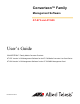Converteon™ Family Management Software AT-S73 and AT-S99 User’s Guide CONVERTEON™ Family Media Converter Products AT-S73 Version 3.0.0 Management Software for the AT-CM Media Converter Line Card Series AT-S99 Version 3.0.
Copyright © 2008 Allied Telesis, Inc. All rights reserved. No part of this publication may be reproduced without prior written permission from Allied Telesis, Inc. Allied Telesis is a trademark of Allied Telesis, Inc. Microsoft and Internet Explorer are registered trademarks of Microsoft Corporation. All other product names, company names, logos or other designations mentioned herein are trademarks or registered trademarks of their respective owners. Allied Telesis, Inc.
Contents Preface ............................................................................................................................................................................... 15 Where to Find Web-based Guides ...................................................................................................................................... 16 Contacting Allied Telesis ........................................................................................................................
Contents OAM-based Features........................................................................................................................................................... 46 Remote Peer Management .......................................................................................................................................... 46 Remote Updates of the AT-S73 Management Software ..............................................................................................
AT-S73 and AT-S99 Management Software User’s Guide Restoring the Default Setting on the 10/100Base-TX Port ................................................................................................ 112 Menus......................................................................................................................................................................... 112 Web Browser .................................................................................................................
Contents Displaying the MAC Addresses and Serial Numbers......................................................................................................... 167 Menus ......................................................................................................................................................................... 167 Web Browser ..........................................................................................................................................................
AT-S73 and AT-S99 Management Software User’s Guide Configuring SNMPv3 Entities ............................................................................................................................................ 247 Configuring the SNMPv3 User Table................................................................................................................................. 248 Configuring the SNMPv3 View Table .......................................................................................
Contents 8
Figures Figure 1. Updating the Master Configuration File on a Standby Card ............................................................................... 32 Figure 2. Remote Peer Management - Example 1 ............................................................................................................ 47 Figure 3. Remote Peer Management - Example 2 ............................................................................................................ 48 Figure 4.
Figures Figure 51. Menu View ...................................................................................................................................................... Figure 52. Display Current Configuration Window........................................................................................................... Figure 53. Current Configuration Tab .............................................................................................................................. Figure 54.
AT-S73 and AT-S99 Management Software User’s Guide Figure 111. Figure 112. Figure 113. Figure 114. Figure 115. Figure 116. Figure 117. Figure 118. Figure 119. Figure 120. Figure 121. Figure 122. Figure 123. Figure 124. Figure 125. Figure 126. Figure 127. Figure 128. Figure 129. Figure 130. Figure 131. Figure 132. SNMPv3 Message Notification Process ....................................................................................................... Configure SNMPv3 User Table Menu .......................
Figures 12
Tables Table 1. Converteon Chassis ............................................................................................................................................ 34 Table 2. AT-CM Media Converter Line Cards ................................................................................................................... 37 Table 3. AT-CV Media Converter Line Cards .................................................................................................................... 40 Table 4.
Tables 14
Preface This is the management guide for the Converteon™ product line of media converter line cards and management card. In this guide you’ll learn about the features of the AT-CM and AT-CV Media Converter Line Cards and the AT-CV5M02 Management Card, and how to monitor and configure the devices from the menus and the web browser windows in the AT-S99 Management Software on the management card.
Preface Where to Find Web-based Guides The installation and user guides for all of the Allied Telesis products are available for viewing in portable document format (PDF) from our web site at www.alliedtelesis.com.
AT-S73 and AT-S99 Management Software User’s Guide Contacting Allied Telesis This section provides Allied Telesis contact information for technical support and for sales and corporate information. Online Support You can request technical support online from the Allied Telesis Knowledge Base at www.alliedtelesis.com/support/kb.aspx. You can submit questions to our technical support staff from the Knowledge Base and review answers to previously asked questions.
Preface Go to www.alliedtelesis.com/warranty for the terms and conditions of the warranty and for warranty registration. Management Software Updates New releases of the management software for our managed products are available from the following Internet sites: Allied Telesis web site: www.alliedtelesis.com Allied Telesis FTP server: ftp://ftp.alliedtelesis.com If the FTP server prompts you to log on, enter “anonymous” as the user name and your email address as the password.
Chapter 1 AT-CV5M02 Management Card The sections in this chapter are: “The Converteon Product Line” on page 20 “AT-CV5M01 and AT-CV5M02 Management Cards” on page 21 “AT-S99 Management Software” on page 22 “Console Port” on page 22 “10/100Base-TX Port” on page 22 “IP Address Configuration” on page 23 “Event Log” on page 23 “Activity Monitor” on page 23 “Syslog Client” on page 23 “Network Time Protocol Client” on page 24 “Manager and Operator Accounts” on page 24
Chapter 1: AT-CV5M02 Management Card The Converteon Product Line The Converteon product line consists of modular fiber optic media converters that connect Fast Ethernet or Gigabit Ethernet networks across distances of up to forty kilometers.
AT-S73 and AT-S99 Management Software User’s Guide AT-CV5M01 and AT-CV5M02 Management Cards The AT-CV5M02 Management Card and its predecessor, the AT-CV5M01 Management Card, support many of the same features and management functions. Both cards let you locally or remotely monitor the status of the AT-CM and AT-CV Media Converter Line Cards, configure the operating modes of the line cards, and adjust the port parameters and the OAMbased features on the AT-CM Line Cards.
Chapter 1: AT-CV5M02 Management Card AT-S99 Management Software The AT-CV5M02 Management Card uses the AT-S99 Management Software. This program comes pre-installed on the card with default values for all of the operating parameters. New versions of the software can be downloaded onto the card using XMODEM or Trivial File Transfer Protocol (TFTP), as explained in Chapter 11, ”Uploading and Downloading Files” on page 271.
AT-S73 and AT-S99 Management Software User’s Guide IP Address Configuration To support the functions listed in “10/100Base-TX Port” the management card has to be assigned an IP address configuration consisting of an IP address, a subnet mask, and possibly a default gateway address. The management card can have only one IP address configuration. The configuration can be assigned manually or supplied by a DHCP or BOOTP server on your network.
Chapter 1: AT-CV5M02 Management Card Network Time Protocol Client The management card has a Network Time Protocol (NTP) client for setting its date and time from an NTP server on your network or the Internet. The card adds the date and time to the event messages stored in the event log and to the SNMP traps sent to SNMP trap receivers.
AT-S73 and AT-S99 Management Software User’s Guide Management Access There are four ways to manage the Converteon product: Local Management Local management Remote Telnet management Remote web browser management Remote SNMP management The AT-CV5M02 Management Card has an RS-232 Console port for local (out-of-band) management. This type of management has to be performed at the chassis, hence the term “local.
Chapter 1: AT-CV5M02 Management Card Redundant Management Cards You can install two AT-CV5M02 Management Cards in the AT-CV5000 Chassis. The second card functions as a backup card should the primary management card fail or have to be removed from the chassis. When the AT-CV5000 Chassis has two management cards, one of the cards functions as the active card. The other is placed in a standby mode. Your local and remote management sessions have to be performed through the active card.
AT-S73 and AT-S99 Management Software User’s Guide All of your local and remote management sessions have to be conducted through the active management card The RDY LED on the active card will be on. The LED will be off on the standby card. The standby management card automatically transitions to the active state in about 20 seconds if the active card fails or is removed from the chassis or reset.
Chapter 1: AT-CV5M02 Management Card Access to Your Network The management card must be able to access your network if it will be performing any of these functions: Supporting remote Telnet, web browser, or SNMP management Sending event messages to a syslog server Setting the date and time from a Network Time Protocol server Sending SNMP traps to trap receivers. Uploading or downloading files to a TFTP server.
AT-S73 and AT-S99 Management Software User’s Guide Configuration Files The management card and the media converter line cards store their parameter settings in a series of configuration files. These files enable the cards to retain their settings even when they are removed from the chassis or when the chassis is powered off. AT-CM Line Cards The parameter settings of the AT-CM Line Cards are stored in the configuration files in flash memory on the cards.
Chapter 1: AT-CV5M02 Management Card sends the change to the designated card over the backplane of the chassis. 2. The line card implements the change and updates its configuration file in flash memory so that it retains the change even if you remove the line card or power off the chassis. 3. The management card automatically updates its master configuration file in DRAM the next time it polls the line card, which it does every few seconds. 4.
AT-S73 and AT-S99 Management Software User’s Guide 2. After the line card initializes its software, it queries for a management card over the backplane of the chassis. 3. If the chassis does not have a management card, the line card configures its operating parameters using the settings in its configuration file in flash memory. 4. If the chassis has a management card, the following occurs: a. The management card examines its master configuration file for the auto-copy setting for the line card’s slot. b.
Chapter 1: AT-CV5M02 Management Card instructions can be found in “Restoring the Last Saved Configuration” on page 181. Redundant Management Cards You have to configure a remote line card for remote peer management before you can remotely restore a previous configuration. For instructions, refer to “Configuring the AT-CM Media Converter Line Cards for the OAM-based Features” on page 74.
AT-S73 and AT-S99 Management Software User’s Guide (The incrementing number at the bottom of the screen is the ID number of the parameter setting the active card is transmitting to the standby card. All parameter settings have unique ID numbers. The number can be ignored.) After the management card has sent the entire master configuration file, it displays “Succeeded.” To resume managing the chassis, press any key.
Chapter 1: AT-CV5M02 Management Card Converteon Chassis Table 1 lists the four chassis in the Converteon product line. Table 1: Converteon Chassis Number of Slots Chassis Supports Redundant Power Supply Supports Redundant Management Card AT-CV1000 1 No No AT-CV1200 2 Yes No AT-CV1203 2 Yes No AT-CV5000 18 Yes Yes The AT-CV1200 Chassis and AT-CV1203 Chassis are physically identical.
Chapter 2 AT-CM and AT-CV Media Converter Line Cards The sections in this chapter are: “AT-CM Media Converter Line Cards” on page 36 “AT-CV Media Converter Line Cards” on page 40 “Operating Modes” on page 42 “OAM-based Features” on page 46 35
Chapter 2: AT-CM and AT-CV Media Converter Line Cards AT-CM Media Converter Line Cards The AT-CM Line Cards are two-port Fast Ethernet and Gigabit Ethernet media converters that transfer network traffic between twisted pair cable and fiber optic cable. Most of the line cards have fiber optic ports with fixed operating distances. However, two of the cards can be customized for specific distances because they have slots for SFP transceivers. These line cards can be used as unmanaged devices.
AT-S73 and AT-S99 Management Software User’s Guide Table 1 lists the line cards in this series. Table 1. AT-CM Media Converter Line Cards Line Card AT-CM201 AT-CM202 AT-CM202/1 AT-CM202/2 AT-CM2KOS AT-CM212A/1 AT-CM212B/1 Type of Port/Slot Connector Cable Speed Maximum Distance Fiber Optic Dual ST 50/125 or 62.5/125 micron multi-mode 100 Mbps 2 kilometers (1.24 miles) Twisted pair RJ-45 Twisted-pair 10 Mbps or 100 Mbps 100 meters (328 feet) Fiber Optic Dual SC 50/125 or 62.
Chapter 2: AT-CM and AT-CV Media Converter Line Cards Table 1. AT-CM Media Converter Line Cards Line Card AT-CM70S Type of Port/Slot Connector Cable Speed Maximum Distance SFP1 Varies by SFP transceiver Varies by SFP transceiver 1.25 Gbps Varies by SFP transceiver Twisted pair RJ-45 Twisted-pair 10 Mbps or 100 Mbps 100 meters (328 feet) T1/E12 RJ-48 Twisted-pair n/a n/a RS-232 Console Mini-DIN RS-232 Serial n/a n/a 1. SFP transceiver sold separately. 2. Four T1/E1 ports.
AT-S73 and AT-S99 Management Software User’s Guide The AT-CM70S Line Card is an exception to this rule because it has an RS-232 port for local management of the T1/E1 ports when the card is installed in a chassis that does not have a management card. For further information, refer to Chapter 7, ”Configuring the T1/E1 Ports on the AT-CM70S Media Converter Line Card” on page 191.
Chapter 2: AT-CM and AT-CV Media Converter Line Cards AT-CV Media Converter Line Cards The AT-CV Line Cards are two-port media converters. They have a twisted pair port that connects to a local Ethernet network and a fiber optic port that connects to the remote network over either single-mode or multimode fiber optic cable. Most of these cards have fiber optic ports that have fixed operating distances.
AT-S73 and AT-S99 Management Software User’s Guide Table 2. AT-CV Media Converter Line Cards Line Card AT-CV102 AT-CV102/1 AT-CV102/2 AT-CV1KSS Type of Port/Slot Connector Cable Speed Maximum Distance Fiber Optic Dual SC 50/125 or 62.5/125 micron multi-Mode 100 Mbps 2 kilometers (1.24 miles) Twisted pair RJ-45 Twisted-pair 100 Mbps 100 meters (328 feet) Fiber Optic Dual SC 9/125 micron single-mode 100 Mbps 40 kilometers (24.
Chapter 2: AT-CM and AT-CV Media Converter Line Cards Operating Modes The AT-CM Line Cards support these operating modes: Link Test mode MissingLink mode Smart MissingLink mode OAM visible mode OAM bypass mode The AT-CV Line Cards support these operating modes: Link Test mode MissingLink mode Smart MissingLink mode The operating modes are used to determine the status of the links on the ports on the line cards, to troubleshoot a link problem, or, in the case of the AT-CM Lin
AT-S73 and AT-S99 Management Software User’s Guide MissingLink Mode The two ports of a media converter line card operating in this mode share their “link” status with each other so that both ports on a line card and, consequently, the network devices connected to the ports, are always aware of a change to the status of the link of one of the ports on the card.
Chapter 2: AT-CM and AT-CV Media Converter Line Cards and their status in the management software will be Online. If one or both ports cannot establish a link, then the Link LEDs will be off and their status in the management software will be Offline. This operating mode is useful when the network devices connected to the ports of a line card can react to a loss of a link on a port, such as managed Fast Ethernet switches running SNMP or a spanning tree protocol.
AT-S73 and AT-S99 Management Software User’s Guide running a spanning tree protocol, the protocol might become confused as the status of the device’s link to the media converter constantly changes. OAM Visible Mode OAM is a set of tools and utilities for remotely monitoring, testing, and troubleshooting a network. It provides network operators the ability to monitor the condition of the network and determine the location of the failing links or fault conditions.
Chapter 2: AT-CM and AT-CV Media Converter Line Cards OAM-based Features The AT-CM Line Cards support five OAM-based features on their fiber optic ports. Some of the features are part of the IEEE 802.3ah standard and others are specific to this product.
AT-S73 and AT-S99 Management Software User’s Guide AT-CM Line Card in remote AT-CV1000 Chassis AT-CV5000 Chassis and AT-CV5M02 Management Card AT-CV5000 Management traffic FAN1 PS1 RDY AT-CM Line Card in slot 11 Local or remote management workstation Figure 1. Remote Peer Management - Example 1 This feature is supported on all of the Converteon chassis. In the next example the chassis with the management card is the AT-CV1203 Chassis.
Chapter 2: AT-CM and AT-CV Media Converter Line Cards AT-CM Line Card in remote AT-CV1000 Chassis Management traffic AT-CM Line Card and AT-CV5M02 Management Card in AT-CV1203 Chassis Local or remote management workstation Figure 2. Remote Peer Management - Example 2 You can manage the remote line cards from the menus or the web browser windows. From the menus you use the Remote Module Status and Configuration menu.
AT-S73 and AT-S99 Management Software User’s Guide Local line cards in the managed chassis Remote line cards Remote Module Status and Configuration Converteon ============ LOCAL MODULE ============ ======== REMOTE MODULE ======== ===== FIBER PORT ===== ======= COPPER PORT ======= Mod_Name 1 2 Reg11 3 Reg20 4 Reg21 5 Area2a 6 Area2b 7 Reg12 8 9 10 11 12 CardTypeVer AT-CV5M02 AT-CM202-v2 AT-CM202-v2 AT-CM202-v2 AT-CM202-v2 AT-CM202-v2 AT-CM202-v2 AT-CV102 AT-CV102 AT-CV102 AT-CV102 AT-CV102 ST * * * * *
Chapter 2: AT-CM and AT-CV Media Converter Line Cards Remote Updates of the AT-S73 Management Software Allied Telesis may periodically release new versions of the AT-S73 Management Software for the AT-CM Media Converter Line Cards. New software can be downloaded to remote media converter line cards through the OAM-based remote peer management feature. This saves you from having to visit the remote sites where the line cards are located when you want to update their management software.
AT-S73 and AT-S99 Management Software User’s Guide OAM loopback tests are used to test the quality of the fiber optic connection that serves as the link between two AT-CM Line Cards or between an AT-CM Line Card and another OAM-compliant device. Test packets are exchanged by the line cards over the fiber optic link on Port A. The test packets are generated by the local line card in the Converteon chassis that has the AT-CV5M02 Management Card.
Chapter 2: AT-CM and AT-CV Media Converter Line Cards Dying Gasp Feature Dying gasp is a signal that AT-CM Line Cards in the AT-CV1203 Chassis transmit if the chassis has a power failure. This feature can make it easier to identify power supply or power source problems at remote sites.
AT-S73 and AT-S99 Management Software User’s Guide 1. The remote AT-CV1203 Chassis loses power on one power supply. 2. The management card sends the 1st failure signal to the AT-CM Line Card over the backplane. 3. The remote AT-CM Card sends the signal to its local counterpart in the AT-CV5000 Chassis. 5. The management card enters the event in the event log and sends an SNMP trap. AT-CV5000 4. The local AT-CM Card sends the signal over the backplane to the management card. FAN1 PS1 RDY Figure 8.
Chapter 2: AT-CM and AT-CV Media Converter Line Cards Table 3. Versions of the AT-CM Line Cards that Support Dying Gasp Media Converter Line Card Hardware Version AT-CM201 Version 2 AT-CM202 Version 2 AT-CM202/1 Version 2 AT-CM202/2 Version 2 AT-CM212A/1 Version 2 AT-CM212B/1 Version 2 AT-CM70S Version 2 AT-CM2KOS Version 3 Refer to Table 4 for the required version numbers of the management software. Table 4.
AT-S73 and AT-S99 Management Software User’s Guide OAM Variable Requests This feature is part of the IEEE 802.3ah Ethernet OAM standard. It allows you to view the performance and error statistics that are stored in the Management Information Bases (MIBs) on remote OAM devices. To use the feature, you specify the branch and leaf of the object identifier (OID) of the MIB object you want to view. These are the last two parts of an OID.
Chapter 2: AT-CM and AT-CV Media Converter Line Cards OAM Client Settings Table 5 lists the parameter settings for the OAM clients on the AT-CM Line Cards for the OAM-based features. The instructions on how to configure the clients can be found in “Configuring the AT-CM Media Converter Line Cards for the OAM-based Features” on page 74 and “Configuring an OAM Client” on page 204. Table 5.
Chapter 3 Starting a Management Session This chapter has the following sections: “Starting a Local Management Session” on page 58 “Starting a Telnet Management Session” on page 61 “Starting a Web Browser Management Session” on page 62 “Saving Your Configuration Changes” on page 64 “What to Configure First on the AT-CV5M02 Management Card” on page 69 “Configuring the AT-CM Media Converter Line Cards for the OAMbased Features” on page 74 57
Chapter 3: Starting a Management Session Starting a Local Management Session This procedure explains how to start a local, out-of-band management session using the RS-232 Console port on the AT-CV5M02 Management Card. The management card does not need an IP address for local management. Your initial management session has to be a local session. The Console port on the management card requires a DEC VT100 or ANSI terminal, or an equivalent terminal emulator program.
AT-S73 and AT-S99 Management Software User’s Guide 4. When prompted, enter the username and password of the manager or operator account on the management card. The manager account has the username “manager” and the default password “friend.” The operator account has the username “operator” and the default password of “operator.” Usernames and passwords are case sensitive. For further information, refer to “Manager and Operator Accounts” on page 24.
Chapter 3: Starting a Management Session The instructions in Table 6 explain how to move through the menus and select menu options. Table 6. Menu Selection Options When directed to You must Highlight the option by pressing the Up ( ↑ ) or Down ( ↓ ) arrow key and then pressing Return. Select an option or Type the first character of the option at the prompt and press Return.
AT-S73 and AT-S99 Management Software User’s Guide Starting a Telnet Management Session Note The requirements for remote Telnet management are listed in “Access to Your Network” on page 28. The large windows in the management software require a Telnet client that can support up to 125 characters per line. To start a remote Telnet management session on a management card: 1. Specify the IP address of the management card in the Telnet client at your workstation.
Chapter 3: Starting a Management Session Starting a Web Browser Management Session Note The requirements for remote web browser management are listed in “Access to Your Network” on page 28. To start a remote web browser management session: 1. Enter the IP address of the management card in the URL field of your web browser, as shown in Figure 11. If the chassis has two management cards, enter the IP address of the active card. URL Field Figure 11. URL Field in a Web Browser 2.
AT-S73 and AT-S99 Management Software User’s Guide Figure 12.
Chapter 3: Starting a Management Session Saving Your Configuration Changes This section explains the save commands in the AT-S99 Management Software on the AT-CV5M02 Management Card. These commands are used to update the master configuration file in flash memory on the management card with your changes to the parameter settings to the cards. When you issue one of these commands, the management card copies all or part of its master configuration file in DRAM to flash memory for permanent storage.
AT-S73 and AT-S99 Management Software User’s Guide The same commands in the web browser windows are found in the Files tab of the Configuration window, shown Figure 14. Figure 14. Save Commands in the Files Tab There are also save commands in the Line Card Configuration menus of the individual local and remote line cards. These menus are part of a series of menus that are used to configure the parameters on the line cards. The example in Figure 16 is from a local line card.
Chapter 3: Starting a Management Session The web browser windows also have this command for local and remote line cards. Figure 16 shows the location of the command in the web browser windows for a local line card. Figure 16.
AT-S73 and AT-S99 Management Software User’s Guide Save Line Card Configuration (menus) and Save Current Configuration (web browser windows) - These commands make it easier for you to save your changes after configuring the individual local or remote AT-CM Line Cards. Rather than having to return to the Main Menu or the Files tab after configuring a line card, you can save your changes with these commands instead.
Chapter 3: Starting a Management Session The functions of these commands are given here: Copy Active Card Configuration to Standby Card - This command copies the temporary master configuration file from DRAM in the active management card to DRAM in the standby card. Save Current Configuration of Standby Card - This command instructs the standby card to copy its master configuration file from DRAM to flash memory for permanent storage.
AT-S73 and AT-S99 Management Software User’s Guide What to Configure First on the AT-CV5M02 Management Card This section has a few suggestions on what to configure on the management card during the initial management session. The first management session has to be a local session from the Console port on the card. For instructions on how to start a local management session, refer to “Starting a Local Management Session” on page 58.
Chapter 3: Starting a Management Session Assigning an IP Address Configuration and Changing the Community Strings The management card has to be assigned an IP address configuration to perform these management functions: Remote Telnet, web browser, or SNMP management Sending event messages to a syslog server Setting the date and time from a Network Time Protocol server Sending SNMP traps to trap receivers. Uploading or downloading files to a TFTP server. Pinging a remote device.
AT-S73 and AT-S99 Management Software User’s Guide A default gateway address is needed if the management card will be communicating with a network device, like a TFTP server or a syslog server, on a different subnet. The address has to be a member of the same subnet as the card’s IP address and should specify the first hop to reaching the remote subnet. 5. To activate the DHCP client to assign the IP address from a DHCP server on the network, select Enable DHCP.
Chapter 3: Starting a Management Session 3. From the System Configuration Menu, select System Clock Configuration. 4. To set the date and time manually, do the following: a. Select System Date (mm/dd/yy) and enter a new date in the format “mm/dd/yy” format. For example, April 5, 2008 would be 4/5/08. b. Select System Time (hh:mm:ss) and enter a new time in 24-hour, “hh:mm:ss” format. The seconds are optional. For example, 8:15 am would be 08:15. 5. To configure the NTP client, do the following: a.
AT-S73 and AT-S99 Management Software User’s Guide For further instructions on how to configure the management card, refer to Chapter 4, ”Configuring the AT-CV5M02 Management Card” on page 79.
Chapter 3: Starting a Management Session Configuring the AT-CM Media Converter Line Cards for the OAMbased Features Are you planning to implement any of these OAM-based features on the AT-CM Line Cards? Remote peer management Remote downloads of new management software Dying gasp feature OAM loopback test OAM variable requests If so, perform this procedure to configure the cards.
AT-S73 and AT-S99 Management Software User’s Guide 4. In the Module Status and Configuration Menu, examine the operating mode of the line card in the OpMode column. If the line card is not set to the OAM visible mode (OamVisib), you will have to set it to that mode. For information about this menu, refer to “Displaying the Status of the Line Cards” on page 128.
Chapter 3: Starting a Management Session 9. Type Y for yes to update the master configuration file on the management card with the new setting for the card’s operating mode. This step is especially important if the auto-copy feature is activated on the card’s slot. If the card’s operating mode isn’t saved in the master configuration file, the new setting will not take affect because the card, after it resets, will simply revert to its previous operating mode.
AT-S73 and AT-S99 Management Software User’s Guide 17. Return to the Main Menu. 18. The line card is now configured for the OAM-based features. If you do not want to configure any other parameters on the card (such as port speed or the card’s name) and if the card will be deployed at a remote site in an unmanaged chassis, you can remove it from the chassis. Entering a save command isn’t necessary because your changes are saved automatically by the card in its configuration file.
Chapter 3: Starting a Management Session 21. Return to the line card’s Module Configuration Menu. 22. To configure other parameters on the line card, refer to Chapter 5, ”Configuring AT-CM and AT-CV Media Converter Line Cards” on page 127. 23. Return to the Main Menu and select Configuration. 24. From the Configuration menu, select Save System and All Line Card Configurations. 25. You can now remove the line card from the slot. 26.
Chapter 4 Configuring the AT-CV5M02 Management Card This chapter has the following sections: “Assigning an IP Address Configuration” on page 80 “Assigning a Name” on page 85 “Assigning Contact and Location Information” on page 86 “Configuring the SNMP Community Strings” on page 88 “Specifying the IP Addresses of SNMP Trap Receivers” on page 89 “Configuring Management Security” on page 90 “Manually Setting the Date and Time” on page 93 “Configuring the Network Time Protocol Cl
Chapter 4: Configuring the AT-CV5M02 Management Card Assigning an IP Address Configuration This section explains how to assign an IP address, subnet mask and default gateway to the management card. A management card can have only one IP address configuration. The address can be assigned manually or from a DHCP server on your network. For background information, refer to “IP Address Configuration” on page 23. Menus To assign an IP address configuration to the card from the menus: 1.
AT-S73 and AT-S99 Management Software User’s Guide 3. From the System Configuration Menu, select IP Parameters to display the IP Parameters Menu shown in Figure 22. IP Parameters Menu Converteon IP address: Subnet mask: Gateway address: 10.0.0.1 255.255.252.0 0.0.0.0 Manager Manager Manager Manager 0.0.0.0 0.0.0.0 0.0.0.0 0.0.0.
Chapter 4: Configuring the AT-CV5M02 Management Card Here are the guidelines to the DHCP client: The 10/100Base-TX port on the AT-CV5M02 Management Card has to be connected to a network device, such as a Fast Ethernet switch, because the card transmits the DHCP requests from that port. If the card already has a static IP address, the address is overwritten by the address from the DHCP server. The management card issues two requests to the DHCP server when the client is activated.
AT-S73 and AT-S99 Management Software User’s Guide Figure 23. System Tab 3. Click Edit in the IP Parameters section of the window to display the IP Parameters pop-up window. 4. To assign a static IP address configuration to the card, enter the desired values in the IP Address, Subnet Mask, and Gateway Address fields. Here are the guidelines for entering a static IP address configuration: The values have to be entered in this format: xxx.xxx.xxx.xxx. The DHCP client has to be disabled.
Chapter 4: Configuring the AT-CV5M02 Management Card hop to reaching the remote subnet and has to be a member of the same subnet as the card’s IP address. The default values are 10.0.0.1 for the IP address, 255.255.255.0 for the subnet mask, and 0.0.0.0 for the default gateway address. 5. To activate the DHCP client so that the card obtains its IP address from a DHCP server on the network, select Enable DHCP.
AT-S73 and AT-S99 Management Software User’s Guide Assigning a Name By assigning a name to the management card, you make the card and the chassis easier to identify. The name is displayed at the top of the menus of the management software during your local management sessions and remote Telnet sessions. (The web browser windows do not display the system name.) Menus You can assign a name to the management card from the System Configuration Menu or the Omega Options Menu.
Chapter 4: Configuring the AT-CV5M02 Management Card Assigning Contact and Location Information Menus To enter the chassis’ location and the name of the network manager responsible for managing the chassis: 1. From the Main Menu, select Configuration to display the Configuration Menu shown in Figure 20 on page 80. 2. From the Configuration Menu, select System Configuration to display the menu in Figure 21 on page 80. 3. Select IP Parameters to display the menu in Figure 22 on page 81. 4.
AT-S73 and AT-S99 Management Software User’s Guide Figure 24. SNMPv1 & SNMPv2c Tab 3. To change the contact and location information, click Edit to display a pop-up window. 4. To enter the location of the chassis, select Location and enter a new location of up to 20 alphanumeric characters. Spaces and special characters are permitted. To delete the current location without entering a new location, press the space bar once. 5.
Chapter 4: Configuring the AT-CV5M02 Management Card Configuring the SNMP Community Strings The procedures in this section are used to set the three SNMP community strings Get, Set, and Trap on the management card. The strings are used to manage the media converter with an SNMP application and for trap verification. To protect the card from unauthorized access, you should change the community strings even if you do not plan to employ an SNMP application.
AT-S73 and AT-S99 Management Software User’s Guide Specifying the IP Addresses of SNMP Trap Receivers The management card can send SNMP traps to up to four trap receivers on your network. The traps alert you to significant events in the operations of the Converteon chassis, like the removal of line cards, the failure of a cooling fan, or the loss of a link on a port on a media converter line card. The requirements for this feature are described in “Access to Your Network” on page 28.
Chapter 4: Configuring the AT-CV5M02 Management Card Configuring Management Security The AT-S99 Management Software on the AT-CV5M02 Management Card has several security features that protect the card from unauthorized access. There are manager and operator passwords and a console timeout feature that automatically ends inactive management sessions. Additionally, there are controls for enabling or disabling local or remote access to the management card.
AT-S73 and AT-S99 Management Software User’s Guide 4. Configure the parameters as needed. The options are described in Table 7. Table 7. Omega Options Menu Parameter Description System Name This parameter assigns a name to the management card. The name can have up to 40 characters. Spaces and special characters are permitted. To delete an existing name without entering a new name, press the space bar once.
Chapter 4: Configuring the AT-CV5M02 Management Card Table 7. Omega Options Menu Parameter Description Remote Omega Enabled No Remote Omega These parameters are used to enable or disable the Telnet server on the management card. The default setting is enabled. When this option is set to disabled, you cannot manage the chassis from a remote Telnet client. Note A management card where both local and remote management are disabled can still be managed with a web browser. 5.
AT-S73 and AT-S99 Management Software User’s Guide Manually Setting the Date and Time To manually set the date and time on the management card, perform the procedures in this section. The date and time are added to event messages and SNMP traps. Note When the date and time are set manually, they are not retained when the chassis or management card is reset or powered off. Menus To manually set the management card’s date and time from the menus: 1. From the Main Menu, select Configuration.
Chapter 4: Configuring the AT-CV5M02 Management Card Web Browser To manually set the date and time from the web browser windows: 1. Select Configuration from the left menu bar. 2. If the System tab is not selected, select it. The System tab is shown in Figure 23 on page 83. 3. To manually set the date and time, click Edit in the System Information section of the tab. 4. In the popup window, select System Date and enter the date in the format “mm/dd/yyyy” format.
AT-S73 and AT-S99 Management Software User’s Guide Configuring the Network Time Protocol Client The AT-CV5M02 Management Card has an NTP client for setting the date and time from a Network Time Protocol (NTP) server on your network or the Internet. The card adds the date and time to event messages and SNMP traps. Refer to “Access to Your Network” on page 28 for the NTP client requirements. Menus To configure the NTP client from the menus: 1. From the Main Menu, select Configuration.
Chapter 4: Configuring the AT-CV5M02 Management Card Resetting the Management Card This procedure is used to reset the management card in the chassis. You might reset the card if it is experiencing a problem. You can also reset the card using the CPU Reset button on the card’s front panel.
AT-S73 and AT-S99 Management Software User’s Guide Web Browser To reset the management card from the web browser windows: 1. Select Module Status and Configuration from the menu bar. 2. From the Chassis View, click the 10/100Base-TX port on the AT-CV5M02 Management Card. Alternatively, select the Menu View and click the model name of the management card. 3. Click the General tab, shown in Figure 27. Figure 27. General Tab 4. Click Reset Management Card and Restart System Software. 5.
Chapter 4: Configuring the AT-CV5M02 Management Card Viewing the Event Log For background information, refer to “Event Log” on page 23. Menus To display the event log from the menus: 1. From the Main Menu, select Administration. The Administration Menu is shown in Figure 28.
AT-S73 and AT-S99 Management Software User’s Guide Converteon Event Log Total Events: 8.
Chapter 4: Configuring the AT-CV5M02 Management Card Table 9 lists the event messages. Table 9. Event Log Messages Message n Voltage Failed Copper port failure on remote linecard n. Chassis AT-CV5000 AT-CV1200 AT-CV1203 AT-CV5000 Classification Definition Report The AT-PWR14 or AT-PWR15 Power Supply Module in the AT-CV5000 Chassis had an output voltage failure. The variable n can be 3.3V, 5V, or 12V and signals which voltage failed.
AT-S73 and AT-S99 Management Software User’s Guide Table 9. Event Log Messages Message Chassis CV1203 RPS Failure on Remote Line Card n AT-CV1203 AT-CV5000 Classification Report Definition The media converter line card in slot n of the AT-CV5000 Chassis received a report from its line card counterpart in a remote AT-CV1203 Chassis that one of the two power supplies connected to the remote chassis lost power. This message requires remote peer management.
Chapter 4: Configuring the AT-CV5M02 Management Card Table 9. Event Log Messages Message Chassis Classification Definition Fan Tray A/B has been Removed AT-CV5000 Report The AT-CVFAN Fan Module was removed from the chassis. Fan Tray Module A/B Fan n Failed AT-CV1200 AT-CV1203 AT-CV5000 Report A cooling fan stopped. Clear A cooling fan resumed operations. Line Card n Missing AT-CV1200 AT-CV1203 AT-CV5000 Report The line card in slot n was removed from the chassis.
AT-S73 and AT-S99 Management Software User’s Guide Web Browser To view the event log from the web browser windows: 1. Select Administrator from the menu bar. 2. Click the Event Log tab to display the Event Log tab, shown in Figure 33. The messages are displayed from oldest to newest. Refer to Table 8 on page 99 for the descriptions of the columns and Table 9 on page 100 for the event messages and their meanings. Figure 31. Event Log Tab 3.
Chapter 4: Configuring the AT-CV5M02 Management Card Viewing the Activity Monitor The activity monitor displays the event messages in real-time. For background information, refer to “Activity Monitor” on page 23. Menus To view the activity monitor from the menus: 1. From the Main Menu, select Administration. The Administration Menu is shown in Figure 28 on page 98. 2. From the Administration Menu, select Start Activity Monitor. 3.
AT-S73 and AT-S99 Management Software User’s Guide Configuring the Syslog Client For background information, refer to “Syslog Client” on page 23. Menus To configure the syslog client from the menus: 1. From the Main Menu, select Administration to display the Administration Menu shown in Figure 28 on page 98. 2. From the Administration Menu, select the Syslog Server Address field and enter the IP address of the syslog server on your network.
Chapter 4: Configuring the AT-CV5M02 Management Card 4. Select the Syslog IP Address field and enter the IP address of the syslog server on your network. To stop the management card from sending any further event messages to the server, enter 0.0.0.0 as the server address. 5. To specify a facility code, select Syslog Facility Code and enter a facility code for the events. The management card adds this code to the messages when it sends the messages to the syslog server. The range is 0 to 23.
AT-S73 and AT-S99 Management Software User’s Guide Configuring the 10/100Base-TX Port The procedures in this section explain how to set the speed and duplex mode on the 10/100Base-TX port on the AT-CV5M02 Management Card. The management card uses this port to accomplish those management functions that require communications with your network, such as sending event messages to a syslog server or uploading or downloading files to a TFTP server.
Chapter 4: Configuring the AT-CV5M02 Management Card The columns in the Module Configuration Menu are described in Table 10. Table 10. Module Configuration Menu for a Management Card Column Description Port The port type is 10/100Base-TX. Link The status of the link on the port. Possible values are: Online: The port has established a link to a network device. Offline: The port is not connected to a network device or has not established a link to a device.
AT-S73 and AT-S99 Management Software User’s Guide Port Configuration Menu Module 1 - Port A (100Base-TX) Link State: Online Auto negotiate > Manual negotiate > Full Half > Hundred Base<100Base-TX> Ten Base <10Base-T> Return to Module Management Menu... Figure 36. Port Configuration Menu for the 10/100Base-TX Port on the Management Card The parameters in the menu are described in Table 11. Table 11.
Chapter 4: Configuring the AT-CV5M02 Management Card Table 11.
AT-S73 and AT-S99 Management Software User’s Guide 3. Click the Port Configuration tab, shown in Figure 38. Figure 38. 10/100Base-TX Port on the Management Card 4. To adjust the settings of the port, click Edit to display the Port Configuration pop-up window. 5. Adjust the parameters as needed. The parameters are defined in Table 11 on page 109. 6.
Chapter 4: Configuring the AT-CV5M02 Management Card Restoring the Default Setting on the 10/100Base-TX Port These procedures are used to restore the default setting of AutoNegotiation on the 10/100Base-TX port on the AT-CV5M02 Management Card. The procedures do not interrupt the network operations of the media converter line cards in the chassis. Note The 10/100Base-TX port has a wiring configuration of MDI. This is not adjustable.
AT-S73 and AT-S99 Management Software User’s Guide Restoring the Default Values on the AT-CV5M02 Management Card In this section are the procedures for restoring the default values to all of the following operating parameters on the AT-CV5M02 Management Card: IP address configuration Name, location, and contact IP addresses of SNMP trap receivers SNMPv1 and SNMPv2c community strings SNMPv3 configurations Management security (i.e., passwords, console timer, etc.
Chapter 4: Configuring the AT-CV5M02 Management Card 4. Enter Y for Yes to restore the parameters on the management card to their default values or N for No to cancel the procedure. If you respond with yes, the management card resets and your management session ends. 5. To resume managing the unit, wait one minute for the card to initialize its management software and then start a local management session on the card. 6. If the chassis has two management cards, reinstall the standby card.
AT-S73 and AT-S99 Management Software User’s Guide Configuring the Temperature Threshold The management card has a temperature threshold parameter to alert you in the event the temperature of the wiring closet exceeds operating norms. If the threshold is exceeded, the management card enters an event in the event log and sends an SNMP trap. The temperature is measured on the power supply near the cooling vents of the chassis and tends to reflect the ambient air temperature.
Chapter 4: Configuring the AT-CV5M02 Management Card 4. In the Temperature Threshold pop-up window, click the Maximum Temperature Threshold field and enter a new value. The range is 0 to 75° C. The default is 60° C. 5. Click Update. 6. To save your changes in the master configuration file, select the Files tab in the Configuration window, click Save System Configuration and All Cards Configurations and click Apply.
AT-S73 and AT-S99 Management Software User’s Guide Activating a Standby AT-CV5M02 Management Card The procedures in this section activate the standby AT-CV5M02 Management Card in a chassis that has two management cards. You might perform these procedures if the currently active management card is experiencing problems and you want to use the standby card to manage the chassis. For background information, refer to “Redundant Management Cards” on page 26.
Chapter 4: Configuring the AT-CV5M02 Management Card 4. To resume managing the chassis, wait twenty to thirty seconds for the standby card to transition to the active state and, afterwards, start a new management session. Note For explanations of the two other selections in the Management Card Redundancy menu, refer to “Saving Your Configuration Changes” on page 64. Web Browser To activate the standby management card from the web browser windows: 1.
AT-S73 and AT-S99 Management Software User’s Guide Setting the Baud Rate of the Console Port The RS-232 Console port on the front faceplate of the management card is used to locally manage the card. This type of management session is accomplished with a terminal or a computer with a terminal emulator program. The following procedures are used to set the baud rate of the Console port. The baud rate is the only adjustable parameter on the port.
Chapter 4: Configuring the AT-CV5M02 Management Card 4. Select Data rate (baud rate) to display the Terminal Data Rate Menu shown in Figure 44. Terminal Data Rate Menu Converteon > 115200 bps 57600 bps 19200 bps 9600 bps 4800 bps 2400 bps Return to Terminal Configuration Menu... Figure 44. Terminal Data Rate Menu 5. From the Terminal Data Rate Menu, select the desired baud rate. The default is 115200 bps. Note If you are managing the chassis from a local management session, your session ends.
AT-S73 and AT-S99 Management Software User’s Guide Displaying the Operational Status of the Chassis In this section are procedures for displaying operational information about the power supplies and fans in the chassis. The information also includes information about the management card, including its MAC address and the states of the flash memory and the Console port.
Chapter 4: Configuring the AT-CV5M02 Management Card Chassis Diagnostics Menu Serial Number:A02736 MAC Address 00:0C:46:98:22:5F CONVERTEON Chassis: AT-CV5000 AC Revision 3.0.0 Running 0 days, 1 hours, 10 minutes, 9 seconds Current Time: 12/08/07 01:10:47 Diagnostic Results: Flash PROM Serial Interface Good Good RPSA 3.3V Power: Fan Status: Good 3.2 V Good Temperature: 5V Power: Fan1 Speed: 25 C 4.9 V 3924 RPM 12V Power: Fan2 Speed: 0.0 V 3994 RPM RPSB 3.
AT-S73 and AT-S99 Management Software User’s Guide Table 12. Chassis Diagnostics Menu Row Web Browser Description Flash PROM This field displays the status of the Flash PROM on the management card. Serial Interface This field displays the status of the Console port on the management card. RPSA and RPSB This field displays the status of the power supplies and fans, and the temperature and power voltage in the AT-CV5000 Chassis.
Chapter 4: Configuring the AT-CV5M02 Management Card Figure 47.
AT-S73 and AT-S99 Management Software User’s Guide Pinging Network Devices The procedure in this section is used to test for live connections between the 10/100Base-TX port on the AT-CV5M02 Management Card and other network devices. The management card transmits Internet Control Message Protocol (ICMP) echo requests from the 10/100Base-TX port and reports the results of the ping on the screen.
Chapter 4: Configuring the AT-CV5M02 Management Card Displaying Management Card Information To view general information about the AT-CV5M02 Management Card, refer to “Displaying the Version Numbers of the Management Software” on page 164 and “Displaying the MAC Addresses and Serial Numbers” on page 167.
Chapter 5 Configuring AT-CM and AT-CV Media Converter Line Cards This chapter has the following sections: “Displaying the Status of the Line Cards” on page 128 “Displaying the Parameter Settings on AT-CM Line Cards” on page 136 “Configuring the Port Parameters on AT-CM Line Cards” on page 139 “Setting the Operating Mode” on page 145 “Assigning Names to AT-CM Line Cards” on page 149 “Configuring the Maximum Frame Size on AT-CM2KOS Line Cards” on page 150 “Setting the Auto-copy Fea
Chapter 5: Configuring AT-CM and AT-CV Media Converter Line Cards Displaying the Status of the Line Cards Menus To view the states of the ports on the AT-CM and AT-CV Line Cards in the chassis, select Module Status and Configuration from the Main Menu. The Module Status and Configuration Menu is shown in Figure 48.
AT-S73 and AT-S99 Management Software User’s Guide Table 13. Module Status and Configuration Menu Column OperMode Description This column displays different information depending on the type of card. For the AT-CM and AT-CV Line Cards this column displays the operating modes of the line cards. For background information, refer to “Operating Modes” on page 42.
Chapter 5: Configuring AT-CM and AT-CV Media Converter Line Cards Table 13. Module Status and Configuration Menu Column IPC (Continued) Description C This is the total number of responses the management card is waiting to receive from the AT-CM Line Cards. For AT-CM Line Cards this column displays the following information: 000 A B C A This toggles to “*” when the management card is sending a message to the line card in the slot.
AT-S73 and AT-S99 Management Software User’s Guide Table 13. Module Status and Configuration Menu Column Description FIBER PORT or COPPER PORT ST SP FC This column displays the states of the ports. The possible states are: * - The port has establish a link to a network device. o - The port has not establish a link to a network device. This column displays the speeds of the ports.
Chapter 5: Configuring AT-CM and AT-CV Media Converter Line Cards Table 13. Module Status and Configuration Menu Column OAM (Continued) Description A This displays the operational state of the OAM client on Port A, the fiber optic port, on a line card.
AT-S73 and AT-S99 Management Software User’s Guide Web Browser To view the states of the ports on the line cards from the web browser windows, click Module Status & Configuration in the menu bar. The web browser windows have a Chassis View and a Menu View. The Chassis View is an illustration of the front panel of the chassis. The information is static. To refresh the view, simply click Module Status & Configuration again.
Chapter 5: Configuring AT-CM and AT-CV Media Converter Line Cards Figure 50. Menu View Table 14. Module Status and Configuration Window Column Description Module This column lists the chassis slot numbers and the model names of the management cards and the line cards in the chassis. Model names of newer versions of the AT-CM Line Cards have suffixes, like “-v2”. Status This column displays the status of the cards: The possible values are: 134 On - The card is operating normally.
AT-S73 and AT-S99 Management Software User’s Guide Table 14. Module Status and Configuration Window Column Link (A) Link (A) OpMode/OAM Description This column displays the states of Port A on the AT-CM and AT-CV Line Cards. This is a fiber optic port on all of the line cards. This column also displays the status of the 10/100Base-TX port on the AT-CV5M02 Management Card. The possible states are: Online - The port has established a link to a network device. The speed of the port in included.
Chapter 5: Configuring AT-CM and AT-CV Media Converter Line Cards Displaying the Parameter Settings on AT-CM Line Cards Menus To view the current parameter settings of the AT-CM Line Cards from the menus: 1. From the Main Menu, select Module Status and Configuration to display the Module Status and Configuration menu shown in Figure 48 on page 128. 2. From the Module Status and Configuration menu, select the AT-CM Line Card you want to view. You can view only one line card at a time.
AT-S73 and AT-S99 Management Software User’s Guide This window is for viewing purposes only. The parameters for the fiber optic port and the twisted pair port are described in Table 16 on page 141. The OAM settings, described in Table 25 on page 205, are only displayed for line cards set to the OAM visible mode or the OAM bypass mode. Web Browser To view the current parameter settings of the AT-CM Line Cards from the web browser windows: 1. Select Module Status & Configuration from the menu bar. 2.
Chapter 5: Configuring AT-CM and AT-CV Media Converter Line Cards This window is for viewing purposes only. The parameters for the fiber optic port and the twisted pair port are described in Table 16 on page 141. The OAM settings, described in Table 25 on page 205, are only displayed when the operating mode of a line card is set to the OAM visible or OAM bypass mode. For an explanation of the Save Current Configuration button, refer to “Saving Your Configuration Changes” on page 64.
AT-S73 and AT-S99 Management Software User’s Guide Configuring the Port Parameters on AT-CM Line Cards Note The port settings on AT-CV Line Cards are not adjustable. Menus To configure the parameter settings on the ports on AT-CM Line Cards from the menus: 1. From the Main Menu, select Module Status and Configuration to display the Module Status and Configuration menu, shown in Figure 48 on page 128. 2. From the Module Status and Configuration menu, select the AT-CM Line Card you want to configure.
Chapter 5: Configuring AT-CM and AT-CV Media Converter Line Cards Table 15. Module Configuration Menu Column Description Port This column identifies the port types. Link This column displays the states of the links between the ports and the network devices connected to the ports. The possible states are: Online: The port has established a link to a network device. Offline: The port is not connected to a network device or has not established a link to a device.
AT-S73 and AT-S99 Management Software User’s Guide 4. Select Port Configurations. The Port Configuration Menu for the selected port is displayed. The options in the menu will vary depending on the type of port and card. The example in Figure 55 is for a twisted pair port.
Chapter 5: Configuring AT-CM and AT-CV Media Converter Line Cards Table 16. Port Configuration Menu for Both Fiber Optic Ports and Twisted Pair Ports Setting Auto negotiate Manual negotiate Full Half Hundred Base <100Base-TX> Ten Base <10Base-T> Description These selections control the speed and duplex mode settings of the twisted pair ports on the AT-CM Line Cards. The Auto negotiate setting, the default setting, activates IEEE 802.
AT-S73 and AT-S99 Management Software User’s Guide Table 16. Port Configuration Menu for Both Fiber Optic Ports and Twisted Pair Ports Setting Description Ingress Rate Limit Egress Rate Limit (Continued) The Egress Rate Limit controls the number of bits per second a port transmits to the network device connected to it. Again, traffic that exceeds the limit is discarded before it is transmitted by the port.
Chapter 5: Configuring AT-CM and AT-CV Media Converter Line Cards 4. Click the Port Configuration tab to display the current settings of the port. The example in Figure 56 is from Port B, the twisted pair port, on a line card. Figure 56. Port Configuration Window 5. To adjust the settings, click Edit to display the Port Configuration popup window. 6. Adjust the parameters, as needed. The parameters are defined in Table 16 on page 141. 7. Click Update.
AT-S73 and AT-S99 Management Software User’s Guide Setting the Operating Mode For background information, refer to “Operating Modes” on page 42. Caution This procedure resets a line card, disrupting its normal operations. Some network traffic may be lost. When an AT-CM Line Card is reset, it immediately resumes forwarding network traffic. However, it uses the default values for its parameter settings while it initializes the management software, which takes approximately one minute.
Chapter 5: Configuring AT-CM and AT-CV Media Converter Line Cards 4. Select the new operating mode for the line card from the menu. You can select only one operating mode. The “Line Card DIP Switch Mode” selection activates the DIP switches on the line card so that the operating mode is controlled with the switches instead of the management software.
AT-S73 and AT-S99 Management Software User’s Guide Web Browser To set the operating modes of the AT-CM and AT-CV Line Cards from the web browser windows: 1. Select Module Status & Configuration from the menu bar. 2. In the Chassis View, click one of the ports on the line card you want to configure. Alternatively, select the Menu View tab and click the name of the line card. You can configure only one line card at a time. 3. Click the Setting tab, shown in Figure 58. Figure 58. Setting Window 4.
Chapter 5: Configuring AT-CM and AT-CV Media Converter Line Cards normal operations because the cards in that series do not have management software.
AT-S73 and AT-S99 Management Software User’s Guide Assigning Names to AT-CM Line Cards Menus To assign names to the AT-CM Line Cards from the menus: 1. From the Main Menu, select Module Status and Configuration to display the Module Status and Configuration menu shown in Figure 48 on page 128. 2. From the Module Status and Configuration menu, select the line card you want to name. You can configure only one line card at a time. The Module Configuration Menu in Figure 53 on page 139 is displayed. 3.
Chapter 5: Configuring AT-CM and AT-CV Media Converter Line Cards Configuring the Maximum Frame Size on AT-CM2KOS Line Cards The AT-CM Line Cards can handle packets up to 1522 bytes. This is not adjustable, except on the AT-CM2KOS Line Card, which can handle packets up to 1632 bytes. To adjust the maximum packet size on the AT-CM2KOS Line Card, perform the procedure in this section. Menus To adjust the maximum packet sizes on AT-CM2KOS Line Cards from the menus: 1.
AT-S73 and AT-S99 Management Software User’s Guide Setting the Auto-copy Feature These procedures set the auto-copy feature on the chassis slots that contain AT-CM Line Cards. Auto-copy determines the source of the configuration settings of a line card. A line card in a slot where this feature is disabled use the configuration file in its own flash memory to set its parameters whenever it is reset or powered on.
Chapter 5: Configuring AT-CM and AT-CV Media Converter Line Cards 5. Select the desired setting for the auto-copy feature for the line card’s slot. The default setting is disabled. If you enable auto-copy and later replace this line card with another card of the same model, the new card will be assigned the same parameter settings as this card. 6. To save your changes in the master configuration file, return to the Line Card Configuration Menu and select Save Line Card Configuration.
AT-S73 and AT-S99 Management Software User’s Guide Restoring the Default Settings The procedures in this section are used to restore the default settings on the AT-CM Line Cards. Caution These procedures are disruptive to network operations. Some network traffic may be lost. A line card whose current operating mode is not the OAM visible mode has to initialize its management software after restoring the default values.
Chapter 5: Configuring AT-CM and AT-CV Media Converter Line Cards 4. To view the default settings of the line card prior to activating them, select Display Default Configuration. An example of the window is shown in Figure 63.
AT-S73 and AT-S99 Management Software User’s Guide 7. To save your changes in the master configuration file, wait for the line card to finish initializing its management software and then select Save Line Card Configuration from the Line Card Configuration Menu. Web Browser To return the parameter settings of the AT-CM Line Cards to the default settings from the web browser windows: 1. Select Module Status & Configuration from the menu bar. 2.
Chapter 5: Configuring AT-CM and AT-CV Media Converter Line Cards This tab displays the line card’s default settings. 5. To return the parameter settings on the line card to the default values, click Return to Default Configuration. The parameter settings on the line card are returned to their default settings and the Menu View is displayed. A line card whose previous operating mode was OAM visible resumes normal network operations almost immediately.
AT-S73 and AT-S99 Management Software User’s Guide Restoring the Last Saved Configuration These procedures restore AT-CM Line Cards to their last saved configurations. The configurations are obtained from the master configuration file on the management card. You might perform this procedure to discard parameter changes that you made to a line card but did not save, or to configure a new line card with the save settings as its predecessor in the chassis.
Chapter 5: Configuring AT-CM and AT-CV Media Converter Line Cards Web Browser To restore the last saved configuration to an AT-CM Line Card from the web browser windows: 1. Select Module Status & Configuration from the menu bar. 2. In the Chassis View, click either of the ports on the line card you want to configure. Alternatively, select the Menu View tab and click the model name of the line card. You can configure only one line card at a time. 3. Select the Line Card Configuration tab. 4.
AT-S73 and AT-S99 Management Software User’s Guide This tab displays the last saved configuration settings for this card. The settings are obtained from the master configuration file on the management card. If the card is new to the slot, the settings are from the previous card installed in the slot. If the fields are empty, the master configuration file does not have a previous configuration for this slot or the previous and current line cards of the slot are different models. 5.
Chapter 5: Configuring AT-CM and AT-CV Media Converter Line Cards Displaying Port Statistics Menus To display traffic statistics for the ports on the AT-CM Line Cards from the menus: 1. From the Main Menu, select Module Status and Configuration. The Module Status and Configuration Menu is shown in Figure 48 on page 128. 2. Select the AT-CM Line Card whose statistics you want to view. An example of the Module Configuration Menu is shown in Figure 53 on page 139. 3. Select a port.
AT-S73 and AT-S99 Management Software User’s Guide Table 17. Port Statistics Row Web Browser Description CRC Errors The number of received packets with CRC errors. Collisions The number of collisions on the port. This statistic is applicable only when a port is operating in the halfduplex mode. To display the traffic statistics for the ports on the AT-CM Line Cards from the web browser windows: 1. Select Module Status & Configuration from the menu bar. 2.
Chapter 5: Configuring AT-CM and AT-CV Media Converter Line Cards Resetting Media Converter Line Cards The procedures in this section are used to reset all of the AT-CM and AT-CV Line Cards in a Converteon chassis. You might reset the cards if they are experiencing a problem. Caution These procedures may be disruptive to the operations of your network. Some network traffic may be lost.
AT-S73 and AT-S99 Management Software User’s Guide Web Browser To reset all of the media converter line cards in the chassis from the web browser windows: 1. Select Administration from the menu bar. 2. If the General tab shown in Figure 68 is not selected, select it. Figure 68. General tab 3. In the Reset Chassis and Line Cards section of the window, select Yes from the pull-down menu and click Apply. 4.
Chapter 5: Configuring AT-CM and AT-CV Media Converter Line Cards Displaying the Version Numbers of the Management Software The procedures in this section are for displaying the version numbers of the AT-S73 Management Software and the AT-S99 Management Software on the AT-CM Media Converter Line Cards and the AT-CV5M02 Management Card, respectively. This information might be useful if you obtain new versions of the programs and want to ascertain which line cards need the new releases.
AT-S73 and AT-S99 Management Software User’s Guide 3. From the Diagnostics Menu, select Line Card Image Version. An example of the Line Card Module Software Image Version window is shown in Figure 69. This window is for viewing purposes only. Line Card Module Software Image Version Converteon Module 1: 2: 3: 4: 5: 6: 7: 8: 9: 10: 11: 12: 13: 14: 15: 16: 17: 18: Hit App Ver.
Chapter 5: Configuring AT-CM and AT-CV Media Converter Line Cards Table 18. Line Card Module Software Image Version Window Row BootLdr Ver. Web Browser Description This column displays the version numbers of the bootloader files on the AT-CM Line Cards. This column does not apply to the AT-CV5M02 Management Card and the AT-CV Line Cards because they do not have bootloader files. To view the version numbers of the management software and bootloader files on the line cards from the web browser windows: 1.
AT-S73 and AT-S99 Management Software User’s Guide Displaying the MAC Addresses and Serial Numbers This section has procedures that explain how to display the MAC addresses and serial numbers of the cards in the chassis. You may be asked to provide this information in the event you contact Allied Telesis for technical assistance. Menus To view the information from the menus: 1. From the Main Menu, select Administration. The Administration Menu is shown in Figure 28 on page 98. 2.
Chapter 5: Configuring AT-CM and AT-CV Media Converter Line Cards This window is for viewing purposes only. The columns in the window are described in Table 19. Table 19. Line Card Module Information Window Row Description Module This column displays the slot numbers and the model names of the cards. MAC Address This column displays the MAC addresses of the AT-CM Line Cards in the chassis. Management cards are not assigned MAC addresses. Rather, they adopt the MAC address of their chassis.
AT-S73 and AT-S99 Management Software User’s Guide Figure 72.
Chapter 5: Configuring AT-CM and AT-CV Media Converter Line Cards Displaying SFP Module Information The procedures in this section are for viewing the manufacturer’s specifications of the SFP modules in the AT-CM2KOS and AT-CM70S Line Cards. Menus To view SFP information from the menus: 1. From the Main Menu, select Administration. The Administration Menu is shown in Figure 28 on page 98. 2. From the Administration Menu, select Diagnostics to display the Diagnostic Menu shown in Figure 45 on page 121. 3.
AT-S73 and AT-S99 Management Software User’s Guide SFP Information Slot 4: Port A Type of Serial Transceiver: SONET Compliance Codes: Gigabit Ethernet Compliance Codes: Fiber Channel Link Length: Fiber Channel Transmitter Type: Fiber Channel Media Type: Fiber Channel Speed: Encoding: Normal Baud Rate: 9micro, Distance: 50micro, Distance: 60micro, Distance: CU, Distance: Transmit Disable: Laser Fault: Signal Detect (Logical 0) Signal Detect (Logical 1) Upper Baud Rate Margin (in %) Lower Baud Rate Margin (i
Chapter 5: Configuring AT-CM and AT-CV Media Converter Line Cards Web Browser To view SFP information from the web browser windows: 1. Select Administration from the menu bar. 2. Select the Diagnostics tab. 3. Select the SFP Information tab, shown in Figure 75. Figure 75. SFP Information Tab 4. Select the Slot Number field and enter the slot number of the line card with the SFP module. You can specify only one slot number. 5. Click Apply.
Chapter 6 Configuring AT-CM Line Cards with Remote Peer Management This chapter has the following sections: “Configuring Remote AT-CM Line Cards from the Menus” on page 174 “Configuring Remote AT-CM Line Cards from the Web Browser Windows” on page 182 “Displaying the Version Numbers of Remote AT-CM Line Cards” on page 187 For background information, refer to “Remote Peer Management” on page 46.
Chapter 6: Configuring AT-CM Line Cards with Remote Peer Management Configuring Remote AT-CM Line Cards from the Menus To configure remote AT-CM Line Cards from the menus: 1. From the Main Menu, select Remote Module Status and Configuration to display the Remote Module Status and Configuration Menu, shown in Figure 76. The menu shows the status of the remote peer connections between the fiber optic ports on the local AT-CM Line Cards in the managed chassis and their remote line card counterparts.
AT-S73 and AT-S99 Management Software User’s Guide Table 20. Remote Module Status and Configuration Menu Column ST OV Description This column displays the states of the remote peer management connections between the local and remote line cards. The possible states are: * - The local line card has established a remote peer management connection with a remote line card. - - The local line card hasn’t established a remote peer management connection with a remote line card.
Chapter 6: Configuring AT-CM Line Cards with Remote Peer Management Table 20. Remote Module Status and Configuration Menu Column IPC (Continued) Description For AT-CM Line Cards this column displays the following information: 000 A B C VER A This toggles to “*” when the management card is sending a message to the line card in the slot. B This toggles to “*” when the management card has a message to transmit to the line card.
AT-S73 and AT-S99 Management Software User’s Guide Table 20. Remote Module Status and Configuration Menu Column Description FIBER PORT or COPPER PORT ST This column displays the states of the twisted pair ports on the remote line cards. The possible states are: * - The twisted pair port has establish a link to a network device. o - The twisted pair port has not establish a link to a network device.
Chapter 6: Configuring AT-CM Line Cards with Remote Peer Management Table 20. Remote Module Status and Configuration Menu Column OAM (Continued) Description A This displays the operational state of the OAM client on Port A, the fiber optic port, on a remote line card.
AT-S73 and AT-S99 Management Software User’s Guide 2. To configure a remote line card, select the card in the menu. This displays the Remote Module Configuration Menu shown in Figure 77. Remote Module Configuration Menu Converteon Module 1 Module: AT-CM202 Port A(100BaseFX) B(100BaseTX) Link Online Online Speed 100M 100M Mode Full Full Module Name Module Name Line Card Configuration Return to Remote Module Status and Configuration ... Figure 77.
Chapter 6: Configuring AT-CM Line Cards with Remote Peer Management Displaying the Current Configuration To view the current settings of a remote card: 1. Select Line Card Configuration. 2. From the Line Card Configuration menu, select Display Current Configuration. An example of the window is shown in Figure 51 on page 136. The port parameters are described in Table 16 on page 141 and the OAM parameters in Table 25 on page 205.
AT-S73 and AT-S99 Management Software User’s Guide Restoring the Last Saved Configuration This procedure restores a remote line card to the last saved configuration in the master configuration file on the management card in the local chassis. You might perform this procedure to discard any parameter changes that you made to a line card but did not saved, or to configure a new line card with the save settings as its predecessor. For more information, refer to “Configuration Files” on page 29.
Chapter 6: Configuring AT-CM Line Cards with Remote Peer Management Configuring Remote AT-CM Line Cards from the Web Browser Windows To configure remote AT-CM Line Cards from the web browser windows: 1. Select Remote Module Status & Configuration from the menu bar to display the Remote Module Status & Configuration tab shown in Figure 78. Figure 78. Remote Module Status & Configuration Tab The columns in the tab are described in Table 21. Table 21.
AT-S73 and AT-S99 Management Software User’s Guide Table 21. Remote Module Status & Configuration Tab Column Description Version This column displays the version numbers of the AT-S73 Management Software on the remote AT-CM Line Cards. Link (A) This column displays the status of the remote peer connections between the fiber optic ports on the local and remote AT-CM Line Cards.
Chapter 6: Configuring AT-CM Line Cards with Remote Peer Management Note You cannot disable the ports or change the operating modes or the OAM settings on remote line cards. Your changes to the settings on a remote line card are automatically saved in the card’s configuration file in flash memory and are retained even if the remote chassis is powered off or the card is removed from the unit. For further information, refer to “Configuration Files” on page 29. 3.
AT-S73 and AT-S99 Management Software User’s Guide Restoring the Default Parameter Settings To restore a remote line card to its default parameter settings: Caution This procedure may disrupt network operations. Some network traffic may be lost. Note A remote line card that is returned to its default values continues to support remote peer management because the default operating mode for the AT-CM Line Cards is OAM visible. 1.
Chapter 6: Configuring AT-CM Line Cards with Remote Peer Management Saving the Parameter Settings Your changes to the parameter settings on remote AT-CM Line Cards are automatically saved in the configuration files in flash memory and are retained even if the remote chassis is powered off or the cards are removed.
AT-S73 and AT-S99 Management Software User’s Guide Displaying the Version Numbers of Remote AT-CM Line Cards These procedures are used to view the version numbers of the AT-S73 Management Software and bootloader files on remote AT-CM Line Cards. Note This procedure requires that the local and remote line cards be configured for remote peer management. Menus To view the information from the menus: 1. From the Main Menu, select Administration. The Administration Menu is shown in Figure 28 on page 98. 2.
Chapter 6: Configuring AT-CM Line Cards with Remote Peer Management The columns in the window are described in Table 22. Table 22. Line Card Module Software Image Version Window Row Web Browser Description Module This column displays the slot numbers, the names and the model names of the local AT-CM Line Cards in the chassis that has the management card. App Ver. This column displays the version numbers of the AT-S73 Management Software on the remote AT-CM Line Cards. BootLdr Ver.
AT-S73 and AT-S99 Management Software User’s Guide Figure 81. Remote Linecard Image Information Tab The information in this window is for viewing purposes only. The columns in the window are described in Table 23. Table 23. Line Card Module Software Image Version Window Row Description Local Module This column displays the slot numbers and the model names of the local AT-CM Line Cards in the chassis that has the management card.
Chapter 6: Configuring AT-CM Line Cards with Remote Peer Management 190
Chapter 7 Configuring the T1/E1 Ports on the AT-CM70S Media Converter Line Card This chapter contains the following sections: “Selecting the Management Method for the T1/E1 Ports” on page 192 “Configuring the T1/E1 Ports from the AT-CV5M02 Management Card” on page 196 “Configuring the T1/E1 Ports from the Console Port on the Line Card” on page 199 191
Chapter 7: Configuring the T1/E1 Ports on the AT-CM70S Media Converter Line Card Selecting the Management Method for the T1/E1 Ports The parameter settings for the four T1/E1 ports on the AT-CM70S Line Card can be configured through the management software on the AT-CV5M02 Management Card or through the Console port on the card itself.
AT-S73 and AT-S99 Management Software User’s Guide that had a management card whenever you wanted to configure the T1/E1 ports. AT-CM70S Line Card Set to the UART Local Console Mode AT-CV1200 AT-CV5000 Chassis with a Management Card AT-CV5000 AT-CV1203 Chassis FAN1 PS1 RDY AT-CM70S Line Card Set to the UART Backplane Mode Figure 82. UART Setting on the AT-CM70S Line Card Here are the general steps to configuring a pair of AT-CM70S Line Cards: 1.
Chapter 7: Configuring the T1/E1 Ports on the AT-CM70S Media Converter Line Card How to set the UART setting on the AT-CM70S Line Card is explained in the following procedure. The procedure requires the AT-CV5M02 Management Card. The UART setting cannot be set through the Console port on the card. Caution This procedure may be disruptive to network operations. The AT-CM70S Line Card resets and initializes its management software when the UART setting is changed. Some network traffic may be lost.
AT-S73 and AT-S99 Management Software User’s Guide UART Configuration Menu Module 15, Port C > UART Local Console Mode UART Back Plane Mode Return to Port Configuration Menu ... Figure 84. UART Configuration Menu 5. From the UART Configuration Menu, select one of the following options: UART Local Console Mode - Select this setting to configure the T1/ E1 ports from the Console port on the line card. This setting is appropriate for AT-CM70S Line Cards in chassis that do not have a management card.
Chapter 7: Configuring the T1/E1 Ports on the AT-CM70S Media Converter Line Card Configuring the T1/E1 Ports from the AT-CV5M02 Management Card To configure the T1/E1 ports on the AT-CM70S Line Card from the menus in the AT-CV5M02 Management Card: 1. From the Main Menu, select Module Status and Configuration. The Module Status and Configuration Menu is shown in Figure 48 on page 128. 2. Select the AT-CM70S Line Card you want to configure. 3.
AT-S73 and AT-S99 Management Software User’s Guide 6. After you’ve designated the carrier type, configure the individual ports. Each channel in the menu represents a different port on the line card. Channel 1 represents T1/E1 port 1, channel 2 represents T1/E1 port 2, and so forth. Each port has a submenu 1, shown in Figure 86, and a submenu 2, shown in Figure 87. Some of the selections differ depending on the designated carrier type of the card.
Chapter 7: Configuring the T1/E1 Ports on the AT-CM70S Media Converter Line Card 7. Adjust the settings as needed. Refer to Table 24 for the possible settings. Table 24.
AT-S73 and AT-S99 Management Software User’s Guide Configuring the T1/E1 Ports from the Console Port on the Line Card This procedure explains how to configure the settings on the T1/E1 ports on the AT-CM70S Line Card from the card’s Console port. This is the appropriate procedure to perform when the card’s UART setting is set to UART local console mode and the chassis containing the line card does not have a management card.
Chapter 7: Configuring the T1/E1 Ports on the AT-CM70S Media Converter Line Card AT-CM70S Local Console Menu -------------------------------------------------------------------Boot Configuration: Boot Data From LIU Mode : Customized in EEPROM : T1 -------------------------------------------------------------------Current Status: T1 with B8ZS Coding (All 4 Channels) Channel 1 Channel 2 <1> Rec Sens Set : Long Haul Long Haul <2> Line Build Out : DSX-1/0 CSU DSX-1/0 CSU <3> Transmit All 1s : Normal
AT-S73 and AT-S99 Management Software User’s Guide b. At the confirmation prompt, type Y and press Return to implement the change or N and Return to cancel it. 5. To configure the settings of a T1/E1 port, enter the number of the setting you want to change followed by the port (channel) number, separated by a space. For example, to change the remote loopback setting for port 2, you enter: 52 Table 24 on page 198 lists the possible settings. 6.
Chapter 7: Configuring the T1/E1 Ports on the AT-CM70S Media Converter Line Card 202
Chapter 8 Configuring the Operations, Administration, and Maintenance Client The sections in this chapter are: “Configuring an OAM Client” on page 204 “Performing an OAM Loopback Test” on page 209 “Displaying OAM Information for Local OAM Clients” on page 214 “Displaying OAM Information for Remote OAM Clients” on page 221 “Displaying OAM Statistics” on page 223 “Viewing MIB Variables with OAM Variable Requests” on page 225 Note For background information, refer to “OAM-based Features
Chapter 8: Configuring the Operations, Administration, and Maintenance Client Configuring an OAM Client You should set the operating modes of the AT-CM Line Cards to the OAM visible mode before configuring the OAM parameters. For instructions, refer to “Setting the Operating Mode” on page 145. Menus To configure the OAM clients on the line cards from the menus: 1. From the Main Menu, select Module Status and Configuration to display the Module Configuration Menu.
AT-S73 and AT-S99 Management Software User’s Guide 5. From the OAM Configuration Menu, select OAM Configuration to display the OAM Configuration submenu, shown in Figure 90. OAM Configuration Module 4, Port A Admin State Enabled Mode Passive Maximum OAMPDU Size 1518 Unidirectional Support Yes Loopback Support Yes Link Event Support No Variable Retrieval Support Yes Return to OAM Configurations ... Figure 90.
Chapter 8: Configuring the Operations, Administration, and Maintenance Client Table 25. OAM Client Parameters Parameter Mode 206 Description This parameter specifies the mode of the OAM client on the line card. The possible values are: Passive – This sets the client’s mode to Passive. Clients in the Passive mode can not initiate the Discovery process or send Loopback Control OAMPDUs or Variable Request OAMPDUs. This is the default setting. Active – This setting sets the client’s mode to Active.
AT-S73 and AT-S99 Management Software User’s Guide Table 25. OAM Client Parameters Parameter Loopback Support Description This parameter controls whether or not the OAM client on the line card can participate in OAM loopback tests by returning test packets received on port A from another OAM client. This parameter applies only to OAM clients that return the test packets. It has no affect on OAM clients that generate the test packets.
Chapter 8: Configuring the Operations, Administration, and Maintenance Client Web Browser To configure the OAM clients on the AT-CM Media Converter Line Cards from the web browser windows: 1. Select Module Status & Configuration from the menu bar. 2. From the Chassis View, click Port A, the fiber optic port, on the AT-CM Line Card you want to configure. The OAM client is only supported on Port A. Alternatively, select the Menu View and click the model name of the AT-CM Line Card. 3.
AT-S73 and AT-S99 Management Software User’s Guide Performing an OAM Loopback Test For background information, refer to “OAM Loopback Tests” on page 51. Menus To perform the OAM loopback test from the menus: Caution This test is disruptive to network operations. Some network traffic may be lost. The local and remote media converter line cards do not forward network traffic during the test. 1. From the Main Menu, select Module Status and Configuration to display the Module Status and Configuration Menu.
Chapter 8: Configuring the Operations, Administration, and Maintenance Client 6. From the OAM Loopback Test Menu, select Enable Remote Loopback. Caution The local media converter line card and its remote counterpart stop forwarding network traffic. Some network traffic may be lost. Note There may be a delay of several seconds before the menu reflects your selection. If the line card is not configured correctly for the OAM loopback test, an error message is displayed. The messages are described here.
AT-S73 and AT-S99 Management Software User’s Guide 8. To view test statistics, select Show Loopback Test Statistics. The Show Loopback Test Statistics window is shown in Figure 93.
Chapter 8: Configuring the Operations, Administration, and Maintenance Client Web Browser To run the loopback test from the web browser windows: Caution This test is disruptive to network operations. Some network traffic may be lost. The local and remote media converter line cards do not forward network traffic during the test. 1. Select Module Status & Configuration from the menu bar. 2. From the Chassis View, click Port A, the fiber optic on the AT-CM Line Card you want to perform the loopback test.
AT-S73 and AT-S99 Management Software User’s Guide 6. To start the test, click Edit in the OAM Loopback Test field to display a pop-up window and select Start from the pull-down menu. The local line card begins to transmit test packets to the remote line card. 7. To view test statistics, click Show OAM Test Statistics. An example of the counters is shown in Figure 95. Figure 95. OAM Test Statistics The first line displays the duration of the test in seconds.
Chapter 8: Configuring the Operations, Administration, and Maintenance Client Displaying OAM Information for Local OAM Clients The procedures in this section explain how to view OAM status information on local OAM clients on the AT-CM Line Cards. Note For you to view OAM information, the AT-CM Line Cards have to be set to the OAM visible mode. Menus To display status information for local OAM clients from the menus: 1.
AT-S73 and AT-S99 Management Software User’s Guide Show Local OAM Information Module 4, Port A Line Card Operation Mode Operation Status Mux State Parser State Local Discovering Local Stable Remote Discovering Remote Stable Critical Event Dying Gasp Link Fault OAM Version Config Revision Vendor Information Vendor OUI Loopback State In Loopback Test OAM Visible Mode Operational Forward Forward Yes No No No No No No 0x01 0x0003 0x00160001 00-30-84 None No Return to OAM Configurations ... Figure 96.
Chapter 8: Configuring the Operations, Administration, and Maintenance Client Table 26. Show Local OAM Information Window Column Line Card Operation Mode (Continued) Operation Status Indicates the OAM operating status. The possible values are: Operation Status (continued) Mux State 216 Description OAM Visible Mode – In this mode the line card generates and responds to OAMPDU packets.
AT-S73 and AT-S99 Management Software User’s Guide Table 26. Show Local OAM Information Window Column Parser State Local Discovering Local Stable Remote Discovering Description Indicates the state of the parser function in the OAM peer as reflected in the latest OAMPDU. This value is changed based on loopback actions by either the local or remote station. The possible values are: Forward – Parser passes received non-OAMPDUs to superior sublayer.
Chapter 8: Configuring the Operations, Administration, and Maintenance Client Table 26. Show Local OAM Information Window Column Remote Stable Critical Event Dying Gasp Description Indicates whether or not the remote OAM client is satisfied with the OAM information it received from the local OAM client. Possible values are: Yes – Indicates that the remote OAM client is satisfied with the information it received from the local OAM client.
AT-S73 and AT-S99 Management Software User’s Guide Table 26. Show Local OAM Information Window Column Description Config Revision Indicates the current revision of the Information TLV. The value of this field starts at zero and be incremented each time something in the Information TLV changes.
Chapter 8: Configuring the Operations, Administration, and Maintenance Client Web Browser To display status information for local OAM clients from the web browser windows: 1. Select Module Status & Configuration from the menu bar. 2. From the Chassis View, click Port A, the fiber optic port, on the AT-CM Line Card whose OAM information you want to view. Alternatively, select the Menu View and click the model name of the AT-CM Line Card. 3. If Port A is not selected, select it.
AT-S73 and AT-S99 Management Software User’s Guide Displaying OAM Information for Remote OAM Clients The procedures in this section are used to view OAM status information on remote OAM clients connected to local AT-CM Line Cards. Note These procedures require that the local and remote AT-CM Line Cards be set to the OAM visible mode. Menus To display status information for remote OAM clients from the menus: 1.
Chapter 8: Configuring the Operations, Administration, and Maintenance Client This window is for viewing purposes only. Refer to Table 26 on page 215 for definitions of the items in the window. Web Browser To display OAM status information about remote OAM clients from the web browser windows: 1. Select Module Status & Configuration from the menu bar. 2.
AT-S73 and AT-S99 Management Software User’s Guide Displaying OAM Statistics Note These procedures require that the local and remote AT-CM Line Cards be set to the OAM visible mode. Menus To display OAM statistics for local OAM clients from the menus: 1. From the Main Menu, select Module Status and Configuration to display the Module Status and Configuration Menu, shown in Figure 48 on page 128. 2. Select the AT-CM Line Card whose OAM statistics you want to view.
Chapter 8: Configuring the Operations, Administration, and Maintenance Client Refer to the IEEE 802.3ah standard for definitions of the different types of OAMPDUs. Web Browser To display OAM statistics for local OAM clients from the web browser windows: 1. Select Module Status & Configuration from the menu bar. 2. From the Chassis View, click Port A on the AT-CM Line Card whose OAM statistics you want to view. Alternatively, select the Menu View and click the model name of the AT-CM Line Card. 3.
AT-S73 and AT-S99 Management Software User’s Guide Viewing MIB Variables with OAM Variable Requests These procedures are used to send OAM variable requests from the fiber optic ports on local AT-CM Line Cards to remote OAM-compatible devices. OAM variable requests are used to view the values of MIB objects on remote devices. For background information, refer to “OAM Variable Requests” on page 55. Note These procedures require that the local and remote AT-CM Line Cards be set to the OAM visible mode.
Chapter 8: Configuring the Operations, Administration, and Maintenance Client 6. Enter the branch number of the MIB package or object to be returned. The range is 0 to 255. The prompt in Figure 103 is displayed. Converteon Enter leaf number [0 - 255] -> Figure 103. Enter Leaf Number Prompt 7. Enter the leaf number of the package or object to be returned. The range is 0 to 255. If the remote OAM device has a value for the corresponding MIB object, the value is displayed on the screen.
AT-S73 and AT-S99 Management Software User’s Guide 5. Click Edit to display the OAM Variable Request pop-up window. 6. Select the Branch Number field and enter the branch number of the MIB package or object to be returned. The range is 0 to 255. 7. Select the Leaf Number field and enter the leaf number of the package or object to be returned. The range is 0 to 255. 8. Click Send. If the remote OAM device has a value for the corresponding MIB object, the value is displayed on the screen.
Chapter 8: Configuring the Operations, Administration, and Maintenance Client 228
Chapter 9 Configuring AT-CM Line Cards for Dying Gasp The sections in this chapter are: “Configuring the AT-CM Line Cards” on page 230 “Testing the Feature” on page 235 For background information, refer to “Dying Gasp Feature” on page 52.
Chapter 9: Configuring AT-CM Line Cards for Dying Gasp Configuring the AT-CM Line Cards This procedure explains how to configure the settings of the AT-CM Line Cards for the dying gasp feature. The procedure has you do the following: Verify the hardware version numbers of the line cards. Verify the version numbers of the AT-S73 Management Software on the line cards. Set the operating modes of the line cards to OAM visible.
AT-S73 and AT-S99 Management Software User’s Guide Line card hardware version number Line Card Module Software Image Version Converteon Module 1: 2: 3: 4: 5: -------Reg11 Reg20 Reg21 Area2a AT-CV5M02 AT-CM202-v2 AT-CM202-v2 AT-CM202 AT-CM202 App. Ver. BootLdr Ver. V3.0.0 V3.0.0 V3.0.0 V3.0.0 V3.0.0 V1.7.0 V1.7.0 V1.7.0 V1.7.0 V1.7.0 Figure 105. Line Card Module Software Image Version - Hardware Version Numbers Table 27.
Chapter 9: Configuring AT-CM Line Cards for Dying Gasp AT-S73 Management Software Version Number Line Card Module Software Image Version Converteon Module 1: 2: 3: 4: 5: -------Reg11 Reg20 Reg21 Area2a AT-CV5M02 AT-CM202-v2 AT-CM202-v2 AT-CM202 AT-CM202 App. Ver. BootLdr Ver. V3.0.0 V3.0.0 V3.0.0 V3.0.0 V3.0.0 V1.7.0 V1.7.0 V1.7.0 V1.7.0 V1.7.0 Figure 106. Line Card Module Software Image Version - AT-S73 Version Numbers 6. Return to the Main Menu. 7. Select Module Status and Configuration. 8.
AT-S73 and AT-S99 Management Software User’s Guide Note If the line card is already set to the OAM visible mode, go to step 11. Otherwise, continue to the next step. 10. Select Configure Operating Mode to display the Operating Mode Config Menu for the line card. 11. From the Operating Mode Config Menu, select OAM Visible Mode. This confirmation prompt is displayed: Warning: Changing the Operation Mode will reset the line card. Change Operation Mode now? (Yes or No): 12. Type Y.
Chapter 9: Configuring AT-CM Line Cards for Dying Gasp 19. If the Mode parameter is set to Passive. highlight Mode and press Return to toggle the parameter to Active. Note The Admin State and the Mode parameters are the only OAM variables you have to configure for the dying gasp feature. For information on the other parameters in this window, refer to “Configuring an OAM Client” on page 204. 20. Return to the Main Menu. 21. Select Configuration. 22. Select Save System and All Line Card Configurations. 23.
AT-S73 and AT-S99 Management Software User’s Guide Testing the Feature To test the feature: 1. Verify that the AT-CV1203 and AT-CV5000 Chassis are powered on and the fiber optic ports on the AT-CM Line Cards are cabled correctly. For installation and cabling instructions, refer to the chassis and line card installation guides. 2. Start a management session on the AT-CV5M02 Management Card in the AT-CV5000 Chassis. 3.
Chapter 9: Configuring AT-CM Line Cards for Dying Gasp If the remote AT-CV1203 Chassis has two power supplies and the AT-CV5M02 Management Card, the event log should also contain this message, logged when the first power supply on the remote chassis lost power.
Chapter 10 Configuring SNMPv3 This chapter provides a description of the AT-S99 implementation of the SNMPv3 protocol. In addition, the chapter contains procedures that allow you to create and modify SNMPv3 entities.
Chapter 10: Configuring SNMPv3 SNMPv3 Overview The SNMPv3 protocol builds on the existing SNMPv1 and SNMPv2c protocol implementation. In SNMPv3, User-based Security Model (USM) authentication is implemented along with encryption, allowing you to configure a secure SNMP environment. In addition, SNMP terminology changes in the SNMPv3 protocol. In the SNMPv1 and SNMPv2c protocols, the terms agent and manager are used. An agent is an SNMP user while a manager is an SNMP host.
AT-S73 and AT-S99 Management Software User’s Guide SNMPv3 Authentication Protocols The SNMPv3 protocol supports two authentication protocols—HMACMD5-96 (MD5) and HMAC-SHA-96 (SHA). Both MD5 and SHA use an algorithm to generate a message digest. Each authentication protocol authenticates a user by checking the message digest. In addition, both protocols use keys to perform authentication.
Chapter 10: Configuring SNMPv3 root iso (1) ccitt (0) standard (0) registration-authority (1) joint-iso-ccitt (2) member-body (2) identified-organization (3) dod (6) internet (1) mgmt (2) directory (1) experimental (3) private (4) mib-2 (1) system (1) interfaces (2) at (3) icmp (5) ip (4) udp (7) tcp (6) cmot (9) egp (8) snmp (11) transmission (10) host (25) dot1 dBridge (117) Figure 108.
AT-S73 and AT-S99 Management Software User’s Guide address and which portion represents the node address. In a similar way, the subtree mask further refines the subtree view and enables you to restrict a MIB view to a specific row of the OID MIB table. You need a thorough understanding of the OID MIB table to define a subtree mask. SNMPv3 Storage Types Each SNMPv3 table entry has its own storage type.
Chapter 10: Configuring SNMPv3 SNMPv3 Tables The SNMPv3 configuration is neatly divided into configuring SNMPv3 user information and configuring the message notification. You must configure all seven tables to successfully configure the SNMPv3 protocol. You use the following tables for user configuration: Configure SNMPv3 User Table Configure SNMPv3 View Table Configure SNMPv3 Access Table Configure SNMPv3 Group Table First, you create a user in the Configure SNMPv3 User Table.
AT-S73 and AT-S99 Management Software User’s Guide After you configure an SNMPv3 user, you need to configure SNMPv3 message notification. This configuration is accomplished with the following tables: Configure SNMPv3 Notify Table Configure SNMPv3 Target Address Table Configure SNMPv3 Target Parameters Table You start the message notification configuration by defining the type of message you want to send with the SNMPv3 Notify Table.
Chapter 10: Configuring SNMPv3 For a more detailed description of the SNMPv3 Tables, see the following subsections: “SNMPv3 User Table” on page 244 “SNMPv3 View Table” on page 244 “SNMPv3 Access Table” on page 244 “SNMPv3 Group Table” on page 245 “SNMPv3 Notify Table” on page 245 “SNMPv3 Target Address Table” on page 245 “SNMPv3 Target Parameters Table” on page 245 SNMPv3 User Table The Configure SNMPv3 User Table menu allows you to create an SNMPv3 user and provides the options
AT-S73 and AT-S99 Management Software User’s Guide group members to view the specified portion of the OID MIB table. The Write View allows group members to write to, or modify, the MIBs in the specified MIB view. The Notify View allows group members to send trap messages defined by the MIB view. Lastly, you can configure a storage type for this table entry which allows you to save this view to flash memory.
Chapter 10: Configuring SNMPv3 SNMPv3 Configuration Example 246 You may want to have two classes of SNMPv3 users—Managers and Operators. In this scenario, you would configure one group, called Managers, with full access privileges. Then you would configure a second group, called Operators, with monitoring privileges only. For a detailed example of this configuration, see Appendix B, ”SNMPv3 Configuration Examples” on page 291.
AT-S73 and AT-S99 Management Software User’s Guide Configuring SNMPv3 Entities The following sections describe how to configure SNMPv3 entities using the SNMPv3 Tables. To successfully configure this protocol, you must perform the procedures in the order given here. For overview information about SNMPv3, see the “SNMPv3 Overview” on page 238.
Chapter 10: Configuring SNMPv3 Configuring the SNMPv3 User Table This section describes the parameters for SNMPv3 User Table entries. The parameters are: User Name Authentication protocol Authentication password Privacy protocol Privacy password To manage the SNMPv3 User Table from the menus: From the Main Menu, select Configuration -> System Configuration - > SNMPv3 Configurations -> Configure SNMPv3 User Table. The Configure SNMPv3 User Table menu is shown in Figure 111.
AT-S73 and AT-S99 Management Software User’s Guide Figure 112. SNMPv3 User Table Tab The parameters for SNMPv3 User Table entries are defined in Table 28. Table 28. SNMPv3 User Table Parameters Parameter Description User (Security) Name A descriptive name for the user of up to 32 alphanumeric characters. Authentication Protocol The user’s authentication protocol. The possible values are: M-MD5 This value represents the MD5 authentication protocol.
Chapter 10: Configuring SNMPv3 Table 28. SNMPv3 User Table Parameters Parameter Authentication Protocol (continued) Description N-None This value represents no authentication protocol. When messages are received, users are not authenticated. This selection does not support a Privacy Protocol. Note You may want to assign NONE to a super user. Authentication Password An authentication password of 8 to 32 alphanumeric characters. Applies only to MD5 and SHA authentication protocols.
AT-S73 and AT-S99 Management Software User’s Guide Configuring the SNMPv3 View Table This section describes the parameters for SNMPv3 View Table entries. The parameters are: View Name Subtree OID Subtree Mask MIB OID Table View To access the SNMPv3 View Table from the menus: From the Main Menu, select Configuration -> System Configuration - > SNMPv3 Configurations -> Configure SNMPv3 View Table. The Configure SNMPv3 View Table menu is shown in Figure 113.
Chapter 10: Configuring SNMPv3 Figure 114. SNMPv3 View Table Tab A knowledge of the OID table is required to create view entities. You can be very specific about the view a user can or cannot access—down to a column or row of the table. The AT-S99 Management Software program of the AT-CV5M02 Management Card supports the Internet subtree of the OID table. The parameters for SNMPv3 View Table entries are defined in Table 29. Table 29.
AT-S73 and AT-S99 Management Software User’s Guide Table 29. SNMPv3 View Table Parameters Parameter Subtree Mask Description A subtree mask in hexadecimal format. This is an optional parameter used to further refine the value in the View Subtree parameter. This parameter is in binary format. The relationship between a subtree mask and a subtree is similar to the relationship between an IP address and a subnet mask. The subnet mask further refines the IP address.
Chapter 10: Configuring SNMPv3 Configuring the SNMPv3 Access Table This section describes the parameters for SNMPv3 Access Table entries. The SNMPv3 Access Table is used to configure security groups. Each user must belong to a security group. After you have configured a security group, use the Group Table to assign users to security groups.
AT-S73 and AT-S99 Management Software User’s Guide To manage the SNMPv3 View Table from the web browser windows: :Click the Configuration button in the menu bar and then select the SNMPv3 tab and the Access Table tab. The SNMPv3 Access Table tab is shown in Figure 116. Figure 116. SNMPv3 Access Table Tab The parameters for SNMPv3 Access Table entries are defined in Table 30. Table 30.
Chapter 10: Configuring SNMPv3 Table 30. SNMPv3 Access Table Parameters Parameter Security Model Description The possible values are: Select one of the following SNMP protocols as the Security Model for this Group Name. 1-v1 Select this value to associate the Group Name with the SNMPv1 protocol. 2-v2c Select this value to associate the Group Name with the SNMPv2c protocol. 3-v3 Select this value to associate the Group Name with the SNMPv3 protocol.
AT-S73 and AT-S99 Management Software User’s Guide Table 30. SNMPv3 Access Table Parameters Parameter Description Read View Name The value that you configured with the View Name parameter in the SNMPv3 View Table. A Read View Name allows the users assigned to this Group Name to view the information specified by the View Table entry. This value does not need to be unique. Write View Name The value that you configured with the View Name parameter in the SNMPv3 View Table.
Chapter 10: Configuring SNMPv3 Configuring the SNMPv3 Group Table This section contains a description of the SNMPv3 Group Table and how to create, delete, and modify table entries. The SNMPv3 Group Table allows you to associate a User Name with a Group Name. The User Name is configured in the Configure SNMPv3 User Table menu while the Group Name is configured in the Configure SNMPv3 Access Table menu.
AT-S73 and AT-S99 Management Software User’s Guide Figure 118. SNMPv3 Group Table Tab The parameters for SNMPv3 Group Table entries are defined in Table 31. Table 31. SNMPv3 Group Table Parameters Parameter Security Name Description The Security Name that you want to associate with a group. Enter a Security Name that you configured in “Configuring the SNMPv3 User Table” on page 248. Security Model The corresponding SNMP protocol of the User Name.
Chapter 10: Configuring SNMPv3 Table 31. SNMPv3 Group Table Parameters Parameter Group Name Description a Group Name that you configured in the SNMPv3 Access Table. Refer to “Configuring the SNMPv3 Access Table” on page 254. There are four default values for this field: defaultV1GroupReadOnly defaultV1GroupReadWrite defaultV2cGroupReadOnly defaultV2cGroupReadWrite These values are reserved for SNMPv1 and SNMPv2c implementations.
AT-S73 and AT-S99 Management Software User’s Guide Configuring the SNMPv3 Notify Table The SNMPv3 Notify Table is used to create names for sending traps or inform messages. The entry parameters in the SNMPv3 Notify Table are: Notify Name Notify Tag Notify Type Storage Type The parameters are defined in Table 32 on page 262.
Chapter 10: Configuring SNMPv3 Figure 120. SNMPv3 Notify Table Tab The parameters for SNMPv3 Notify Table entries are defined in Table 32. Table 32. SNMPv3 Notify Table Parameters Parameter Description Notify Name The name to be associated with this trap message. The name can be up to 32 alphanumeric characters. For example, you might define a trap message for hardware engineering and enter a value of “hardwareengineeringtrap” for the Notify Name. Notify Tag The name of a Notify Tag.
AT-S73 and AT-S99 Management Software User’s Guide Table 32. SNMPv3 Notify Table Parameters Parameter Description Storage Type (Continued) N-NonVolatile This selection allows the management card to save the entry in the master configuration file when a save command is issued. Allied Telesis recommends this storage type. Row Status This parameter appears only when you display the SNMPv3 Notify Table. The Active value indicates the entry takes effect immediately.
Chapter 10: Configuring SNMPv3 Configuring the SNMPv3 Target Address Table The SNMPv3 Target Address Table is used to designate the IP addresses of hosts to receive notifications. The SNMPv3 Target Address Table is linked internally to the SNMPv3 Notify Table through the Tag List parameter. The entries in the SNMPv3 Notify Table receive the host IP addresses from the entries in the SNMPv3 Target Address Table.
AT-S73 and AT-S99 Management Software User’s Guide To access the Configure SNMPv3 Target Address Table from the web browser windows: :Click the Configuration button in the menu bar and then select the SNMPv3 tab and the Target Address Table tab. The Target Address Table tab is shown in Figure 122. Figure 122. SNMPv3 Target Address Table Tab Table 33.
Chapter 10: Configuring SNMPv3 Table 33. SNMPv3 Target Address Table Parameters Parameter Description Retries The number of times the switch retrIes, or resends, an Inform message. When an Inform message is generated, a response from the switch is required. This parameter determines how many times the switch resends an Inform message. The Retries parameter applies to Inform messages only. The range is 0 to 255 retries. The default is 3 retries.
AT-S73 and AT-S99 Management Software User’s Guide Configuring the SNMPv3 Target Parameters Table This section describes the parameters for entries in the SNMPv3 Target Parameters Table, which links the user security information with the message notification information in the SNMPv3 Notify Table and the SNMPv3 Target Address Table. In the SNMPv3 Target Parameters Table, you specify the SNMP parameters that are used when a message is generated to a target, or host, IP address.
Chapter 10: Configuring SNMPv3 To access the SNMPv3 Target Parameters Table from the menus: From the Main Menu, select Configuration -> System Configuration - > SNMPv3 Configurations -> Configure SNMPv3 Target Parameters Table. The Configure SNMPv3 Target Parameters Table menu is shown in Figure 123. Configure SNMPv3 Target Parameters Table Converteon Create SNMPv3 Table Entry Delete SNMPv3 Table Entry Modify SNMPv3 Table Entry Display SNMPv3 Table Entry Return to SNMPv3 Configurations ... Figure 123.
AT-S73 and AT-S99 Management Software User’s Guide Table 34. SNMPv3 Target Parameters Table Parameters Parameter Description Security Model [1-v1, 2-v2c, 3v3] The Security Model for this Security Name or User Name. The possible values are 1-v1 This value associates the Security Name or User Name with the SNMPv1 protocol. 2-v2c This value associates the Security Name or User Name with the SNMPv2c protocol. 3-v3 This value associates the Security Name or User Name with the SNMPv3 protocol.
Chapter 10: Configuring SNMPv3 Table 34. SNMPv3 Target Parameters Table Parameters Parameter Description Storage Type [V-Volatile, NNonVolatile] The possible values are: V-Volatile This selection blocks the management card from saving the entry in the master configuration file. N-NonVolatile This selection allows the management card to save the entry in the master configuration file when a save command is issued. Allied Telesis recommends this storage type.
Chapter 11 Uploading and Downloading Files The procedures in this chapter explain how to update the management software on the AT-CV5M02 Management Card and the AT-CM Media Converter Line Cards.
Chapter 11: Uploading and Downloading Files Overview Allied Telesis may periodically release new versions of the management software for the Converteon management cards and line cards. New releases are available from the company’s web site. Note Before installing new software, read the software release notes that are included with a new release to determine whether there are any special restrictions or guidelines.
AT-S73 and AT-S99 Management Software User’s Guide Configuring the TFTP Client The procedure in this section explains how to configure the TFTP client. This is the first step to using TFTP to download new versions of the management software programs to the AT-CV5M02 Management Card or the AT-CM Line Cards. This procedure has to be performed from the menus. After you’ve configured the client, go to “Downloading New Management Software Using TFTP” on page 275. To configure the TFTP client: 1.
Chapter 11: Uploading and Downloading Files Management Card Image File Name - This field is for the image filename of the AT-S99 Management Software for the AT-CV5M02 Management Card. Be sure to include the ".img" extension. AT-CM2x2 Image File Name - This field is for the image filename of the AT-S73 Management Software for the following line cards: AT-CM201, AT-CM202, AT-CM202/1, AT-CM202/2, AT-CM212A/1, and AT-CM212B/1. All of these line cards use the same image file. Be sure to include the ".
AT-S73 and AT-S99 Management Software User’s Guide Downloading New Management Software Using TFTP The procedure in this section explains how to use TFTP to download new versions of the management software programs to the AT-CV5M02 Management Card or the AT-CM Line Cards. The procedure has the following requirements: There has to be a node with TFTP server software on your network. The management card must have an IP address configuration.
Chapter 11: Uploading and Downloading Files Caution Updating the AT-S73 Management Software on the AT-CM Line Cards interrupts the cards' network operations. Some network traffic may be lost. The line cards stop forwarding network traffic for approximately two minutes while they receive and initialize the new software. This procedure has to be performed from the menus. To upgrade the management software from the menus: 1. From the Main Menu, select Image Download to display the menu in Figure 126.
AT-S73 and AT-S99 Management Software User’s Guide slot number of the line card you want to upgrade. You can specify only one slot number. Single Local Line Card Bootloader - Select this option to upgrade the bootloader file on a single local AT-CM Line Card in the chassis. After you select this option, a prompt is displayed for the slot number of the line card you want to upgrade. You can specify only one slot number.
Chapter 11: Uploading and Downloading Files After you’ve selected a download and provided the necessary information, the management card begins to download the file(s) by using the information in the TFTP Image Download tab to contact the TFTP server. Note To prevent damaging a management card or a line card, do not power off the chassis or remove a card while it is writing the file to flash memory.
AT-S73 and AT-S99 Management Software User’s Guide Downloading New Management Software Using XMODEM The procedure in this section explains how to use XMODEM to download new versions of the management software programs to the AT-CV5M02 Management Card and the AT-CM Line Cards. Unlike TFTP downloads, which allow you to update multiple line cards at the same time, XMODEM downloads can only update one card at a time.
Chapter 11: Uploading and Downloading Files Image Download via XMODEM Management Card Image Download Single Local Line Card Image Single Local Line Card Bootloader Single Remote Line Card Image Single Remote Line Card Bootloader Return to Image Download Menu ... Figure 128. Image Download via TFTP Menu 3. Select one of the following menu options: Management Card Image Download - Select this option to download a new version of the AT-S99 Management Software to the AT-CV5M02 Management Card.
AT-S73 and AT-S99 Management Software User’s Guide Uploading the Master Configuration File from a Management Card You can upload the master configuration file from a management card to a TFTP server on your network. You might do this to maintain a history of the configurations of a chassis or to transfer the file to another management card. Note The network operations of the media converter line cards in the chassis are not affected by this procedure.
Chapter 11: Uploading and Downloading Files Ready to upload Configuration file through TFTP. Warning: During Upload Configuration Management activity is disabled. Do TFTP upload now? (Yes or No): 6. Type Y for to start the download. This prompt is displayed: Uploading Configuration file through TFTP, please wait ... TFTP Upload Configuration file successfully The management card displays the Configuration File Upload/ Download with TFTP menu again when the upload is finished.
AT-S73 and AT-S99 Management Software User’s Guide Note If you want to update the master configuration file before uploading it to the TFTP server, click the radio button for Save System Configuration and All Card Configurations and click Apply in the Files tab. 3. In the Configuration File Upload section of the tab, select the TFTP Server IP Address field and enter the IP address of the TFTP server on your network. 4.
Chapter 11: Uploading and Downloading Files Downloading the Master Configuration File to a Management Card These procedures are used to download a master configuration file to a management card: This procedures use TFTP and can be performed from either a local management session or a remote Telnet or web browser management session of the management card. Note The current configuration settings of the management card will be overwritten by the configuration settings contained in the downloaded file.
AT-S73 and AT-S99 Management Software User’s Guide Do TFTP download now? (Yes or No): 6. Type Y to start the download. This prompt is displayed: Downloading Configuration file through TFTP, please wait ... After receiving the new file, the management card does the following: Writes the file to flash memory. Reboots and initializes its management software.
Chapter 11: Uploading and Downloading Files During this process, which takes about two minutes to complete, the management card will be unresponsive to commands. 6. To resume managing the chassis, start a new management session. 7. If the chassis has two management cards, reinstall the standby card. After the standby card has initialized its management software, the active management card automatically sends the new master configuration file to the standby card over the backplane of the chassis.
Appendix A Default Settings for the Management Software Programs The following table lists the factory default settings for the AT-S99 Management Software on the AT-CV5M02 Management Card. Table 35. Default Settings for the AT-S99 Management Software Settings Default IP Address 10.0.0.1 Subnet Mask 255.255.252.0 Gateway Address 0.0.0.
Appendix A: Default Settings for the Management Software Programs Table 35. Default Settings for the AT-S99 Management Software Settings Remote Access (Telnet) Default Enabled Console Port Data Rate 115200 Terminal mode VT-100-compatible / ANSI Data Bits 8 Stop Bits 1 Parity None Flow control None This table lists the factory default settings for the AT-S73 Management Software on the AT-CM Media Converter Line Cards. Table 36.
AT-S73 and AT-S99 Management Software User’s Guide Table 36.
Appendix A: Default Settings for the Management Software Programs 290
Appendix B SNMPv3 Configuration Examples This appendix provides two examples of SNMPv3 configurations using the SNMPv3 Table menus. In addition, a worksheet is provided which you can use as an aid when configuring the SNMPv3 protocol.
Appendix B: SNMPv3 Configuration Examples Configure SNMPv3 View Table Menu View Name: internet View Subtree OID: .1.3.6.1.2.1.
AT-S73 and AT-S99 Management Software User’s Guide Configure SNMPv3 Target Address Table Target Address Name: host408 Ip Address: 198.35.11.
Appendix B: SNMPv3 Configuration Examples Storage Type: NonVolatile Configure SNMPv3 Access Table Group Name: Operators Security Model: SNMPv3 Security Level: Authentication Read View Name: internet Write View Name: Notify View Name: SNMPv3 Worksheet This section provides a table that you can use as a worksheet when configuring SNMPv3. Each SNMPv3 Table is listed with its associated parameters.
AT-S73 and AT-S99 Management Software User’s Guide SNMPv3 Parameters (Continued) Write View Name Notify View Name Storage Type SNMPv3 Group Table Menu Security Name Security Model Group Name Storage Type SNMPv3 Notify Table Menu Notify Name Notify Tag Notify Type Storage Type SNMPv3 Target Address Table Menu Target Address Name Ip Address UDP Port# Timeout (10ms) Retries Tag List Target Parameters Storage Type SNMPv3 Target Parameters Table Menu Target Parameters Name User (Security) Name Security Model Se
Appendix B: SNMPv3 Configuration Examples 296
Appendix C Packet Rate Limiting on the AT-CM2K0S Line Card Because of the component design on the AT-CM2K0S Line Card, the actual performance of packet rate limiting on the two ports may not correspond with the value you specify. The graph in Figure 131 shows the correlation between the permitted ingress and egress rate limit values and the actual average rate limits. For example, the actual packet rate limit for any value between 150,000 and 250,000 is 285,714 packets.
Appendix C: Packet Rate Limiting on the AT-CM2K0S Line Card Table 37.
AT-S73 and AT-S99 Management Software User’s Guide Table 37.
Appendix C: Packet Rate Limiting on the AT-CM2K0S Line Card Table 37.
AT-S73 and AT-S99 Management Software User’s Guide Table 37.
Appendix C: Packet Rate Limiting on the AT-CM2K0S Line Card Table 37.
AT-S73 and AT-S99 Management Software User’s Guide Table 37.
Appendix C: Packet Rate Limiting on the AT-CM2K0S Line Card Table 37.
AT-S73 and AT-S99 Management Software User’s Guide Table 37.
Appendix C: Packet Rate Limiting on the AT-CM2K0S Line Card Table 37.
AT-S73 and AT-S99 Management Software User’s Guide Table 37.
Appendix C: Packet Rate Limiting on the AT-CM2K0S Line Card Table 37.
AT-S73 and AT-S99 Management Software User’s Guide Table 37.
Appendix C: Packet Rate Limiting on the AT-CM2K0S Line Card Table 37.
AT-S73 and AT-S99 Management Software User’s Guide Table 37.
Appendix C: Packet Rate Limiting on the AT-CM2K0S Line Card Table 37.
AT-S73 and AT-S99 Management Software User’s Guide Table 37.
Appendix C: Packet Rate Limiting on the AT-CM2K0S Line Card Table 37.
AT-S73 and AT-S99 Management Software User’s Guide Table 37.
Appendix C: Packet Rate Limiting on the AT-CM2K0S Line Card 316
Index Numerics 10/100Base-TX port configuring 107 described 22 restoring default settings 112 A activity monitor described 23 displaying 104 AT-CM Line Cards configuration files 29 configuring for dying gasp 230 configuring port settings 139 configuring remote port settings 180, 184 configuring, with remote peer management 174, 182 default settings 288 described 36 displaying port settings 136 displaying remote port settings 180, 184 downloading software with TFTP 275 downloading software with XMODEM 279
Index dying gasp configuring AT-CM Line Cards for 230 described 52 testing 235 E event log described 23 displaying 98 F flow control 139 I IP address configuration described 23 setting 70, 80 L Link Test operating mode described 42 selecting 145 local management described 25 enabling or disabling 90 starting 58 location 86 M MAC addresses AT-CM and AT-CV Line Cards 167 AT-CV5M02 Management Card 121 manager account changing password 69, 90 described 24 master configuration files described 29 downloadin
AT-S73 and AT-S99 Management Software User’s Guide resetting AT-CM Line Cards 162 AT-CV5M02 Management Card 96 S serial numbers 167 SFP information 170 Smart MissingLink operating mode described 44 selecting 145 SNMP community strings configuring 70, 88 default settings 287 SNMP management described 25 requirements 28 SNMP traps adding IP addresses of receivers 89 requirements 28 SNMPv3 described 238 examples 291 SNMPv3 Access Table configuring 254 described 244 SNMPv3 Group Table configuring 258 describe
Index 320