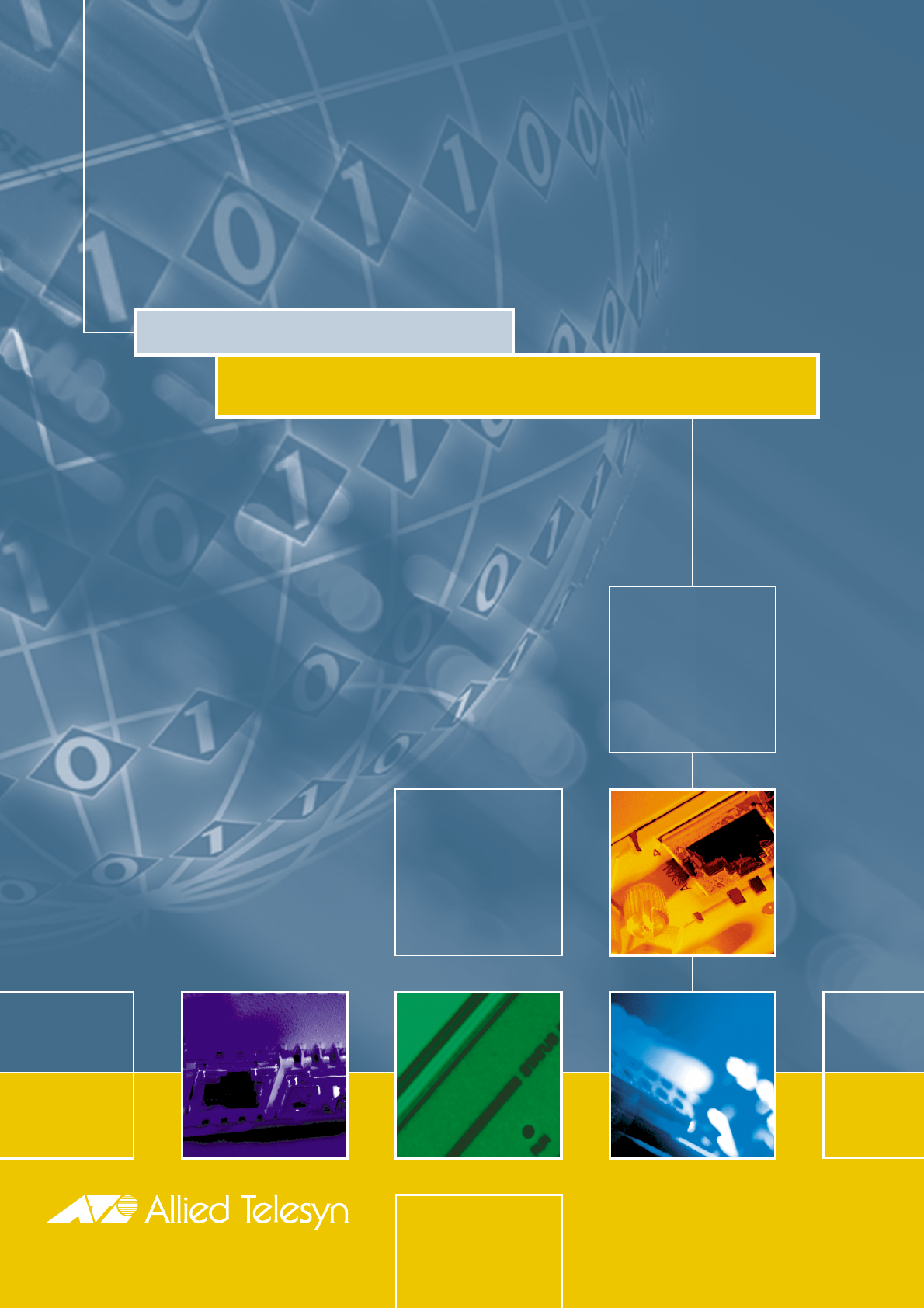RAPIER SWITCH HARDWARE REFERENCE S i m p ly c o n n e c t i n g t h e wo r l d
Rapier Switch Hardware Reference Document Number C613-03020-00 REV C. Copyright © 1999-2001 Allied Telesyn International, Corp. 960 Stewart Drive Suite B, Sunnyvale CA 94086, USA. All rights reserved. No part of this publication may be reproduced without prior written permission from Allied Telesyn. Allied Telesyn International, Corp. reserves the right to make changes in specifications and other information contained in this document without prior written notice.
Contents Models Covered By This Reference .................................................................... 2 Why You Should Read This Reference ............................................................... 2 Where To Find More Information ...................................................................... 3 Hardware Description ....................................................................................... 4 Switch Overview ...................................................................
2 Rapier Switch Documentation Roadmap Uplink Module Network Service Modules Uplink Module Quick Install Guide NSM Quick Install Guide NSM Hardware Reference Rapier Switch Uplink Module Hardware Reference Safety and Statutory Information Quick Install Guide Hardware Reference Port Interface Cards Software Reference PIC Quick Install Guide User Guide PIC Hardware Reference Printed Acrobat PDF General Customer Support Visit www.alliedtelesyn.co.
Hardware Reference 3 The Reference also introduces Uplink Module, Network Service Module (NSM) and Port Interface Card (PIC) expansion options. Detailed information on these options can be found in the Uplink Module Hardware Reference, the Network Service Module Hardware Reference, and the Port Interface Card Hardware Reference. These documents are included on the Rapier Switch Documentation and Tools CD-ROM bundled with your switch, or can be downloaded from www.alliedtelesyn.co.nz/support/rapier.
4 Rapier Switch Hardware Description This section provides an overview of the hardware features for the Rapier Switch series. Hardware descriptions for Uplink Modules, NSMs, and PICs can be found in their respective installation guides. These guides can be found on the CD-ROM bundled with your switch, or can be downloaded from www.alliedtelesyn.co.nz/support/rapier.
Hardware Reference 5 Power Supply Unit AC models • Universal 110/240 VAC 50/60 Hz input • Redundant DC Power connection DC models • 48 V DC (39-60 V DC is acceptable) • Accepts positive or negative earthing (grounding) Switching Core • Broadcom BCM5600 (Rapier 8/8MT, 8/8SC, 16F/MT, 16F/SC, 24, 48) • Broadcom BCM5680 (Rapier G6, G6F/LX, G6F/SX, G6F/MT) • Non-blocking L2 and L3 IP Switching1 1. The Rapier 48 does not perform full non-blocking switching between all ports.
6 Rapier Switch Rapier Switch models This section provides hardware descriptions for individual switch models. Rapier G6 (Figure 1 on page 6) • 6-port 100/1000BaseT (RJ-45 connectors) • Two 1000Base expansion bays • One PCI Accelerator Card (PAC) Slot • Layer 3 Managed Switch Figure 1: Front panel of the Rapier G6.
Hardware Reference 7 Rapier G6F/SX (Figure 3 on page 7) • 6-port 1000Base-SX (SC fibre connectors) • Two 1000Base expansion bays • One PCI Accelerator Card (PAC) Slot • Layer 3 Managed Switch Figure 3: Front panel of the Rapier G6F/SX.
8 Rapier Switch Figure 5: Font panel of the Rapier 8/8MT. 1 2 3 4 5 6 7 8 Rapier 8/8SC (Figure 6 on page 8) • 8-port 10BaseT/100BaseTX (RJ-45 connectors) • 8-port 100Base-FX (SC fibre connectors) • Two 1000Base expansion bays • One Network Service Module bay (with support for various WAN interface cards) • One PCI Accelerator Card (PAC) Slot • Layer 3 Managed Switch Figure 6: Front panel of the Rapier 8/8SC.
Hardware Reference 9 Rapier 16F/SC (Figure 8 on page 9) • 16-port 100Base-FX (SC fibre connectors) • Two 1000Base expansion bays • One Network Service Module bay (with support for various WAN interface cards) • One PCI Accelerator Card (PAC) Slot • Layer 3 Managed Switch Figure 8: Front panel of the Rapier16F/SC.
10 Rapier Switch Figure 9: Front and rear panels of the Rapier 24 (AC model).
Hardware Reference 11 2. If the Welcome screen does not appear. Select "Run" from the Start Menu (Windows 95, 98, 2000 or NT 4.0). Type d:\start.exe (where d: is the CD-ROM drive letter) and click OK. 3. To view a document. Click on the document title. 4. To navigate around PDF documents. Use the toolbar buttons, keyboard shortcuts, or commands from the Document menu to page through the document. Click on a bookmark, thumbnail or hypertext link to jump to a specific section or topic.
12 Rapier Switch 3. To load a file from AT-TFTP Server to the Switch. On a terminal connected to the switch, type the command: LOAD METHOD=TFTP FILE=filename SERVER=ipadd DEST=FLASH where filename is the name of the file to download and ipadd is the IP address of the PC running AT-TFTP Server. 4. To save a TFTP Server log. Select "Save As" from the File menu. TFTP requests are logged to the AT-TFTP Server main window.
Hardware Reference 13 See “Using Windows Terminal and Windows Hyperterminal” on page 34 for more information on configuring emulation software. After the switch has booted, the login prompt appears. If the login prompt doesn’t appear, press [Enter] two or three times. When the switch boots for the first time it automatically creates an account with manager privileges. The account has the login name “manager” and the password is “friend”. At the login prompt, enter the login name and password.
14 Rapier Switch After the self tests are complete, the manager is given the option of forcing a mandatory boot from the EPROM release. The message: Force EPROM download (Y)? is displayed on the terminal connected to the RS-232 Terminal Port and the switch pauses. If a key is not pressed within a few seconds, the start-up process will continue and all steps in the sequence will be executed.
Hardware Reference 15 ERROR: BBR Battery low. The BBR battery test failed, indicating that the battery is running low. The BBR battery will need to be replaced. Contact your Authorised Allied Telesyn distributor or reseller. PASS: BBR test, 256k bytes found. The BBR size/location test passed, with the indicated amount of BBR found. FAIL: BBR test. Error address = 12345678. The BBR size/location test failed at the given location.
16 Rapier Switch Switch Interfaces This section provides pin assignments for the switch’s RS-232 Terminal Port and RJ-45 ports, and the Redundant Power Supply (RPS) connector. If you have installed a Port Interface Card (PIC), pin assignments for these can be found in the Port Interface Card Hardware Reference (included on the Documentation and Tools CD-ROM bundled with your switch, or can be downloaded from www.alliedtelesyn.co.nz/support/rapier).
Hardware Reference 17 Table 3: Internal DTE pin roles. Pin Role 2 TXD 3 RXD 4 CD 5 GND 6 DTR 7 CTS 8 RTS Switch RJ-45 Ports Caution. Do not plug a phone jack into any RJ-45 port. Doing so could damage the switch. Use only twisted pair cables with RJ-45 connectors. For 10BaseT/100BaseTX connections, a twisted pair cable must be used. Each pair is identified by two different colours. For example, one wire might be red, and the other red with a white stripe.
18 Rapier Switch Table 5: RJ-45 Pin assignments, straight through cable. End 1 End 2 1 (TX+) 1 (TX+) 2 (TX-) 2 (TX-) 3 (RX+) 3 (RX+) 6 (RX-) 6 (RX-) If a twisted pair cable is used to join two ports and either both ports are labelled with an “X” or neither port is labelled with an “X”, a crossover must be included in the wiring. Table 6 on page 18 lists the RJ-45 crossover wiring pin assignments. Table 6: RJ-45 Pin assignments, crossover cable.
Hardware Reference 19 Redundant Power Supply AC models of the Rapier Switch have an RPS connector on their rear panel. Table 8 on page 19 lists the pin numbers and functions for the Redundant Power Supply (RPS) connector on the rear panel of AC switch models. Table 8: RPS Connector Pin Numbers and Functions. Pin Number Function 1 +12V DC 2 Remote Sense (RS) +5V DC 3 Remote Sense (RS) Ground 4 Remote Sense (RS) +3.3V DC 5 Redundant Power Supply (RPS) Present 6 Ground (+3.
20 Rapier Switch Switch Cables and Loopback Plugs This section describes how to make cables for connecting the switch’s interfaces to networks, terminals, and printers. How to make loopback plugs for testing switch interfaces is also described. Descriptions of cables and loopback plugs for PIC interfaces can be found in the Port Interface Card Hardware Reference.
Hardware Reference 21 Figure 15: Pin wiring diagram for a DCE RS-232 Terminal Port (DB9 female connector) male to male modem cable.
22 Rapier Switch Loopback Plugs for Testing Switch Interfaces Loopback plugs are used in conjunction with the Test Facility software to test the physical interfaces on the switch and PICs (see the “Test Facility” section beginning on page 22 of this Reference, and the Test Facility chapter of the Rapier Switch Software Reference).
Hardware Reference 23 Test Facility software. The following examples show how to test specific interfaces. Test results are displayed with the command: SHOW TEST which produces a display like that shown in Figure 17 on page 23. Figure 17: Example output from the SHOW TEST command.
24 Rapier Switch Other Interface Tests Refer to the Test Facility chapter of the Rapier Switch Software Reference for information on testing other interfaces. If a test fails, please contact your Authorised Allied Telesyn distributor or reseller. Troubleshooting This section provides information on how to detect and resolve problems with the Rapier Switch and its expansion options. Other sources of useful troubleshooting information are: ■ www.alliedtelesyn.co.nz/support/rapier.
Hardware Reference 25 Switch LEDs These LEDs are on the front or rear panels of Rapier Switches. Table 11: System LEDs (Common to all Rapier Switch models). LED State Function Power Green The switch is receiving power and the voltage is within the acceptable range Fault Red The switch or management software is malfunctioning 1 flash A switch fan has failed. (The LEDs will not indicate an RPS fan failure.
26 Rapier Switch Table 12: Switch Port LEDs (Rapier G6). LED State Function L/A Green A 1000 Mbps link is open Amber A 10 Mbps or 100 Mbps link is open Flashing Green 1000 Mbps activity is occurring Flashing Amber 10 Mbps or 100 Mbps activity is occurring Green The port is operating at full-duplex Amber The port is operating at half-duplex Flashing Amber Collisions are occurring on the line (Link Activity) D/C (Duplex Collision) Table 13: Switch Port LEDs (Rapier G6F/LX, and G6F/SX).
Hardware Reference 27 Table 15: Switch Port LEDs (Rapier 16F/SC and Rapier 16F/MT). LED State Function L/A Green A 100 Mbps link is open Flashing Green 100 Mbps activity is occurring Green The port is operating at full-duplex Amber The port is operating at half-duplex Flashing Amber Collisions are occurring on the line (Link Activity) D/C (Duplex Collision) Uplink Module LEDs The following tables may be helpful when diagnosing possible operational faults.
28 Rapier Switch NSM LEDs NSMs are expansion options and must be purchased separately. They can be used with all Rapier models except the Rapier 48, G6, G6F/SX, G6F/LX, and G6F/MT. The AT-AR040 NSM unit has no independent LEDs. See Table 11 on page 25 for information about related LEDs found on the base-unit switch or router. These LEDs are located on the face-plates of AT-AR041 and AT-AR042 NSMs. Table 18: AT-AR041 and AT-AR042 LEDs.
Hardware Reference 29 Table 20: PIC LEDs (AT-AR021(S) BRI-S/T). LED Function B1, B2 For on-demand ISDN, lit when there is a call up over the respective B channel and flashing when data is being exchanged. For permanent circuits, lit when HDLC packets are being exchanged between the switch or router and another TE end system device (normally another switch or router) over the respective B (data) channel.
30 Rapier Switch Perform the following steps in sequence: 1. Make sure the data cable connections are secure. 2. Make sure the device at the other end of the connection is switched on and working properly. 3. Check that the data cable is wired correctly. 4. If you can, log in and check the port status. See “To Log In” on page 12 for more information on how to log in. 5.
Hardware Reference 31 Expansion Options This section provides an overview of the expansion options for Rapier Switches. The following expansion options were available when this Reference was written. See your Authorised Allied Telesyn distributer or reseller, or visit www.alliedtelesyn.co.nz/support/rapier to see if any new options are available. Uplink Modules Uplink Modules increase switching capacity by providing a maximum of two extra ports and by allowing switches to be linked together in stacks.
32 Rapier Switch For more information on NSMs, contact your Authorised Allied Telesyn distributor or reseller, or see the Network Service Module Hardware Reference. This and other documentation can be found on the CD-ROM bundled with your switch, or at www.alliedtelesyn.co.nz/support/rapier. For more information on NSMs, contact your Authorised Allied Telesyn distributor or reseller, or see the Network Service Module Hardware Reference.
Hardware Reference 33 Port, Connector, and Cable Combinations Table 23: Cable guidelines. Model Port Type(s) Connector Type(s) Cable Type1 Maximum Cable Length Rapier 8/8SC 10BaseT/ 100BaseTX RJ-45 10BaseT Category 3 or better 100m (328ft) Rapier 8/8MT Rapier 24 Rapier 48 Rapier 16F/SC 100Base-FX SC Rapier 8/8/SC 100BaseT Category 5 or better 100m (328ft) 50/125 or 62.
34 Rapier Switch Using Windows Terminal and Windows Hyperterminal You can use a PC running terminal emulation software as the manager console, instead of a terminal. There are many terminal emulation applications available for the PC, but the most readily available are the Terminal and HyperTerminal applications included in Microsoft Windows 95, 98, 2000, and Windows NT 4.0. In standard Windows installations, HyperTerminal is located in the Start > Programs > Accessories menu.
Hardware Reference 35 4. 5. In the COMn Properties dialog box, set: • “Bits per second” to 9600. • “Data bits” to 8. • “Parity” to None. • “Stop bits” to 1. • “Flow control” to Hardware. • Click “OK”. From the File menu, select: • “Properties” In the Connection Properties dialog box, click the Settings tab and set: Software Release 2.2.1 C613-03020-00 REV C • “Function, arrow, and ctrl keys act as” to “Terminal keys” • “Emulation” to VT100.
36 Rapier Switch 6. Click “ASCII Setup” to display the ASCII Setup dialog box. Uncheck: • “Echo typed characters locally”. • “Append line feeds to incoming line ends”. Set other parameters as required. • 7. Click “OK” twice to close all dialog boxes. Save the current session. From the File menu, select: • “Save”. This creates a connection icon with the name you assigned in the HyperTerminal group. To use the configuration: • Double-click the connection icon in the HyperTerminal group.
Hardware Reference 37 The switch will not perform switching operations if diagnostics are running. This section is not intended as a guide to the diagnostics software. Diagnostics are designed to be run by service personnel only. For more information, contact your Authorised Allied Telesyn distributor or reseller. To enable diagnostics mode: 1. Connect a terminal to the RS-232 Terminal Port. Using an RS-232 DB9 straight-through cable, connect a terminal to the RS-232 Terminal Port on the switch.
38 Rapier Switch Table 24: Basic commands for running the diagnostics. Key Function Q Quits any running tests and displays the banner page. S Prints a summary of test results so far. A reasonable understanding of the system’s structure is needed to operate diagnostics and interpret the results. To restore the switch to normal operation, use a pen or pencil to operate the recessed reset button on the front panel, or press “0” (zero) to restart.
Hardware Reference 39 5. Remove the switch’s lid. Using the posidrive screwdriver, remove the 12 screws that secure the switch’s lid. There are 5 screws located in countersunk holes on each side of the lid, and 2 screws at the rear. The switch may need to be removed from any rack mounting system before its lid can be removed. 6. Remove the existing boot EPROMs. The boot EPROM(s) should now be visible. Figure 19 on page 39 shows the location of boot EPROMs on the CPU board.
40 Rapier Switch 9. Check that the switch is operating correctly. Check that the switch boots up correctly. Connect the switch’s RS-232 Terminal Port to a terminal (see page 20 for information on connection cables) and check the start-up messages. See “Switch Start-up” on page 12 for a list of start-up messages. Verify that the new software version is installed by typing the command: SHOW INSTALL which will produce a display like that shown in Figure 20 on page 40.
Hardware Reference 41 Contacting Us Allied Telesyn Offices and Locations UNITED KINGDOM Tel: (+44) 1235 442500 Fax: (+44) 1235 442590 SWEDEN Tel: 08 131414 NORWAY Tel: 2211 1181 DENMARK Tel: 3332 3006 FRANCE Tel: (+33) 01 60 92 15 25 Fax: (+33) 01 69 28 37 49 BELGIUM Tel: (+32) 2 481 60 60 Fax: (+32) 2 463 17 06 GERMANY Tel: (+49) 30 435 90 00 Fax: (+49) 30 435 706 50 GERMANY - SOUTH Tel: (+49) 8161 99 060 Fax: (+49) 8161 99 0622 EAST EUROPE - AUSTRIA Tel: (+43) 1 8762441 Fax: (+43) 1 8762572 Software R