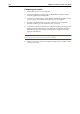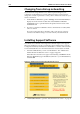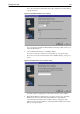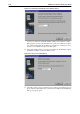User guide
3-14 AR100 Series Internet Router User Guide
Changing from dial-up networking
If you have been using Windows 95 or 98 dial-up networking for your
connections to the Internet or a remote office previously, you may need to
change the connection parameters so that your PC will use the router for your
remote connections.
1. In the Windows
Start
menu, point to
Settings
and click
Control Panel
, to
display the Control Panel. Double click on the
Internet
or
Internet
Connections
icon to open the Internet Properties window. Click on the
Connections
tab.
2. If you have a check box labelled Connect to the Internet as needed, make
sure it is cleared.
If you do not have the above check box, and you do have an option to
Connect to the Internet using a local area network, select this instead.
Installing Support Software
The AR100 Access Wizard and Configuration Wizard require some support
files to be installed on your PC. You will also need a web browser to use the
Configuration Wizard, and Adobe Acrobat Reader to view the online manuals.
You should install these now from the
Installer and Documentation CD-ROM
.
1. Insert the CD-ROM into your PC’s CD-ROM drive. The “AR100 Series
Internet Router CD Welcome screen” on page 14 appears.
If the Welcome screen does not appear automatically, select
Run
from the
Windows
Start
Menu, type
d:\start.exe
(where d: is your CD-ROM drive)
and click
OK
.
Figure 3-1: AR100 Series Internet Router CD Welcome screen
2. Click
Install Software
to open the “Install Software CD screen” on page 15.