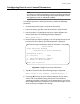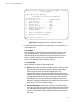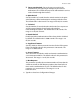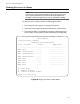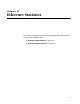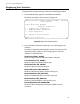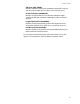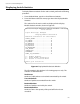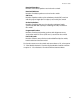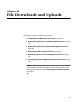User`s guide
AT-S39 User’s Guide
211
Configuring Port Access Control Parameters
Note
You must use a local management session to configure port-based
access control. You cannot configure this feature through a Telnet
management session or enhanced stacking.
To configure port access control parameters, perform the following
procedure:
1. From the main menu, type 1 to select the Port menu.
2. In the Port menu, type 6 to select the Port Access Control menu.
3. In the Port Access Control Menu, type 3 to select Configure Port
Access Parameters. The following prompt is displayed:
Enter ports list ->
4. Enter the port you want to configure. You can specify more than one
port at a time. Press Return. The following menu is displayed.
Figure 58 Configure Port Access Parameters
5. Type 0 to select Port Role. The following prompt is displayed:
Enter new port role [N-None, A-Authenticator] ->
6. If you type N for None, the port will not participate in port access
control. This is the default setting. If the port is connected to a
supplicant, type A to set the port’s role to Authenticator. You will see
the Configure Port Access Parameters menu, shown in Figure 59. Go
to the next step to configure the settings.
Allied Telesyn Ethernet Switch AT-8024 - AT-S39
Sales Switch
Login Privilege: Manager
Configure Port Access Parameters
Configuring Ports 3
0 - Port Role ......... None
S - Save Configuration changes
R - Return to Previous Menu
Enter your selection?