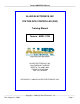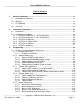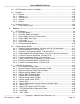Texaco/ANDI/POS Manual ALLIED ELECTRONICS, INC STATION SITE CONTROLLER (SSC) Training Manual Texaco / ANDI / POS ALLIED ELECTRONICS, INC 2210 FARRAGUT AVENUE BRISTOL, PA 19007-0624 PHONE: 215.785.6200 FAX: 215.785.0230 COPYRIGHT © 2008 BY ALLIED ELECTRONICS, INC. ⎯⎯⎯⎯⎯⎯⎯⎯⎯⎯⎯⎯⎯ Copyright © 2008 By Allied Electronics, Inc. ⎯⎯⎯⎯⎯⎯⎯⎯⎯⎯⎯⎯ Rev.
Texaco/ANDI/POS Manual Table of Contents 1. 2. General Information......................................................................................................1-1 1.1. Installation Environment............................................................................................1-1 1.2. Warranty ...................................................................................................................1-1 1.3. FCC Warning .........................................................
Texaco/ANDI/POS Manual 3.2. SSC Parameters Values and Options.....................................................................3-24 3.3. Keypads ..................................................................................................................3-25 3.3.1. Bennett.............................................................................................................3-25 3.3.2. Gilbarco....................................................................................................
Texaco/ANDI/POS Manual 4.4. Technical Tips.........................................................................................................4-32 4.4.1. Power-Up Diagnostics......................................................................................4-32 4.4.2. Memory All vs. Memory Dispenser...................................................................4-35 4.4.3. Performing Memory All , Memory Dis or Normal Start .....................................4-36 4.4.4.
Texaco/ANDI/POS Manual 1. General Information 1.1. Installation Environment 1. The Allied Electronics Station Site Controller (SSC) operates on 115 Vac @60hz,36 watts. The SSC is supplied with approximately 8ft. of 115 Vac power cord, and should be connected to an approved isolated ground receptacle on its own dedicated circuit. The SSC must be installed in a temperature controlled environment (between 320 F and 1000 F). 2.
Texaco/ANDI/POS Manual 1.3. FCC Warning This equipment generates, uses, and can radiate radio frequency energy and if not installed and used in accordance with the instruction manual, may cause interference to radio communications. It has been tested and found to comply with the limits for a Class "A" computing device pursuant to Subpart B of Part 15 of the FCC Rules, which are designed to provide reasonable protection against such interference when operated in a commercial environment.
Texaco/ANDI/POS Manual 1.4. Overview The SSC interfaces to the following devices: See the “Technical Tips” section for dispenser models that are supported. Bennett Dispensers & DCAs 1. Bennett (7000, 8000 & 9000) series Dispensers and DCA’s (9000 series with Model 92D electronics only) and the Horizon dispenser via a 6 Channel multiplexer board connected to the Distribution box. Gilbarco Dispensers & CRINDs 1.
Texaco/ANDI/POS Manual Tokheim Dispensers & DPTs 1. Tokheim Dispensers via a 12V Serial interface board connected to the Model 98, or 67 Interface Boxes. 2. Tokheim Generic DPTs, Graphic displays, Debit modules and Cash acceptors via an RS-485 interface board connected to the Model 69 interface box. Wayne Dispensers & CATs 1. Wayne Dispensers via a 7-wire Fully Populated RS-232 communication board connected to the Wayne PIB which is located in the Electronic Central. 2.
Texaco/ANDI/POS Manual 2. Installation Information 2.1. Procedures 1. Hardware Installation a. Mount SSC unit onto wall. b. Route and connect all communication cables as labeled. Refer to “Configuration Diagrams” section. c. Apply AC power to unit. The SSC software will first initialize the hardware and then run some internal diagnostics before starting the application program. To indicate that the software is active, the SSC will display the following: d.
Texaco/ANDI/POS Manual 2.2. Configuration Diagrams 2.2.1. SSC/POS to Bennett (1 – 16 Fueling Points) POS #1 POS #5 POS #2 POS #6 POS #3 POS #4 Bennett 4 FP/CR CH9 CH2 CH10 CH3 CH11 Station CH12 Site CH5 Controller CH13 POS #7 POS #8 CH4 Bennett 6 FP/CR Bennett 6 FP/CR CH1 Bennett Distribution Box CH6 CH14 CH7 CH15 CH8 CH16 TLS Port 1 PAD or VSAT Credit Host PAD Remote Computer This figure describes an SSC/POS to Bennett with DCA installation 1 to 16 Fueling Positions.
Texaco/ANDI/POS Manual 2.2.2. SSC/POS to Bennett (1 - 24 Fueling Points) POS #1 POS #5 POS #2 POS #6 POS #3 POS #4 Bennett 6 FP/CR Bennett 6 FP/CR Bennett 6 FP/CR Bennett 6 FP/CR CH1 CH9 CH2 CH10 CH3 CH11 Station CH12 Site CH5 Controller CH13 POS #7 POS #8 CH4 Bennett Distribution Box Bennett Distribution Box CH6 CH14 CH7 CH15 CH8 CH16 TLS Port 1 PAD or VSAT Credit Host PAD Remote Computer This figure describes an SSC/POS to Bennett with DCA installation 1 to 24 Fueling Positions.
Texaco/ANDI/POS Manual 2.2.3. SSC/POS to Gilbarco POS #1 POS #2 CH1 CH9 CH2 CH10 CH3 CH11 POS #5 POS #6 Station CH12 Site CH5 Controller CH13 POS #7 CH6 CH14 POS #8 CH7 CH15 CH8 CH16 CH4 POS #3 POS #4 Gilbacro 1 to 16 F.P. Gilbarco Dist. Box Gilbarco 17 to 32 F.P. Gilbarco Dist. Box CRIND/Cash 1 to 32 Universal Dist. Box TLS Port 1 PAD or VSAT Credit Host PAD Remote Computer Debit GSM This figure describes an SSC/POS to Gilbarco with CRIND installation.
Texaco/ANDI/POS Manual 2.2.4. SSC/POS to Tokheim RPS POS #1 POS #2 CH1 CH9 CH2 CH10 CH3 CH11 POS #5 POS #6 Station CH12 Site CH5 Controller CH13 POS #7 CH6 CH14 POS #8 CH7 CH15 CH8 CH16 CH4 POS #3 POS #4 Up to 6 Disp. 12 FP/CR Up to 6 Disp. 12 FP/CR TLS Port 1 Sch. PAD or VSAT Credit Host J-Box Up to 6 Disp. 12 FP/CR PAD Remote Computer Debit SAM/SSM This figure describes an SSC/POS to Tokheim RPS with Card Scan installation. Communication Boards CH1 (POS) ...........................
Texaco/ANDI/POS Manual 2.2.5. SSC/POS to Tokheim POS #1 POS #5 POS #2 POS #6 POS #3 POS #4 CH9 CH2 CH10 CH3 CH11 Station CH12 Site CH5 Controller CH13 POS #7 POS #8 CH4 Tokheim 1 to 16 Fuel Positions Tokheim Distribution Box Tokheim 17 to 32 Fuel Positions Tokheim Distribution Box DPT’s 1 to 32 CH1 CH6 CH14 CH7 CH15 CH8 CH16 TLS Port 1 PAD or VSAT Credit Host PAD Remote Computer 69 Box (J1) This figure describes an SSC/POS to Tokheim with DPT installation.
Texaco/ANDI/POS Manual 2.2.6. SSC/POS to Wayne POS #1 POS #2 POS #4 CAT/Cash 1 to 24 CH9 CH2 CH10 CH3 CH11 POS #6 Station CH12 Site CH5 Controller CH13 POS #7 CH4 POS #3 Wayne 1 to 24 F.P. POS #5 CH1 Wayne / PIB Elec,Central CH6 CH14 CH7 CH15 CH8 CH16 J-Box or CAT IF POS #8 TLS Port 1 PAD or VSAT Credit Host PAD Remote Computer MSM “Debit” This figure describes an SSC/POS to Wayne with CAT installation. Communication Boards CH1 (POS) ...................................
Texaco/ANDI/POS Manual 3. Programming 3.1. Dispenser and Card Reader Addressing 3.1.1. Bennett Addressing 3.1.1.1. Dispensers and DCAs Four Channels (5, 6, 7 & 8) have been designated to communicate with the Bennett Dispensers/DCA’s. Each Channel supports up to 6 fueling positions. The DCA address is automatically set when the fueling position address is programmed for each dispenser. The DCA address will match the fueling position address.
Texaco/ANDI/POS Manual 3.1.2. Gilbarco Addressing 3.1.2.1. Gilbarco CRIND jumper settings The following is a list of the jumper settings for the Gilbarco CRINDs Jumper JP1 JP14 JP 16 Description Watchdog GEN/MOC Spare Input JP13 JP11 Side A Cold Start JP4 - JP8 CRIND Address Setting Installed Installed Installed- Sets the baud rate for the CRIND to 4800. When appropriate Installed on initial startup. The CRIND will prompt for this to be removed after a complete cold start.
Texaco/ANDI/POS Manual 3.1.2.2. Gilbarco Distribution box jumper settings The SSC communicates with the Gilbarco dispensers and CRINDs via two wire communications and uses 45ma current loop boards. Channels 5 and 6 on the SSC can each communicate with up to sixteen fueling positions. Channel 7 can communicate with up to 32 CRINDs. The following is a list of the Jumper settings for the Gilbarco universal distribution box for Pump and CRIND communications.
Texaco/ANDI/POS Manual 3.1.2.3. Gilbarco Dispensers and CRINDs Two Channels (5 and 6) have been designated to communicate with the Gilbarco dispensers. Each Channel can accommodate up to 16 fueling positions. The address of the first fueling position on Channel 5 will be set to address “1”, the second to address “2” etc. If Channel 6 is used, the address of the first fueling position connected on this Channel will also be set to address “1”, the second to address “2” etc. See example.
Texaco/ANDI/POS Manual 3.1.2.4. Gilbarco Blending Dispensers Gilbarco Variable Blenders The ANDI interfaces to the following Gilbarco variable Blenders: 3+0 3+1 4+0 4+1 5+0 5+1 A variable blender without diesel, or 3+0, will have position 1, grade 1 on the left on both sides of the pump.
Texaco/ANDI/POS Manual Product to Position Mapping for Gilbarco Variable Blenders In the Gilbarco system, the product type to product # assignment can be in any order.
Texaco/ANDI/POS Manual Model 3 + 1 Variable blender The table below lists the proper product to position assignment for each blender type which is set via the POS fueling point configuration menu. The blender type setting is not used and should be set to zero (0). Position 1 2 3 4 5 6 7 8 Advantage Product Low grade Not assigned Blended product Not assigned High grade Diesel Not assigned Not assigned Adv.
Texaco/ANDI/POS Manual 3.1.2.5. Gilbarco Security Module (GSM) for Debit The Gilbarco Security Module (GSM) must be ordered from Gilbarco for a specific Network application. It should be configured by Gilbarco for the location. There are no switches or jumpers to be set. ⎯⎯⎯⎯⎯⎯⎯⎯⎯⎯⎯⎯⎯ Copyright © 2008 By Allied Electronics, Inc. ⎯⎯⎯⎯⎯⎯⎯⎯⎯⎯⎯⎯ Rev.
Texaco/ANDI/POS Manual 3.1.3. Tokheim RPS Addressing 3.1.3.1. Tokheim RPS Dispensers and CARDSCAN Three Channels (5, 6, and 7) have been designated to communicate with the Tokheim RPS Dispensers/CARDSCANs. Each SSC Channel supports up to 6 dispensers, numbered 0-5. Each dispenser supports 1-2 fueling positions. On each Channel, the dispenser numbers must start at 0 and be numbered consecutively (to a maximum of 5). However, the fueling position number may be set to any value from 1 to 32.
Texaco/ANDI/POS Manual 3.1.3.2. Tokheim RPS Blending Dispensers Variable and Fixed Blenders The ANDI interfaces to the Tokheim RPS Centurion & 4000 series Variable and fixed blenders. Product to position Mapping Tokheim RPS dispensers do not require special product to position mapping in the POS Fueling Point Configuration section. The products are set to positions 1 through 3 for a 3 product dispenser and positions 1 through 4 for a 4 product dispenser.
Texaco/ANDI/POS Manual 3.1.3.3. Tokheim RPS Access/Security Module (SAM/SSM) for Debit The Tokheim RPS Access/Security Module (SAM/SSM) must be ordered from Tokheim RPS for a specific Network application. The following switches in the SAM/SSM and options in the model #4000 series dispenser must be set for proper operation.
Texaco/ANDI/POS Manual 3.1.4. Tokheim Addressing 3.1.4.1. Tokheim Model #67 Interface boxes Tokheim manufactures two model #67 interface boxes, model #67A and #67B. The 67B interface box must be “downgraded” to be a #67A in order for it to communicate to an Allied interface box. The 67B interface box will not operate with Allied interface systems. The downgrade consists of the following changes: 1. Disconnect J6 and J8 from the interface motherboard (Part# 316386-1). 2.
Texaco/ANDI/POS Manual 3.1.4.2. Tokheim Dispensers and DPTs Two Channels (5 and 6) have been designated to communicate with the Tokheim dispensers. Each Channel can accommodate up to 16 fueling positions. The address of the first fueling position on Channel 5 will be set to address “1”, the second to address “2” etc. If Channel 6 is used, the address of the first fueling position connected on this Channel will also be set to address “1”, the second to address “2” etc. See example .
Texaco/ANDI/POS Manual 3.1.4.3.
Texaco/ANDI/POS Manual Dispenser Programming Mode 26 of the dispenser programming must be configured correctly for the blend ratios. The programming screen for the dispenser is shown below, for variable blenders. Ratios for left piped product Ratios for blend product F 26 02 1 Total Sale Gallons High Gr Mid Gr Low Gr 100 000 50 50 000 100 Blender type Ratios for right piped product 1) In mode 26 on the right side of the gallon display window a 0 ,1 or 2 may be showing in the gallon window.
Texaco/ANDI/POS Manual Product to Position Mapping Tokheim dispensers do not require special product to position mapping in the POS Fueling Point Configuration menu. The products are set to positions 1 through 3 for a 3 product dispenser, positions 1 through 4 for a 4 product dispenser and positions 1 through 5 for a 5 product dispenser. The table below lists the proper product to position assignment for a 4 product dispenser.
Texaco/ANDI/POS Manual 3.1.5. Wayne Addressing 3.1.5.1. Wayne CAT Interface Board The following is a list of the jumper settings for the Wayne CAT IF board when used with the ANDI. Jumper JP1, JP2, JP4 – JP6, JP10, JP11 – JP28, JP30, JP31 JP3, JP8, JP9, JP29 JP7 Position 1&2 None 2&3 3.1.5.2. Wayne Dispensers and CATs Channel 5 has been designated to communicate with the Wayne dispensers via the PIB, which must be set to 1200 or 9600 baud, and can communicate with up to 24 fueling positions.
Texaco/ANDI/POS Manual 3.1.5.3. Wayne “Vista” Dispensers The following parameters must be set in the Wayne “Vista” dispensers and in the 2400 console in order for the system to function correctly.
Texaco/ANDI/POS Manual Dispenser and 2400 Console Settings For the Wayne blenders to operate properly, several options must be set at the dispenser, at the Decade 2400 console and also at the POS. 1- Dispenser Macro The dispenser options are set via a macro. Below are the proper macro settings for the variable blenders.
Texaco/ANDI/POS Manual POS Product to Position Mapping The following is a list of the Wayne product identification numbers: 1- Diesel 2- Not Used 3- Mid grade, Non Blended Product 4- Low grade 5- High grade 6- Blended product The POS fuel product I.D. numbers must match the Wayne product I.D. numbers. If the product I.D. numbers do not match and if there is a card reader at the dispenser the card reader will display “Blend Grade Assign ERROR”, after configuration.
Texaco/ANDI/POS Manual The blender type setting is not used and should be set to zero (0). Model 395 Position 1 2 3 4 5 6 7 8 Product Diesel Not assigned Not assigned High grade Blended product Low grade Not assigned Not assigned * The low grade and the high grade products may be switched depending on the position of the dispenser and the installation of the product lines. The blender type setting is not used and should be set to zero (0).
Texaco/ANDI/POS Manual The blender type setting is not used and should be set to zero (0). Model 580 D3 Position 1 2 3 4 5 6 7 8 Product Not assigned Not assigned High grade Blended product Low grade Not assigned Not assigned Not assigned * The low grade and the high grade products may be switched depending on the position of the dispenser and the installation of the product lines. ⎯⎯⎯⎯⎯⎯⎯⎯⎯⎯⎯⎯⎯ Copyright © 2008 By Allied Electronics, Inc. ⎯⎯⎯⎯⎯⎯⎯⎯⎯⎯⎯⎯ Rev.
Texaco/ANDI/POS Manual 3.1.5.5.
Texaco/ANDI/POS Manual 3.2. SSC Parameters Values and Options The SSC keypad is not used to configure the SSC. The SSC configuration is done by the POS. The POS has to download all required parameters to the SSC. The SSC will start polling the dispensers only after the POS has downloaded station configuration data. If the SSC has not received the download from the POS the unit will display [CHXX Await Cnfg.] The SSC is waiting to be configured before this Channel becomes active.
Texaco/ANDI/POS Manual 3.3. Keypads 3.3.1. Bennett Type 1 Yes No Pay Outside Credit 1 2 3 Pay Inside Credit 4 5 6 Pay Inside Cash 7 8 9 Help Clear 0 Cancel Enter Type 2 Yes No Pay Outside Pay Inside 1 2 3 4 5 6 7 8 9 Help Clear 0 Cancel Enter ⎯⎯⎯⎯⎯⎯⎯⎯⎯⎯⎯⎯⎯ Copyright © 2008 By Allied Electronics, Inc. ⎯⎯⎯⎯⎯⎯⎯⎯⎯⎯⎯⎯ Rev.
Texaco/ANDI/POS Manual Type 3 (Horizon) Pay Inside Pay Here 1 2 3 Yes No 4 5 6 Clear Enter 7 8 9 Help 0 3.3.2. Gilbarco Type 1 Pay Outside Credit 1 2 3 4 5 6 Pay Inside Cash Pay Inside Credit 7 8 9 No Receipt Yes Clear 0 Enter Help Cancel ⎯⎯⎯⎯⎯⎯⎯⎯⎯⎯⎯⎯⎯ Copyright © 2008 By Allied Electronics, Inc. ⎯⎯⎯⎯⎯⎯⎯⎯⎯⎯⎯⎯ Rev.
Texaco/ANDI/POS Manual Type 2 1 2 3 Pay Outside 4 5 6 7 8 9 No Receipt Yes Clear 0 Enter Help Cancel Pay Inside Type 3 1 2 3 Pay Outside Debit Pay Outside Credit 4 5 6 Pay Inside Cash Pay Inside Credit 7 8 9 No Receipt Yes Clear 0 Enter Help Cancel ⎯⎯⎯⎯⎯⎯⎯⎯⎯⎯⎯⎯⎯ Copyright © 2008 By Allied Electronics, Inc. ⎯⎯⎯⎯⎯⎯⎯⎯⎯⎯⎯⎯ Rev.
Texaco/ANDI/POS Manual Type 4 1 2 3 4 5 6 7 8 9 Yes Help Clear 0 Enter No Cancel Pay Outside Pay Inside ⎯⎯⎯⎯⎯⎯⎯⎯⎯⎯⎯⎯⎯ Copyright © 2008 By Allied Electronics, Inc. ⎯⎯⎯⎯⎯⎯⎯⎯⎯⎯⎯⎯ Rev.
Texaco/ANDI/POS Manual Type 5 “Info Screen (Virtual Pay Inside only) Type 6 “Info Screen (Virtual Pay inside Cash & Pay Inside Credit) Note: Outside Debit and Outside Cash is also supported Soft key Left --- Pay Here Credit Soft key Right Soft key Left --- Pay Inside (keypad 5) --- Pay Inside Credit (keypad 6) Soft key Right Soft key Left --- Pay Inside Cash (keypad 6) Soft key Right Soft key Left Soft key Right Help 1 2 3 Cancel 4 5 6 7 8 9 Clear 0 Enter Note: This type 5 and 6 ke
Texaco/ANDI/POS Manual Type 7 1 2 3 Pay Here 4 5 6 Pay Inside 7 8 9 Yes No Clear 0 Enter Help Cancel Type 8 1 2 3 Yes 4 5 6 No 7 8 9 Cancel Clear 0 Enter Type 9 1 2 3 Pay Outside Credit 4 5 6 Pay Outside Debit 7 8 9 Pay Inside Cash Clear/No 0 Enter/Yes Cancel ⎯⎯⎯⎯⎯⎯⎯⎯⎯⎯⎯⎯⎯ Copyright © 2008 By Allied Electronics, Inc. ⎯⎯⎯⎯⎯⎯⎯⎯⎯⎯⎯⎯ Rev.
Texaco/ANDI/POS Manual Type A 1 2 3 4 5 6 7 8 9 No Yes Clear 0 Enter Help Cancel Pay Outside Debit Pay Outside Credit Pay Outside Credit Pay Inside Type B 1 2 3 4 5 6 7 8 9 No Yes Clear 0 Enter Help Cancel Pay Inside Type C 1 2 3 4 5 6 Pay Outside Cash Pay Inside 7 8 9 No Yes Clear 0 Enter Help Cancel Pay Outside Credit ⎯⎯⎯⎯⎯⎯⎯⎯⎯⎯⎯⎯⎯ Copyright © 2008 By Allied Electronics, Inc. ⎯⎯⎯⎯⎯⎯⎯⎯⎯⎯⎯⎯ Rev.
Texaco/ANDI/POS Manual Type D 1 2 3 4 5 7 Clear Pay Outside Debit Pay Outside Credit 6 Pay Outside Cash Pay Inside 8 9 No Yes 0 Enter Help Cancel Type E 1 2 3 Yes 4 5 6 No 7 8 9 Help Clear 0 Enter Cancel Type F 1 2 3 Yes 4 5 6 No 7 8 9 Cancel Clear 0 Enter Debit ⎯⎯⎯⎯⎯⎯⎯⎯⎯⎯⎯⎯⎯ Copyright © 2008 By Allied Electronics, Inc. ⎯⎯⎯⎯⎯⎯⎯⎯⎯⎯⎯⎯ Rev.
Texaco/ANDI/POS Manual Type G 1 2 3 Yes No 4 5 6 Help Cancel 7 8 9 Debit Clear 0 Enter 3.3.3. Tokheim RPS Type 1 Pay Outside Credit 1 2 3 4 5 6 Help Pay Inside Cash 7 8 9 Cancel Pay Inside Credit Clear 0 Enter Receipt No Receipt Yes ⎯⎯⎯⎯⎯⎯⎯⎯⎯⎯⎯⎯⎯ Copyright © 2008 By Allied Electronics, Inc. ⎯⎯⎯⎯⎯⎯⎯⎯⎯⎯⎯⎯ Rev.
Texaco/ANDI/POS Manual Type 2 1 2 3 Pay Outside Debit Pay Outside Credit 4 5 6 Pay Inside Cash Pay Inside Credit 7 8 9 No Receipt Yes Clear 0 Enter Help Cancel Type 3 1 2 3 4 5 6 7 8 Clear 0 Pay Outside Credit Pay Inside Cash Pay Inside Credit 9 Receipt No Receipt Yes Enter Help Cancel ⎯⎯⎯⎯⎯⎯⎯⎯⎯⎯⎯⎯⎯ Copyright © 2008 By Allied Electronics, Inc. ⎯⎯⎯⎯⎯⎯⎯⎯⎯⎯⎯⎯ Rev.
Texaco/ANDI/POS Manual Type 4 1 2 3 Yes 4 5 6 No 7 8 9 Clear 0 Enter Cancel Type 5 1 2 3 4 5 6 7 8 9 Clear 0 Enter Pay Outside Credit Pay Inside No Yes Help Cancel ⎯⎯⎯⎯⎯⎯⎯⎯⎯⎯⎯⎯⎯ Copyright © 2008 By Allied Electronics, Inc. ⎯⎯⎯⎯⎯⎯⎯⎯⎯⎯⎯⎯ Rev.
Texaco/ANDI/POS Manual Type 6 Pay Outside Credit 1 2 3 4 5 6 Help Pay Inside Cash 7 8 9 Cancel Pay Inside Credit Clear 0 Enter Redeipt No Redeipt Yes Type 7 1 2 3 Pay Outside Debit Pay Outside Credit 4 5 6 Pay Inside Cash Pay Inside Credit No Yes 7 8 9 Clear 0 Enter Help Cancel ⎯⎯⎯⎯⎯⎯⎯⎯⎯⎯⎯⎯⎯ Copyright © 2008 By Allied Electronics, Inc. ⎯⎯⎯⎯⎯⎯⎯⎯⎯⎯⎯⎯ Rev.
Texaco/ANDI/POS Manual Type 8 1 2 3 4 5 6 7 8 9 Clear 0 Enter Pay Outside Pay Inside Yes Help No Cancel Type A 1 2 3 Pay Outside 4 5 6 Pay Inside 7 8 9 Clear 0 Enter No Yes Help Cancel Pay Outside Debit Pay Outside Credit Type B 1 2 3 4 5 6 7 8 9 Clear 0 Enter Pay Inside No Yes Help Cancel ⎯⎯⎯⎯⎯⎯⎯⎯⎯⎯⎯⎯⎯ Copyright © 2008 By Allied Electronics, Inc. ⎯⎯⎯⎯⎯⎯⎯⎯⎯⎯⎯⎯ Rev.
Texaco/ANDI/POS Manual Type C Pay Outside Credit 1 2 3 4 5 6 7 8 9 Clear 0 Enter Pay Outside Cash Pay Inside No Yes Help Cancel Type D 1 2 3 Pay Outside Debit Pay Outside Credit 4 5 6 Pay Outside Cash Pay Inside No Yes 7 8 9 Clear 0 Enter Help Cancel Type E 1 2 3 Yes 4 5 6 No 7 8 9 Help Clear 0 Enter Cancel ⎯⎯⎯⎯⎯⎯⎯⎯⎯⎯⎯⎯⎯ Copyright © 2008 By Allied Electronics, Inc. ⎯⎯⎯⎯⎯⎯⎯⎯⎯⎯⎯⎯ Rev.
Texaco/ANDI/POS Manual 3.3.4. Tokheim Type 1 1 2 3 4 5 6 Pay Inside Cash Pay Inside Credit 7 8 9 No Yes Clear 0 Enter Help Cancel Pay Outside Credit S t a r t Type 2 Pay Inside Pay Here Receipt No Receipt Yes 1 2 3 4 5 6 7 8 9 Help 0 Cancel C l e a r E n t e r ⎯⎯⎯⎯⎯⎯⎯⎯⎯⎯⎯⎯⎯ Copyright © 2008 By Allied Electronics, Inc. ⎯⎯⎯⎯⎯⎯⎯⎯⎯⎯⎯⎯ Rev.
Texaco/ANDI/POS Manual Type 3 1 2 3 4 5 6 7 8 9 No Yes Clear 0 Enter Help Cancel Pay Outside Pay Inside S t a r t Type 4 1 2 3 4 5 6 7 8 9 No Yes Clear 0 Enter Help Cancel Pay Outside Pay Inside Type 5 1 2 3 4 5 6 Pay Inside Cash Pay Inside Credit 7 8 9 No Yes Clear 0 Enter Help Cancel Pay Outside Credit ⎯⎯⎯⎯⎯⎯⎯⎯⎯⎯⎯⎯⎯ Copyright © 2008 By Allied Electronics, Inc. ⎯⎯⎯⎯⎯⎯⎯⎯⎯⎯⎯⎯ Rev.
Texaco/ANDI/POS Manual Type 6 1 2 3 4 5 7 Clear Pay Outside Debit Pay Outside Credit 6 Pay Inside Cash Pay Inside Credit 8 9 No Yes 0 Enter Help Cancel S t a r t Type 7 1 2 3 4 5 6 7 8 9 No Yes Clear 0 Enter Help Cancel Debit Here Credit Here Pay Inside S t a r t ⎯⎯⎯⎯⎯⎯⎯⎯⎯⎯⎯⎯⎯ Copyright © 2008 By Allied Electronics, Inc. ⎯⎯⎯⎯⎯⎯⎯⎯⎯⎯⎯⎯ Rev.
Texaco/ANDI/POS Manual Type 8 1 2 3 4 5 6 7 8 9 Yes Help Clear 0 Enter No Cancel Pay Outside Pay Inside Start Type 9 1 2 3 4 5 6 7 8 9 No Yes Clear 0 Enter Help Cancel Pay Inside Pay Here S t a r t ⎯⎯⎯⎯⎯⎯⎯⎯⎯⎯⎯⎯⎯ Copyright © 2008 By Allied Electronics, Inc. ⎯⎯⎯⎯⎯⎯⎯⎯⎯⎯⎯⎯ Rev.
Texaco/ANDI/POS Manual Type A 1 2 3 4 5 6 7 8 9 No Yes Clear 0 Enter Help Cancel Pay Outside Pay Inside S t a r t Type B 1 2 3 4 5 6 7 8 9 No Yes Clear 0 Enter Help Cancel Pay Outside Debit Pay Outside Credit Pay Inside S t a r t ⎯⎯⎯⎯⎯⎯⎯⎯⎯⎯⎯⎯⎯ Copyright © 2008 By Allied Electronics, Inc. ⎯⎯⎯⎯⎯⎯⎯⎯⎯⎯⎯⎯ Rev.
Texaco/ANDI/POS Manual Type C 1 2 3 4 5 6 Pay Outside Cash Pay Inside 7 8 9 No Yes Clear 0 Enter Help Cancel Pay Outside Credit S t a r t Type D 1 2 3 4 5 7 Clear Pay Outside Debit Pay Outside Credit 6 Pay Outside Cash Pay Inside 8 9 No Yes 0 Enter Help Cancel S t a r t ⎯⎯⎯⎯⎯⎯⎯⎯⎯⎯⎯⎯⎯ Copyright © 2008 By Allied Electronics, Inc. ⎯⎯⎯⎯⎯⎯⎯⎯⎯⎯⎯⎯ Rev.
Texaco/ANDI/POS Manual Type E 1 2 3 4 5 6 7 8 9 Help Clear 0 Enter Cancel Yes No S t a r t Type F (Premier Graphics Keypad – Start button, Soft key, Cancel) This keypad is supported regardless of keypad setting Note: Outside Debit and Outside Cash is also supported Soft key --- Pay Here Credit Soft key Soft key --- Pay Inside Soft key Soft key 1 2 3 Soft key --- Yes 4 5 6 Soft key --- No 7 8 9 Clear 0 Enter Cancel --- Soft key Start ⎯⎯⎯⎯⎯⎯⎯⎯⎯⎯⎯⎯⎯ Copyright © 2008 By
Texaco/ANDI/POS Manual Type G 1 2 3 Outside Credit 4 5 6 Outside Debit 7 8 9 Yes Clear Cancel 0 Enter Help No Type H 1 2 3 Help Cancel 4 5 6 7 8 9 Y E S N O Clear 0 Enter Type I 1 2 3 4 5 6 7 8 9 Yes Help Clear 0 Enter No Cancel Outside Debit Outside Credit Pay Inside ⎯⎯⎯⎯⎯⎯⎯⎯⎯⎯⎯⎯⎯ Copyright © 2008 By Allied Electronics, Inc. ⎯⎯⎯⎯⎯⎯⎯⎯⎯⎯⎯⎯ Rev.
Texaco/ANDI/POS Manual 3.3.5. Wayne Type 1 Pay Outside Credit 1 2 3 4 5 6 Pay Inside Cash Pay Inside Credit 7 8 9 No Yes Clear 0 Enter Help Cancel Type 2 1 2 3 Pay Outside 4 5 6 Pay Inside 7 8 9 No Yes Clear 0 Enter Help Cancel ⎯⎯⎯⎯⎯⎯⎯⎯⎯⎯⎯⎯⎯ Copyright © 2008 By Allied Electronics, Inc. ⎯⎯⎯⎯⎯⎯⎯⎯⎯⎯⎯⎯ Rev.
Texaco/ANDI/POS Manual Type 3 1 2 3 Pay Outside Debit Pay Outside Credit 4 5 6 Pay Inside Cash Pay Inside Credit 7 8 9 No Yes Clear 0 Enter Help Cancel Type 4 1 2 3 Pay Inside Pay Outside 4 5 6 7 8 9 No Yes Clear 0 Enter Help Cancel Type 6 1 2 3 Yes 4 5 6 No 7 8 9 Help Clear 0 Enter Cancel ⎯⎯⎯⎯⎯⎯⎯⎯⎯⎯⎯⎯⎯ Copyright © 2008 By Allied Electronics, Inc. ⎯⎯⎯⎯⎯⎯⎯⎯⎯⎯⎯⎯ Rev.
Texaco/ANDI/POS Manual Type 7 1 2 3 Yes 4 5 6 No 7 8 9 Clear 0 Enter Cancel Type 8 1 2 3 Yes 4 5 6 No 7 8 9 Help Clear 0 Cancel Enter Type 9 1 2 3 4 5 6 7 8 9 Yes Help Clear 0 Enter No Cancel ⎯⎯⎯⎯⎯⎯⎯⎯⎯⎯⎯⎯⎯ Copyright © 2008 By Allied Electronics, Inc. ⎯⎯⎯⎯⎯⎯⎯⎯⎯⎯⎯⎯ Rev.
Texaco/ANDI/POS Manual Type A Pay Outside Credit 1 2 3 4 5 6 7 8 9 No Yes Clear 0 Enter Help Cancel Pay Outside Debit Pay Outside Credit Pay Inside Type B 1 2 3 4 5 6 7 8 9 No Yes Clear 0 Enter Help Cancel Pay Inside Type C Pay Outside Credit 1 2 3 4 5 6 Pay Outside Cash Pay Inside 7 8 9 No Yes Clear 0 Enter Help Cancel ⎯⎯⎯⎯⎯⎯⎯⎯⎯⎯⎯⎯⎯ Copyright © 2008 By Allied Electronics, Inc. ⎯⎯⎯⎯⎯⎯⎯⎯⎯⎯⎯⎯ Rev.
Texaco/ANDI/POS Manual Type D 1 2 3 Pay Outside Debit Pay Outside Credit 4 5 6 Pay Outside Cash Pay Inside 7 8 9 No Yes Clear 0 Enter Help Cancel Type E 1 2 3 Yes 4 5 6 No 7 8 9 Help Clear 0 Enter Cancel Type F 1 2 3 Yes 4 5 6 No 7 8 9 Cancel Clear 0 Enter Debit ⎯⎯⎯⎯⎯⎯⎯⎯⎯⎯⎯⎯⎯ Copyright © 2008 By Allied Electronics, Inc. ⎯⎯⎯⎯⎯⎯⎯⎯⎯⎯⎯⎯ Rev.
Texaco/ANDI/POS Manual Type G Pay Inside 1 2 3 4 5 6 Pay Outside Credit Pay Outside Debit 7 8 9 Help Cancel Clear 0 Enter Yes No ⎯⎯⎯⎯⎯⎯⎯⎯⎯⎯⎯⎯⎯ Copyright © 2008 By Allied Electronics, Inc. ⎯⎯⎯⎯⎯⎯⎯⎯⎯⎯⎯⎯ Rev.
Texaco/ANDI/POS Manual 3.4. Peripheral Devices 3.4.1. Tank Gauge System The ANDI/SSC uses Channel 13 to interface to the Veeder-Root tank gauge system. The SSC is connected to the Serial board on a TLS 250 or 350, and it may be connected to the DIM board on a 350R. When the SSC is connected to the DIM board on a TLS 350R it will send real-time fuel transaction data i.e. sale started, sale complete, volume dispensed, meter reading etc.
Texaco/ANDI/POS Manual 4. Service For Technical Assistance Concerning The Installation / Programming / or Troubleshooting Procedures After Reading This Manual Contact Allied Technical Support Group 1-800-223-3619 (Outside PA Only) OR (215) 788-4943 Visit our website at: www.alliedelectronics.com ⎯⎯⎯⎯⎯⎯⎯⎯⎯⎯⎯⎯⎯ Copyright © 2008 By Allied Electronics, Inc. ⎯⎯⎯⎯⎯⎯⎯⎯⎯⎯⎯⎯ Rev.
Texaco/ANDI/POS Manual 4.1. SSC Diagrams 4.1.1. SSC Main Board ⎯⎯⎯⎯⎯⎯⎯⎯⎯⎯⎯⎯⎯ Copyright © 2008 By Allied Electronics, Inc. ⎯⎯⎯⎯⎯⎯⎯⎯⎯⎯⎯⎯ Rev.
Texaco/ANDI/POS Manual 4.1.2. SSC Main Board Descriptions 1. Speaker Volume Adjustment. 2. Serial Number Location. 3. LCD Ribbon Cable Connector. 4. Keypad for Programming. 5. LCD Display Contrast Adjustment. 6. Code Board SIMM Connector. (Used for Code Board) 7. Ram Board SIMM Connector. (Used for 512K BATRAM Bd.) 8. Expansion/Upgrade SIMM Connector. (Used for additional 512K BATRAM Bd). 9. ISA Slots #1 & #2 (For Future Use). 10. Connector for DC Power Supply 11.
Texaco/ANDI/POS Manual 4.1.3. Power Supply (Old style, discontinued) CP51 - Power Supply Output ( +5VDC, GND, +12VDC ) R60 - Potentiometer ( To adjust power supply ) CP1 - Power Supply Input ( 115VAC ) ⇒ 250V 2.5A Fuse } } HOT NEUTRAL MRW150KV POWER SUPPLY CP51 - DC Output } } } } +5VDC Red GND Black +12VDC Orange N/C Power Supply to SSC Cable New Style Old Style Proper DC Voltages for this power supply 5VDC 5.2 VDC 12VDC 13.5 - 14.7 VDC 28VDC 27.1 - 29.
Texaco/ANDI/POS Manual 4.1.4. Power Supply (New style) CP51 - Power Supply Output ( +5VDC, GND, +12VDC ) R58 - Potentiometer ( To adjust power supply ) CP1 - Power Supply Input ( 115VAC ) ⇒ 250V 2.5A Fuse MRW160KV POWER SUPPLY } } HOT NEUTRAL “Factory set. Do Not touch” CP51 - DC Output } +5VDC Red } GND Black } +12VDC Orange } N/C Proper DC Voltages for this power supply 5VDC 5.2 VDC 12VDC 13.5 - 14.7 VDC 28VDC 27.1 - 29.
Texaco/ANDI/POS Manual Procedure for setting the Power Supply Voltage 1). The power supply is located in the lower right hand corner of the SSC enclosure. Remove AC from the unit prior to removing the cage covering the power supply. 2) Leave all communication boards, cables, code and ram boards in place when setting the power supply voltage. It is important to set this voltage to the correct output level while the SSC is under normal load conditions.
Texaco/ANDI/POS Manual 4.1.5. LCD Display LCD CON 1 1 Red Stripe #VC16203TANR LCD Display board with cable The Liquid Crystal Display (LCD) is used for viewing status messages and programming statuson the SSC. The LCD is connected to the SSC main board at connector CON 1. The proper orientation of the LCD ribbon cable is to have the red stripe on the left hand side of the cable, aligning it with Pin 1 of CON 1 on the SSC main board.
Texaco/ANDI/POS Manual 4.1.6. Code & Ram Boards #499-2810 (1) Code Board Note: (1) Jumper JP2 - Should jump pin D to center pin. IMPORTANT: When replacing the Code board the SSC will lose all totals & programming. Configuration must be sent via the POS. #499-2840 512K Batram Board ⎯⎯⎯⎯⎯⎯⎯⎯⎯⎯⎯⎯⎯ Copyright © 2008 By Allied Electronics, Inc. ⎯⎯⎯⎯⎯⎯⎯⎯⎯⎯⎯⎯ Rev.
Texaco/ANDI/POS Manual Installation of Code and Ram Boards: Important: Note that if replacing the Code board the SSC will loose all totals & programming. Configuration must be sent via the POS. Make sure that all totals have been sent to the network. [CH-15 Link Up] The proper technique to insure correct installation of the Code and Ram Boards is to gently insert the board at an angle into the SIMM connector making sure that the contacts on the board match the contacts in the SIMM connector.
Texaco/ANDI/POS Manual 4.1.7. All Communication Boards These are all of the possible communication boards that can be used in the Texaco SSC/POS systems. Current Loop Bd. P/N 399-1410-GIL 12 Volt Serial Bd. P/N 399-1512 RS232-Fully Populated Bd. P/N 399-1610-F RS485 Mod. Card Reader Bd. 6 Ch. Current Loop Bd. P/N 399-1710-M P/N 399-2110 2-Wire/4-Wire Interface Bd. RS-485 Card Reader Bd. P/N 499-2410 P/N 499-2710 6 Ch. Multiplexer Bd. P/N 399-2210 RS-485 Card Reader Bd.
Texaco/ANDI/POS Manual 4.2. Communication Boards Each communication board has a specific application and may require dip switches to be configured and or jumpers to be positioned for proper operation. To assist service personnel with troubleshooting the SSC Interface, there are LED’s on certain communication boards. The correct color of the LED’s and their proper sequences are listed below. Note: When installing communication boards, the component side MUST face towards center of SSC main board. 4.2.1.
Texaco/ANDI/POS Manual 4.2.2. 12 Volt Serial Board - P/N 399-1512 This board is used for communicating to Tokheim dispensers. The 12 Volt serial board supports up to 2 Distribution boxes per SSC Channel, and may-be installed in Channel 5 or 6. Proper LED sequence for Ch.5 & or Ch.6: (1) Tokheim distribution box connected. RXA LED will flicker red TX LED will flicker red RXB LED will remain blank (2) Tokheim distribution boxes connected.
Texaco/ANDI/POS Manual 4.2.3. RS-232-F Fully Populated Board - P/N 399-1610-F This communication board has multiple applications, including Interfaces to the POS, Wayne PIB, Car Wash, Debit, TLS, Price Sign, and the PAD or VSAT. The RS232 communication board does not have any dip switch or jumper settings.
Texaco/ANDI/POS Manual 4.2.5. 6 Channel Current Loop Board - P/N 399-2110 This communication board is used for communicating to the Tokheim RPS distribution box for both dispensers and Card Scans. The six Channel Current Loop communication board has a six position dip switch that allows up to six dispensers to be enabled for communication. To enable a dispenser Channel you must slide the switch for that Channel to the “on” position.
Texaco/ANDI/POS Manual 4.2.6. 6 Channel Multiplexer Board - P/N 399-2210 This communication board is used for communicating to the Bennett distribution box for both dispensers and DCAs. The six Channel multiplexer communication board has a six position dip switch that allows up to 6 fueling positions to be enabled for communication. To enable a fueling position Channel you must slide the switch for that Channel to the “on” position.
Texaco/ANDI/POS Manual 4.2.7. 2-Wire / 4-Wire Current Loop Board - P/N 499-2410 This communication board has two applications. 1. Gilbarco dispensers via a Gilbarco Universal or Blue/Black Distribution Box. 2. Gilbarco CRINDs via a Gilbarco Universal Distribution Box. There are two steps necessary to verify the communication board is setup correctly.
Texaco/ANDI/POS Manual 4.2.8. RS-485 Card Reader Board - P/N 499-2710 This communication board has a dual application. The first application is used for communicating to the Tokheim DPT interface. The second application is used for communicating to the Wayne CAT interface. The RS485 communication board has a jumper (JP3) that must be set to LPBK position.
Texaco/ANDI/POS Manual 4.2.9. RS-485 Card Reader Board - P/N 499-3710 This communication board has a dual application. The first application is used for communicating to the Tokheim DPT interface. The second application is used for communicating to the Wayne CAT interface, with or without the CAT IF board. The RS485 communication board has a jumper (JP1) that must be installed if a CAT IF board is present. It also has a jumper (JP3) which must be set to loop back.
Texaco/ANDI/POS Manual 4.3. Cable Pin Assignments 4.3.1. POS Communication Cables The SSC supports up to 8 POSs. The POS is a PC Based computer which runs the Point-Of-Sale software. The serial port on the POS can be either a DB-25 or a DB-9 connector.
Texaco/ANDI/POS Manual 4.3.2. Bennett Pump and DCA Communication Cable There is a unique wire pair from the dispenser to the junction box for each fueling point. For example, the wire pair on screws 1(+) and 1(-) are for fueling point 1, and the wire pair on screws 2(+) and 2(-) are for fueling point 2, and so forth. Each communications Channel (CH5, CH6, CH7 & CH8) supports up to 6 fueling positions. A cable is provided for the connection between the SSC and the Bennett distribution box.
Texaco/ANDI/POS Manual 4.3.3. Gilbarco Pump and CRIND Control Cables Up to 16 fueling positions may be connected to the SSC on each dispenser communications Channel (CH5 and CH6). Up To 32 CRINDs may be connected to the SSC at CH7. Each Channel must have a 2-wire custom cable which terminates in either a 2 pin male CPC (circular plastic connector) a female DB-9 connector or a RJ45 connector.
Texaco/ANDI/POS Manual (3) RJ-45 Connectors SSC (CH5,CH6 or CH7) To the Gilbarco (RJ-45) SSC DB25 Female Pins 1 3 5 -------------------7 -------------------- Gilbarco RJ-45 Pins Brown + Yellow - --------------------------------------- 7+ 6- 4.3.4. Gilbarco Security Module Cable The SSC uses Channel 8 to interface to the GSM. The GSM (Gilbarco Security Module) is required for CRIND systems with debit support.
Texaco/ANDI/POS Manual 4.3.5. Tokheim RPS Distribution Box Each communications Channel (CH5 - CH7) supports 1-6 dispensers (1-12 fueling positions with a maximum of 32). There is a unique wire pair for each dispenser. For example, the wire pair on pins 1 and 2 are for dispenser 0, the wire pair on pins 3 and 4 are for dispenser 1, and so forth. A cable is provided for the connection between the SSC and the Tokheim RPS distribution box. One cable is required for each SSC communications Channel.
Texaco/ANDI/POS Manual 4.3.6. Tokheim RPS Security Module The SSC uses Channel 8 to interface to the SAM/SSM. The SSM (Tokheim RPS Security Module) is required for CARDSCAN systems with debit support. It is located inside of the SAM. Port 2 on the SAM/SSM has a Female DB-9 connector, which is to be connected to Channel 8 of the SSC.
Texaco/ANDI/POS Manual 4.3.7. Tokheim Pump Control (Single) Up to 2 Tokheim 98 or 67 boxes may be connected on each dispenser communications Channel. Each box must have a 6-wire custom cable which terminates in a 16-position male CPC (Circular Plastic Connector). This cable connects to CH5 or CH6 and supports up to 16 fueling positions. Pin-1 (Drain) Pin-2 (TxD) Pin-3 (RxD) Pin-4 (Ground) Pin-5 (Em. Stop) Pin-6 (Em.
Texaco/ANDI/POS Manual 4.3.8. Tokheim Pump Control (Dual) 1 2 DB25 Female Circular Connector SSC (CH5 ,6) To the Tokheim Dual Cable (2 Dist.
Texaco/ANDI/POS Manual 4.3.9.
Texaco/ANDI/POS Manual 4.3.10. Wayne PIB/Electronic Central Dispenser Control Cable The SSC uses a Fully Populated RS232 communication board in Channel 5 to interface to the Wayne PIB/dispensers. Up to 24 fueling positions may be connected. Channel 5 must have a 7-wire custom cable which terminates in a female DB-25 connector.
Texaco/ANDI/POS Manual 4.3.12. Wayne CAT (With the CAT IF board) Up to 24 Wayne CATs may be connected to the SSC via the Wayne CAT IF board which is located inside of the Electronic Central. Channel 7 of the SSC will connect to the Wayne CAT IF board via the DB25 connector which is located on the outside of the EC.
Texaco/ANDI/POS Manual 4.3.13. TLS-250/350/350R or Equivalent Cable The SSC uses Channel 13 to interface to the Veeder-Root or Equivalent tank gauge systems. Configure the tank gauge communication parameters as follows: Baud Rate: 9600 Parity: Odd Stop Bits: 1 Data Bits: 7 On a TLS-250, the communication parameters are set using a rotary switch and DIP switches, (please refer to the TLS 250 manual).
Texaco/ANDI/POS Manual 4.3.14. PAD Cable The SSC uses Channel 15 and 16 to interface with the Texaco Credit Host Network and with other remote computers via a Codex PAD or Personal Earth Station. The PAD has to be configured (baud-rate, parity, time-outs, etc.) to properly communicate with the SSC. This is done remotely by Texaco personnel. The SSC does not configure the PAD.
Texaco/ANDI/POS Manual 4.4. Technical Tips 4.4.1. Power-Up Diagnostics 1. In order for the software to start working, the code board must be properly installed and the RAM board must be functional. If after power-up the SSC display (LCD) shows black boxes on the upper line and blanks on the lower line, the software is not running properly. Try re-seating the boards and verify the PROMs are also seated properly. See “Code & Ram Boards” in SSC Diagram section. a.
Texaco/ANDI/POS Manual d. Next, the SSC will move on to the RAM test. This test is used to verify if the proper RAM board is installed. If this test fails one of the following messages are displayed: [Exp Board Error [SSC System Halt ] ] or [BATRAM Board Err ] [SSC System Halt ] Possible causes of a "Exp Board Error": • • The wrong type of RAM board is installed in the Expansion connector. The board in the Expansion connector is defective.
Texaco/ANDI/POS Manual 5. Verify that all configuration options are properly programmed. See your POS manual for programmming options. 6. If all else fails, perform Init Mem Dis. See ”System Start-Up Mode” on next page. ⎯⎯⎯⎯⎯⎯⎯⎯⎯⎯⎯⎯⎯ Copyright © 2008 By Allied Electronics, Inc. ⎯⎯⎯⎯⎯⎯⎯⎯⎯⎯⎯⎯ Rev.
Texaco/ANDI/POS Manual 4.4.2. Memory All vs.
Texaco/ANDI/POS Manual 4.4.3. Performing Memory All , Memory Dis or Normal Start 1. Press and release the SSC Red reset button. The display will change to [SSC System Reset ] [Initializing ..... ] 2. While display reads Initializing, hold down any key on the SSC keypad until display reads Release key. [SSC System Reset ] [Release key ....... ] 3.
Texaco/ANDI/POS Manual 5. Press "0" to return to the previous menu (step c). Press "1" to confirm your selection. The SSC will show one of the following displays: [SSC Init Mem All [Initializing..... ] ] or [SSC Init Mem Dis ] or [Initializing..... ] [SSC Warm Start [Initializing.....
Texaco/ANDI/POS Manual 4.4.4. Display System Information Using the SSC keyboard, one can enter a password to access the SSC System Information menu. The password is "321". After entering the password the SSC displays the following: Select Option 0 = Exit Menu 1 = System Info - Last status - RAM battery status - SSC board Rev.
Texaco/ANDI/POS Manual 4.4.5. Display Channel Information Using the SSC keyboard one can select a Channel for which to display the current status. The displayed information includes the Channel status, the Channel device and expected interface board type. Press 1 to select Channel 1, 2 for Channel 2, etc., A=CH10, B=CH11, C=CH12, D=CH13, E=CH14, F=CH15 and 0=CH16.
Texaco/ANDI/POS Manual 4.4.6. SSC Diagnostic Messages The SSC idle display, before the date/time has been configured, is as follows: [T?NvvrrS-BCDLSTW ] [PGM: MMM DD YYYY] The first line shows the program version and available features. The second line shows the program date (Example: PGM: Jan 15 1995). The SSC date/time is programmed via messages from the POS or Credit Card Host.
Texaco/ANDI/POS Manual 4.4.7. Card Reader Diagnostics When the Card Reader is idle (i.e. scrolling SELECT PAY-INSIDE etc...) use the Card Reader key to display the Card Reader status. When no error is found the display will show “SYSTEM OK”.
Texaco/ANDI/POS Manual 4.4.9. Software Cross Reference Charts “Software Cross-Reference Charts” The attached cross-reference charts list the software version requirements for the Allied SSC interface boxes, as well as Bennett, Gilbarco, Tokheim RPS, Tokheim and Wayne dispensers and in dispenser card readers. The charts included the most popular dispenser models with a diversity of options. In addition, the chart includes each manufacturer’s part number for the appropriate computer/logic board.
Texaco/ANDI/POS Manual 4.4.9.1. Bennett Dispenser and DCA Software versions Dispenser Model Software Version 7000 (without DCA) 8000 (without DCA) 9000 (with or without DCA) Horizon (with or without DCA) ??? ??? ??? ??? ⎯⎯⎯⎯⎯⎯⎯⎯⎯⎯⎯⎯⎯ Copyright © 2008 By Allied Electronics, Inc. ⎯⎯⎯⎯⎯⎯⎯⎯⎯⎯⎯⎯ Rev.
Texaco/ANDI/POS Manual 4.4.9.2. Gilbarco Dispenser and CRIND Software versions Gilbarco Dispenser Model Version Pre-optimized Version H111B, MPD-A3 MPD-1 with Z-80 logic board MPD-2 10.5 -10.8 24.0, 25.0, 28.0, 25.2, 28.0 1 & 2, 3, 4 & 5 10.5 -10.8 53.6, 53.7, 53.5 54.3.
Texaco/ANDI/POS Manual 4.4.9.3. Tokheim RPS / Tokheim Dispenser and CardScan Software versions Dispenser Model Software Version All Model #4000 (Including truckstop) Centurion 0130.04.15 1000.05.04 4.4.9.4.
Texaco/ANDI/POS Manual 4.4.9.5. Wayne Dispenser and CAT Software versions Wayne Dispenser Model Software Version DL3/390 Standard Vista Enhanced Vista IGEM 24, 29 or 30 49.00 13.00 31.00 Wayne CAT Software Version Standard Legacy CAT Enhanced Legacy CAT Dual CAT Dual CAT BCB 13.00 or 58.00 64.00 103.00 5.10 Wayne PIB & CPU Software Version PIB (1200 or 9600 baud) 2400 CPU 37000 or 39000 49.29 or 49.
Texaco/ANDI/POS Manual 4.4.9.6. ANDI Software versions For an up to date list of the ANDI software versions, please visit our website at: www.AlliedElectronics.com Go to: “Technical Info” > “Software Release Notes” http://www.alliedelectronics.com/software_release_notes.htm ⎯⎯⎯⎯⎯⎯⎯⎯⎯⎯⎯⎯⎯ Copyright © 2008 By Allied Electronics, Inc. ⎯⎯⎯⎯⎯⎯⎯⎯⎯⎯⎯⎯ Rev.
Texaco/ANDI/POS Manual 4.5. Problems and Solutions 4.5.1. Channel Status Messages The following messages are used for the various serial interfaces. The XX in the display messages represent the associated Channel number. a. [CH-XX Not In Use ] This version of SSC software does not use this Channel. b. [CH-XX CTS/DSR Dn] Both CTS and DSR signals are down.
Texaco/ANDI/POS Manual For some interface boards the SSC expects to receive an echo of each character that is transmitted. When this fails we have a loop error. Possible causes: - Cable problem (disconnected, pin-out error, broken wire, etc) - Distribution Box problem - Device problem (e.g. a dispenser is down) - Interface board configured wrong i. [CH-XX Rx TimeOut ] Receive Time Out: This message is displayed when the external device doesn't return the proper response to the SSC (e.g.
Texaco/ANDI/POS Manual l. [CH-XX Await Cnfg ] Await Configuration: The SSC is waiting to be configured before this Channel becomes active. Example: The dispenser Channels are not active until the POS has configured the dispensers. m. [CH-XX Await Strt ] Await Start: The SSC is waiting for the external device to respond to a start-up request. Example: As part of the configuration process the POS sends credit network parameters to the SSC.
Texaco/ANDI/POS Manual 4.5.2. 5V Power Supply Voltage 5VDC Power Supply Voltage is Zero Verify that AC power is supplied to SSC.
Texaco/ANDI/POS Manual 5VDC Voltage correct? NO Replace SSC Main Board YES Reinstall the Communication Boards one at a time checking the voltages after installing each board to find the board that is bringing the voltages down Found board that is bringing down voltage YES Replace bad Comm. Board NO Contact Allied’s Technical Support ⎯⎯⎯⎯⎯⎯⎯⎯⎯⎯⎯⎯⎯ Copyright © 2008 By Allied Electronics, Inc. ⎯⎯⎯⎯⎯⎯⎯⎯⎯⎯⎯⎯ Rev.
Texaco/ANDI/POS Manual 5V Power Supply Voltage fluctuates anywhere from 4.0V to 5.0V. 5VDC Power Supply Voltage Fluctuates Verify that the DC Power Supply cable is new version.
Texaco/ANDI/POS Manual NO 5VDC Voltage correct? Replace Power Supply YES Reconnect Power Supply cable, remove all Communication Boards, and check voltages again 5VDC Voltage correct? NO Replace SSC Main Board YES Reinstall the communication boards one at a time checking the voltages after installing each board to find the board that is bringing the voltages down Found board that is bringing down voltage YES Replace bad Communication Board NO Contact Allied’s Technical Support ⎯⎯⎯⎯⎯⎯⎯⎯⎯⎯⎯⎯⎯ Copyr
Texaco/ANDI/POS Manual 4.5.3. SSC Display SSC LCD display shows all black boxes on top line SSC LCD Display shows all black boxes Verify that all three DC voltages are correct. Adjust voltages.
Texaco/ANDI/POS Manual Replace LCD Board See “LCD Display” in SSC Diagrams Section Did replacing LCD Board work? YES STOP NO Replace SSC Main Did replacing Main Board work? YES STOP NO Contact Allied’s Technical Support ⎯⎯⎯⎯⎯⎯⎯⎯⎯⎯⎯⎯⎯ Copyright © 2008 By Allied Electronics, Inc. ⎯⎯⎯⎯⎯⎯⎯⎯⎯⎯⎯⎯ Rev.
Texaco/ANDI/POS Manual Display reads: "SPURIOUS INT", "NMI INT", or "COMM I/O ERROR" Display reads SPURIOUS INT, NMI INT or COMM I/O ERROR Verify that all three DC voltages are correct. Are voltages correct? NO Adjust voltages.
Texaco/ANDI/POS Manual 4.5.4. No Communication SSC Messages No communication between SSC and External device [CH-XX Rx TimeOut] Note: This message will appear when you press the Channel # on the SSC keypad SSC display reads [CH-XX Rx TimeOut] b t Verify external device (e.g. POS, PAD, Dispensers, etc.) are running ok and not locked up. NO External device is running ok? Program or repair external device (e.g. POS PAD, Dispensers, etc..
Texaco/ANDI/POS Manual No communication between the SSC and External device messages. [CH-XX CTS/DSR Dn] [CH-XX CTS Down] [CH-XX DSR Down] Note: This message will appear when you press the Channel # on the SSC keypad SSC display reads [CH-XX CTS/DSR Dn] b t Verify external device (e.g. POS, PAD, Dispensers, etc.) are running ok. External device is running ok? NO Program or repair external device (e.g. POS PAD, Dispensers, etc..
Texaco/ANDI/POS Manual Is communication restored to ext. device? YES STOP NO Replace SSC Main Board Is communication restored to ext. device? YES STOP NO Contact Allied’s Technical Support ⎯⎯⎯⎯⎯⎯⎯⎯⎯⎯⎯⎯⎯ Copyright © 2008 By Allied Electronics, Inc. ⎯⎯⎯⎯⎯⎯⎯⎯⎯⎯⎯⎯ Rev.
Texaco/ANDI/POS Manual No communication between the SSC and Ext. device [CH-XX Loop Error] Note: This message will appear when you press the Channel # on the SSC keypad SSC display reads [CH-XX Loop Error] b t Verify cables from SSC to Dispensers, Card Readers and Distribution Box are connected correctly NO Are cables correct Connect cables correctly.
Texaco/ANDI/POS Manual No communication between SSC and Dispensers [CH-XX Rx Parity] Note: This message will appear when you press the Channel # on the SSC keypad SSC display reads [CH-XX Rx Parity] Is CH-XX a Dispenser Channel? YES Verify that the Dispensers are addressed correctly. NO Are Dispensers addressed correctly? NO Address Dispensers correctly. See “Dispenser Addressing” section YES Is CH-XX a Card Reader Channel? NO YES Verify that the Card Readers are addressed correctly.
Texaco/ANDI/POS Manual 4.5.5. Card Reader Display Card Reader display reads "OUT OF SERVICE"* Card Reader display reads “OUT OF SERVICE”* Verify that the POS is programmed to enable Card Readers on this dispenser. See POS manual. Is the POS programmed for Card Reader? NO *Note: “OUT OF SERVICE” prompt applies to Wayne. “PLEASE PAY INSIDE” applies to Gilbarco. “OUT OF ORDER SEE ATTENDENT” applies to Tokheim RPS. “PAY AT THE PUMP NOT AVAILABLE” applies to Tokheim. Enable Card Readers in POS.
Texaco/ANDI/POS Manual Is the correct prompt displayed outside? YES STOP NO Replace SSC Main Board Is the correct prompt displayed outside? YES STOP NO Contact Allied’s Technical Support ⎯⎯⎯⎯⎯⎯⎯⎯⎯⎯⎯⎯⎯ Copyright © 2008 By Allied Electronics, Inc. ⎯⎯⎯⎯⎯⎯⎯⎯⎯⎯⎯⎯ Rev.
Texaco/ANDI/POS Manual Card Reader display reads "POS UNAVAILABLE" POS Unavailable Verify that the POS is communicating properly. (e.g. Powered Up, On-line, etc.) Is the POS functioning correctly? NO Correct POS problem. See POS manual YES Verify that the communication cable from SSC CH.1 to the POS correctly** **Note: CH.1 cable connection applies to POS 1, & CH. 2 = POS 2 etc. NO Is CH.
Texaco/ANDI/POS Manual Is the correct prompt displayed outside? YES STOP NO Replace SSC Main Board Is the correct prompt displayed outside? YES STOP NO Contact Allied’s Technical Support ⎯⎯⎯⎯⎯⎯⎯⎯⎯⎯⎯⎯⎯ Copyright © 2008 By Allied Electronics, Inc. ⎯⎯⎯⎯⎯⎯⎯⎯⎯⎯⎯⎯ Rev.
Texaco/ANDI/POS Manual Card Reader display reads “Dispenser Unavailable” on ALL dispensers All Card Reader displays read, “DISPENSER UNAVAILABLE” Verify that the cable from CH.5 of the SSC to the Dispenser Electronics is connected correctly Is CH.5 cable connected correctly? NO *Note: This applies to Bennett, Gilbarco, Tokheim, and Wayne dispensers only. Schlumbger will read “OUT OF ORDER SEE ATTENDENT”. Connect cable correctly.
Texaco/ANDI/POS Manual Replace SSC Main Board Does Card Reader prompt change to: “Insert Card or Select Pay Inside” ? YES STOP NO Contact Allied’s Technical Support ⎯⎯⎯⎯⎯⎯⎯⎯⎯⎯⎯⎯⎯ Copyright © 2008 By Allied Electronics, Inc. ⎯⎯⎯⎯⎯⎯⎯⎯⎯⎯⎯⎯ Rev.
Texaco/ANDI/POS Manual Card Reader display reads “CAN’T PROCESS PIN” on ALL dispensers Dispenser display reads CAN’T PROCESS PIN b t Note: This message will only appear when Debit key is pressed. Press “8” key on SSC keypad. Does display read (Waiting config. or Link Up) YES Program or repair external device (e.g.
Texaco/ANDI/POS Manual Is communication restored to ext. device? YES STOP NO Replace SSC Main Board Is communication restored to ext. device? YES STOP NO Contact Allied’s Technical Support ⎯⎯⎯⎯⎯⎯⎯⎯⎯⎯⎯⎯⎯ Copyright © 2008 By Allied Electronics, Inc. ⎯⎯⎯⎯⎯⎯⎯⎯⎯⎯⎯⎯ Rev.
Texaco/ANDI/POS Manual 4.6. Replacement Parts List Part Number 499-2410 Description 20/45 ma.
Texaco/ANDI/POS Manual Part Number Description HT9325A–Length HT9325-ADP Cabe, (ANDI to Point Of Sale w/ DB25 connection) RJ45 adapter, (ANDI to Point Of Sale w/ DB25 connection) HT9359–Length HT9359-ADP Cabe, (ANDI to Point Of Sale w/ DB9 connection) RJ45 adapter, (ANDI to Point Of Sale w/ DB9 connection) HT9323B-Length HT9323B-ADP Cable, (ANDI to Gilbarco “D” box, Pump control) RJ45 adapter, (ANDI to Gilbarco “D” box, Pump control) HT9323C-Length HT9323C-ADP Cable, (ANDI to Gilbarco “D” box, CRIN