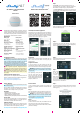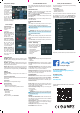User's Guide
The Embedded Web Interface
Even without the mobile app Shelly can be set and con-
trolled through a browser and connection of a mobile phone
or tablet.
Abbreviations used:
Shelly-ID – consists of 6 or more characters. It may include
numbers and letters, for example 35FA58.
SSID – the name of the WiFi network, created by the device,
for example ShellyHT-35FA58.
Access Point (AP) – in this mode in Shelly creates its own
WiFi network.
Client Mode (CM) – in this mode in Shelly connects to an-
other WiFi network.
Installation/Initial inclusion
Step 1
Place Shelly in the room where you want to use it. Open it
and press the Button. The LED should ash slowly.
To open the device, twist the top and bottom part of the
case counter clockwise.
CAUTION! If the LED does not ash slowly, press and
hold the Button for 10 seconds. Upon successful factory
reset, the LED will ash slowly.
Step 2
When the LED is ashing slowly, Shelly has created a WiFi
network, with name such as ShellyHT-35FA58. Connect to it.
Step 3
Type 192.168.33.1 into the address eld of your browser to
load the web interface of Shelly.
General - Home Page
This is the home page of the
embedded web interface. Here
you will see information about:
• Current Temperature
• Current Humidity
• Current battery percentage
• Connection to Cloud
• Present time
• Settings
Sensor Settings
Temperature Units: Setting for change of the temperature units.
• Celsius
• Fahrenheit
Send Status Period: Dene the period (in hours), in which
Shelly H&T will report its’ status. The value must be between
1 and 24.
Temperature Threshold: Dene the temperature Threshold
in which Shelly H&T will “wake up” and send status. The val-
ue can be from 1° up to 5° or you can disable it.
Humidity Threshold: Dene the humidity Threshold in which
Shelly H&T will “wake up” and send status. The value can be
from 0.5 up to 50% or you can disable it.
Internet/Security
WiFi Mode-Client:
Allows the device to connect to an available
WiFi network. After typing the details in the elds, press Connect.
WiFi Mode-Acess Point: Congure Shelly to create a Wi-Fi
Access point. After typing the details in the elds, press
Create Access Point.
Restrict Login: Restrict the web interface of Shely with a
Username and Password. After typing the details in the re-
spective elds, press Restrict Shelly.
Advanced Developer Settings: Here you can change the
action execution:
• Via CoAP (CoIOT)
• Via MQTT
ATTENTION: To reset the device, press and hold the But-
ton for at least 10 seconds. Upon successful factory reset,
the LED will ash slowly.
Settings
Time Zone and Geo-location: Enable or Disable the auto-
matic detection of Time Zone and Geo-location. If Disabled
you can dene it manually.
Firmware Upgrade: Shows present rmware version. If a
newer version is available, you can update your Shelly by
clicking Upload to install it.
Factory reset: Return Shelly to its factory settings.
Device Reboot: Reboots the device.
Shelly Devices Settings
After your Shelly de-
vice is included in the
app, you can control
it, change its settings
and automate the
way it works.
To switch the device
on and off, use the
Power button.
To enter the details
menu of the device,
click on it’s name.
From there you may control the device, as well as edit its
appearance and settings.
Sensor settings
Temperature Units:
Setting for change of the
temperature units.
• Celsius
• Fahrenheit
Send Status Period: De-
ne the period (in hours),
in which Shelly H&T will
report its’ status.
Possible range: 1 ~ 24 h.
Temperature Threshold:
Dene the temperature
Threshold in which Shelly
H&T will “wake up” and
send status. The value
can be from 0.5° up to 5°
or you can disable it.
Humidity Threshold: De-
ne the humidity Thresh-
old in which Shelly H&T
will “wake up” and send
status. The value can be
from 5 up to 50% or you
can disable it.
Internet/Security
WiFi Mode - Client: Allows the device to connect to an avail-
able WiFi network. After typing the details in the respective
elds, press Connect.
WiFi Mode - Access Point: Congure Shelly to create a Wi-
Fi Access point. After typing the details in the respective
elds, press Create Access Point.
Restrict Login: Restrict the web interface (IP in the Wi-Fi
network) of Shely with a Username and Password. After typ-
ing the details in the respective elds, press Restrict Login.
Settings
Firmware Update
Update the rmware of Shelly, when a new version is re-
leased.
Time Zone and Geo-location
Enable or Disable the automatic detection of Time Zone and
Geo-location.
Factory Reset
Return Shelly to its factory default settings.
Device Information
Here you can see the:
• Device ID - Unique ID of Shelly
• Device IP - The IP of Shelly in your Wi-Fi network
Edit Device
From here you can edit:
• Device Name
• Device Room
• Device Picture
When you are done, press Save Device.
Battery Life Recommendations
For the best battery life we recommend you the following
settings for Shelly H&T:
Sensor settings
• Send Status Period: 6 h
• Temperature Threshold: 1°
• Humidity Threshold: 10%
Set a static IP address in the Wi-Fi network for Shelly from
the ebmedded web interface. Go to Internet/Security ->
Sensor settings and press on Set static IP address. After
typing the details in the respective elds, press Connect.
Keep Shelly at the best distance possible to the Wi-Fi router.
H&T
Developers support
Our Facebook support group:
https://www.facebook.com/groups/ShellyIoT-
CommunitySupport/
Our support e-mail:
support@shelly.cloud
Our website:
www.shelly.cloud
You can nd the latest PDF version of this user
guide here:
(RoHSII Directive)