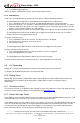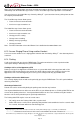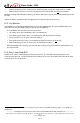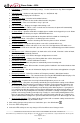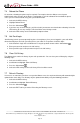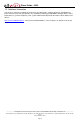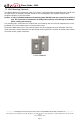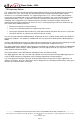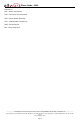User`s guide
Phone Guide – 9224
___________________________________________________________________________________________________________________
300 Main Street • East Rochester, NY 14445 • Toll Free 1-866-ALLWORX • 585-421-3850 • www.allworx.com
© 2012 Allworx Corp, a Windstream company. All rights reserved. All other names may be trademarks or registered trademarks of their respective
owners.
Revised: April 24, 2012
Page 19
7.4 Reboot the Phone
On occasion, rebooting the phone may be required. For example, when the Allworx server System
Administrator makes changes to the phone’s configuration, it must be rebooted. Do not reboot the phone
unless you are instructed to do so by your system administrator.
1. Select the CONFIG soft key.
2. Highlight Reboot Phone.
3. Press the Select button
.
4. If you have any unsaved changes, you’ll be asked if you want to save them before rebooting. Select the
YES soft key to save any changes OR select NO to cancel changes made.
5. Select the YES soft key on the confirmation prompt to reboot.
7.5 Hot Desk Login
“Hot Desking” permits you to temporarily log into a shared phone. Once you are logged in, your calls will be
directed to that phone and calls you make will use your caller ID. To perform a Hot Desk login:
1. Select Hot Desk Login in the CONFIG menu using the up/down arrows and the Select button
.
2. Enter your extension and press the OK soft key
3. Enter your Message Center password and press the OK soft key.
7.6 Clear Call History
The Allworx phone retains the history of your calls up to 99 calls. You can clear your call history by using the
following steps:
1. Select the CONFIG soft key.
2. Scroll down and highlight Clear Call History.
3. Press the Select button
.
4. Select the YES soft key to clear call history OR select NO to cancel.
7.7 Refresh Directory
If new users or extensions have been set up on the Allworx server, the on-phone directory will automatically be
updated after some delay. The directory may be updated immediately using the following procedure:
1. Select the CONFIG soft key.
2. Scroll down and highlight Refresh Directory.
3. Press the Select button
.
4. Select the EXIT soft key to exit the Refreshing the Directory screen.