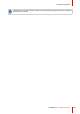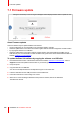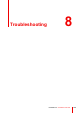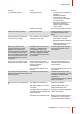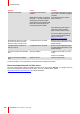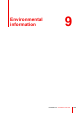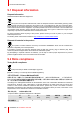Owner's Manual
Table Of Contents
- User Guide
- Installation Manual
- 1 Introduction to the Installation Guide
- 2 CSE-200 Specifications
- 3 Getting started
- 4 CSE-200 Installation
- 4.1 Installation methods for the Base Unit
- 4.2 Table mounting
- 4.3 Wall mounting
- 4.4 Recommendations about antenna placement and orientation
- 4.5 Video signal connections to the Base Unit
- 4.6 Audio connection
- 4.7 LAN connection
- 4.8 Out-of-the-box use
- 4.9 Out-of-the-box use with Ethernet link
- 4.10 Integration in the Enterprise network
- 4.11 Integration in a dedicated Enterprise network
- 4.12 Power connection
- 5 Preparing the Buttons
- 6 CSE-200 Configurator
- 6.1 Accessing the Configurator
- 6.2 ClickShare Configuration Wizard
- 6.3 On-Screen Language and Text Size
- 6.4 Meeting room information
- 6.5 Personalisation, wallpaper
- 6.6 Personalisation, Personalized wallpaper
- 6.7 Manage configuration files
- 6.8 Display setup
- 6.9 Audio settings
- 6.10 Wi-Fi settings
- 6.11 LAN settings
- 6.12 LAN Settings, Wired Authentication
- 6.13 LAN Settings, EAP-TLS security mode
- 6.14 LAN Settings, EAP-TTLS security mode
- 6.15 Services, mobile devices
- 6.16 Service, ClickShare API, remote control via API
- 6.17 XMS Server Integration
- 6.18 Services, SNMP
- 6.19 Services, Remote Button Pairing
- 6.20 Security, security level
- 6.21 Security, passwords
- 6.22 Security, HTTP Encryption
- 6.23 Status information Base Unit
- 6.24 Date & Time setup, manually
- 6.25 Date & Time setup, time server
- 6.26 Energy savers
- 6.27 Buttons
- 6.28 Buttons, External access point
- 6.29 Buttons, External access point, mode EAP-TLS
- 6.30 Buttons, External access point, mode EAP-TTLS
- 6.31 Buttons, External access point, mode PEAP
- 6.32 Buttons, External access point, mode WPA2-PSK
- 6.33 Firmware Update
- 6.34 Support & Updates, Troubleshoot, log settings
- 6.35 Factory defaults
- 7 Firmware updates
- 8 Troubleshooting
- 9 Environmental information
107R5900023 /16 ClickShare CSE-200
Problem Cause Solution
Low video performance Laptop performance
• Lower the screen resolution of
the laptop.
• Disable the hardware
acceleration for video.
• Use only a part of the display
to show the video.
• Right click ClickShare icon in
system tray and click on
Capture mode to toggle the
current setting..
Wireless connectivity See “Users have bad connectivity”
Video is not shown on screen Player uses overlays Disable the usage of overlays in
the preferences of the video
player.
Some programs of Windows are
not shown on the display
Use of overlays, 3D or hardware
acceleration in the GPU
• Disable overlays or hardware
acceleration in the GPU.
• Disable AeroGlass in Windows
7
• Upgrade the Base Unit to the
latest software version.
When using Windows 7 the
following message about the
Windows Aero color scheme
appears: "Windows has detected
your computer's performance is
slow. This could be because there
are not enough resources to run
the Windows Aero color scheme.
To improve...".
ClickShare uses resources from
the GPU. In combination with
other programs which do so,
Windows 7 sometimes shows this
message suggesting to disable
Aero to improve the performance
of your laptop.
It is safe to ignore this message
and choose 'Keep the current
color scheme'.
Your screen is not shown on the
display when pressing the Button
You are the third person that
wants to share content. Only two
screens can appear
simultaneously
Click and hold the button for 2
seconds to use the Show me full
screen function.
The ClickShare software is not
running.
Go to the ClickShare drive and run
the software.
Your content is removed from the
display and the LEDs on the button
are blinking white
Connection to the Base Unit is
lost.
ClickShare tries to restore the
connection automatically. If it fails,
the LEDs on the Button start
blinking red.
Unplug the button from your laptop
and try a new button.
Noting is shown on the displays at
all.
The displays are switched off. Switch on the displays.
The display cable is not correctly
connected
Insert the display cable to the
display and the Base Unit.
The display does not recognize or
is not able to display the Base Unit
output resolution.
Change the corresponding setting
via the web interface.
The Base Unit is in standby mode Briefly push the standby button on
the Base Unit or insert a button
and run the ClickShare software.
Troubleshooting