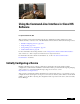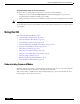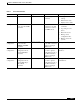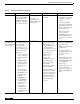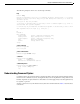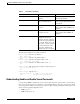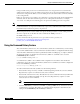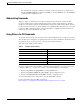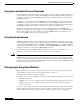Specifications
Table Of Contents
- Cisco IOS Multiprotocol Label Switching Command Reference
- About Cisco IOS Software Documentation
- Using the Command-Line Interface in Cisco IOS Software
- Initially Configuring a Device
- Using the CLI
- Understanding Command Modes
- Using the Interactive Help Feature
- Understanding Command Syntax
- Understanding Enable and Enable Secret Passwords
- Using the Command History Feature
- Abbreviating Commands
- Using Aliases for CLI Commands
- Using the no and default Forms of Commands
- Using the debug Command
- Filtering Output Using Output Modifiers
- Understanding CLI Error Messages
- Saving Changes to a Configuration
- Additional Information
- Multiprotocol Label Switching Commands
- address-family
- affinity (LSP Attributes)
- allocate
- append-after
- auto-bw (LSP Attributes)
- bandwidth (LSP Attributes)
- bgp default route-target filter
- bgp next-hop
- bgp scan-time
- cell-packing
- class (MPLS)
- clear ip route vrf
- clear ip rsvp hello bfd
- clear ip rsvp hello instance counters
- clear ip rsvp hello instance statistics
- clear ip rsvp hello statistics
- clear ip rsvp msg-pacing
- clear mpls counters
- clear mpls ip iprm counters
- clear mpls ldp checkpoint
- clear mpls ldp neighbor
- clear mpls traffic-eng auto-bw timers
- clear mpls traffic-eng auto-tunnel mesh
- clear mpls traffic-eng auto-tunnel backup
- clear mpls traffic-eng auto-tunnel primary
- clear mpls traffic-eng tunnel counters
- clear xconnect
- connect (Frame Relay)
- connect (L2VPN local switching)
- context
- control-word
- description (l2 vfi)
- echo
- encapsulation (Any Transport over MPLS)
- encapsulation (Layer 2 local switching)
- encapsulation dot1q
- encapsulation mpls
- exclude-address
- exit (LSP Attributes)
- exit-address-family
- exp
- export map
- extended-port
- forward permit l2protocol
- import map
- index
- inter-as-hybrid
- interface auto-template
- interface xtagatm
- interworking
- ip explicit-path
- ip flow-cache mpls label-positions
- ip multicast mpls traffic-eng
- ip path-option
- ip route static inter-vrf
- ip route vrf
- ip rsvp msg-pacing
- ip rsvp signalling hello (configuration)
- ip rsvp signalling hello (interface)
- ip rsvp signalling hello bfd (configuration)
- ip rsvp signalling hello bfd (interface)
- ip rsvp signalling hello dscp
- ip rsvp signalling hello refresh interval
- ip rsvp signalling hello refresh misses
- ip rsvp signalling hello statistics
- ip vrf
- ip vrf forwarding (interface configuration)
- ip vrf receive
- ip vrf select source
- ip vrf sitemap
- l2 vfi point-to-point
- list
- list (LSP Attributes)
- lockdown (LSP Attributes)
- match mpls-label
- maximum routes
- metric-style narrow
- metric-style transition
- metric-style wide
- mls mpls
- mls mpls (guaranteed bandwidth traffic engineering)
- mls mpls (recirculation)
- mpls atm control-vc
- mpls atm cos
- mpls atm disable-headend-vc
- mpls atm multi-vc
- mpls atm vpi
- mpls atm vp-tunnel
- mpls bgp forwarding
- mpls control-word
- mpls cos-map
- mpls experimental
- mpls export interval
- mpls export vpnv4 prefixes
- mpls forwarding bgp
- mpls ip (global configuration)
- mpls ip (interface configuration)
- mpls ip default-route
- mpls ip encapsulate explicit-null
- mpls ip propagate-ttl
- mpls ip ttl-expiration pop
- mpls ipv6 source-interface
- mpls l2transport route
- mpls label
- mpls label mode
- mpls label mode (6VPE)
- mpls label protocol (global configuration)
- mpls label protocol (interface configuration)
- mpls label range
- mpls ldp address-message
- mpls ldp advertise-labels
- mpls ldp advertise-labels old-style
- mpls ldp atm control-mode
- mpls ldp atm vc-merge
- mpls ldp autoconfig
- mpls ldp backoff
- mpls ldp discovery
- mpls ldp discovery transport-address
- mpls ldp explicit-null
- mpls ldp graceful-restart
- mpls ldp graceful-restart timers forwarding-holding
- mpls ldp graceful-restart timers max-recovery
- mpls ldp graceful-restart timers neighbor-liveness
- mpls ldp holdtime
- mpls ldp igp autoconfig
- mpls ldp igp sync
- mpls ldp igp sync holddown
- mpls ldp label
- mpls ldp logging neighbor-changes
- mpls ldp logging password configuration
- mpls ldp logging password rollover
- mpls ldp loop-detection
- mpls ldp maxhops
- mpls ldp neighbor implicit-withdraw
- mpls ldp neighbor labels accept
- mpls ldp neighbor password
- mpls ldp neighbor targeted
- mpls ldp password fallback
- mpls ldp password option
- mpls ldp password required
- mpls ldp password rollover duration
- mpls ldp path-vector maxlength
- mpls ldp router-id
- mpls ldp session protection
- mpls ldp sync
- mpls ldp tcp pak-priority
- mpls load-balance per-label
- mpls mtu
- mpls netflow egress
- mpls oam
- mpls prefix-map
- mpls request-labels for
- mpls static binding ipv4
- mpls static binding ipv4 vrf
- mpls static crossconnect
- mpls traffic-eng
- mpls traffic-eng administrative-weight
- mpls traffic-eng area
- mpls traffic-eng atm cos global-pool
- mpls traffic-eng atm cos sub-pool
- mpls traffic-eng attribute-flags
- mpls traffic-eng auto-bw timers
- mpls traffic-eng auto-tunnel backup
- mpls traffic-eng auto-tunnel backup config
- mpls traffic-eng auto-tunnel backup nhop-only
- mpls traffic-eng auto-tunnel backup srlg exclude
- mpls traffic-eng auto-tunnel backup timers
- mpls traffic-eng auto-tunnel backup tunnel-num
- mpls traffic-eng auto-tunnel mesh
- mpls traffic-eng auto-tunnel mesh tunnel-num
- mpls traffic-eng auto-tunnel primary config
- mpls traffic-eng auto-tunnel primary config mpls ip
- mpls traffic-eng auto-tunnel primary onehop
- mpls traffic-eng auto-tunnel primary timers
- mpls traffic-eng auto-tunnel primary tunnel-num
- mpls traffic-eng backup-path
- mpls traffic-eng backup-path tunnel
- mpls traffic-eng ds-te bc-model
- mpls traffic-eng ds-te mode
- mpls traffic-eng fast-reroute backup-prot-preemption
- mpls traffic-eng fast-reroute timers
- mpls traffic-eng flooding thresholds
- mpls traffic-eng interface
- mpls traffic-eng link timers bandwidth-hold
- mpls traffic-eng link timers periodic-flooding
- mpls traffic-eng link-management timers bandwidth-hold
- mpls traffic-eng link-management timers periodic-flooding
- mpls traffic-eng logging lsp
- mpls traffic-eng logging tunnel
- mpls traffic-eng lsp attributes
- mpls traffic-eng mesh-group
- mpls traffic-eng multicast-intact
- mpls traffic-eng passive-interface
- mpls traffic-eng path-option list
- mpls traffic-eng path-selection metric
- mpls traffic-eng reoptimize
- mpls traffic-eng reoptimize events
- mpls traffic-eng reoptimize timers delay
- mpls traffic-eng reoptimize timers frequency
- mpls traffic-eng router-id
- mpls traffic-eng scanner
- mpls traffic-eng signalling advertise implicit-null
- mpls traffic-eng srlg
- mpls traffic-eng topology holddown sigerr
- mpls traffic-eng tunnels (global configuration)
- mpls traffic-eng tunnels (interface configuration)
- mpls ttl-dec
- mtu
- neighbor activate
- neighbor allowas-in
- neighbor as-override
- neighbor inter-as-hybrid
- neighbor send-label
- neighbor send-label explicit-null
- next-address
- oam retry
- oam-ac emulation-enable
- oam-pvc
- ping mpls
- preferred-path
- priority (LSP Attributes)
- protection (LSP Attributes)
- protection local-prefixes
- pseudowire
- pseudowire-class
- rd
- record-route (LSP Attributes)
- route-target
- sequencing
- set extcomm-list delete
- set mpls experimental
- set mpls experimental imposition
- set mpls experimental topmost
- set mpls-label
- set ospf router-id
- set vrf
- show acircuit checkpoint
- show atm vc
- show connection
- show controllers vsi control-interface
- show controllers vsi descriptor
- show controllers vsi session
- show controllers vsi status
- show controllers vsi traffic
- show controllers xtagatm
- show interface tunnel configuration
- show interface xtagatm
- show ip bgp labels
- show ip bgp neighbors
- show ip bgp vpnv4
- show ip explicit-paths
- show ip multicast mpls vif
- show ip ospf database opaque-area
- show ip ospf mpls ldp interface
- show ip ospf mpls traffic-eng
- show ip protocols vrf
- show ip route
- show ip route vrf
- show ip rsvp fast bw-protect
- show ip rsvp fast detail
- show ip rsvp hello
- show ip rsvp hello bfd nbr
- show ip rsvp hello bfd nbr detail
- show ip rsvp hello bfd nbr summary
- show ip rsvp hello instance detail
- show ip rsvp hello instance summary
- show ip rsvp hello statistics
- show ip rsvp high-availability database
- show ip rsvp host
- show ip rsvp interface detail
- show ip traffic-engineering
- show ip traffic-engineering configuration
- show ip traffic-engineering routes
- show ip vrf
- show isis database verbose
- show isis mpls ldp
- show isis mpls traffic-eng adjacency-log
- show isis mpls traffic-eng advertisements
- show isis mpls traffic-eng tunnel
- show issu clients
- show issu entities
- show issu message types
- show issu negotiated
- show issu sessions
- show mpls atm-ldp bindings
- show mpls atm-ldp bindwait
- show mpls atm-ldp capability
- sshow mpls atm-ldp summary
- show mpls cos-map
- show mpls flow mappings
- show mpls forwarding vrf
- show mpls forwarding-table
- show mpls interfaces
- show mpls ip binding
- show mpls ip iprm counters
- show mpls ip iprm ldm
- show mpls l2 vc detail
- show mpls l2transport binding
- show mpls l2transport checkpoint
- show mpls l2transport hw-capability
- show mpls l2transport summary
- show mpls l2transport vc
- show mpls label range
- show mpls ldp backoff
- show mpls ldp bindings
- show mpls ldp checkpoint
- show mpls ldp discovery
- show mpls ldp graceful-restart
- show mpls ldp igp sync
- show mpls ldp neighbor
- show mpls ldp neighbor password
- show mpls ldp parameters
- show mpls oam echo statistics
- show mpls platform
- show mpls prefix-map
- show mpls static binding ipv4
- show mpls static binding ipv4 vrf
- show mpls static crossconnect
- show mpls traffic tunnel backup
- show mpls traffic-eng autoroute
- show mpls traffic-eng auto-tunnel mesh
- show mpls traffic-eng destination list
- show mpls traffic-eng fast-reroute database
- show mpls traffic-eng fast-reroute log reroutes
- show mpls traffic-eng forwarding-adjacency
- show mpls traffic-eng forwarding path-set
- show mpls traffic-eng forwarding statistics
- show mpls traffic-eng link-management admission-control
- show mpls traffic-eng link-management advertisements
- show mpls traffic-eng link-management bandwidth-allocation
- show mpls traffic-eng link-management igp-neighbors
- show mpls traffic-eng link-management interfaces
- show mpls traffic-eng link-management summary
- show mpls traffic-eng lsp attributes
- show mpls traffic-eng process-restart iprouting
- show mpls traffic-eng topology
- show mpls traffic-eng topology path
- show mpls traffic-eng tunnels
- sshow mpls traffic-eng tunnels statistics
- show mpls traffic-eng tunnels summary
- show mpls ttfib
- show running interface auto-template
- show running-config vrf
- show tech-support mpls
- show vrf
- show xconnect
- show xtagatm cos-bandwidth-allocation
- show xtagatm cross-connect
- show xtagatm vc
- snmp mib mpls vpn
- snmp-server community
- snmp-server enable traps (MPLS)
- snmp-server enable traps mpls ldp
- snmp-server enable traps mpls rfc ldp
- snmp-server enable traps mpls rfc vpn
- snmp-server enable traps mpls traffic-eng
- snmp-server enable traps mpls vpn
- snmp-server group
- snmp-server host
- status (pseudowire class)
- status redundancy
- switching tlv
- ttag-control-protocol vsi
- trace mpls
- trace mpls multipath
- traffic-engineering filter
- traffic-engineering route
- tunnel destination access-list
- tunnel destination list mpls traffic-eng
- tunnel destination mesh-group
- tunnel flow egress-records
- tunnel mode mpls traffic-eng
- tunnel mode mpls traffic-eng point-to-multipoint
- tunnel mpls traffic-eng affinity
- tunnel mpls traffic-eng autoroute destination
- tunnel mpls traffic-eng auto-bw
- tunnel mpls traffic-eng autoroute announce
- tunnel mpls traffic-eng autoroute metric
- tunnel mpls traffic-eng backup-bw
- tunnel mpls traffic-eng bandwidth
- tunnel mpls traffic-eng exp
- tunnel mpls traffic-eng exp-bundle master
- tunnel mpls traffic-eng exp-bundle member
- tunnel mpls traffic-eng fast-reroute
- tunnel mpls traffic-eng forwarding-adjacency
- tunnel mpls traffic-eng interface down delay
- tunnel mpls traffic-eng load-share
- tunnel mpls traffic-eng path-option
- tunnel mpls traffic-eng path-option protect
- tunnel mpls traffic-eng path-selection metric
- tunnel mpls traffic-eng priority
- tunnel mpls traffic-eng record-route
- tunnel tsp-hop
- vpn id
- vrf definition
- vrf forwarding
- vrf selection source
- vrf upgrade-cli
- xconnect
- xconnect logging pseudowire status

Using the Command-Line Interface in Cisco IOS Software
Using the CLI
xl
Using the no and default Forms of Commands
Most configuration commands have a no form that is used to reset a command to its default value or
disable a feature or function. For example, the ip routing command is enabled by default. To disable this
command, you would issue the no ip routing command. To re-enable IP routing, you would issue the
ip routing command.
Configuration commands may also have a default form, which returns the command settings to their
default values. For commands that are disabled by default, using the default form has the same effect as
using the no form of the command. For commands that are enabled by default and have default settings,
the default form enables the command and returns the settings to their default values.
The no form is documented in the command pages of command references. The default form is
generally documented in the command pages only when the default form performs a different function
than the plain and no forms of the command. To see what default commands are available on your
system, enter default ? in the appropriate command mode.
Using the debug Command
A debug command produces extensive output that helps you troubleshoot problems in your network.
These commands are available for many features and functions within Cisco IOS software. Some debug
commands are debug all, debug aaa accounting, and debug mpls packets. To use debug commands
during a Telnet session with a device, you must first enter the terminal monitor command. To turn off
debugging completely, you must enter the undebug all command.
For more information about debug commands, see the Cisco IOS Debug Command Reference at
http://www.cisco.com/en/US/docs/ios/debug/command/reference/db_book.html.
Caution Debugging is a high priority and high CPU utilization process that can render your device unusable. Use
debug commands only to troubleshoot specific problems. The best times to run debugging are during
periods of low network traffic and when few users are interacting with the network. Debugging during
these periods decreases the likelihood that the debug command processing overhead will affect network
performance or user access or response times.
Filtering Output Using Output Modifiers
Many commands produce lengthy output that may use several screens to display. Using output modifiers,
you can filter this output to show only the information that you want to see.
The following three output modifiers are available:
• begin regular-expression—Displays the first line in which a match of the regular expression is found
and all lines that follow.
• include regular-expression—Displays all lines in which a match of the regular expression is found.
• exclude regular-expression—Displays all lines except those in which a match of the regular
expression is found.
To use one of these output modifiers, type the command followed by the pipe symbol (|), the modifier,
and the regular expression that you want to search for or filter. A regular expression is a case-sensitive
alphanumeric pattern. It can be a single character or number, a phrase, or a more complex string.