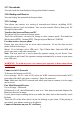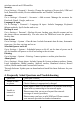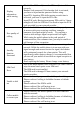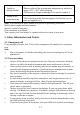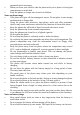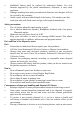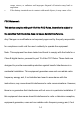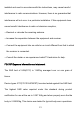User's Manual
Table Of Contents
8
You can browse the Internet on your PC using your mobile phone. This can be done
in 2 ways:
To access both the options make sure your phone has an active data plan and
mobile data is “ON”.
USB Tethering:
Connect your mobile phone to your PC via the USB cable.
Go to Settings> More> Tethering & portable hotspot > USB tethering.
Your PC will then read the necessary drivers of your phone and you can then
access internet on your PC.
Wi-Fi Hotspot:
Go to Settings> More >Tethering & portable hotspot> Turn ON Wi-Fi Hotspot.
Once the device Wi-Fi Hotspot is active you can see a white icon denoting
wireless network on the notification pane.
Note: You can select the desired security settings for your hotspot network by
following below steps:
Go to Settings>More >Tethering & portable hotspot> Wi-Fi hotspot >Set up
Wi-Fi hotspot> Security> Select desired security and configure your password
Now go to your PC(with WIFI) and check for the Hotspot network created by
your device.
Select the network and input the password configured for the hotspot network
on your device.
You can now browse internet on your PC(with WIFI) with the help of data
connection on your phone..
Display
Go to Settings > Device > Display. You can change Wallpaper, adjust the delay
before the screen automatically turns off, choose the display when the screen
locked and adjust the front size.
Sound & notification
Go to Settings > Device > Sound & notification, you can set Notification, Interruptions
and Sound enhancement in this menu.
Storage
Go to Settings > Device > Storage. Include the SD card storage, available storage,
insert SD card (If a SD card has already been inserted, then this option will become
"Unmount SD card "), Erase SD card and all available storage in the internal
storage space.
Battery
Go to Settings > Batter y. Show the battery details .
Apps
Go to Settings >Apps. Include downloaded apps, running apps and all of the apps
in the smartphone.
Location
Go to Settings > Personal >Location. Locate your position through tools like