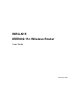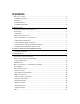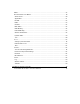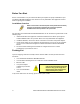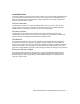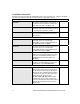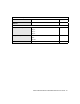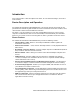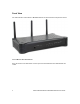User's Manual
LinkTek WL11N Wireless Broadband Router User Guide
vi
Installation Information
Print this page and record the listed information here in case you have to re-configure your WAN
(Internet) connection in the future or reset the device configuration settings.
Information you will need from your Internet service provider:
Username
This is the Username that is used to log on to
your Internet service provider’s network. It is
commonly in the form
user@isp.com.
Record your
info here.
Password
This is the Password that is used, in
conjunction with the Username above, to log
on to your Internet provider’s network.
Internet Connection Type
This is the method that your ISP uses to send
and receive data between the Internet and
your computer.
Information you will need about your WL11N Wireless Broadband Router:
Username
This is the Username you will be prompted to
enter when you access the WL11N
configuration screens using a Web browser.
The default Username is
admin
.
Record your info
here.
Password
This is the Password you will be prompted to
enter when you access the WL11N’s
configuration windows using a Web browser.
The default Password is
admin
.
LAN IP address
This is the IP address you will enter into the
Address field of your Web browser to access
the router’s configuration windows using a
Web Browser. The default IP address is
192.168.1.1
.
LAN Subnet Mask
This is the subnet mask used by the WL11N,
and will be used throughout your LAN. The
default subnet mask is
255.255.255.0
.
Information you will need about your LAN or computer:
DHCP Client status
Your Wireless Broadband Router is
configured, by default, to be a DHCP server.
This means that it can assign an IP address,
subnet mask, and a default gateway address
to computers on your LAN. The range of IP
addresses the will assign are from
192.168.1.100
to
192.168.1.199
using the
default DHCP server settings. Computers
must to be configured to Obtain an IP address
automatically (as DHCP clients) to use the
DHCP server.
Record your info
here.