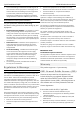User's Manual
Table Of Contents
Quick Installation Guide AP200 Wireless Access Point
3
3. Position the access point over the mounting back plate
and align the slider pegs into the slider peg holes.
Carefully slide the access point downwards until the
access point stops into position.
Additionally a security lock can be used to secure
the access point onto the mounting site.
Connect the Power Supply
The following steps explain how to successfully
connect the power supply to the access point.
1. Connect the one end of the power supply cable,
included in the package, into the grounded electrical
outlet at the site.
2. Insert the other end of the power supply cable into the
power receptacle on the back panel of the access point.
The LED indicator on the front panel of the access
point should come on.
Connect the Ethernet Cable
The following steps explain how to successfully
connect the non-PoE Ethernet cable to the access
point.
1. Connect the one end of the Ethernet cable, included in
the package, into the Ethernet port of the Management
PC or Ethernet switch/router.
2. Insert the other end of the Ethernet cable into the LAN
port on the back panel of the access point.
Connect the PoE Ethernet Cable
The Ethernet port of this access point supports the
IEEE 802.3af Power-over-Ethernet (PoE) standard.
When a power source for the traditional power
supply is not available close to the access point,
power can be supplied to the access point through
the Gigabit Ethernet port using PoE.
The following steps explain how to successfully
connect a PoE Ethernet cable to the access point.
1. Connect the one end of the PoE Ethernet cable into the
power supplying PoE Ethernet port of the PoE source
device.
2. Insert the other end of the PoE Ethernet cable into the
LAN port on the back panel of the access point.