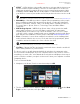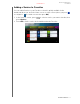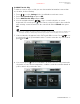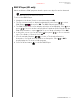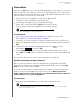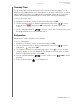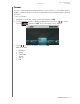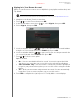User's Manual Part 1
WD TV Play Media Player
User Manual
INTERNET SERVICES – 96
PRELIMINARY-P3
VUDU
™
– VUDU delivers a cinema-like experience at home with the hottest new
releases and the largest HD library. There are no subscription fees or late fees,
simply pay for what you watch. Choose to rent or own from thousands of titles
available in vibrant 1080p with rich Dolby Digital 5.1 Surround Sound. Activate
your VUDU account on your media center today and receive a free* movie credit.
*New VUDU account required. Terms and conditions apply. For more information visit www.vudu.com.
WatchMojo – WatchMojo produces original video programming on the people,
places and things that people are passionate about, covering the Automotive,
Business, Education, Fashion, Film, Food, Health, Music, Parenting, Politics &
Economy, Space, Sports, Science, Technology, Travel and Video Game
categories.
XOS College Sports – XOS College Sports offers college sports fans multi-
sport, multi-conference access to full games and historic documentaries
including many of the nation’s top schools and teams. Free access to a large
collection of rare content, championship season highlights and select full games
past and present. Additional content can be ordered at www.XOSSports.com.
Yota – Yota music* is more than a million licensed tracks of the leading global
and local music labels in free access. Rock and classical, pop and jazz, global
celebrities and musical rarities, the Yota collection has it all.
Note: *WD TV media player only. Yota music service available in Russia only.
YouTube – Stream YouTube and watch your favorite videos from the world’s #1
video sharing website on your television.
The above services are fully integrated with their web-based counterparts when
accessed via the media player. If you are a registered user of any of these services,
everything you create, rate, or bookmark when using the media player shows up on
your account the next time you sign in to that service from your computer or mobile
computing device.
To access Internet Media:
1. Navigate to the Home | Services menu bar and press OK.
2. The list of Internet services display in alphabetical order. Press / and/or Next
Page to make a selection, then press OK.