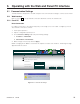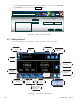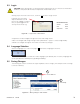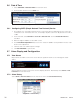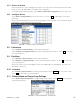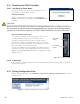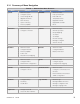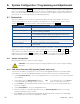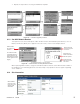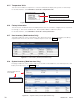Manual
29
0700015-J0 Rev B
5. Operating with the Web and Panel PC Interface
5.1 Communication Settings
The web interface and panel PC are alike except for the communication settings to connect to the CXCU:
5.1.1 Web Interface
Refer to Section 9.1 to set up network connections between a remote PC and the CXC.
5.1.2 Panel PC
Direct Connection
For a direct connection to the CXCU, verify that you are using a cross over cable. Configure your local
area network connection as follows:
1. Power up the panel PC.
2. Tap the Configuration (wrench) icon.
3. On the IP Protocol Settings tab, verify the following settings:
a. IP address is 10.10.10.202
b. Subnet Mask is 255.255.255.0
4. Make changes if necessary and click Apply.
NOTE: Changing the IP address of the Panel PC requires a restart of the Panel PC. A warning message
appears below the screen.
10. 10. 10. 202
255. 255. 255. 0
http://10.10.10.201/
Obtain an IP Address Using DHCP
Use the following IP Address
Default Gateway:
Subnet Mask:
IP Address:
Cancel Apply
Application SettingsCXC Connection SettingsIP Protocol SettingsConnection Status
Figure 19 — Panel PC IP settings