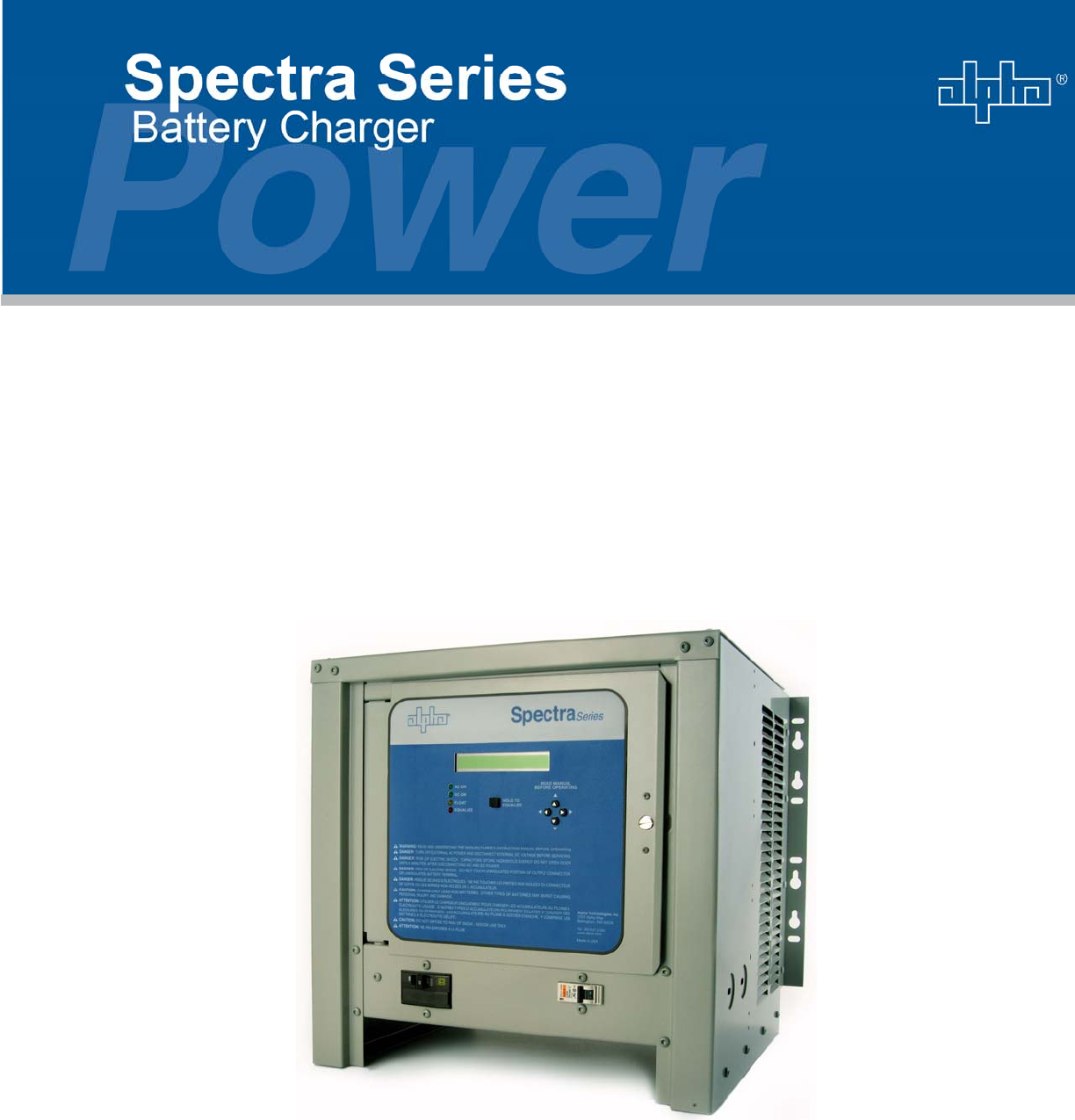Important Safety, Installation, Operation ration and Maintenance Instructions Installation and Operation Manual Spectra Series Battery Charger Effective: March 2006
Preliminary Operating Instructions 2 of 62 AIP SERVICE NUMBER 1-800-863-3364
HOW TO READ THE ST MODEL NUMBER CONFIGURATION The model number describes the options on the charger. Write the model number from the charger ratings specification label in the spaces provided below. The descriptions shown below will confirm your charger’s configuration. If the charger options are changed in the field, please make sure to tag the charger with a detailed description of the changes. ST A B C D E F G H I J K If a space has no option selected, a zero must be inserted.
TABLE OF CONTENTS HOW TO READ THE ST MODEL NUMBER CONFIGURATION ....................................................................... 3 TABLE OF CONTENTS ....................................................................................................................................... 4 IMPORTANT SAFETY INSTRUCTIONS ............................................................................................................. 7 1. INTRODUCTION ............................................................
8.4.3 WIRING THE ALARM I/O BOARD TO EXTERNAL CIRCUITS..................................................... 23 8.4.4 TESTING THE ALARM I/O RELAY BOARD AND EXTERNAL CIRCUITS .................................. 23 FIGURE 8.4.4-1: ALARM I/O RELAY BOARD MOUNTING ............................................................. 24 FIGURE 8.4.4-2: ALARM I/O RELAY BOARD OUTPUT CONNECTIONS ...................................... 24 9. CHARGER START UP SEQUENCE ..............................................................
13. CHARGER CONTROL BOARD QUICK GUIDE ......................................................................................... 37 14. MAINTENANCE ........................................................................................................................................... 39 14.1 FUNCTIONAL TESTS ......................................................................................................................... 39 14.2 PHYSICAL CLEANING ....................................................
IMPORTANT SAFETY INSTRUCTIONS 1. SAVE THESE INSTRUCTIONS – This manual contains important safety and operating instructions. 2. Before using battery charger, read all instructions and cautionary markings on battery charger, battery, and product using battery. LOOK FOR THIS SYMBOL TO POINT OUT SAFETY PRECAUTIONS. IT MEANS: BE ALERT—YOUR SAFETY IS INVOLVED. IF YOU DO NOT FOLLOW THESE SAFETY INSTRUCTIONS, INJURY OR PROPERTY DAMAGE CAN OCCUR. 3.
12. Lead-acid batteries generate explosive gases. To prevent arcing or burning near batteries, do not disconnect DC charging cord from batteries when the charger is operating. Switch the AC breaker and the DC breaker to the “off” position before disconnecting the DC output cord from the batteries. Keep sparks, flame, and smoking materials away from batteries. 13. Always shield eyes when working near batteries. Do not put wrenches or other metal objects across battery terminal or battery top.
1. INTRODUCTION This single-phase battery charger is convection cooled, microprocessor controlled, and SCR regulated. The charger has an “l-E” profile, which is high rate constant current (start region), and constant voltage (plateau region). The plateau region is defined by one voltage point (knee) where the start region changes into the plateau region. This plateau voltage point is called the “Float Voltage” and it is factory set at 2.25 volts per cell for charging lead acid batteries.
service life of the charger. If the charger is to be operated at any of these temperature extremes, contact the manufacturer to verify it will withstand these conditions, and perform at the needed capacity. The overall outer dimensions of the S1, S2, and S3 charger enclosures are shown in FIGURE 4.0. FIGURE 4.0: TABLE OF CHARGER ENCLOSURE SIZES Enclosure sizes S1 S2 S3 ** Overall height in modular units 10 U* 15 U* 20 U* Overall height in inches (mm) 17.50 (445) 26.25 (667) 35.
FIGURE 5.1: BOTTOM MOUNTING HOLE DIMENSIONS 5.2 WALL MOUNTING The S1, S2 and S3 cabinets have built-in wall mounting flanges at the rear. When these flanges are mounted flush against the wall, they provide for a clear airflow space at the rear of the charger. This space should not be reduced or obstructed in any way. The mounting flanges each have a series of keyhole slots. These are designed to conveniently engage a ¼” (6mm) diameter bolt. The mounting flange bolt hole patterns are shown in FIGURES 5.
FIGURE 5.2-3: WALL ANCHOR DESIGN LOADS TABLE Charger Type Enclosure size Charger weight lbs. (Kg) Design load lbs.
6. AC ELECTRICAL SUPPLY The charger must be connected to a single-phase power source. All models can operate on an AC power source input frequency of 50 or 60 + 3% Hertz. Check the label on the front of the charger or contact the manufacturer for proper AC power source. The AC input voltage is pre-wired at the factory to 120, 208 or 240 (+10% / -12%) VAC and should not be changed. NOTE: Field alteration of input voltage voids the charger’s UL Listing.
FIGURE 6.1-1: RATINGS AND BREAKERS TABLE DC output AC input Rated DC Volts Rated DC Amps Rms.
WARNING: ALL AC AND DC CIRCUIT BREAKERS MUST BE IN THE “OFF” POSITION WHILE MAKING THE AC AND DC CONNECTIONS TO THE CHARGER. FIGURE 6.1-2: AC AND DC WIRE HOOK UP WARNING: IMPROPERLY CONNECTED WIRING CAN CAUSE AN ELECTRICAL FIRE. Connect the AC ground to the terminal lug located to the right of the AC breaker on the charger floor as shown in FIGURE 6.1-3. In some models the AC ground lug is above the AC terminal strip on the innerpanel. See SECTION 6.3.
FIGURE 6.2: AC VOLTAGE JUMPER POSITIONS 6.3 AC AND DC CONNECTION LOCATIONS FIGURE 6.
FIGURE 6.
FIGURE 6.
7. DC OUTPUT It is recommended that a DC disconnect switch or circuit breaker be used between the charger and the DC bus. This device should have lockout capability to allow the charger to be disconnected from the DC bus when connecting the charger during installation and maintenance. 7.1 DC OUTPUT CONNECTIONS The standard charger is shipped with conduit knockouts and no DC output cable. Determine which charger knockout to route the DC output cable through. See Section 6.3.
If the charger was shipped from the factory with the optional Remote Voltage Sensing cable, it will have the sensing wires installed into the correct terminal strip and have the resistors moved to the correct location. If this option is added later, installation instructions on how to wire it will be included. 8.1.1 WIRING THE REMOTE DC VOLTAGE CABLE With both AC and DC de-energized follow the procedure below: 1.
Note: When the remote temperature sensing cable is not installed, charging voltages can be adjusted to compensate based on the internal temperature sensor, which is inside each charger on the SCR driver board. 8.2.1 REMOTE TEMPERATURE SENSING CABLE INSTALLATION A charger shipped from the factory will not have this option connected and temperature compensation will be disabled. With both AC and DC de-energized, follow the procedure below: 1.
5. 6. 7. 8. the connector will easily slide out of the socket. Carefully pull the cord and connector out through the hole in the bottom of the cover. Reinstall the cable through the backside of the larger hole in the back panel of the case. Reconnect the cable to either one of the connector sockets on the control printed circuit board. Re-assemble the Remote Control Panel. Carefully route the 50 ft.
8.4.2 ALARM I/O FIELD INSTALLATION INSTRUCTIONS The installation kit will come with the following components: Qty. Part # Description 1 22845-XX* ALARM I/O Relay Board 1 31666 1 ft. (305mm) Communication cable 1 33456 Wiring Shield 4 32678 Spacers 4 03237 Nuts, 6-32 * - XX-Multiple options available, see SECTION 17 for proper option number. Follow the instructions below to install the ALARM I/O Relay Board into the charger: 1. De-energize both AC and DC power from the charger. 2.
FIGURE 8.4.4-1: ALARM I/O RELAY BOARD MOUNTING FIGURE 8.4.
9. CHARGER START UP SEQUENCE When all connections are made with the proper wire size, location and torque value, the charger is ready for power up. Use the following steps to start up the charger. 9.1 CHECK DISPLAY AND LEDS Switch the charger AC and DC breakers “OFF”, and disconnect the charger from the battery. Then, reconnect the DC battery bus voltage to the charger.
FIGURE 10.1: SCR DRIVER BOARD 10.1.1 BACKUP CHARGER POWER The SCR Driver Board is normally powered from the AC input power. However, if AC input power is not present the SCR Driver Board will automatically switch to be powered from the DC batteries as a backup power source. The SCR Driver Board includes a DC-to-DC converter that allows the wide range of DC Battery voltage supplies to be converted to a usable 12 volt DC source. The DC-to-DC converter has a fuse (F2) for over-current protection.
The Summary Relay coil will also be de-energized after the board detects a fault for 30 seconds. This will change the Relay Contact Connections on the JP2 terminal strip. With a fault the relay coil will be de-energized and there will be continuity from “C” (common) to “NO” (normally open) and no continuity from “C” to “NC” (normally closed).
10.2.1 LIQUID CRYSTAL DISPLAY (LCD) This is used to display DC Voltage and DC Current, fault identification, charger status information and menu information. 10.2.2 “HOLD TO EQUALIZE” BUTTON (LARGE SQUARE BUTTON) This is used to change from FLOAT mode to a manually started EQUALIZE mode. To manually activate an EQUALIZE mode, push and hold about 6 seconds until the EQUALIZE LED illuminates. The same button can be used to manually stop an equalize cycle and return to FLOAT mode. 10.2.
If the user is in any menu for longer than 60 seconds without pressing a button, the display mode will return to the default display mode. 11.2 HOW TO VIEW OR CHANGE INFORMATION The user can view and change charger settings easily. By using the UP ARROW or DOWN ARROW buttons, the user can view the different charger information and menus that allow the user to change the charger profile. In most cases there will be an ‘→’ to show that a value can be changed after the menu description.
“Float 2.30V/C→” However, if the user pressed the LEFT ARROW button twice instead of the RIGHT ARROW button the value will revert to the value before being changed like the following. “Float 2.25V/C→” Example 2 - Arming and Disarming Faults: Example 2 explains how to toggle between arming and disarming fault codes and between many other modes. Press the DOWN ARROW button until you get the following. “Alarm Settings →” Press the RIGHT ARROW button and it will show you the following.
The SCR Driver Board in the charger has a Summary alarm and Relay contact that indicates when any fault has occurred. The fault has to be active for 30 seconds before the summary alarm and contact are activated. The optional ALARM I/O Relay Board has LEDs and Relay contacts that can be used to indicate the following fault codes: EOD, GFI (positive or negative), DC Fail, Lo DC, Hi DC, Lo AC, and Hi AC. This board also has a Summary alarm and Relay contact, which indicates when any fault has occurred.
supply loss or an open charger AC input breaker will also cause it. AC Power loss, or an open charger AC breaker is also displayed with the green “AC ON” LED being off. DCFail This stands for DC voltage failure. This fault is caused by the DC output circuit breaker being open (in the OFF position), or the charger detects no DC voltage. This fault will not be displayed on the display, but it will cause the “DC ON” LED to be off.
Enter the measured or calculated value as the Offset set point. (Factory setting of 0.00V with a maximum of 2.50V) Temp Comp Sets the type of temperature compensation that adjusts the output voltage of the charger depending on the temperature.
AC Hi Armed or Disarmed “AC Hi” stands for AC voltage input high. This fault occurs if the AC input voltage is higher than the nominal AC input voltage for the charger by approximately 10% or more. This menu allows the user to arm or disarm the “Hi AC” fault code and optional ALARM I/O Relay board contacts. AC Lo Armed or Disarmed “AC Lo” stands for AC voltage input low. This fault occurs if the AC input voltage is lower than the nominal AC input voltage for the charger by approximately 10% or more.
This is the “EOD” set point menu. The user can set the value that the charger will give the “EOD” fault. This is factory set at voltage per cell but can be changed to voltage (of the entire battery set). (Factory set @ 1.70V/C with a range of 1.00 to 2.00V/C) Set GFI Open This is the Ground Fault Indicator (GFI) set point menu. The user can set the leakage current threshold value with a resistor. This sets the value that will cause the charger to give the “GFI +” or “GFI –“ faults.
default display will show, “Hrs Left” and count down until the Equalize charge shuts off and the charger returns to Float Mode. 3) Auto/Auto (Automatic/Automatic) In this mode the charger will automatically start an Equalize charge mode, and stop and return to Float mode using the Equalize Interval and Equalize time values. The default display will show, “Hrs Left” and count down until the Equalize charge shuts off and the charger returns to Float Mode.
12.2 TECH MENU The Tech Menu is reached by pressing the RIGHT ARROW then the LEFT ARROW 4 times in the default display, then entering the code which is set to “0001”. The first display in the Tech menu is the Control board version and date. Exiting the Tech Menu is accomplished by pressing the LEFT ARROW button. Press the DOWN ARROW button and you can get to the following menus. 12.2.1 RELAY START This menu will only be available, if the charger has an optional ALARM I/O Relay Board.
AC Low Armed or Disarmed ---------------------------------------“AC Lo Armed→” ---------------------------------------------------------------------------“AC Lo Disarmed→” DC High Armed or Disarmed --------------------------------------“DC Hi Armed→” ---------------------------------------------------------------------------“DC Hi Disarmed→” DC Low Armed or Disarmed ---------------------------------------“DC Lo Armed→” ---------------------------------------------------------------------------“DC Lo Disarme
LED Test-----------------------------------------------------------------------“ LEDs are off →” “ LEDs are on →” Display Voltage Mode Voltage Reference is in Cells-------------------------------------------“Disp 12Cells→” Voltage Reference is in Total Volts ----------------------------------“Disp Volts→” 130 Volt Only Voltage Reference is in Cells-----------------------“Disp 57Cells→” The130 Volt Charger has a cell range of 57 to 60 cells SECURITY MENU: Security Level Low ---------------------------------
The working components of the charger are cooled by natural convection. If dust and debris are allowed to build up, they will restrict airflow and cause these components to overheat. Moisture may cause electrical shorting and/or corrosion. It may also combine with dust and debris making them more difficult to remove. Do not use liquids to clean the working components of the charger as they may damage them.
2) If the Control Board is working, check the Control Board for Fault Codes and verify proper LEDs are on. The charger will show fault codes that can be used to help diagnose problems with the battery charging system. See SECTION 15.1 for help solving Fault Code problems or improper LED function before continuing. 3) If there are no fault codes, the AC and DC circuit breakers are on, and the charger is not functioning properly; a complete power reboot may be required.
15.1 TROUBLESHOOTING WARNING: USE EXTREME CAUTION WHEN WORKING INSIDE THE CHARGER OR WITH THE CHARGING SYSTEM. DO NOT ATTEMPT TO WORK INSIDE THE CHARGER UNLESS YOU ARE A QUALIFIED TECHNICIAN OR ELECTRICIAN. HIGH VOLTAGES APPEAR AT SEVERAL POINTS INSIDE THE BATTERY CHARGER. DISCONNECT AND LOCK OUT BOTH AC AND DC POWER FROM THE CHARGER AND MAKE SURE CAPACITORS IN CHARGER ARE DISCHARGED BEFORE REMOVING ANY COMPONENT.
CHARGER OUTPUT SYMPTOMS Symptom Possible Cause 8) No charger Defective A1 DC current. SCR Driver board Bad connection or open SCRs. 9) Charger Bad S1 shunt output current wrong. Defective A1 SCR Driver board Recommended Action Verify both AC and DC breakers are ON. Verify AC and DC LEDs are on and the display shows proper voltage. See other symptom if any of these are not proper. Otherwise replace SCR driver board A1.
INPUT BREAKER SYMPTOMS Symptom Possible Recommended Action Cause 13) AC supply Defective AC Check AC input wiring, jumper connections (W1) and AC input voltage to breaker or input wiring or make sure they are proper for the charger label and AC circuit breaker. See CB1 AC wrong voltage. FIGURE 6.2 for proper jumper connections. See FIGURE 6.1-1 for Charger breaker (trips) Ratings and Breaker sizes. Make sure all TS2 Input Terminal Strip and CB1 OFF AC Breaker connections are tight.
CHARGER FAULT CODE SYMPTOMS Symptom Possible Cause 15) Lo DC DC breaker fault code or OFF or no DC output voltage voltage at the low. charger. Battery is discharged. Recommended Action Check to see if the CB2 DC breaker is OFF or tripped open. If OFF, go to that symptom (#11 or #12). If DC breaker is ON, verify that the Green "DC ON" LED is on? If not, go to the "DC ON" LED off symptom (#21).
CHARGER FAULT CODE SYMPTOMS (CONTINUED) Symptom 18) DC Fail fault code. Possible Cause Recommended Action 19) Hi AC fault code. DC breaker OFF or no DC voltage at the charger. High AC input voltage. Check the CB2 DC breaker, it has probably tripped or is OFF. If it is not off, the charger is not detecting voltage at the output. This fault will not be displayed on the display, but it will cause the “DC ON” LED to be off. Go to the "DC ON" LED off symptom (#21). Measure the charger AC input voltage.
CHARGER FAULT CODE SYMPTOMS (CONTINUED) Symptom Possible Recommended Action Cause 23) Hi DC Charger Make note of charger DC voltage and current, turn OFF CB2 DC breaker to fault code or output turn off the charger output current. Battery voltage should drop and the fault charger output uncontrollable. code should go off. Go to DC settings/amps (SECTION 11.3.3) and set the voltage high. amps down to "0". Turn ON CB2 DC breaker.
15.2 TESTING SCRs While troubleshooting, it may be necessary to determine if you have a defective SCR1 in the charger. The following sections assist in this task. 15.2.1 SCR1 SHORTED OR LEAKY If an SCR1 is suspected of being faulty, it may be checked for a shorted or leakage condition with an ohmmeter. With the AC and DC voltages removed and properly de-energized and locked out from the charger, remove the secondary (SEC) transformer leads and disconnect the “G: or gate wires from the SCR1s on the charger.
FIGURE 15.2.2-1: SCR1 TERMINAL DIAGRAM FIGURE 15.2.
15.3 TRANSFORMER TESTING If the transformer is suspected of being faulty, a voltage check of the transformer should be made. The battery should be disconnected and capacitors in the charger de-energized. With the A1 SCR Driver board cables disconnected and the secondary wires that go to the SCRs disconnected, the voltages can be measured. Connect the charger to the nominal AC voltage source of the charger. The voltages on the transformers should be close to those found in FIGURE 15.3.
15.4 CHARGER ID TESTING If the charger does not show the proper charger type in the charger menu, then there is possibly a problem with the ID resistors or the SCR Driver Board. Use the charger schematic and FIGURE 15.4 to verify the resistors are good. FIGURE 15.4: TS1 ID TERMINAL STRIP RESISTORS TABLE Charger Type V-Rating I-Rating Bat. Sens.
17. FACTORY REPLACEMENT PARTS Recommended Spare parts are shown marked with a “ Y” in the Rec. Spr. Column. Miscellaneous Parts for 24 Volt, 48 Volt, and 130 Volt DC Chargers Type of Part Factory Rec. Part # Spr.
24 Volt DC Chargers Only Description Type of Part Symbol DC Ampere Rating Cabinet Style T1 Trans. T1 CB1 AC Circuit Breakers CB1 CB1 DC Circuit Breakers Unfiltered option Filtered or Battery Eliminator option Ratings Resistors Bat. Sens.
48 Volt DC Chargers Only Description Type of Part Symbol DC Ampere Rating Cabinet Style T1 Trans. T1 CB1 AC Circuit Breakers CB1 CB1 DC Circuit Breakers Unfiltered option Filtered or Battery Eliminator option Ratings Resistors Bat. Sens.
130 Volt DC Chargers Only Description Type of Part Symbol DC Ampere Rating Cabinet Style T1 Trans. T1 CB1 AC Circuit Breakers CB1 CB1 DC Circuit Breakers Unfiltered option Filtered or Battery Eliminator option Ratings Resistors Bat. Sens.
Circuit Boards for 24 Volt, 48 Volt, and 130 Volt DC Chargers Type of Part Circuit Boards Symbol Description Factory Part Numbers Rec. Spr. Special Treatments Standard No Coating Fungus Proofing Conformal Seal A1 SCR Driver 22480-00S 22480-01S 22480-02S Y A2 Control or Optional Remote Control 22470-00S 22470-01S 22470-02S Y A3 Optional ALARM I/O Relay 22845-00S 22845-01S 22845-02S Y Rec.
18.
19. CHARGER SPECIFICATIONS Specification Output Voltage Regulation Transient Response Conditions Vac + 10%, -12% 0 to 100% load Temp. 32° - 105°F (0 - 40°C) Freq. 50 - 60 Hz ± 3 Hz 20-100% load charge, with battery connected 24 Vdc 48 Vdc 130 Vdc ± 0.25% ± 0.25% Does not exceed ± 6%. Does not activate High Voltage Alarm.
NOTES Preliminary Operating Instructions 59 of 62 AIP SERVICE NUMBER 1-800-863-3364
Preliminary Operating Instructions 60 of 62 AIP SERVICE NUMBER 1-800-863-3364
Alpha Technologies 3767 Alpha Way Bellingham, WA 98226 USA Tel: +1 360 647 2360 Fax: +1 360 6714936 Web: www.alpha.com Alpha Technologies Ltd. 4084 McConnell Court Burnaby, BC, V5A 3N7 CANADA Tel: +1 604 430 1476 Fax: +1 604 430 8908 Alpha Technologies Europe Ltd.