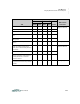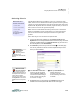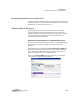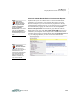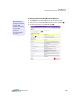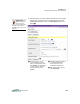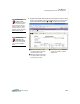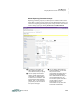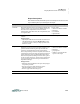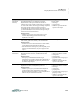User manual
K EYW ORDS
Using KeyWords RP to View and Print Reports
6-46
. . . . .
User Manual
Schoolwide
Summary
Provides details about your students’ most recent
KeyWords tests. The report includes the number of
students, the average number of lessons they’ve completed
out of the total number, the average percentage completed,
the average number of lessons passed out of those
completed and the percentage passed, the goals for words
per minute (WPM) and errors, and the average words per
minute and errors in the last lesson.
Things to Note
• Use this report to get a good overall picture of your
students’ keyboarding performance while using
KeyWords on the NEO.
You may select:
•date range
•grouping used
• whether to print the selected
options on the report
Student Detail Lists your students. Includes each student’s ID, gender,
date of birth, grade level, ethnicity, and characteristics.
Things to Note
• To find out how to set this information for each student,
see the Renaissance Place Software Manual.
• If the administrator hasn’t given you the capability to see
ethnicity and characteristics, they won’t appear on the
report.
No custom options.
Student
Information
Lists each student’s name, ID, gender, date of birth, grade,
Renaissance Place user name, and Renaissance Place
password.
Things to Note
• This report provides Renaissance Place login
information. Your students’ passwords for KeyWords on
the NEO may be different. To get those passwords, use
the Student Login Report.
You may select:
• classes or students to include
•sorting used
•grouping used
• page break after each group (if
grouping is used)
• whether to print the selected
options on the report
Student Login Lists each student’s name, ID, gender, date of birth, grade,
KeyWords user name, and KeyWords password.
Things to Note
• Use this report to give your students their KeyWords
passwords before they use KeyWords on the NEO.
Students need this information to log in to KeyWords on
NEOs so they can take lessons and tests.
You may select:
• classes or students to include
•date range
•sorting used
•grouping used
• page break after each group (if
grouping is used)
• whether to print the selected
options on the report
Report Why You Would Use It Things You Can Change