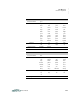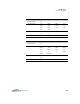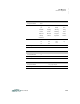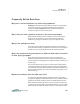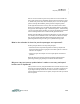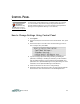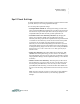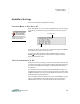User manual
7-1
User Manual
C
ONTROL
P
ANEL
Control Panel is a SmartApplet that lets you define settings for your NEO.
You can also define many of these settings using keyboard shortcuts or
through AlphaSmart Manager. (For more information about AlphaSmart
Manager, see the AlphaSmart Manager 2 User Manual).
How to Change Settings Using Control Panel
1. Press applets.
2. Use the arrow keys to move the cursor next to Control Panel. Then, press
enter.
3. Use the arrow keys to move the cursor next to the setting you want to
view or change; then, press enter.
4. If you are changing spell check settings, enabling or disabling file
passwords, or disabling or enabling the calculator, you will be asked to
enter the master password. Type the password and press enter. (This
password is set in AlphaSmart Manager in the System settings; for more
information, see the AlphaSmart Manager 2 User Manual.)
5. Follow the instructions on the screen to change settings.
6. Press esc to return to the previous screen. You might need to press esc
several times to return to Control Panel or the SmartApplets menu.
Control panel and
the keyboard
shortcuts are only
available when the NEO is
not connected to a computer.