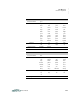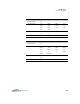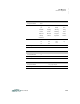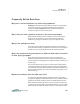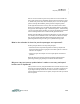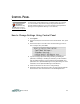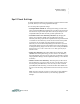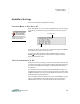User manual
C ONTROL PANEL
About the Settings in the Control Panel
7-2
. . . . .
User Manual
About the Settings in the Control Panel
You can change the following settings in Control Panel:
Control Panel Setting What You Can Do
Where to Find More
Information
Spell Check Settings • Turn Spell Check on and off
• Turn the ability to add words to the user dictionary
on and off
• Delete the user dictionary
• Add a new word to the user dictionary
Page 7-3
AlphaWord Settings • Turn show marks on and off in files
• Turn file passwords on and off
• Change a specific file password
• Reset all file passwords
Page 7-4
Change Default SmartApplet
Font
• Sets the font size for SmartApplets on the NEO Page 7-6
Turn Calculator On/Off • Turns Calculator on and off Page 7-8
Two-Button On Option • Sets whether two buttons are required to turn on
the NEO
Page 7-9
Set Screen Contrast • Sets your screen lighter or darker Page 7-9
Keyboard Command
Reference List
• Lists keyboard commands for a variety of actions
on the NEO
Page 7-10
View Keyboard Layout • Displays a representation of the current keyboard
layout
Page 7-11
Display Battery Status • Shows how much battery power is left on the NEO Page 7-12
Change Keyboard Settings • Changes keyboard layout (QWERTY, Dvorak,
Right, or Left)
• Changes Slow Keys setting
• Turns Sticky Keys on and off
Page 7-13
Search for Networks (NEO 2
only)
•Allows you to find and select a different network (a
computer-Renaissance Receiver combination)
Page 7-17
About NEO 2 (NEO 2 only) • Shows you NEO 2 information Page 7-18
Wireless Security (NEO 2
only)
• Allows you to enter an encryption key if required
for communication
Page 7-18
Update Text2Speech device
(NEO 2 only)
• Lets you send updates to your Text2Speech device
if you have one within range of the NEO 2 IR port.
See the Text2Speech
User Manual.