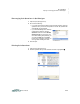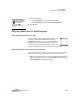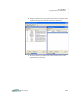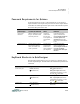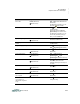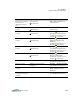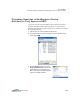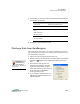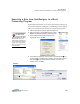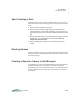User manual
A LPHAQ UIZ
Spell Checking a Quiz
9-22
. . . . .
User Manual
Spell Checking a Quiz
QuizDesigner does not have a built-in spell check feature. However, you can
export a file and use a word processing program to check a quiz. Follow these
steps.
1. Export the quiz as described on page 9-21.
2. Start your word processing program and open the file that you just
exported. When you choose the file in Windows, you may need to use a
drop-down list to choose to view “All Files” instead of just files of a certain
type.
3. Use the spell check feature in your word processing program to find each
spelling error. You may also be able to check grammar. Note any
changes that need to be made.
4. Return to QuizDesigner and type in the corrections where they are
needed.
Deleting Quizzes
To delete a quiz that you have created, simply delete the file from the location
where you’ve saved it. Before deleting a quiz, you should be sure that you will
not use the quiz again.
Creating a Question Library in QuizDesigner
In QuizDesigner, you can create a question library for storing large numbers
of questions. Unlike quizzes, a quiz library can include any number of
questions. It has no capacity limit because a library is not intended to be sent
to NEOs—the library is simply a place to store questions that you expect to
use in quizzes.