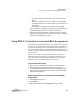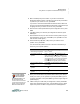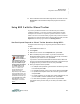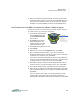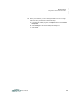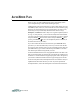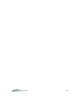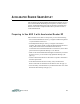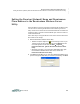User manual
R ESPONDER
Using NEO 2 to Complete Accelerated Math Assignments
2-5
. . . . .
User Manual
• For true-false questions, press T for true or F for false and press
enter.
• For yes/no questions, press Y for yes or N for no and press enter.
• For questions that ask you to enter a number, type the number and
press enter.
• For short-answer questions, type the answer and press enter.
After you press enter, a message will tell you that your answer has been
recorded. Repeat this step for each question in the session.
7. When the teacher ends the session, the teacher will ask you to press
enter again. A message will tell you that there is no session. Leave N (no)
selected and press enter again to finish.
Using NEO 2 to Complete Accelerated Math Assignments
If you are using Accelerated Math RP version 3.1 or higher, your students can
use NEO 2 to complete assisted-response (multiple-choice) assignments, but
not for free-response assignments or extended-response assignments. For
each class, the teacher uses the Accelerated Math RP Scoring preference to
determine whether students can use Responders (and therefore NEO 2) with
exercises or tests.
Before you can use NEO 2 with Accelerated Math RP, you must have a
Renaissance Receiver connected to your computer (see the NEO 2 Quick
Guide), and you must have the Renaissance Responder client program
installed (see the Accelerated Math RP Software Manual).
Teacher Preparation Steps
1. Make sure your students have printed copies of their assignments.
2. Start the Renaissance Responder program and log in with your
Accelerated Math RP user name and password. (To install the program
and connect it to your Renaissance Place server, see the Accelerated
Math RP Software Manual.)
Steps Students Follow to Complete Accelerated Math
Assignments
1. Press on/off to turn NEO 2 on.
2. Press applets.
3. Make sure the cursor is next to Responder; then, press enter.