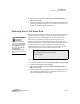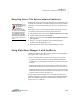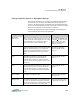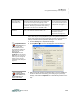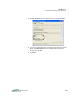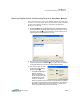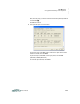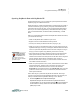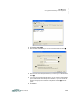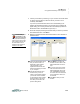User manual
K EYW ORDS
Using AlphaSmart Manager 2 with KeyWords
6-24
. . . . .
User Manual
Synching KeyWords Data with KeyWords RP
By following these steps, you can synchronize your KeyWords data with the
KeyWords program in Renaissance Place.
Renaissance Place is a Web-based information system that brings together a
wealth of student data, giving teachers, principals, and administrators the
information they need in one place. You can use KeyWords in Renaissance
Place if you own and have registered any other Renaissance Place product,
such as Accelerated Reader, Accelerated Math, STAR Reading, or STAR
Math.
Before you synchronize KeyWords data with KeyWords in Renaissance Place,
you must do the following:
• Make sure KeyWords RP is installed on your server.
• Register at least one other Renaissance Place product.
• Activate your school(s) in Renaissance Place (see page 6-38).
• Make sure you have your Renaissance Place user name and password. (In
AlphaSmart Manager 2 version 3.0 and higher, different Renaissance Place
users can synchronize KeyWords data from the same computer as long as
they log in to the computer using different passwords or accounts.)
• Add your KeyWords students to Renaissance Place (see the Renaissance
Place Software Manual). Make sure that the first and last names are
identical to the student names in KeyWords on the NEOs. This is important
because students’ KeyWords data is matched to their records in
Renaissance Place. Data can only be synchronized for students who have
been added to Renaissance Place.
• Make sure your KeyWords courses, classes, and teachers have been added
to Renaissance Place. Teachers must be assigned to the classes, and
students must be enrolled in the classes. You must also check the
KeyWords box for the lead teacher or check KeyWords when you assign
products to classes in the course. For instructions, see the Renaissance
Place Software Manual.
Follow these steps to synchronize KeyWords data with RP. These steps
assume you have already started AlphaSmart Manager and connected your
NEO(s) as described in the AlphaSmart Manager 2 User Manual.
1. Click the KeyWords tab in AlphaSmart Manager.
AlphaSmart Manager will retrieve students’ KeyWords data from all
connected NEOs. You can use the drop-down list (
A on the next page) to
choose whether to sort by student or to list students under the device
(NEO) they’ve used.
To find manuals in
Renaissance Place,
click Manuals in the
upper-right corner of any
page. Then, click the manual
you want to open.