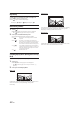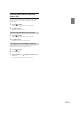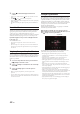User's Manual
69-EN
Devices supporting HDMI can connect and play back through this unit
(for example, an optional DVE-5300 (DVD Player), iPhone or other
Smartphones). When making HDMI connections, you need to set
HDMI on the unit suitable for the connected device. For details, see
“HDMI Setup” (page 45).
• The HDMI/MHL connecting cable differs depending on the connected
device corresponding to HDMI. Prepare optional HDMI/MHL
connecting cable sets suitable for your device.
When you connect an optional DVE-5300 (DVD Player), you
can operate it from the unit. For details on how to operate
the DVD player, see “DVD Player Operation” (page 69).
For details on how to operate iPhones and Smartphones, see
“HDMI Operation” (page 78).
• The HDMI connector is for use exclusively with a standard DVD
Player. Other HDMI devices (i.e. iPhone, etc.) cannot be used.
You can operate discs using the Remote Control unit supplied with the
DVE-5300 (DVD Player). For detailed notes on handling and operating
the Remote Control unit, see “About Remote Control Operation (X110
with DVE-5300X only)” (page 97).
• For precautions concerning the use of discs, usable discs, and formats,
see “Cautions about Discs (X110 with DVE-5300X only)” (page 99)
and “About the Supported Formats” (page 101).
Inserting/Ejecting a Disc
Insert the disc with the label side facing up.
For X110 with DVE-5300X
For X108U/INE-W967HD (DVE-5300)
Insert the disc until it is automatically pulled into the unit.
• Do not touch the surface of the disc directly with your fingers.
• Before inserting or removing the disc, always turn the ignition key to
ACC or ON.
• You cannot remove or insert the disc with the ignition key turned to
OFF.
Press (Eject) button.
When the disc has been ejected part way, take it out.
• Press the [ ] (Eject) button on the front panel of the optional DVD
Player (DVE-5300).
• If the disc cannot be ejected by pressing [ ] (Eject), press and hold
[ ] (Eject) again for at least 2 seconds.
DVD Player SETUP
You can setup only when a disc is not inserted or playback pauses.
1 Touch [ ] (Setup).
The Setup main screen is displayed.
Setting items:
System Setup / DVD Contents Setup / CD Contents Setup / Audio Setup
2 Touch [ ] or [ ] to select the setting item.
3 Touch [Enter] , then touch [ ], [ ], [ ] or [ ] to
change the setting item.
4 Touch [ ] to return to the main source screen.
• Touch [ ] (Return) to return to the previous display.
Switching the Bar Color
Select the colors (8) used for highlighting items in the System Setup
screen.
Setting items:
Bar Color
Setting contents:
Blue / Green / Light blue / Amber (Initial setting) / Aqua blue / Yellow / Red /
White
HDMI Device
(Optional)
DVD Player Operation
Inserting the Disc
Removing the Disc
System Setup