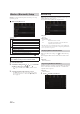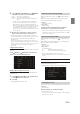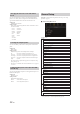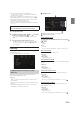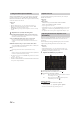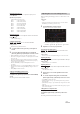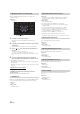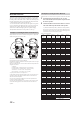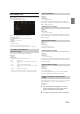User's Manual
36-EN
Before performing the following procedures, see “About Time
Correction” (page 38).
Setting item:
Time Correction
1 Touch the Correction mode button.
The pop up screen for selecting the correction mode is
displayed.
2 Touch [ms], [cm] or [inch] to select the mode for making
adjustments.
The selected mode is displayed on the Correction mode button.
3 Touch [ ] or [ ] for each speaker to adjust the time or
distance.
0.0 msec to 9.9 msec (0.1 msec/step)
0.0 cm (0.0 inch) to 336.6 cm (132.7 inch) (3.4 cm/step)
All speaker setting values are adjustable in the range of 15 ms or 510
cm.
4 To store the adjusted setting value, touch and hold
[Preset 1], [Preset 2], or [Preset 3] for at least 2 seconds.
• Touch [Flat] to set all values to 0.0.
• If the Rear Speaker setting is “Off,” the Rear Speaker setting cannot be
edited (page 33).
• If the Subwoofer setting is “Off,” the Subwoofer setting cannot be edited
(page 33).
Calling the Time Correction Value
Calling the pre-set time correction value.
Touch [Preset 1], [Preset 2], or [Preset 3] on the time
correction screen.
The setting stored in the Preset will be recalled.
If Defeat is “On,” MX HD, Equalizer Presets and Dual HD EQ functions
are turned Off. This disables any settings made for these functions.
Setting item:
Defeat
Setting contents:
Off (Initial setting) / On
Setting item:
Source Volume Setup Radio / SiriusXM*
1
/ Compressed Media*
2
/
iPod Music / iPod Video or AUX*
3, 4
/ HDMI*
4, 5
/ Bluetooth Audio /
Factory Audio*
6
Setting contents:
-14 to +14 (Initial setting: 0)
*1 Not displayed when a SiriusXM Tuner is not connected.
*2 Compressed Media is the music data in a USB flash drive (MP3/
WMA/AAC/FLAC).
*3 The item selected in AUX Source Select (iPod Video or AUX) is
displayed. For details, see “Setting the AUX Mode” (page 44).
*4 The source name set in “HDMI Setup” (page 45) and “Setting the
Auxiliary (AUX) Name” (page 45) is displayed.
*5 Not displayed when an HDMI device is not connected.
*6 Not displayed when an iDataLink module is not connected.
• Settable source differs depending on the connected device and settings.
You can adjust the volume of the incoming call.
Setting item:
Caller Level
Setting contents:
1 to 11 (Initial setting: 5)
You can adjust the transmit volume, during the call.
Setting item:
Microphone Level
Setting contents:
1 to 11 (Initial setting: 5)
You can adjust the receive volume, during the call.
Setting item:
Ring Tone Level
Setting contents:
1 to 6 (Initial setting: 3)
You can change the volume of the sound heard when a button is
touched.
Setting item:
Key Sound Feedback
Setting contents:
0 to 6 (Initial setting: 3)
Adjusting the Time Correction (TCR)
Setting Defeat
Correction mode
Setting the Volume for Each Source
Adjusting the Caller Level
Adjusting the Microphone Level
Adjusting the Ring Tone Level
Volume Setting