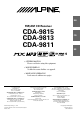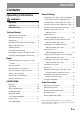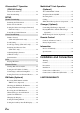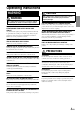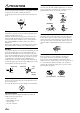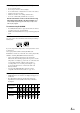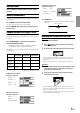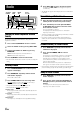R EN FM/AM CD Receiver CDA-9815 CDA-9813 CDA-9811 FR ES • OWNER'S MANUAL Please read before using this equipment. ES • MODE D'EMPLOI Veuillez lire avant d'utiliser cet appareil. • MANUAL DE OPERACIÓN Léalo antes de utilizar este equipo. IT ALPINE ELECTRONICS MARKETING, INC. 1-1-8 Nishi Gotanda, Shinagawa-ku, Tokyo 141-0031, Japan Phone 03-5496-8231 ALPINE ELECTRONICS OF AMERICA, INC. 19145 Gramercy Place, Torrance, California 90501, U.S.A.
CHA-S634 CHA-1214 • CD changer for CDA-9815/CDA-9813/ CDA-9811. • Changeur CD pour CDA-9815/CDA9813/CDA-9811. • Cambiador de CD para CDA-9815/ CDA-9813/CDA-9811. • CD changer for CDA-9815/CDA-9813/ CDA-9811. • Changeur CD pour CDA-9815/CDA9813/CDA-9811. • Cambiador de CD para CDA-9815/ CDA-9813/CDA-9811. CHM-S630 Alpine CD Changers Give You More! More musical selections, more versatility, more convenience.
ENGLISH Contents Operating Instructions Sound Setting Adjusting Balance (Between Left and Right)/ WARNING Fader (Between Front and Rear)/Defeat ...... 13 WARNING .................................................. 3 Setting the Bass Control (CDA-9811 only) .... 13 CAUTION ................................................... 3 Setting the Treble Control (CDA-9811 only) .. 13 PRECAUTIONS ......................................... 3 Setting the Bass Type (CDA-9811 only) ........
i-Personalize™ Operation (CDA-9815 only) MobileHub™ Link Operation (Optional) About i-Personalize™ ..................................... 22 About MobileHub™ Link ............................... 27 Data Downloading .......................................... 22 Telephone Mode ON/OFF .............................. 27 SETUP Incoming Calls ................................................ 27 Sound Customizing Calling .............................................................
Operating Instructions WARNING WARNING This symbol means important instructions. Failure to heed them can result in serious injury or death. DO NOT OPERATE ANY FUNCTION THAT TAKES YOUR ATTENTION AWAY FROM SAFELY DRIVING YOUR VEHICLE. Any function that requires your prolonged attention should only be performed after coming to a complete stop. Always stop the vehicle in a safe location before performing these functions. Failure to do so may result in an accident.
PRECAUTIONS Correct Handling Never Attempt the Following Do not grip or pull out the disc while it is being pulled back into the player by the automatic reloading mechanism. Do not attempt to insert a disc into the unit when the unit power is off. Do not drop the disc while handling. Hold the disc so you will not leave fingerprints on the surface. Do not affix tape, paper, or gummed labels to the disc. Do not write on the disc.
On handling Compact Discs (CD/CD-R/CD-RW) • • • • • • Do not touch the surface. Do not expose the disc to direct sunlight. Do not affix stickers or labels and do not write on the surface. Clean the disc when it is dusty. Make sure that there are no bumps around the disc. Do not use commercially available disc accessories. Do not leave the disc in the car or the unit for a long time. Never expose the disc to direct sunlight. Heat and humidity may damage the CD and you may not be able to play it again.
Getting Started Opening and Closing the Movable Display Press c. SOURCE/ POWER DISP/ B.OUT TITLE / The movable display will open. RESET To close the movable display, press c again. The movable display will close. MUTE Rotary encoder TILT 98 c Turning Power On and Off Press SOURCE/POWER to turn on the unit. • The unit can be turned on by pressing any other button except eject c and TITLE / .
X-OVER Adjustment Display Example for CDA-9813 Adjusting Volume Turn the Rotary encoder until the desired sound is obtained. LEVEL : -7dB SLOPE : 2 (-12dB/oct.) FREQUENCY : 2k Lowering Volume Quickly Activating the Audio Mute function will instantly lower the volume level by 20 dB. For CDA-9811: VOLUME SETTING → LEVEL INDICATOR → OFF → VOLUME SETTING Audio Level Display Press MUTE to activate the MUTE mode. The audio level will decrease by about 20 dB.
4 Radio SOURCE/ POWER TUNE/ A.ME BAND/ TEL. Rotary encoder Press g or f to tune in the desired station. Holding down g or f will change the frequency continuously. • The ST indicator appears on the display when a stereo FM station is tuned in. Manual Storing of Station Presets 1 2 g f SEARCH F/SETUP Preset buttons (1 through 6) Changing the Radio Frequencies for each Country For customers not living in North America, change the radio frequencies as follows.
CD / MP3 / WMA Station Title Search Function If titles for radio stations are entered, you can search for a radio station from its title. . 1 Press SEARCH Search mode. in Radio mode to switch to Title SOURCE/ POWER -/J Rotary encoder 8 SEARCH The first title input blinks in the display. 2 3 Select the desired title by turning the Rotary encoder within 10 seconds. Press the Rotary encoder to receive the frequency of the selected title.
Repeat Play M.I.X. (Random Play) Press 4 ( played. Press 5 ( ) to play back repeatedly the track being ) in the play or pause mode. The track (file) will be played repeatedly. The tracks (files) on the disc will be played back in random sequence. Press 4 ( To cancel M.I.X. play, press 5 ( ) again and select OFF to deactivate repeat play.
Scanning Programs Press 6 ( About MP3/WMA ) to activate the Scan mode. The first 10 seconds of each track (file) will be played back in succession. To stop scanning, press 6 ( mode. ) and deactivate the Scan • If a 6-disc CD changer or an MP3 compatible CD changer is connected: In CD changer mode, press F/SETUP to illuminate the "FUNC" indicator (only underlined portions of the "FUNC" indicator are illuminated for CDA-9811), and go to the step above within 5 seconds.
Corresponding File Systems Terminology This device supports discs formatted with ISO9660 Level 1 or Level 2. Under the ISO9660 standard, there are some restrictions to remember. The maximum nested folder depth is 8 (including the root directory). File/folder names are limited to 31 characters (including the extension), and are limited to 15 characters for WMA. Valid characters for folder/file names are letters A-Z (all caps), numbers 0-9, and ‘_’ (underscore).
2-1*2 Setting the bass center frequency: Press g or f to select the desired bass center frequency. Sound Setting SOURCE/ POWER BAND/ Rotary encoder TEL. Preset buttons (1 through 6) 60Hz ↔ 70Hz ↔ 80Hz ↔ 90Hz ↔ 100Hz ↔ 130Hz ↔ 150Hz ↔ 200Hz ↔ 60Hz The displayed bass frequency is emphasized . 2-2*2 Setting the bass band width (Q-Factor): Press BAND/TEL. to select the desired bass band width. → B. Width1 → B. Width2→ B. Width3 → B. Width4 (Narrow)← ......................................
Setting the Bass Type (CDA-9811 only) Equalizer Presets (CDA-9815/CDA-9813 only) This function allows for 3 different bass type settings. Select the one that appeals to you the most. 3 typical equalizer settings are preset at the factory for a variety of musical source material. 1 1 2 2 Press and hold CENTER f for at least 2 seconds to set the bass type. Press g or f within 15 seconds to select the desired type (1 through 3). TYPE 1 will sound best if you have a subwoofer in your system.
3 way mode Recalling the Stored Equalizer Curve (CDA-9815/CDA-9813 only) 1 2 3 4 Cut-off frequency (1/3 octave steps) Slope Level Press EQ to select EQ mode.
Adjusting and Storing the Crossover Settings (CDA-9815/CDA-9813 only) Before performing the following procedures, refer to “About the Crossover”(page 15). 1 Press and hold T.CORR/X-OVER for at least 2 seconds. 5 Adjustable output level: -12 to 0 dB. To store the adjusted contents 1) Press and hold any one of the preset buttons (1 through 6) for at least 2 seconds into which you wish to store the adjusted contents. 6 2 WAY System 2 Press BAND/TEL. to select desired parameter.
Example 2. Listening Position: All Seats About Time Correction The distance between the listener and the speakers in a car vary widely due to the complex speaker placement. This difference in the distances from the speakers to the listener creates a shift in the sounds image and frequency characteristics. This is caused by the time delay between the sound reaching the listener’s right versus the left ear.
Bass Focus The time difference between the front-rear/left-right speakers, can be adjusted at the same time. With an initial delay of 0.1 ms for each of the 0 to 99 steps, audible time correction can be done. 1 Press T.CORR/X-OVER to select the Bass Focus mode. (2) Press BAND/TEL. to select the left (front and rear) speakers. Then turn the Rotary encoder to select 1.5 ms (Delay no. 15 in the table). The time difference is 3.0 ms*2 for the front left speaker, and 1.
Adjusting and Storing the Time Correction (Storing available on CDA-9815 only) Before performing the following procedures, refer to "About Time Correction" (page 17). 1 Press T.CORR/X-OVER to make time corrections. Each press changes the mode as follows: Bass Focus mode → Time Correction mode → normal mode → Bass Focus mode 2 Press BAND/TEL. to select a speaker to be adjusted.
CDA-9813/CDA-9811 FILE NO./ELAPSED TIME → FOLDER NO./FILE NO. → FILE NO./CLOCK → FOLDER NAME*6 → FILE NAME → TRACK NAME*4 → ARTIST NAME*4 → ALBUM NAME *4 → FRAME*5 → FILE NO./ELAPSED TIME Other Functions DISP/ B.OUT -/J g TITLE / *1 TITLE can be input or erased. *2 CLOCK can be adjusted. *3 Displayed during playback of a disc with CD Text. “NO TEXT” will be displayed when the CD contains no Text data.
Titling Discs/Stations Erasing Disc Title/Station Title It is possible to title your favorite CD's or radio stations. You cannot input titles on MP3/WMA discs. 1 1 2 Press TITLE / and select the Title Display. For details, see “Displaying the Title/Text” (page 20). For CDA-9815, see asterisk 1 of “Displaying the Title/Text” (page 20). Press and hold TITLE / for at least 3 seconds. The first character will blink. • For CDA-9815, see asterisk 1 of “Displaying the Title/Text” (page 20).
i-Personalize™ Operation (CDA-9815 only) SOURCE/ POWER Data Downloading 1 2 -/J Rotary encoder 3 Insert the CD-R disc containing the data. If the source is not the CD mode, press SOURCE/ POWER to change to CD mode. Press and hold -/J for at least 2 seconds. The mode switches to the download mode to show the download confirmation screen. Turn the Rotary encoder to select “OK,” then press the Rotary encoder. Data search of the disc starts and the first file name is displayed.
Subwoofer On and Off SETUP SUB-W ON (Initial setting) / SUB-W OFF You can flexibly customize the unit to suit your own preferences and usage. Choose the SETUP menu from Sound Customizing, Visual Customizing, etc., to select your desired setting. SOURCE/ POWER BAND/TEL. Rotary encoder When the subwoofer is on, perform the steps below to adjust the subwoofer output phase and level. 1 Press the Rotary encoder repeatedly to select the SUB-W mode.
Scroll Type Setting (CDA-9815 only) TYPE1 (Initial setting)/TYPE2 Two types of scroll can be selected. TYPE1: The upper line and lower line scroll alternately. TYPE2: The upper line and lower line scroll at the same time, but at different speeds, when the “Scroll Setting” (page 23) is set to “SCROLL AUTO.
XM Radio (Optional) Checking the XM Radio ID Number You need to provide XM with the unique XM Radio ID number for your XM Radio Receiver in order to subscribe to XM's programming. SOURCE/ POWER BAND/ TEL. TITLE / 8 Rotary encoder This number is an 8 character alphanumeric number that is printed on a label directly on the XM Receiver. It can also be displayed on the screen of the CDA-9815/CDA-9813/ CDA-9811 in the following way.
CDA-9813/CDA-9811 Channel Number*1 → Channel Name → Song Title → Artist Name → Auxiliary Data Field*2 → Clock → Channel Number*1 Channel/Category Search Function You can search for programs by Channel No. or Category. 1 Press SEARCH in the XM mode to select Channel Search mode or Category Search mode. Channel Search mode: 2 Turn the Rotary encoder to select the desired Channel No.* within 10 seconds. * The Channel No. is selected within the selected Category.
MobileHub™ Link Operation(Optional) • • • SOURCE/ POWER -/J BAND/ TEL. TITLE / 8 SEARCH 9 • However, you cannot perform different operations at the same time from a portable telephone and CDA-9815/CDA-9813/CDA-9811 as malfunction can result. With a junction box connected outgoing, incoming, and sending history will also be recorded in the portable telephone. While telephoning, defeat is set to ON. When the call has finished, the unit returns to your previous setting.
Calling by the outgoing/incoming/absent incoming history Calling Calling by the address book You can call up the address book registered in the portable telephone to call from. 1 2 Press and hold BAND/TEL. for at least 2 seconds. Press SEARCH 4 5 4 5 6 When displaying the Alphabetic Sort List, turn the Rotary encoder or press g or f to select the addressee. Press :/J or Rotary encoder to place a call. Telephone mode will end and return to the original source mode.
Changer (Optional) SOURCE/ POWER -/J BAND/TEL. Playing MP3 Files with the CD Changer (Optional) If you connect a changer compatible with MP3, you can play CDROMs, CD-Rs, and CD-RWs containing MP3 files on this unit. 1 2 3 Select buttons (1 through 6) Press SOURCE/POWER to switch to the MP3 Changer mode. Press any one of the disc select buttons (1 through 6) corresponding to one of the discs loaded in the CD Changer. To pause playback, press -/J. Pressing -/J again will resume playback.
9 f UP Button Remote Control 1 2 3 4 Radio mode: SEEK (UP) button CD mode: Press this button to advance to the beginning of the next track. ! 9 Button Radio mode: Pressing this button will select, in descending order, stations programmed into the radio's presets as shown below. 5 6 7 8 9 ! " # 6 → 5 ... 1 → 6 CD Changer mode: DISC Select (DN) button Press this button to select a disc in descending order. MP3/WMA mode: Press the Folder Select (DN) button to select the folder.
Battery Replacement Information Applicable battery: Use two “AAA” sized dry batteries or equivalent. 1 Opening the battery cover Slide out the battery cover while firmly pressing in the direction of the arrow. In Case of Difficulty If you encounter a problem, please turn the power off, then on again. If the unit is still not functioning normally, please review the items in the following checklist. This guide will help you isolate the problem if the unit is at fault.
CD insertion not possible. • A CD is already in the CD player. - Eject the CD and remove it. • The CD is being improperly inserted. - Make sure the CD is being inserted following instructions in the CD Player Operation section. Unable to fast forward or backward the CD. • The CD has been damaged. - Eject the CD and discard it; using a damaged CD in your unit can cause damage to the mechanism. CD playback sound skips due to vibration. • Improper mounting of the unit. - Securely re-mount the unit.
NO DISC Specifications • No indicated disc. - Choose another disc. Indication for XM Radio Mode ANTENNA • The XM antenna is not connected to the XM radio module. - Check whether the XM antenna cable is attached securely to the XM radio module. UPDATING • Radio is being updated with latest encryption code. - Wait until encryption code is being updated. Channels 0 and 1 should function normally. NO SIGNAL NO SIGNL (CDA-9815/CDA-9813) (CDA-9811) • XM signal is too weak at the current location.
Installation and Connections Before installing or connecting the unit, please read the following and pages 3 to 5 of this manual thoroughly for proper use. Warning MAKE THE CORRECT CONNECTIONS. Caution HAVE THE WIRING AND INSTALLATION DONE BY EXPERTS. The wiring and installation of this unit requires special technical skill and experience. To ensure safety, always contact the dealer where you purchased this product to have the work done.
Connect each input lead coming from an amplifier or equalizer to the corresponding output lead coming from the left rear of the CDA-9815/CDA9813/CDA-9811. Connect all other leads of the CDA9815/CDA-9813/CDA-9811 according to details described in the CONNECTlONS section. Installation Metal plate Detachable Front panel 3 Caution When you install this unit in your car, do not remove the detachable front panel.
Connections for CDA-9811 1 POWER ANT 2 Blue/White REMOTE TURN-ON 3 Pink/Black AUDIO INTERRUPT IN 4 Red IGNITION 5 Yellow BATTERY 6 Black GND 7 Blue Antenna To power antenna 8 To amplifier or equalizer Gray ~ , - 9 : Ai-NET ! SPEAKER Gray/ RIGHT FRONT Black " Violet/ Black # Violet $ Green % Green/ Black & White/ Black ( White ) SPEAKER RIGHT REAR SPEAKER LEFT REAR NORM EQ/DIV ∗1 To vehicle phone SPEAKER LEFT FRONT Ignition Key Battery Speakers Front right
1 Antenna Receptacle $ Right Rear (+) Speaker Output Lead (Violet) 2 Power Antenna Lead (Blue) Connect this lead to the +B terminal of your power antenna, if applicable. % Left Rear (+) Speaker Output Lead (Green) This lead should be used only for controlling the vehicle's power antenna. Do not use this lead to turn on an amplifier, or a signal processor, etc.
Connections for CDA-9815/CDA-9813 1 Blue POWER ANT Antenna 2 To power antenna Blue/White REMOTE TURN-ON 3 Pink/Black AUDIO INTERRUPT IN 4 Orange ILLUMINATION 5 To amplifier or equalizer To vehicle phone To instrument cluster illumination lead 9 Red IGNITION 6 Yellow BATTERY 7 Black GND 8 Gray " Gray/ Black # Violet/ Black $ Violet % Green & Green/ Black ( White/ Black ) White ~ SPEAKER RIGHT FRONT ; F/R Sub.
1 Antenna Receptacle # Right Front (–) Speaker Output Lead (Gray/Black) 2 Power Antenna Lead (Blue) Connect this lead to the +B terminal of your power antenna, if applicable. $ Right Rear (–) Speaker Output Lead (Violet/Black) This lead should be used only for controlling the vehicle's power antenna. Do not use this lead to turn on an amplifier, or a signal processor, etc. 3 Remote Turn-On Lead (Blue/White) Connect this lead to the remote turn-on lead of your amplifier or signal processor.
LIMITED WARRANTY ALPINE ELECTRONICS OF AMERICA, INC. AND ALPINE OF CANADA INC. ("Alpine"), are dedicated to quality craftsmanship and are pleased to offer this Warranty. We suggest that you read it thoroughly. Should you have any questions, please contact your Dealer or Alpine at one of the telephone numbers listed below. This Warranty covers Car Audio/Visual Products and Related Accessories ("the product"). Products purchased in the Canada are covered only in the Canada. Products purchased in the U.S.A.