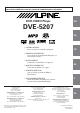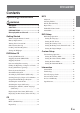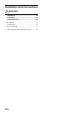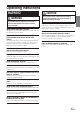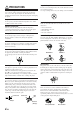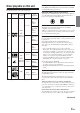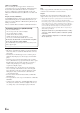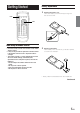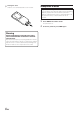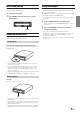FOR CAR USE ONLY/NUR FÜR AUTOMOBIL GEBRAUCH/POUR APPLICATION AUTOMOBILE UNIQUEMENT/ PARA USO EN AUTOMÓVILES/SOLO PER L’UTILIZZO IN AUTOMOBILE/ENDAST FÖR BILBRUK R EN DVD-VIDEO Player DVE-5207 DE TM DIGITAL VIDEO • OWNER'S MANUAL Please read before using this equipment. FR • BEDIENUNGSANLEITUNG Lesen Sie diese Bedienungsanleitung bitte vor Gebrauch des Gerätes. • MODE D'EMPLOI Veuillez lire avant d'utiliser cet appareil. ES • MANUAL DE OPERACIÓN Léalo antes de utilizar este equipo.
ENGLISH Contents Operating Instructions WARNING WARNING .................................................. 3 CAUTION ................................................... 3 PRECAUTIONS ......................................... 4 MP3 Playback .......................................................... 15 Selecting Folders ............................................. 15 M.I.X. (Random Play) .................................... 15 Repeat Play .....................................................
Installation and Connections WARNING WARNING ................................................ 28 CAUTION ................................................. 28 PRECAUTIONS ....................................... 28 Installation ...................................................... 29 Connections .................................................... 32 System Example ............................................. 33 Operating the DVE-5207 Video Player ...........
Operating Instructions WARNING WARNING This symbol means important instructions. Failure to heed them can result in serious injury or death. DO NOT WATCH VIDEO WHILE DRIVING. Watching the video may distract the driver from looking ahead of the vehicle and cause an accident. CAUTION This symbol means important instructions. Failure to heed them can result in injury or material property damage. HALT USE IMMEDIATELY IF A PROBLEM APPEARS. Failure to do so may cause personal injury or damage to the product.
Irregular Shaped Discs PRECAUTIONS Be sure to use round shaped discs only for this unit and never use any special shaped discs. Use of special shaped discs may cause damage to the mechanism. Product Cleaning Use a soft dry cloth for periodic cleaning of the product. For more severe stains, please dampen the cloth with water only. Anything else has the chance of dissolving the paint or damaging the plastic.
Discs playable on this unit Discs that cannot be played Playable Discs DVD-ROMs, DVD-RAMs, DVD + Rs, DVD + RWs, CD-ROMs (excluding MP3 files), photo CDs, etc. The discs listed below can be played on this unit. Mark (logo) Recorded content Disc size DVD region number (playable region number) Max. playing time This DVD player will play back any disc whose region number is 2 (or All). DVDs with a region number other than those listed below, cannot be played on this DVD player. One-sided disc Approx.
Multisession CD-R/RW: Once a recording has been stopped, this is considered one session. If the disc is not closed (finalized), additional data may be added. Once this additional data has been recorded, this becomes a “multisession” CD. The DVE-5207 can only read multisession DATA Formatted discs (MP3 files - Not Audio CD files). Properly formatted MP3 Discs: Use ISO9660 formatting to insure proper playback. You may use standard ISO naming Level 1 (8.
Battery Replacement Getting Started Battery type: CR2025 battery or equivalent. 1 Opening the battery case 2 Replacing the battery Slide out the battery cover while firmly pressing in the direction of the arrow. PWR ENT. When Using the Remote Control • Point the remote control at the remote sensor within about 2 meters. • It may not be possible to operate the remote control if the remote control sensor is exposed to direct sunlight. • The remote control is a small, lightweight precision device.
3 Closing the cover Slide the cover as illustrated until a click is heard. Turning Power On and Off Play Position Memory Function If you turn power off or switch the ignition key to OFF during playback, playback will continue from the point where playback stopped when the power is turned ON again. The play position memory is cancelled when the disc is removed. Warning DO NOT OPERATE ANY FUNCTION THAT TAKES YOUR ATTENTION AWAY FROM SAFELY DRIVING YOUR VEHICLE.
Initial System Start-Up Setting the Wallpaper Be sure to press the RESET button when using the unit for the first time, after changing the car battery, etc. A data file downloaded from the ALPINE Owner’s website is written to a CD-R/CD-RW disc, and automatically uploaded when the disc is inserted into the DVE-5207. The wallpaper file can be saved and displayed only if the current disc is not playing back pictures or CD/MP3 audio. 1 2 Turn off the unit power.
If a menu screen appears DVD/Video CD DISPLAY On DVDs and video CDs with playback control (PBC), menu screens may appear automatically. If this happens, perform the operation described below to start playback. MENU • For many discs, the menu screen can also be displayed by pressing MENU. ; 8 RETURN :/J g L : ENT. 9 AUDIO Press 8, 9, ; or : to select the desired item, then press ENT. f • For some discs it is possible to select items directly from the menu screen using the number keys (“0” to “9”).
Finding the Beginning of Chapters or Tracks Searching by Title Number (DVD only) During playback, press g or f. Use this function to easily find positions on the DVD using the DVD’s title. The chapter/track switches each time the button is pressed, and playback of the selected chapter/track starts. 1 f: Press this to start playback from the beginning of the following chapter or track. g: Press this to start playback from the beginning of the current chapter or track.
Chapter/Track/Title Repeat Playback Switching the Angle (DVD only) Use this function to play the disc’s titles, chapters or tracks repeatedly. On DVDs in which scenes have been filmed from multiple angles, the angle can be switched during playback. During playback, press REPEAT. During playback, press ANGLE. The repeat mode switches each time the button is pressed. The angle switches between the angles recorded on the disc each time the button is pressed.
Displaying the Disc Status (DVD only) Use the procedure described below to display the status (title number, chapter number, etc.) of the currently playing DVD on the monitor screen. During playback, press DISPLAY. The playback status is displayed. The playback status display closes when pressed DISPLAY again.
Repeat Play CD Press REPEAT to play back repeatedly the track being played. The track will be played repeatedly. Press REPEAT again and select OFF to deactivate repeat play. :/J g f REPEAT M.I.X. Playback 1 2 Insert a disc with the label side facing up. To load discs, see “Loading and Unloading Discs” on page 9. Playback starts. During playback, press g or f to select the desired track. Returning to the beginning of the current track : Press g.
Selecting Folders MP3 Press FOLDER 8 or FOLDER 9 to select the folder. • If FOLDER 8 is pressed during M.I.X DISC playback, new files will be played back in a random sequence. If FOLDER 9 is pressed, the beginning of the current file will be played back. 8 M.I.X. (Random Play) LIST RETURN :/J g ENT. 9 f FOLDER 8 FOLDER 9 REPEAT Press M.I.X. in the play or pause mode. The M.I.X. mode switches each time the button is pressed. ↓ M.I.X. FOLDER ↓ M.I.X.
About MP3 CAUTION Except for private use, duplicating audio data (including MP3 data) or distributing, transferring, or copying it, whether for free or for a fee, without permission of the copyright holder is strictly prohibited by the Copyright Act and by international treaty. What is MP3? MP3 (MPEG-1 Audio Layer 3) is a compression standard prescribed by the ISO, the International Standardization Organization and MPEG, which is a joint activity institution of the IEC.
Setting the language DVD Setup SETUP The audio language, subtitle language and menu language can be set according to your preferences. Once set, this becomes the default language. This function is convenient when you always want to listen in English. (Not all discs allow changing the default language. If not, the factory default language applies.) ; 8 RETURN : ENT. 9 L number keys (0 to 9) CLR Setting item: Language Further setting items: AUDIO / SUBTITLE / MENU AUDIO: Set the audio track language.
16 : 9 WIDE Select this when connected to a wide screen TV. This is selected upon shipment from the factory. 4 : 3 LB (LETTER BOX) Select this when connected to a conventional 4 : 3 size (normal TV aspect ratio) monitor. There may be black bands visible at the top and bottom of the screen (when playing a 16 : 9 size movie). The width of these stripes will depend upon the original aspect ratio of the theatre release of the movie.
Setting the Digital Output Use the following procedure to set the digital audio signal output from the DVE-5207. Audio output/Optical digital audio output Disc Setting item: DIGITAL OUT Further setting items: DOLBY D / DTS / MPEG Press 8 or 9 to select your desired setting item, then press ENT. DOLBY D: DTS: MPEG: DVD Sets Dolby Digital output. The initial setting is BITSTREAM. Sets DTS output. The initial setting is BITSTREAM. Sets MPEG audio output by converting 48 kHz/ 16 bit linear PCM (DVD) or 44.
5 Custom Setup Press SETUP. The settings are stored and the setup mode is deactivated. • Press RETURN to return to the previous display. • When settings are changed, old settings are overwritten. Make a note of the current settings before making changes. If the vehicle’s battery is disconnected, the settings will be cleared and will return to the factory settings. SETUP RETURN 8 Setting the CD Play Mode ENT.
In addition, DVDs offer a variety of functions. Information • Multiple audio* (page 12) Movies can be recorded in up to eight languages. The desired language can be selected from the remote control. About DVDs • Multi angle function* (page 12) Music CDs and DVDs have grooves (tracks) in which the digital data is recorded. The data is represented as microscopic pits recorded into the track – these pits are read by a laser beam to play the disc.
Terminology Dolby Digital Dolby Digital is a digital audio compression technology developed by Dolby Laboratories that allows large quantities of audio data to be efficiently recorded on discs. It is compatible with audio signals from mono (1 channel) all the way up to 5.1-channel surround sound. The signals for the different channels are completely independent, and since the sound is high quality digital there is no loss of sound quality.
List of Language Codes (For details, see page 17.
List of Country Codes (For details, see page 18.
Abbreviation PE PF PG PH PK PL PM PN PR PT PW PY QA RE RO RU RW SA SB SC SD SE SG SH SI Code 8069 8070 8071 8072 8075 8076 8077 8078 8082 8084 8087 8089 8165 8269 8279 8285 8287 8365 8366 8367 8368 8369 8371 8372 8373 Country Abbreviation Peru SJ French Polynesia SK Papua New Guinea SL Philippines SM Pakistan SN Poland SO Saint Pierre and Miquelon SR Pitcairn ST Puerto Rico SV Portugal SY Palau SZ Paraguay TC Qatar TD Reunion TF Romania TG Russian Federation TH Rwanda TJ Saudi Arabia TK Solomon Islands TM
In Case of Difficulty If you encounter a problem, please turn the power off, then on again. If the unit is still not functioning normally, please review the items in the following checklist. This guide will help you isolate the problem if the unit is at fault. Otherwise, make sure the rest of your system is properly connected or consult your authorized Alpine dealer. No function or display. • Vehicle’s ignition is off.
NO DISC • No disc is inserted. - Insert a disc. • Although a disc is inserted, “NO DISC” is displayed and the unit does not start to play or eject the disc. - Remove the disc by pressing c again for at least 3 seconds. • Remote control operation is not possible. - For some discs or playing modes, certain operations are not possible. This is not a malfunction.
Installation and Connections Before installing or connecting the unit, please read the following and pages 3 and 4 of this manual thoroughly for proper use. Warning MAKE THE CORRECT CONNECTIONS. Failure to make the proper connections may result in fire or product damage. USE ONLY IN CARS WITH A 12 VOLT NEGATIVE GROUND. (Check with your dealer if you are not sure.) Failure to do so may result in fire, etc. BEFORE WIRING, DISCONNECT THE CABLE FROM THE NEGATIVE BATTERY TERMINAL.
Installation Location Installation Before deciding on the mounting location, check that opening and closing the display will not hamper the gear shift in any position. Check accessory parts. RCA-extension cable (for video signal 2m) RCA-extension cable (for audio signal 2m) x1 x1 Remote control • Install at an angle of within 35 degrees from the horizontal.
3 Screw When mounting using Velcro fastener Hex nut (M5) $ *2 Metal mounting strap 1 Place Velcro fastener 9. Attach two pieces of Velcro fastener 9 with the rough side facing toward the DVD unit. 2 Put on two pieces of Velcro fastener 9 on the mounting positions. Put on two pieces of the Velcro fastener (soft one) 9 on the mounting positions and mount the unit. Bolt stud % *1 DVE-5207 Ground lead Chassis Floor Reinforce the unit with the metal mounting strap (not supplied).
2 Mount the unit on the floor. Mount the unit on the floor with flanged selftapping screws (M5 × 15) 5 and spring washers (M6) 6. Warning: Do not damage pipe or wiring when drilling holes. 5 6 When mounting with floor base brackets 1 Mount the brackets 1 on the unit. Mount the brackets 1 at both sides of the unit with screws with double washer (M5 × 10) 3. 3 1 2 3 Determine mounting position of the unit under the carpet.
Connections Cable Colour Yellow Black GND Red (R) White/ Brown • Remote Control Input Lead This lead is used in combination with an ALPINE monitor with a remote control output lead. Black • Ground Lead Connect this lead to a good chassis ground on the vehicle. Make sure the connection is made to bare metal and is securely fastened using the sheet metal screw provided. Fuse (7.
System Example Connecting an Ai-NET compatible Head Unit, Digital Audio Processor (PXA-H701, PXA-H900, etc.
Connecting Another Manufacturer’s TV Monitor TV Monitor (Sold Separately) TV Tuner (Sold Separately) RCA Extension Cable (Included) AUX Audio Input Terminal (AUX1) AUX Video Input Terminal (AUX1) Not Used Remote Control Input Lead (White/Brown) Video Output Connector DVD Player DVE-5207 RCA Extension Cable (Included) Remote Control Eye Jack Audio Output Connector Remote Control Eye (Sold Separately) • Remote control eye is required.
8 FOLDER 8 button Operating the DVE-5207 Video Player Selects MP3 folders. 9 FOLDER 9 button Selects MP3 folders. % & 1 ( Removes numbers (one character at a time) that have been selected and input. Press and hold for 2 seconds. All the characters which were selected and input are erased. " REPEAT button 2 ) 3 4 ! CLR (ALL CLR) button Repeats playback. # M.I.X. button M.I.X. play for CDs and MP3 ~ $ AUDIO button 6 + % DISPLAY button 7 8 , & MENU button Switches the audio tracks.
Appendix Product Information Card Produkt-Informationskarte Carte d’informations sur le produit Tarjeta de información del producto English Deutsch Français Español Filling in this Product Information Card is voluntary. If you fill in this card and send it to Alpine, your data will be tabulated into reference data for future Alpine product development.
Scheda informazioni prodotto Italiano La compilazione di questa formulario è volontaria. Se compilate questo formulario, ritornandolo ad Alpine, i Vostri dati saranno raccolti in un file di riferimento per lo sviluppo dei nuovi prodotti Alpine. In aggiunta Voi potrete ricevere in futuro informazioni riguardanti i nuovi prodotti o la richiesta di una Vostra opinione circa i prodotti o i servizi forniti da Alpine.